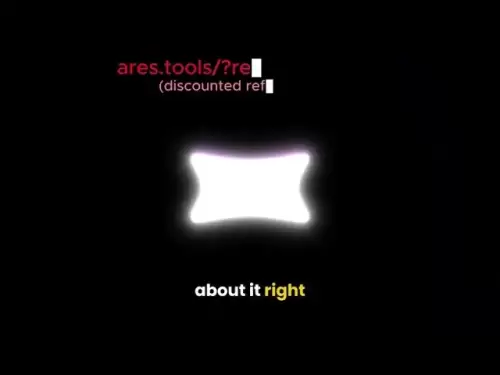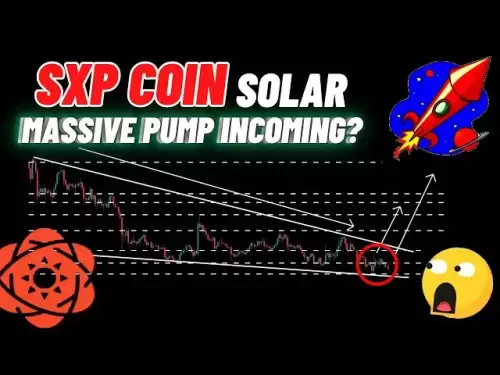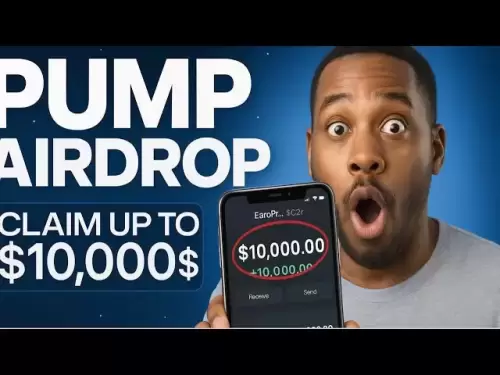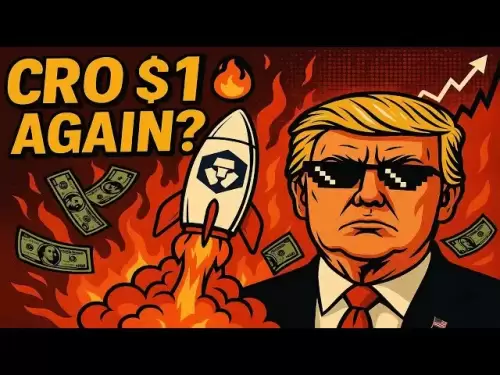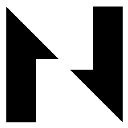-
 Bitcoin
Bitcoin $117400
1.93% -
 Ethereum
Ethereum $3747
3.63% -
 XRP
XRP $3.157
3.09% -
 Tether USDt
Tether USDt $1.000
0.02% -
 BNB
BNB $783.3
3.19% -
 Solana
Solana $186.6
5.64% -
 USDC
USDC $0.9999
0.01% -
 Dogecoin
Dogecoin $0.2375
5.42% -
 TRON
TRON $0.3185
1.32% -
 Cardano
Cardano $0.8191
3.28% -
 Hyperliquid
Hyperliquid $44.43
5.76% -
 Sui
Sui $3.995
9.84% -
 Stellar
Stellar $0.4396
6.27% -
 Chainlink
Chainlink $18.26
4.83% -
 Hedera
Hedera $0.2646
11.88% -
 Bitcoin Cash
Bitcoin Cash $553.5
5.55% -
 Avalanche
Avalanche $24.13
4.73% -
 Litecoin
Litecoin $113.3
1.77% -
 UNUS SED LEO
UNUS SED LEO $8.975
0.11% -
 Shiba Inu
Shiba Inu $0.00001405
5.69% -
 Toncoin
Toncoin $3.319
7.46% -
 Ethena USDe
Ethena USDe $1.001
0.02% -
 Uniswap
Uniswap $10.44
4.98% -
 Polkadot
Polkadot $4.098
4.31% -
 Monero
Monero $328.6
1.87% -
 Dai
Dai $1.000
0.01% -
 Bitget Token
Bitget Token $4.561
2.76% -
 Pepe
Pepe $0.00001261
5.29% -
 Aave
Aave $296.8
4.02% -
 Cronos
Cronos $0.1335
3.28%
How to view the price chart of a token on PancakeSwap?
To view a token's price chart on PancakeSwap, navigate to the token's trading page, where you can analyze historical data and use tools like indicators for better insights.
Apr 10, 2025 at 01:00 pm
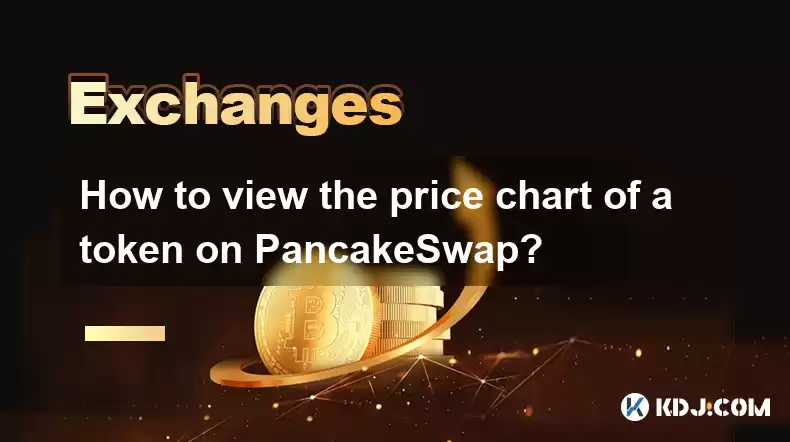
Viewing the price chart of a token on PancakeSwap is a straightforward process that can be accomplished through a few simple steps. PancakeSwap, being one of the leading decentralized exchanges on the Binance Smart Chain, offers users a user-friendly interface to track the price movements of various tokens. In this guide, we will walk you through the detailed process of accessing and interpreting the price chart of any token listed on PancakeSwap.
Accessing PancakeSwap
To begin, you need to access the PancakeSwap website. Here's how you can do it:
- Open your web browser and navigate to the official PancakeSwap website at https://pancakeswap.finance/.
- Once the website loads, you will be greeted with the main interface of PancakeSwap. Ensure that you are on the correct network, which should be the Binance Smart Chain (BSC).
Navigating to the Token Page
After accessing the PancakeSwap website, the next step is to find the specific token whose price chart you want to view. Follow these steps:
- Click on the "Trade" button located at the top of the page. This will open the trading interface.
- In the trading interface, you will see a search bar labeled "Select a token." Type the name or the contract address of the token you are interested in.
- Once you find the token, click on it to select it. This will take you to the trading page for that specific token.
Viewing the Price Chart
Now that you are on the trading page for the selected token, you can view its price chart. Here's how:
- On the trading page, you will see a large price chart displayed prominently. This chart shows the historical price movements of the token.
- Hover your mouse over the chart to see the price at specific points in time. You can also click and drag to zoom in on specific periods for a more detailed view.
- Below the chart, you will find various time frame options such as 1D, 1W, 1M, and more. Click on these options to change the time frame of the chart and analyze the price movements over different periods.
Interpreting the Price Chart
Understanding the price chart is crucial for making informed trading decisions. Here are some key elements to look for:
- Candlestick Patterns: The chart uses candlesticks to represent price movements. Each candlestick shows the opening, closing, high, and low prices for a specific time period. A green candlestick indicates that the closing price was higher than the opening price, while a red candlestick indicates the opposite.
- Volume: Below the price chart, you will see a volume chart. Volume represents the total number of tokens traded during a specific period. High volume often indicates strong interest in the token.
- Moving Averages: Some charts may include moving averages, which are lines that smooth out price data to identify trends. Simple Moving Averages (SMA) and Exponential Moving Averages (EMA) are common types used.
Using Additional Tools
PancakeSwap also offers additional tools to enhance your analysis. Here's how to use them:
- Technical Indicators: You can add various technical indicators to the chart by clicking on the "Indicators" button. Popular indicators include the Relative Strength Index (RSI), Moving Average Convergence Divergence (MACD), and Bollinger Bands.
- Drawing Tools: To draw on the chart, click on the "Drawing Tools" button. You can use these tools to draw trend lines, support and resistance levels, and other annotations to help with your analysis.
Saving and Sharing the Chart
If you want to save or share the chart for future reference or with others, follow these steps:
- Right-click on the chart and select "Save image as" to download a screenshot of the current view.
- To share the chart, you can take a screenshot using your device's screenshot function and share it via social media or messaging apps.
Frequently Asked Questions
Q: Can I view the price chart of a token on PancakeSwap without connecting my wallet?
A: Yes, you can view the price chart of any token listed on PancakeSwap without connecting your wallet. The chart is accessible to all users, whether they are logged in or not.
Q: Is it possible to customize the appearance of the price chart on PancakeSwap?
A: Currently, PancakeSwap does not offer extensive customization options for the price chart. However, you can change the time frame and add technical indicators to enhance your analysis.
Q: How often is the price data updated on the PancakeSwap price chart?
A: The price data on the PancakeSwap price chart is updated in real-time, reflecting the most current trading activity on the platform.
Q: Can I access historical price data for tokens on PancakeSwap?
A: Yes, you can access historical price data by adjusting the time frame on the price chart. Options include 1 day, 1 week, 1 month, and more, allowing you to view price movements over different periods.
Disclaimer:info@kdj.com
The information provided is not trading advice. kdj.com does not assume any responsibility for any investments made based on the information provided in this article. Cryptocurrencies are highly volatile and it is highly recommended that you invest with caution after thorough research!
If you believe that the content used on this website infringes your copyright, please contact us immediately (info@kdj.com) and we will delete it promptly.
- Wall Street's Bitcoin Bonanza: ETF Filings Signal Crypto's Coming-Out Party
- 2025-07-26 15:10:12
- Bitcoin, Cynthia Lummis, and Freedom Money: A New York Perspective
- 2025-07-26 15:10:12
- Bitcoin, Altcoin Season, and Market Shift: What's the Deal?
- 2025-07-26 14:30:12
- PEPE, Altcoins, and Bitcoin: Navigating the Meme Coin Mania in 2025
- 2025-07-26 14:30:12
- UAE's Digital Asset Revolution: Stablecoin Regulations Take Center Stage
- 2025-07-26 10:40:11
- Whale Transactions and ENA Token: Decoding the Withdrawal Dynamics
- 2025-07-26 14:50:12
Related knowledge

KuCoin mobile app vs desktop
Jul 19,2025 at 08:35am
Overview of KuCoin Mobile App and Desktop PlatformThe KuCoin ecosystem offers both a mobile app and a desktop platform, each designed to cater to diff...

Is KuCoin a decentralized exchange?
Jul 18,2025 at 03:15pm
Understanding Decentralized Exchanges (DEXs)To determine whether KuCoin is a decentralized exchange, it's essential to first understand what defines a...

How to trade options on KuCoin?
Jul 19,2025 at 03:42am
Understanding Options Trading on KuCoinOptions trading on KuCoin allows users to speculate on the future price movements of cryptocurrencies without o...

What are KuCoin trading password rules?
Jul 20,2025 at 07:56am
Understanding the Purpose of a Trading Password on KuCoinOn KuCoin, a trading password serves as an additional layer of security beyond the standard l...

Who is the CEO of KuCoin?
Jul 20,2025 at 09:35am
Background of KuCoinKuCoin is one of the largest cryptocurrency exchanges globally, known for its diverse range of trading pairs and user-friendly int...
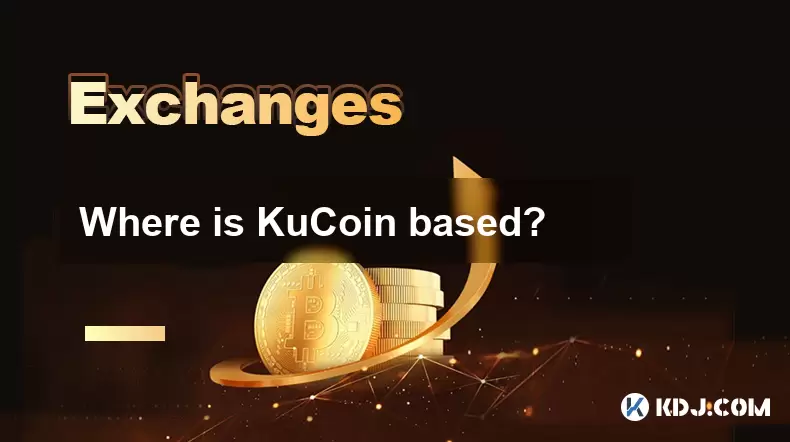
Where is KuCoin based?
Jul 22,2025 at 10:35pm
Understanding KuCoin's Global PresenceKuCoin is one of the most recognized names in the cryptocurrency exchange market, serving millions of users glob...

KuCoin mobile app vs desktop
Jul 19,2025 at 08:35am
Overview of KuCoin Mobile App and Desktop PlatformThe KuCoin ecosystem offers both a mobile app and a desktop platform, each designed to cater to diff...

Is KuCoin a decentralized exchange?
Jul 18,2025 at 03:15pm
Understanding Decentralized Exchanges (DEXs)To determine whether KuCoin is a decentralized exchange, it's essential to first understand what defines a...

How to trade options on KuCoin?
Jul 19,2025 at 03:42am
Understanding Options Trading on KuCoinOptions trading on KuCoin allows users to speculate on the future price movements of cryptocurrencies without o...

What are KuCoin trading password rules?
Jul 20,2025 at 07:56am
Understanding the Purpose of a Trading Password on KuCoinOn KuCoin, a trading password serves as an additional layer of security beyond the standard l...

Who is the CEO of KuCoin?
Jul 20,2025 at 09:35am
Background of KuCoinKuCoin is one of the largest cryptocurrency exchanges globally, known for its diverse range of trading pairs and user-friendly int...
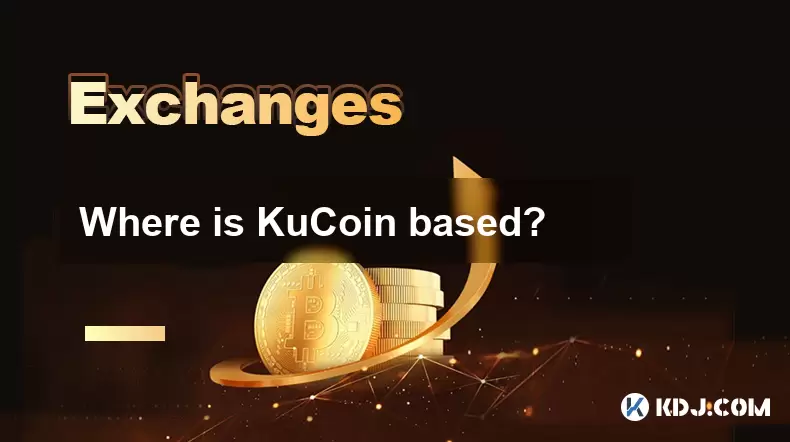
Where is KuCoin based?
Jul 22,2025 at 10:35pm
Understanding KuCoin's Global PresenceKuCoin is one of the most recognized names in the cryptocurrency exchange market, serving millions of users glob...
See all articles