-
 Bitcoin
Bitcoin $120300
1.24% -
 Ethereum
Ethereum $4311
2.06% -
 XRP
XRP $3.197
0.16% -
 Tether USDt
Tether USDt $1.000
0.01% -
 BNB
BNB $805.1
0.34% -
 Solana
Solana $179.6
-1.14% -
 USDC
USDC $0.9998
0.00% -
 Dogecoin
Dogecoin $0.2303
-1.21% -
 TRON
TRON $0.3442
1.08% -
 Cardano
Cardano $0.7938
-1.23% -
 Hyperliquid
Hyperliquid $44.55
-0.69% -
 Chainlink
Chainlink $21.81
-2.59% -
 Stellar
Stellar $0.4436
0.05% -
 Sui
Sui $3.728
-3.42% -
 Bitcoin Cash
Bitcoin Cash $586.5
2.00% -
 Hedera
Hedera $0.2530
-2.62% -
 Ethena USDe
Ethena USDe $1.001
-0.02% -
 Avalanche
Avalanche $23.65
-1.46% -
 Litecoin
Litecoin $124.5
-0.71% -
 Toncoin
Toncoin $3.384
1.63% -
 UNUS SED LEO
UNUS SED LEO $9.001
-0.44% -
 Shiba Inu
Shiba Inu $0.00001321
-2.42% -
 Uniswap
Uniswap $10.87
-2.31% -
 Polkadot
Polkadot $3.956
-2.80% -
 Cronos
Cronos $0.1681
4.79% -
 Dai
Dai $1.000
-0.01% -
 Ethena
Ethena $0.8090
1.30% -
 Bitget Token
Bitget Token $4.425
-0.55% -
 Monero
Monero $272.6
3.08% -
 Pepe
Pepe $0.00001169
-2.54%
How to view historical transactions on Binance
Understanding transaction history is essential for monitoring account activity, tracking expenses, and managing taxes on cryptocurrency platforms like Binance.
Feb 04, 2025 at 12:36 pm
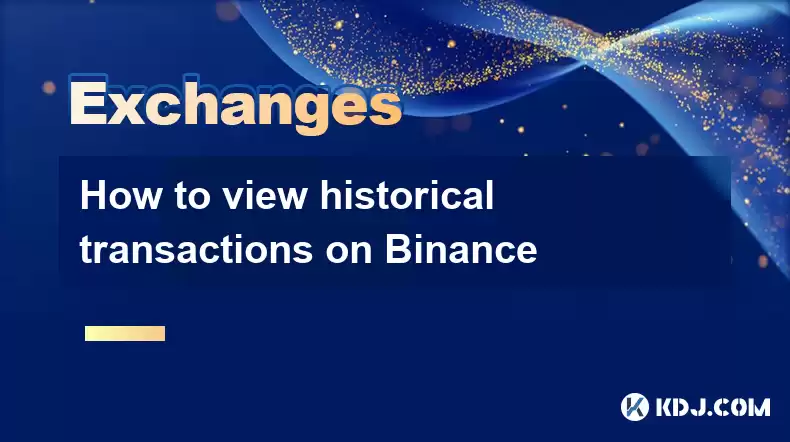
Key Points
- Understanding Transaction History and Its Importance
- How to Locate and Access Transaction History on Binance
- Navigating the Binance Transaction History Interface
- Filtering and Exporting Transaction Data
- Troubleshooting Common Issues Related to Viewing Transaction History
Step 1: Understanding Transaction History and Its Importance
Transaction history is a crucial aspect of cryptocurrency management. It provides a comprehensive record of all past transactions associated with a particular wallet or account. On Binance, transaction history serves as an indispensable tool for monitoring account activity, tracking expenses, identifying potential risks, and managing taxes.
Step 2: How to Locate and Access Transaction History on Binance
To access your transaction history on Binance, follow these steps:
- Log in to your Binance account.
- Click on the "Wallet" tab in the top menu bar.
- Select "Transaction History" from the drop-down menu. Alternatively, click on "Recent Transactions" within the "Overview" section of the wallet.
Step 3: Navigating the Binance Transaction History Interface
The Binance transaction history interface displays a detailed table of all your transactions. Each transaction includes the following information:
- Transaction ID: A unique identifier for each transaction
- Coin: The cryptocurrency involved in the transaction
- Amount: The quantity of cryptocurrency transacted
- Transaction Type: The type of transaction (e.g., spot trade, withdrawal, deposit)
- Transaction Time: The date and time when the transaction occurred
- Status: The current status of the transaction (e.g., completed, pending, failed)
Step 4: Filtering and Exporting Transaction Data
To filter your transaction history, use the following options:
- Time Period: Select a specific time frame to narrow down the results.
- Transaction Type: Filter transactions based on type (e.g., trades, withdrawals).
- Coin: Filter transactions by cryptocurrency.
You can also export your transaction history to a CSV file by clicking on the "Export" button. This exported file can be used for further analysis or record-keeping.
Step 5: Troubleshooting Common Issues Related to Viewing Transaction History
If you're unable to view your transaction history, check the following:
- Ensure you are logged into the correct account: Confirm that you have accessed the Binance account associated with the transactions you wish to view.
- Check for network connectivity: Ensure that your device has a stable internet connection.
- Refresh the page or clear your cache: Reloading the transaction history page or clearing your browser's cache may resolve any temporary glitches.
FAQs
Q: Why is my transaction history not appearing?
- A: Ensure that you are using the correct account, have a stable internet connection, and have refreshed the page. If the issue persists, contact Binance support.
Q: How can I download my transaction history data for tax purposes?
- A: Click on the "Export" button to download your transaction history as a CSV file. This file can be used for tax reporting or analysis.
Q: Can I filter my transaction history by specific dates?
- A: Yes, you can select a specific time period from the "Date Range" dropdown menu.
Q: How do I interpret the "Transaction Type" column in my Binance transaction history?
- A: The "Transaction Type" column indicates whether the transaction was a spot trade, withdrawal, deposit, or another type of transaction.
Q: What should I do if I notice any suspicious or unauthorized transactions in my history?
- A: Report any suspected fraudulent or unauthorized transactions to Binance support immediately. You may also need to take additional security measures, such as changing your password and enabling two-factor authentication.
Disclaimer:info@kdj.com
The information provided is not trading advice. kdj.com does not assume any responsibility for any investments made based on the information provided in this article. Cryptocurrencies are highly volatile and it is highly recommended that you invest with caution after thorough research!
If you believe that the content used on this website infringes your copyright, please contact us immediately (info@kdj.com) and we will delete it promptly.
- Token Security, Agentic AI, Cybersecurity Guide: Navigating the New Frontier
- 2025-08-11 23:00:12
- Crypto Investments: Riding the Meme Wave with Layer Brett and Dogecoin
- 2025-08-11 23:00:12
- Nexchain, Crypto Presales, and Bitcoin Volumes: What's the Buzz?
- 2025-08-11 23:10:13
- Ethereum Treasury, Bitcoin, and Michael Saylor: A NYC Take on the Crypto Landscape
- 2025-08-11 23:10:13
- Pumpfun vs. Pepe Dollar: The Meme Coin Arena Heats Up
- 2025-08-11 23:10:14
- Altcoins Primed for a Bull Run: Investment Gains in the Making
- 2025-08-11 23:10:14
Related knowledge

How to use margin trading on Poloniex
Aug 08,2025 at 09:50am
Understanding Margin Trading on Poloniex

How to read the order book on KuCoin
Aug 10,2025 at 03:21pm
Understanding the Order Book Interface on KuCoinWhen accessing the order book on KuCoin, users are presented with a real-time display of buy and sell ...

How to set price alerts on Kraken
Aug 11,2025 at 08:49pm
Understanding Price Alerts on KrakenPrice alerts on Kraken are tools that allow traders to monitor specific cryptocurrency pairs for price movements. ...

How to use advanced trading on Gemini
Aug 08,2025 at 04:07am
Understanding Advanced Trading on GeminiAdvanced trading on Gemini refers to a suite of tools and order types designed for experienced traders who wan...

How to use advanced trading on Gemini
Aug 08,2025 at 10:56pm
Understanding Advanced Trading on GeminiAdvanced trading on Gemini refers to the suite of tools and order types available on the Gemini ActiveTrader p...

How to get my API keys from KuCoin
Aug 08,2025 at 06:50pm
Understanding API Keys on KuCoinAPI keys are essential tools for users who want to interact with KuCoin's trading platform programmatically. These key...

How to use margin trading on Poloniex
Aug 08,2025 at 09:50am
Understanding Margin Trading on Poloniex

How to read the order book on KuCoin
Aug 10,2025 at 03:21pm
Understanding the Order Book Interface on KuCoinWhen accessing the order book on KuCoin, users are presented with a real-time display of buy and sell ...

How to set price alerts on Kraken
Aug 11,2025 at 08:49pm
Understanding Price Alerts on KrakenPrice alerts on Kraken are tools that allow traders to monitor specific cryptocurrency pairs for price movements. ...

How to use advanced trading on Gemini
Aug 08,2025 at 04:07am
Understanding Advanced Trading on GeminiAdvanced trading on Gemini refers to a suite of tools and order types designed for experienced traders who wan...

How to use advanced trading on Gemini
Aug 08,2025 at 10:56pm
Understanding Advanced Trading on GeminiAdvanced trading on Gemini refers to the suite of tools and order types available on the Gemini ActiveTrader p...

How to get my API keys from KuCoin
Aug 08,2025 at 06:50pm
Understanding API Keys on KuCoinAPI keys are essential tools for users who want to interact with KuCoin's trading platform programmatically. These key...
See all articles

























































































