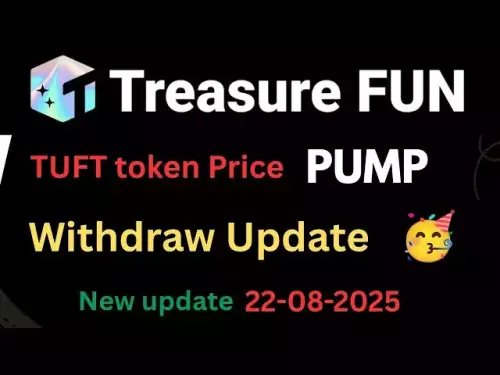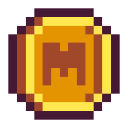-
 Bitcoin
Bitcoin $115900
2.42% -
 Ethereum
Ethereum $4753
10.78% -
 XRP
XRP $3.049
6.22% -
 Tether USDt
Tether USDt $0.9996
-0.01% -
 BNB
BNB $891.3
4.78% -
 Solana
Solana $207.4
13.06% -
 USDC
USDC $0.0000
0.03% -
 Dogecoin
Dogecoin $0.2372
8.85% -
 TRON
TRON $0.3629
1.63% -
 Cardano
Cardano $0.9293
8.40% -
 Chainlink
Chainlink $26.12
5.14% -
 Hyperliquid
Hyperliquid $44.46
6.16% -
 Sui
Sui $3.777
10.07% -
 Stellar
Stellar $0.4196
6.90% -
 Ethena USDe
Ethena USDe $1.000
-0.02% -
 Bitcoin Cash
Bitcoin Cash $591.7
5.78% -
 Hedera
Hedera $0.2544
7.72% -
 Avalanche
Avalanche $25.44
10.58% -
 Litecoin
Litecoin $122.1
5.18% -
 UNUS SED LEO
UNUS SED LEO $9.574
-0.72% -
 Toncoin
Toncoin $3.402
2.96% -
 Shiba Inu
Shiba Inu $0.00001329
7.00% -
 Uniswap
Uniswap $11.25
9.06% -
 Polkadot
Polkadot $4.159
8.98% -
 Bitget Token
Bitget Token $4.771
0.51% -
 Dai
Dai $0.9999
-0.02% -
 Aave
Aave $351.9
16.71% -
 Cronos
Cronos $0.1539
7.02% -
 Ethena
Ethena $0.7576
15.99% -
 Monero
Monero $271.0
2.18%
How to set price alerts on Kraken?
Setting price alerts on Kraken is easy: log in, navigate to the trading interface, set your thresholds, choose notification methods, and manage alerts as needed.
Apr 24, 2025 at 03:42 pm
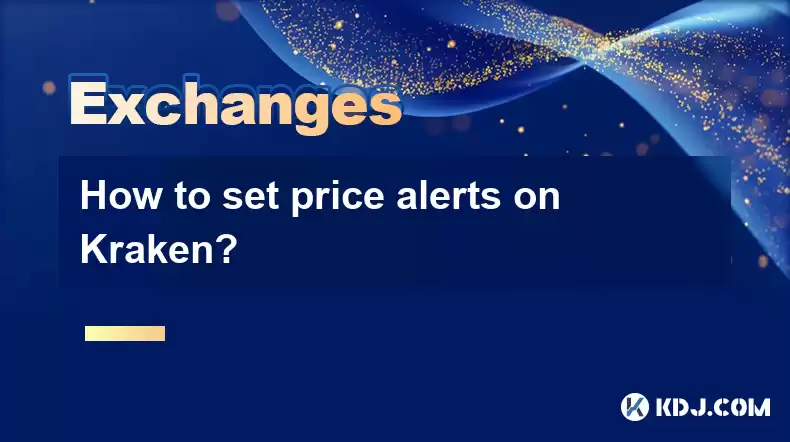
Setting price alerts on Kraken can be a crucial tool for any cryptocurrency trader looking to stay updated on market movements without constantly monitoring the platform. Kraken, one of the leading cryptocurrency exchanges, offers a straightforward way to set up these alerts. In this guide, we will walk through the detailed steps to set price alerts on Kraken, ensuring you can keep an eye on your favorite cryptocurrencies with ease.
Accessing Kraken's Platform
To begin setting up price alerts on Kraken, you first need to access the platform. You can do this by visiting the Kraken website and logging into your account. If you don't have an account yet, you will need to create one by following the registration process.
- Visit the Kraken website at www.kraken.com.
- Click on the "Log In" button located at the top right corner of the page.
- Enter your username and password to access your account.
Navigating to the Trading Interface
Once logged in, you need to navigate to the trading interface where you can view the market data and set your price alerts. The trading interface on Kraken is user-friendly and allows you to quickly access the necessary tools.
- Click on the "Trade" tab at the top of the page.
- Select the cryptocurrency pair you are interested in from the list provided.
Setting Up Price Alerts
With the trading interface open and your desired cryptocurrency pair selected, you can now proceed to set up your price alerts. Kraken allows you to set alerts for both price increases and decreases, giving you flexibility in monitoring the market.
- On the trading page, locate the "Price Alert" button, usually found on the right side of the screen.
- Click on the "Price Alert" button to open the alert setup window.
- In the alert setup window, you will see options to set an alert for when the price goes above or below a certain level.
- Enter the desired price threshold in the provided field. For example, if you want to be alerted when the price of Bitcoin goes above $50,000, enter "50000" in the "Above" field.
- You can also set an alert for when the price drops below a certain level. For instance, if you want to be notified when the price of Ethereum falls below $3,000, enter "3000" in the "Below" field.
- After setting your price thresholds, you can customize the alert further by choosing the notification method. Kraken offers email and mobile app notifications.
- Select your preferred notification method and enter the required details, such as your email address or mobile app settings.
- Once you have filled in all the necessary information, click on the "Save" button to set your price alert.
Managing Your Price Alerts
After setting up your price alerts, you may need to manage them over time. Kraken provides an easy way to view, edit, or delete your existing alerts.
- To access your alerts, go back to the trading interface and click on the "Price Alert" button again.
- A list of your current alerts will appear. You can see the cryptocurrency pair, the price threshold, and the notification method for each alert.
- To edit an alert, click on the edit icon next to the alert you wish to modify. You can change the price threshold or the notification method as needed.
- To delete an alert, click on the delete icon next to the alert you no longer want. Confirm the deletion when prompted.
Verifying Your Alerts
It's important to verify that your price alerts are working correctly. Kraken typically sends a confirmation message once an alert is set up, but you should also test the alert by manually checking the price and ensuring you receive the notification when the price reaches the set threshold.
- Monitor the price of the cryptocurrency you set an alert for.
- Once the price reaches your specified threshold, check your email or mobile app for the notification.
- If you do not receive the notification, revisit the alert settings and ensure all details are correct. You may also need to check your spam folder or app notification settings.
Troubleshooting Common Issues
Sometimes, you may encounter issues with your price alerts on Kraken. Here are some common problems and their solutions:
- Not Receiving Notifications: Ensure that your notification settings are correct and that you have entered the right email address or mobile app details. Also, check your spam folder or app notification settings.
- Alerts Not Triggering: Double-check the price thresholds you have set. If the price has not reached the specified level, the alert will not trigger. You can also try setting the alert for a slightly different price to test it.
- Technical Glitches: If you experience technical issues, try refreshing the page or logging out and back into your Kraken account. If the problem persists, contact Kraken's customer support for assistance.
Frequently Asked Questions
Q: Can I set multiple price alerts for the same cryptocurrency pair on Kraken?
A: Yes, you can set multiple price alerts for the same cryptocurrency pair on Kraken. Each alert can have different price thresholds and notification methods, allowing you to monitor the market comprehensively.
Q: How often can I receive notifications from Kraken's price alerts?
A: Kraken sends notifications as soon as the price reaches the set threshold. There is no limit to how often you can receive notifications, but you will only get one notification per alert until you reset or modify the alert.
Q: Can I set price alerts for cryptocurrencies that are not listed on Kraken's trading interface?
A: No, you can only set price alerts for cryptocurrencies that are available on Kraken's trading interface. If a cryptocurrency is not listed, you will not be able to set an alert for it.
Q: Are there any fees associated with setting up price alerts on Kraken?
A: No, setting up price alerts on Kraken is a free service. You will not incur any additional fees for using this feature.
Disclaimer:info@kdj.com
The information provided is not trading advice. kdj.com does not assume any responsibility for any investments made based on the information provided in this article. Cryptocurrencies are highly volatile and it is highly recommended that you invest with caution after thorough research!
If you believe that the content used on this website infringes your copyright, please contact us immediately (info@kdj.com) and we will delete it promptly.
- Dark Pools, Hidden Liquidity, Crypto Trading: Unveiling the Invisible
- 2025-08-23 12:05:40
- Ethereum Price Rockets as Jerome Powell Hints at Rate Cut: Altseason Incoming?
- 2025-08-23 04:25:25
- Ethena (ENA) Price Prediction: Will It Hit the $1.37 Mark?
- 2025-08-23 04:45:21
- Zcash (ZEC) Open Interest Surges: Is Institutional Money Fueling the Rally?
- 2025-08-23 04:45:21
- Ethereum, Altcoins, and Michaël van de Poppe: A Bullish Outlook?
- 2025-08-23 05:05:28
- Solana Price Prediction: Will SOL Finally Conquer the $200 Zone?
- 2025-08-23 05:45:11
Related knowledge

How to use margin trading on Poloniex
Aug 08,2025 at 09:50am
Understanding Margin Trading on Poloniex

How to read the order book on KuCoin
Aug 10,2025 at 03:21pm
Understanding the Order Book Interface on KuCoinWhen accessing the order book on KuCoin, users are presented with a real-time display of buy and sell ...

How to read the order book on KuCoin
Aug 12,2025 at 02:28am
Understanding the Basics of Staking in CryptocurrencyStaking is a fundamental concept in the world of blockchain and cryptocurrencies, particularly wi...

How to set price alerts on Kraken
Aug 11,2025 at 08:49pm
Understanding Price Alerts on KrakenPrice alerts on Kraken are tools that allow traders to monitor specific cryptocurrency pairs for price movements. ...

How to avoid high gas fees on Uniswap
Aug 13,2025 at 11:35am
Understanding Gas Fees on UniswapGas fees on Uniswap are payments made to Ethereum miners or validators for processing transactions on the blockchain....

How to earn cashback rewards on Crypto.com
Aug 12,2025 at 02:08am
Understanding Cashback Rewards on Crypto.comCashback rewards on Crypto.com are a feature designed to incentivize users to spend using their Crypto.com...

How to use margin trading on Poloniex
Aug 08,2025 at 09:50am
Understanding Margin Trading on Poloniex

How to read the order book on KuCoin
Aug 10,2025 at 03:21pm
Understanding the Order Book Interface on KuCoinWhen accessing the order book on KuCoin, users are presented with a real-time display of buy and sell ...

How to read the order book on KuCoin
Aug 12,2025 at 02:28am
Understanding the Basics of Staking in CryptocurrencyStaking is a fundamental concept in the world of blockchain and cryptocurrencies, particularly wi...

How to set price alerts on Kraken
Aug 11,2025 at 08:49pm
Understanding Price Alerts on KrakenPrice alerts on Kraken are tools that allow traders to monitor specific cryptocurrency pairs for price movements. ...

How to avoid high gas fees on Uniswap
Aug 13,2025 at 11:35am
Understanding Gas Fees on UniswapGas fees on Uniswap are payments made to Ethereum miners or validators for processing transactions on the blockchain....

How to earn cashback rewards on Crypto.com
Aug 12,2025 at 02:08am
Understanding Cashback Rewards on Crypto.comCashback rewards on Crypto.com are a feature designed to incentivize users to spend using their Crypto.com...
See all articles