-
 Bitcoin
Bitcoin $117300
1.99% -
 Ethereum
Ethereum $3884
5.89% -
 XRP
XRP $3.268
9.33% -
 Tether USDt
Tether USDt $1.000
0.02% -
 BNB
BNB $783.0
1.78% -
 Solana
Solana $173.6
3.51% -
 USDC
USDC $0.9999
0.00% -
 Dogecoin
Dogecoin $0.2193
7.00% -
 TRON
TRON $0.3380
0.30% -
 Cardano
Cardano $0.7769
5.08% -
 Stellar
Stellar $0.4350
9.36% -
 Hyperliquid
Hyperliquid $40.23
5.78% -
 Sui
Sui $3.739
6.95% -
 Chainlink
Chainlink $18.30
9.46% -
 Bitcoin Cash
Bitcoin Cash $581.7
2.11% -
 Hedera
Hedera $0.2577
5.51% -
 Ethena USDe
Ethena USDe $1.001
0.00% -
 Avalanche
Avalanche $23.08
4.23% -
 Litecoin
Litecoin $121.7
2.24% -
 UNUS SED LEO
UNUS SED LEO $8.962
-0.34% -
 Toncoin
Toncoin $3.332
1.36% -
 Shiba Inu
Shiba Inu $0.00001273
3.39% -
 Uniswap
Uniswap $10.35
6.84% -
 Polkadot
Polkadot $3.818
4.01% -
 Dai
Dai $1.000
0.01% -
 Bitget Token
Bitget Token $4.446
2.13% -
 Cronos
Cronos $0.1491
4.96% -
 Monero
Monero $255.4
-9.78% -
 Pepe
Pepe $0.00001099
4.80% -
 Aave
Aave $284.0
8.01%
How to use advanced trading on Gemini
Gemini ActiveTrader offers advanced tools like stop-limit, trailing stops, and post-only orders for experienced traders, accessible via web with real-time charts and customizable interfaces.
Aug 08, 2025 at 04:07 am

Understanding Advanced Trading on Gemini
Advanced trading on Gemini refers to a suite of tools and order types designed for experienced traders who want greater control over their trading strategies. Unlike basic trading, which allows simple market and limit orders, advanced trading provides access to features such as stop orders, trailing stops, post-only orders, and time-in-force options. These tools are available through the Gemini ActiveTrader platform, a separate interface from the standard Gemini exchange. To begin using advanced trading, users must first ensure their account is verified and funded. The ActiveTrader platform is accessible via the web and supports real-time order execution, detailed charting, and customizable interfaces.
Accessing Gemini ActiveTrader
To engage in advanced trading, users must navigate to the Gemini ActiveTrader section of the platform. This is done by logging into the main Gemini account and selecting the “ActiveTrader” option from the dashboard. The transition from the standard exchange to ActiveTrader is seamless, but users should note that the interface is more complex and data-intensive. Before placing any orders, it is essential to familiarize yourself with the layout. Key areas include the order entry panel, market depth chart, recent trades, and open orders. The platform supports multiple trading pairs, including BTC/USD, ETH/USD, and various stablecoin pairs, all of which can be selected from the trading pair dropdown menu.
Placing Advanced Order Types
Gemini ActiveTrader supports several advanced order types beyond basic market and limit orders. These include:
Stop-Limit Orders: These allow traders to set a stop price that triggers a limit order once reached. For example, if you hold ETH and want to sell if the price drops to $3,000, you can set a stop price at $3,000 and a limit price at $2,990. Once the market hits $3,000, the limit order is activated, and the system attempts to sell at $2,990 or better.
Trailing Stop Orders: This order type allows the stop price to adjust as the market price moves favorably. If you set a trailing stop of $100 for a long position in BTC, the stop price will rise as BTC’s price increases but will not fall. If the price reverses and drops $100 from its peak, the order triggers.
Post-Only Orders: These ensure that your limit order is placed only as a maker order. If the order would immediately match with an existing order, it is canceled instead of being executed. This helps traders avoid paying taker fees.
Time-in-Force Options: These determine how long an order remains active. Options include GTC (Good 'Til Canceled), IOC (Immediate or Cancel), and FOK (Fill or Kill). GTC keeps the order open until manually canceled. IOC executes what it can immediately and cancels the rest. FOK requires the entire order to be filled instantly or not at all.
Each of these order types can be selected from the order type dropdown in the ActiveTrader interface. After selecting the type, input the relevant parameters such as price, quantity, and trigger conditions.
Configuring the Trading Interface
The Gemini ActiveTrader interface is highly customizable to suit individual trading styles. Users can adjust the chart layout, timeframes, and technical indicators. Supported chart types include candlestick, line, and bar charts, with time intervals ranging from 1 minute to 1 week. To add indicators, click the “Indicators” button and select from options like RSI, MACD, Bollinger Bands, and moving averages. The depth chart, located beneath the main price chart, displays the order book in real time, showing buy and sell walls. This helps traders identify potential support and resistance levels.
The layout can be saved as a template for future sessions. To do this, click the gear icon in the top-right corner and select “Save Layout.” Multiple layouts can be created for different strategies, such as scalping, swing trading, or monitoring long-term positions.
Managing Risk with Advanced Tools
Effective risk management is critical when using advanced trading features. Gemini provides tools to help users control exposure. One method is setting stop-loss orders to automatically close positions if the market moves against them. For example, if you buy BTC at $35,000, you might place a stop-limit order at $34,000 to limit losses. Another strategy involves using bracket orders, which combine a take-profit and stop-loss with a single entry. While Gemini does not natively support bracket orders, they can be manually set by placing both a take-profit limit order and a stop-loss order simultaneously.
It is also important to monitor account balances and open orders regularly. The ActiveTrader interface displays current positions, unrealized P&L, and margin usage (if applicable). Although Gemini does not offer margin trading for all users, those with approved accounts can access leverage, which increases both potential gains and risks.
Executing and Monitoring Trades
Once an advanced order is placed, it appears in the “Open Orders” section. Users can view the status, price, and quantity of each order. If an order is partially filled, the remaining quantity stays active unless canceled. To cancel an order, click the “X” next to it in the open orders list. Filled orders move to the “Order History” tab, where users can review execution prices and fees.
Real-time notifications are available through the platform’s alert system. Traders can set price alerts for specific assets, which trigger a pop-up or email when the price reaches a defined level. This is useful for monitoring markets without constant screen time.
Frequently Asked Questions
What is the difference between Gemini Exchange and Gemini ActiveTrader?
Gemini Exchange is the standard platform for beginners, offering basic market and limit orders with a simplified interface. Gemini ActiveTrader is designed for advanced users, providing access to stop orders, trailing stops, post-only orders, and detailed charting tools. ActiveTrader also supports higher trading volumes and lower fees for eligible users.
Are there additional fees for using advanced trading features on Gemini?
No, there are no extra charges for using advanced order types on Gemini ActiveTrader. Fees are based on your trading volume over the past 30 days and whether you are a maker or taker. Maker orders (which add liquidity) typically have lower fees than taker orders. Fee rates are displayed in the “Fees” section of your account.
Can I use advanced trading on the Gemini mobile app?
The Gemini mobile app supports basic trading functions such as market and limit orders. However, advanced order types like trailing stops and post-only orders are not available on the mobile app. To use these features, you must access Gemini ActiveTrader through a web browser on desktop or tablet.
How do I enable trailing stop orders on Gemini?
Trailing stop orders are available in the ActiveTrader platform. To create one, select “Trailing Stop” from the order type menu. Enter the trailing amount (in dollars or percentage), the purchase or sale quantity, and the trigger price. Once set, the order will follow the market price upward (for long positions) and trigger a market sell if the price drops by the trailing amount.
Disclaimer:info@kdj.com
The information provided is not trading advice. kdj.com does not assume any responsibility for any investments made based on the information provided in this article. Cryptocurrencies are highly volatile and it is highly recommended that you invest with caution after thorough research!
If you believe that the content used on this website infringes your copyright, please contact us immediately (info@kdj.com) and we will delete it promptly.
- Cold Wallet Crypto in 2025: The Future is Now, Ya'll
- 2025-08-08 05:10:13
- MAGACOIN, SOL, and ADA: A Tale of Shifting Tides in Crypto
- 2025-08-08 05:10:13
- SHIB Price, PEPE, and the Memecoin Supercycle: Who Will Reign Supreme?
- 2025-08-08 05:50:12
- Pudgy Penguins Price Prediction: Google Trends & Breakout Signals
- 2025-08-08 05:50:12
- UAE Crypto Regulation: SCA and VARA Unite to Streamline the Future of Digital Assets
- 2025-08-08 05:55:48
- MAGACOIN Finance: The Presale Phenomenon Rocking the Crypto World
- 2025-08-08 05:55:48
Related knowledge

How to use advanced trading on Gemini
Aug 08,2025 at 04:07am
Understanding Advanced Trading on GeminiAdvanced trading on Gemini refers to a suite of tools and order types designed for experienced traders who wan...

How to deposit USD on Bitstamp
Aug 07,2025 at 05:18pm
Understanding Bitstamp and USD DepositsBitstamp is one of the longest-standing cryptocurrency exchanges in the industry, offering users the ability to...

How to find my transaction ID on Gemini
Aug 08,2025 at 12:50am
Understanding the Transaction ID in Cryptocurrency ExchangesA transaction ID (TXID) is a unique alphanumeric string that identifies a specific transfe...
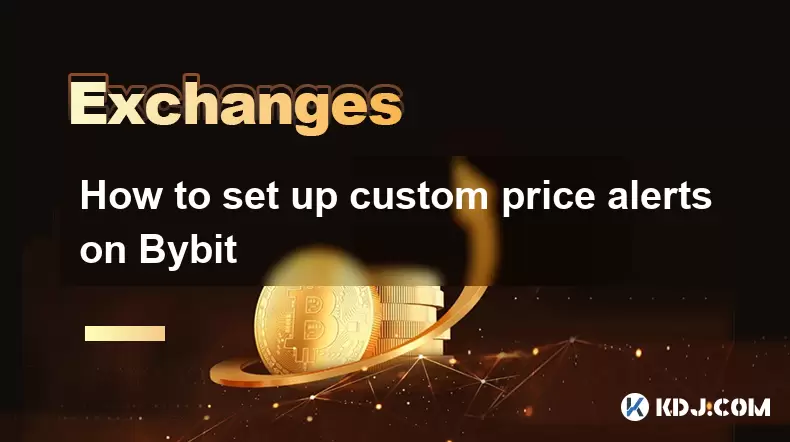
How to set up custom price alerts on Bybit
Aug 07,2025 at 04:31pm
Understanding Price Alerts on BybitPrice alerts on Bybit are essential tools for traders who want to stay informed about significant price movements i...
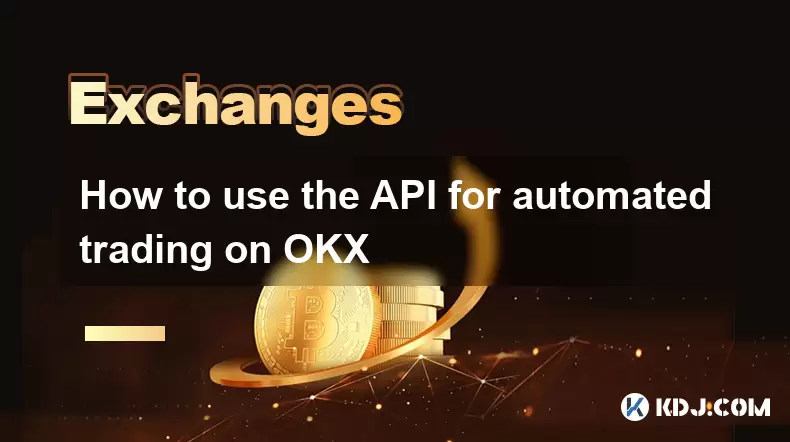
How to use the API for automated trading on OKX
Aug 07,2025 at 05:21pm
Understanding the OKX API for Automated TradingThe OKX API provides a powerful interface for users to automate their trading strategies, access real-t...

How to trade forex pairs on Kraken
Aug 07,2025 at 11:49pm
Understanding Forex Pairs on KrakenKraken is primarily known as a cryptocurrency exchange, but it also supports select forex pairs through its Kraken ...

How to use advanced trading on Gemini
Aug 08,2025 at 04:07am
Understanding Advanced Trading on GeminiAdvanced trading on Gemini refers to a suite of tools and order types designed for experienced traders who wan...

How to deposit USD on Bitstamp
Aug 07,2025 at 05:18pm
Understanding Bitstamp and USD DepositsBitstamp is one of the longest-standing cryptocurrency exchanges in the industry, offering users the ability to...

How to find my transaction ID on Gemini
Aug 08,2025 at 12:50am
Understanding the Transaction ID in Cryptocurrency ExchangesA transaction ID (TXID) is a unique alphanumeric string that identifies a specific transfe...
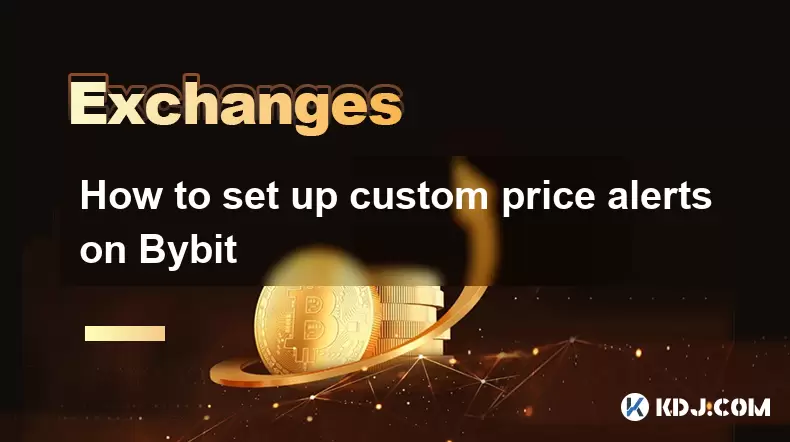
How to set up custom price alerts on Bybit
Aug 07,2025 at 04:31pm
Understanding Price Alerts on BybitPrice alerts on Bybit are essential tools for traders who want to stay informed about significant price movements i...
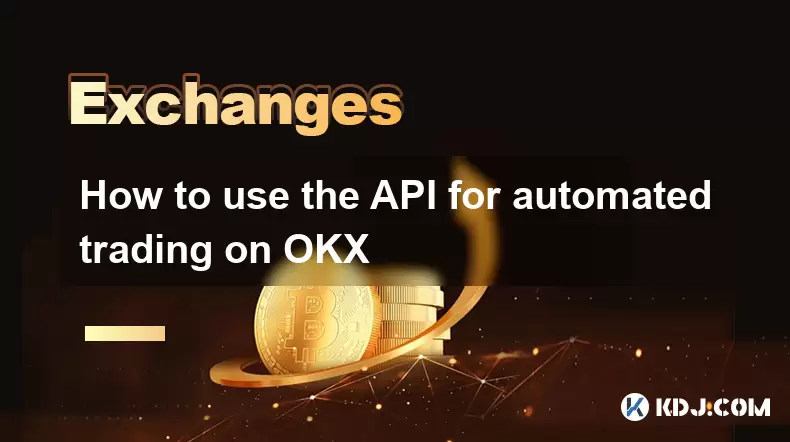
How to use the API for automated trading on OKX
Aug 07,2025 at 05:21pm
Understanding the OKX API for Automated TradingThe OKX API provides a powerful interface for users to automate their trading strategies, access real-t...

How to trade forex pairs on Kraken
Aug 07,2025 at 11:49pm
Understanding Forex Pairs on KrakenKraken is primarily known as a cryptocurrency exchange, but it also supports select forex pairs through its Kraken ...
See all articles

























































































