-
 Bitcoin
Bitcoin $119600
0.72% -
 Ethereum
Ethereum $4175
-0.54% -
 XRP
XRP $3.207
0.44% -
 Tether USDt
Tether USDt $0.9997
-0.03% -
 BNB
BNB $795.8
-0.80% -
 Solana
Solana $178.4
-0.74% -
 USDC
USDC $0.9998
-0.01% -
 Dogecoin
Dogecoin $0.2273
-2.09% -
 TRON
TRON $0.3405
-0.28% -
 Cardano
Cardano $0.7864
-0.90% -
 Hyperliquid
Hyperliquid $44.43
1.35% -
 Chainlink
Chainlink $21.29
-0.96% -
 Stellar
Stellar $0.4411
0.55% -
 Sui
Sui $3.715
-2.92% -
 Bitcoin Cash
Bitcoin Cash $583.0
2.23% -
 Hedera
Hedera $0.2521
-2.12% -
 Ethena USDe
Ethena USDe $1.000
-0.05% -
 Avalanche
Avalanche $23.18
-1.96% -
 Litecoin
Litecoin $125.0
2.79% -
 Toncoin
Toncoin $3.311
-0.44% -
 UNUS SED LEO
UNUS SED LEO $8.996
-0.53% -
 Shiba Inu
Shiba Inu $0.00001305
-2.49% -
 Uniswap
Uniswap $10.60
-0.11% -
 Polkadot
Polkadot $3.910
-2.51% -
 Dai
Dai $0.9999
-0.03% -
 Cronos
Cronos $0.1640
2.00% -
 Ethena
Ethena $0.7932
4.93% -
 Bitget Token
Bitget Token $4.371
-1.10% -
 Monero
Monero $267.2
-1.09% -
 Pepe
Pepe $0.00001154
-3.46%
How to view the historical records on Binance
Through Binance's clear interface and detailed transaction history, users can effortlessly monitor and analyze their crypto trading, ensuring a seamless and transparent trading experience.
Feb 02, 2025 at 02:36 pm
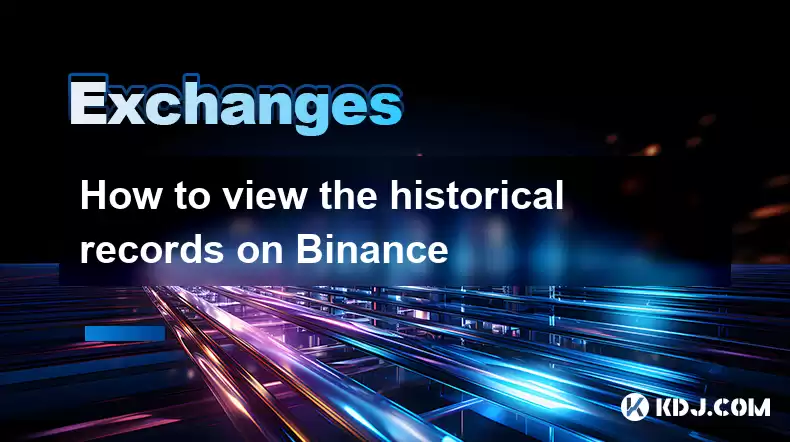
Viewing Historical Records on Binance: A Comprehensive Guide
Binance, a leading cryptocurrency exchange, offers a wide range of trading options and features, including the ability to view your historical trading records. This guide will provide a step-by-step explanation of how to view your trading history on Binance, covering both the website and mobile app versions.
Key Points:
- Accessing the Binance website and logging into your account
- Identifying the "Orders" tab and selecting the appropriate timeframe
- Viewing open, closed, or canceled orders
- Understanding the information displayed in the order history records
- Using the advanced search feature and export options
- Accessing your trading history on the Binance mobile app
- Navigating the mobile app interface
- Viewing order details and transaction information
Step-by-Step Instructions:
1. Access the Binance Website and Log In
- Visit the official Binance website (https://www.binance.com/)
- Click on the "Log In" button in the top-right corner
- Enter your registered email address or phone number and password
- Complete any additional security verification measures
2. Navigate to the "Orders" Tab
- Once logged in, hover over the "Trade" tab in the top navigation bar
- Select the "Orders" option from the dropdown menu
3. Select the Timeframe
- By default, the order history will display records for the past 30 days
- You can select a custom timeframe using the "Time Filter" tool
- Choose the starting and ending dates for the period you want to view
4. View Open, Closed, or Canceled Orders
- The order history section will display all open, closed, or canceled orders within the selected timeframe
- Open orders are displayed in the first tab and can be canceled or modified
- Closed orders are completed trades and can be viewed in the second tab
- Canceled orders are trades that were not completed and can be found in the third tab
5. Order History Record Information
Each order history record contains the following information:
- Order ID
- Symbol
- Order type
- Side
- Price
- Amount
- Filled
- Status
- Date and time
6. Advanced Search and Export Options
- You can use the advanced search feature to filter orders by parameters such as order ID, symbol, side, or status
- You can also export your order history in CSV format for analysis or record-keeping
7. Accessing Your Trading History on the Binance Mobile App
- Open the Binance mobile app on your smartphone
- Log in using your registered email address or phone number and password
- Tap on the "Orders" icon in the bottom navigation bar
8. Navigating the Mobile App Interface
- The mobile app order history interface is similar to the website version
- Use the "Time Filter" tool to select the desired timeframe
- Tap on the "Open Orders," "Closed Orders," or "Canceled Orders" tabs to view the corresponding records
9. Viewing Order Details and Transaction Information
- Tap on an order to view its details, including symbol, price, amount, and status
- You can also view the blockchain transaction details by tapping on the "Transaction ID" field
FAQs:
1. How far back can I view my Binance trading history?
Binance allows you to view your trading history for up to 90 days from the current date.
2. Can I delete my Binance trading history?
No, it is not possible to delete your Binance trading history. However, you can hide closed orders from the order list for privacy reasons.
3. How long are Binance trading records kept for?
Binance retains trading records for a legal and regulatory period, which may vary depending on the jurisdiction.
Disclaimer:info@kdj.com
The information provided is not trading advice. kdj.com does not assume any responsibility for any investments made based on the information provided in this article. Cryptocurrencies are highly volatile and it is highly recommended that you invest with caution after thorough research!
If you believe that the content used on this website infringes your copyright, please contact us immediately (info@kdj.com) and we will delete it promptly.
- Superman Takes Flight: A Deep Dive into the Comic Program and Coin Medals
- 2025-08-11 20:30:12
- Shiba Inu's Comeback Trail and the Meme Coin Mania: Can $SHIB Deliver a 12,000x Return?
- 2025-08-11 18:30:11
- Proof of Trust, Transparency, and User Safety: Keeping Crypto Real
- 2025-08-11 18:50:12
- Pudgy Penguins, Bitcoin Penguins, and the $22M Meme Coin Mania: A New York Perspective
- 2025-08-11 17:10:11
- Bitcoin L2 Heats Up: SatLayer (SLAY) Lists on KuCoin Amidst Layer-2 Boom
- 2025-08-11 16:50:12
- Ethereum, Coin Market Cap, and Solfart Token: A Wild Ride in the Crypto Universe
- 2025-08-11 17:50:12
Related knowledge

How to use margin trading on Poloniex
Aug 08,2025 at 09:50am
Understanding Margin Trading on Poloniex

How to read the order book on KuCoin
Aug 10,2025 at 03:21pm
Understanding the Order Book Interface on KuCoinWhen accessing the order book on KuCoin, users are presented with a real-time display of buy and sell ...

How to set price alerts on Kraken
Aug 11,2025 at 08:49pm
Understanding Price Alerts on KrakenPrice alerts on Kraken are tools that allow traders to monitor specific cryptocurrency pairs for price movements. ...

How to use advanced trading on Gemini
Aug 08,2025 at 04:07am
Understanding Advanced Trading on GeminiAdvanced trading on Gemini refers to a suite of tools and order types designed for experienced traders who wan...

How to use advanced trading on Gemini
Aug 08,2025 at 10:56pm
Understanding Advanced Trading on GeminiAdvanced trading on Gemini refers to the suite of tools and order types available on the Gemini ActiveTrader p...

How to get my API keys from KuCoin
Aug 08,2025 at 06:50pm
Understanding API Keys on KuCoinAPI keys are essential tools for users who want to interact with KuCoin's trading platform programmatically. These key...

How to use margin trading on Poloniex
Aug 08,2025 at 09:50am
Understanding Margin Trading on Poloniex

How to read the order book on KuCoin
Aug 10,2025 at 03:21pm
Understanding the Order Book Interface on KuCoinWhen accessing the order book on KuCoin, users are presented with a real-time display of buy and sell ...

How to set price alerts on Kraken
Aug 11,2025 at 08:49pm
Understanding Price Alerts on KrakenPrice alerts on Kraken are tools that allow traders to monitor specific cryptocurrency pairs for price movements. ...

How to use advanced trading on Gemini
Aug 08,2025 at 04:07am
Understanding Advanced Trading on GeminiAdvanced trading on Gemini refers to a suite of tools and order types designed for experienced traders who wan...

How to use advanced trading on Gemini
Aug 08,2025 at 10:56pm
Understanding Advanced Trading on GeminiAdvanced trading on Gemini refers to the suite of tools and order types available on the Gemini ActiveTrader p...

How to get my API keys from KuCoin
Aug 08,2025 at 06:50pm
Understanding API Keys on KuCoinAPI keys are essential tools for users who want to interact with KuCoin's trading platform programmatically. These key...
See all articles

























































































