-
 Bitcoin
Bitcoin $119600
0.72% -
 Ethereum
Ethereum $4175
-0.54% -
 XRP
XRP $3.207
0.44% -
 Tether USDt
Tether USDt $0.9997
-0.03% -
 BNB
BNB $795.8
-0.80% -
 Solana
Solana $178.4
-0.74% -
 USDC
USDC $0.9998
-0.01% -
 Dogecoin
Dogecoin $0.2273
-2.09% -
 TRON
TRON $0.3405
-0.28% -
 Cardano
Cardano $0.7864
-0.90% -
 Hyperliquid
Hyperliquid $44.43
1.35% -
 Chainlink
Chainlink $21.29
-0.96% -
 Stellar
Stellar $0.4411
0.55% -
 Sui
Sui $3.715
-2.92% -
 Bitcoin Cash
Bitcoin Cash $583.0
2.23% -
 Hedera
Hedera $0.2521
-2.12% -
 Ethena USDe
Ethena USDe $1.000
-0.05% -
 Avalanche
Avalanche $23.18
-1.96% -
 Litecoin
Litecoin $125.0
2.79% -
 Toncoin
Toncoin $3.311
-0.44% -
 UNUS SED LEO
UNUS SED LEO $8.996
-0.53% -
 Shiba Inu
Shiba Inu $0.00001305
-2.49% -
 Uniswap
Uniswap $10.60
-0.11% -
 Polkadot
Polkadot $3.910
-2.51% -
 Dai
Dai $0.9999
-0.03% -
 Cronos
Cronos $0.1640
2.00% -
 Ethena
Ethena $0.7932
4.93% -
 Bitget Token
Bitget Token $4.371
-1.10% -
 Monero
Monero $267.2
-1.09% -
 Pepe
Pepe $0.00001154
-3.46%
How to view my detailed trade history on Kraken
Log in to your Kraken account, navigate to the "History" tab, select "Trades," and use filters to view, sort, or export your complete trade history.
Aug 11, 2025 at 05:49 pm
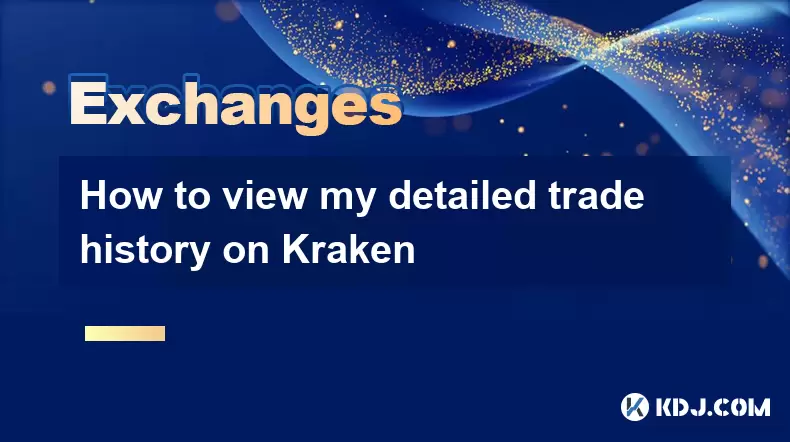
Accessing Your Kraken Account Dashboard
To begin viewing your detailed trade history on Kraken, you must first log in to your Kraken account. Navigate to the official Kraken website and enter your registered email and password in the login fields. If you have two-factor authentication (2FA) enabled, which is highly recommended for security, you will need to input the code generated by your authenticator app or received via SMS. Once authenticated, you will be directed to the Kraken dashboard. This dashboard serves as the central hub for all your trading activities, portfolio overview, and account settings. Ensure you are on the correct Kraken platform—Kraken Pro or the classic Kraken interface—as the steps may slightly differ depending on the version in use.
Navigating to the Trade History Section
After logging in, locate the "History" tab typically found in the main navigation menu. Clicking on this section will reveal several subcategories, including deposits, withdrawals, orders, and trades. To view trade-specific data, select the "Trades" or "Trade History" option. This section compiles a chronological list of all executed trades associated with your account. By default, the system may display only recent transactions, but you can customize the time frame using filters provided above the table. The interface allows sorting by date, pair, type (buy/sell), and amount, making it easier to locate specific entries. Each row in the trade history table represents a single executed transaction and includes key details such as timestamp, asset pair, price, quantity, fees, and order type.
Understanding the Trade History Table Columns
Each entry in the trade history table contains several important fields that provide insight into your trading activity. The "Date/Time" column shows when the trade was executed in UTC format. The "Pair" column indicates the cryptocurrency and fiat or crypto asset traded, such as BTC/USD or ETH/EUR. The "Type" specifies whether the action was a buy or sell. The "Order Type" reveals whether the trade resulted from a market, limit, or stop order. The "Price" reflects the rate at which the trade was filled, while the "Amount" shows the quantity of the base asset bought or sold. The "Fee" column details the transaction cost, typically denominated in the quote currency or KRAKEN tokens if fee discounts apply. The "Order ID" is a unique identifier that can be used for support inquiries or reconciliation purposes.
Filtering and Exporting Trade Data
Kraken allows users to filter trade history by various parameters to narrow down results. Use the date range selector to specify a custom period, such as the last 30 days, a particular month, or a custom start and end date. You can also filter by asset pair, enabling you to isolate trades involving specific cryptocurrencies like BTC, ETH, or stablecoins. If you're auditing taxes or preparing financial reports, Kraken provides an export function. Look for the "Export" button near the top of the trade history table. Clicking it opens a menu where you can choose the export format—CSV or JSON are common options. You can select what data to include, such as all trades or only those within a filtered view. After configuring the export settings, initiate the download. The file will be saved to your device and can be opened in spreadsheet software for further analysis.
Using Kraken Pro for Advanced Trade History Access
If you are using Kraken Pro, the process remains similar but with a more streamlined interface tailored for active traders. Log in to Kraken Pro and click on the "Account" dropdown in the top-right corner. From the menu, select "Orders" and then switch to the "Fills" tab, which displays your completed trades. The "Fills" section functions as the trade history log. You can apply filters for time range, symbol, and side (buy/sell). Hovering over or clicking individual entries reveals additional details such as the fee rate, maker/taker status, and exact execution time down to the millisecond. Kraken Pro also supports WebSocket feeds and API access, allowing advanced users to retrieve trade history programmatically. For API usage, ensure your API keys have the "Query closed orders & trades" permission enabled in the API settings.
Retrieving Trade History via Kraken API
For developers or users managing large volumes of data, accessing trade history through the Kraken API is efficient. Begin by generating an API key with appropriate permissions. Go to Settings > API in your Kraken account and create a new key. Enable the "Query closed orders & trades" permission while restricting withdrawal rights for security. Store the API key and secret securely. Use the TradesHistory endpoint in the private API section. Construct a POST request to https://api.kraken.com/0/private/TradesHistory with the required parameters such as nonce and optional filters like type, start, and end. Sign the request using your API secret. The response will return a JSON object containing all matching trades, including trade ID, pair, time, price, fee, and more. This method is ideal for integrating Kraken data into accounting software or custom dashboards.
Frequently Asked Questions
Why can’t I see trades older than 90 days in the web interface?
Kraken’s web interface may default to showing recent trades for performance reasons. To view older entries, use the date filter to manually set a start date beyond 90 days. If data is still missing, try exporting the full history or use the API, which supports retrieving trades going back to your account’s inception.
Are fees displayed per trade inclusive of rebates or discounts?
Yes, the fee amount shown in the trade history reflects the actual cost after any applicable discounts, such as those from holding KRAKEN tokens or being a high-volume maker. The fee currency is typically the quote asset unless specified otherwise.
Can I view trade history for margin or futures positions on the same page?
No, spot trade history does not include margin or futures transactions. For derivatives activity, navigate to the "Futures" tab or "Margin" section separately. These are isolated from spot trading records and require distinct access points.
What should I do if a trade is missing from my history?
First, confirm the trade was executed by checking the "Closed Orders" section. If the order was filled but not appearing, clear your browser cache or try a different device. If the issue persists, contact Kraken support with the order ID and timestamp for investigation.
Disclaimer:info@kdj.com
The information provided is not trading advice. kdj.com does not assume any responsibility for any investments made based on the information provided in this article. Cryptocurrencies are highly volatile and it is highly recommended that you invest with caution after thorough research!
If you believe that the content used on this website infringes your copyright, please contact us immediately (info@kdj.com) and we will delete it promptly.
- Superman Takes Flight: A Deep Dive into the Comic Program and Coin Medals
- 2025-08-11 20:30:12
- Shiba Inu's Comeback Trail and the Meme Coin Mania: Can $SHIB Deliver a 12,000x Return?
- 2025-08-11 18:30:11
- Proof of Trust, Transparency, and User Safety: Keeping Crypto Real
- 2025-08-11 18:50:12
- Pudgy Penguins, Bitcoin Penguins, and the $22M Meme Coin Mania: A New York Perspective
- 2025-08-11 17:10:11
- Bitcoin L2 Heats Up: SatLayer (SLAY) Lists on KuCoin Amidst Layer-2 Boom
- 2025-08-11 16:50:12
- Ethereum, Coin Market Cap, and Solfart Token: A Wild Ride in the Crypto Universe
- 2025-08-11 17:50:12
Related knowledge

How to use margin trading on Poloniex
Aug 08,2025 at 09:50am
Understanding Margin Trading on Poloniex

How to read the order book on KuCoin
Aug 10,2025 at 03:21pm
Understanding the Order Book Interface on KuCoinWhen accessing the order book on KuCoin, users are presented with a real-time display of buy and sell ...

How to set price alerts on Kraken
Aug 11,2025 at 08:49pm
Understanding Price Alerts on KrakenPrice alerts on Kraken are tools that allow traders to monitor specific cryptocurrency pairs for price movements. ...

How to use advanced trading on Gemini
Aug 08,2025 at 04:07am
Understanding Advanced Trading on GeminiAdvanced trading on Gemini refers to a suite of tools and order types designed for experienced traders who wan...

How to use advanced trading on Gemini
Aug 08,2025 at 10:56pm
Understanding Advanced Trading on GeminiAdvanced trading on Gemini refers to the suite of tools and order types available on the Gemini ActiveTrader p...

How to get my API keys from KuCoin
Aug 08,2025 at 06:50pm
Understanding API Keys on KuCoinAPI keys are essential tools for users who want to interact with KuCoin's trading platform programmatically. These key...

How to use margin trading on Poloniex
Aug 08,2025 at 09:50am
Understanding Margin Trading on Poloniex

How to read the order book on KuCoin
Aug 10,2025 at 03:21pm
Understanding the Order Book Interface on KuCoinWhen accessing the order book on KuCoin, users are presented with a real-time display of buy and sell ...

How to set price alerts on Kraken
Aug 11,2025 at 08:49pm
Understanding Price Alerts on KrakenPrice alerts on Kraken are tools that allow traders to monitor specific cryptocurrency pairs for price movements. ...

How to use advanced trading on Gemini
Aug 08,2025 at 04:07am
Understanding Advanced Trading on GeminiAdvanced trading on Gemini refers to a suite of tools and order types designed for experienced traders who wan...

How to use advanced trading on Gemini
Aug 08,2025 at 10:56pm
Understanding Advanced Trading on GeminiAdvanced trading on Gemini refers to the suite of tools and order types available on the Gemini ActiveTrader p...

How to get my API keys from KuCoin
Aug 08,2025 at 06:50pm
Understanding API Keys on KuCoinAPI keys are essential tools for users who want to interact with KuCoin's trading platform programmatically. These key...
See all articles

























































































