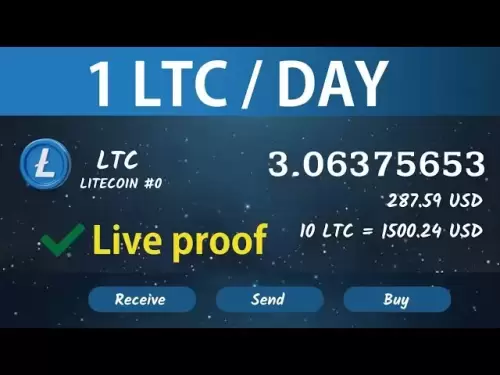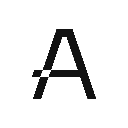-
 Bitcoin
Bitcoin $118900
0.42% -
 Ethereum
Ethereum $3710
-2.88% -
 XRP
XRP $3.513
-2.96% -
 Tether USDt
Tether USDt $1.000
-0.01% -
 Solana
Solana $203.0
3.65% -
 BNB
BNB $765.5
-1.29% -
 USDC
USDC $0.9998
0.00% -
 Dogecoin
Dogecoin $0.2671
-4.18% -
 Cardano
Cardano $0.8817
-3.63% -
 TRON
TRON $0.3139
-0.64% -
 Hyperliquid
Hyperliquid $44.34
-5.45% -
 Stellar
Stellar $0.4637
-4.08% -
 Sui
Sui $3.908
-2.59% -
 Chainlink
Chainlink $19.34
-2.62% -
 Hedera
Hedera $0.2712
-3.77% -
 Avalanche
Avalanche $24.97
-4.13% -
 Bitcoin Cash
Bitcoin Cash $519.8
-1.48% -
 Shiba Inu
Shiba Inu $0.00001518
-3.74% -
 Litecoin
Litecoin $115.6
-2.21% -
 Toncoin
Toncoin $3.460
3.68% -
 UNUS SED LEO
UNUS SED LEO $8.977
-0.07% -
 Polkadot
Polkadot $4.460
-2.96% -
 Uniswap
Uniswap $10.53
-5.43% -
 Ethena USDe
Ethena USDe $1.001
0.01% -
 Monero
Monero $323.6
-0.36% -
 Pepe
Pepe $0.00001379
-2.60% -
 Bitget Token
Bitget Token $4.772
-3.90% -
 Dai
Dai $0.9999
0.00% -
 Aave
Aave $307.5
-6.66% -
 Bittensor
Bittensor $441.8
0.84%
How to get my transaction history from Kraken for taxes?
To retrieve your Kraken transaction history for tax reporting, log in to your account, navigate to the History tab, select a date range, and export the data in CSV format.
Jul 18, 2025 at 06:28 pm
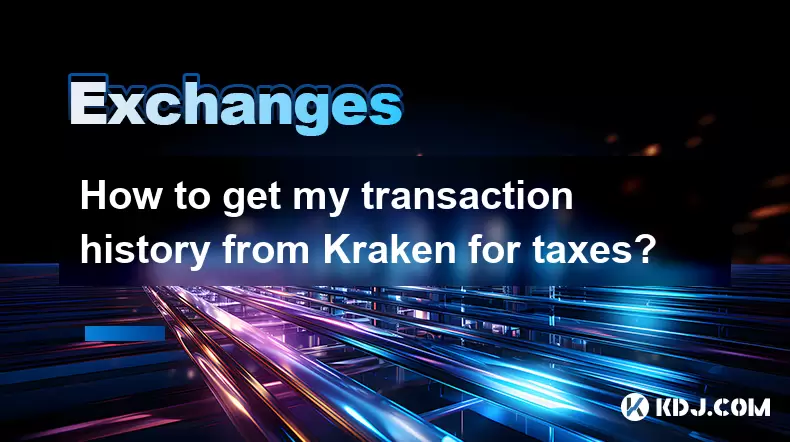
Accessing Your Kraken Transaction History
To begin retrieving your transaction history from Kraken, log in to your account. Once logged in, navigate to the History tab located at the top of the dashboard. This section provides a comprehensive overview of your transactions, including trades, deposits, and withdrawals. To filter the data for tax purposes, you can select a specific date range. Make sure to choose the All option to include every transaction, as this will ensure you have a complete record for tax reporting. After setting your preferences, you can export the data by clicking on the Export button and selecting the CSV format for easy integration with tax software.
Understanding the Data in Your Transaction History
When you export your transaction history from Kraken, it is essential to understand the data you are working with. The CSV file will include several columns, such as date, transaction type, asset, amount, and price. Each of these fields is crucial for accurately reporting your cryptocurrency transactions on your tax forms. For instance, the date column will help you determine the holding period of your assets, which affects capital gains calculations. The amount and price columns will assist in calculating the cost basis and proceeds from each transaction. Familiarizing yourself with these data points will streamline the tax reporting process.
Preparing Your Data for Tax Reporting
Once you have downloaded your transaction history, the next step is to prepare it for tax reporting. Open the CSV file using a spreadsheet program like Microsoft Excel or Google Sheets. Review the data to ensure there are no errors or missing entries. If you have multiple cryptocurrencies, consider organizing the data by asset type for clarity. You may also want to add additional columns for cost basis, proceeds, and capital gains or losses. This organization will make it easier to calculate your tax liabilities and report accurately. Ensure that all transactions are accounted for, especially if you have traded frequently or have multiple accounts.
Utilizing Tax Software for Reporting
After organizing your transaction data, consider using tax software specifically designed for cryptocurrency transactions. Programs like CryptoTrader.Tax, CoinTracking, or TaxBit can simplify the reporting process by automatically importing your CSV file and calculating your tax liabilities. These platforms often provide features such as capital gains calculations, tax loss harvesting, and report generation tailored to your specific needs. When using tax software, follow the prompts to upload your Kraken transaction history and verify that all transactions are correctly categorized. This step will help ensure that your tax reporting is accurate and compliant with current regulations.
Consulting a Tax Professional
While preparing your tax documentation, it may be beneficial to consult a tax professional who understands cryptocurrency taxation. A qualified accountant can provide guidance on how to interpret your transaction history and ensure that you are reporting your cryptocurrency activities correctly. They can also help you navigate complex scenarios, such as staking rewards, forks, or gifts, which may have different tax implications. By seeking professional advice, you can gain peace of mind knowing that your tax reporting is accurate and compliant with the latest IRS guidelines. This step is particularly important if you have significant gains or complex transactions that require expert interpretation.
Frequently Asked Questions
Q: What should I do if I cannot find the export option in my Kraken account?
A: If you are unable to locate the export option, ensure that you are logged into the correct account and check the History tab again. If issues persist, contact Kraken's customer support for assistance.
Q: How do I handle transactions that occurred before I started tracking them for tax purposes?
A: You should include all transactions, regardless of when they occurred, to maintain accurate records. If you have not been tracking them, consider reaching out to Kraken for historical data or consult a tax professional for guidance.
Q: Are there any fees associated with exporting transaction history from Kraken?
A: No, Kraken does not charge any fees for exporting your transaction history. The service is provided as part of your account management tools.
Q: Can I use the exported data directly for filing my taxes without additional software?
A: While you can manually enter the data into your tax forms, using specialized tax software can significantly simplify the process and reduce the risk of errors. It is recommended to utilize such tools for accurate reporting.
Disclaimer:info@kdj.com
The information provided is not trading advice. kdj.com does not assume any responsibility for any investments made based on the information provided in this article. Cryptocurrencies are highly volatile and it is highly recommended that you invest with caution after thorough research!
If you believe that the content used on this website infringes your copyright, please contact us immediately (info@kdj.com) and we will delete it promptly.
- SEC, Bitcoin, and Crypto: Navigating the Wild West of Digital Finance
- 2025-07-23 04:30:12
- Tyre Legalities, the 20p Test, and Expert Advice: Staying Safe on the Road
- 2025-07-23 04:50:12
- Liberty Head Double Eagle Proofs: A Golden Opportunity?
- 2025-07-23 04:55:12
- Solana NFTs Surge: Riding the Wave of Market Volume and NFT Hype
- 2025-07-23 04:30:12
- Stablecoin Market, US Treasuries, and Financial Risk: A Deep Dive
- 2025-07-23 05:00:13
- Wall Street Pepe (WEPE) and the Solana Meme Coin Mania: A New Era?
- 2025-07-23 03:30:13
Related knowledge

KuCoin mobile app vs desktop
Jul 19,2025 at 08:35am
Overview of KuCoin Mobile App and Desktop PlatformThe KuCoin ecosystem offers both a mobile app and a desktop platform, each designed to cater to diff...

Is KuCoin a decentralized exchange?
Jul 18,2025 at 03:15pm
Understanding Decentralized Exchanges (DEXs)To determine whether KuCoin is a decentralized exchange, it's essential to first understand what defines a...

How to trade options on KuCoin?
Jul 19,2025 at 03:42am
Understanding Options Trading on KuCoinOptions trading on KuCoin allows users to speculate on the future price movements of cryptocurrencies without o...

What are KuCoin trading password rules?
Jul 20,2025 at 07:56am
Understanding the Purpose of a Trading Password on KuCoinOn KuCoin, a trading password serves as an additional layer of security beyond the standard l...

Who is the CEO of KuCoin?
Jul 20,2025 at 09:35am
Background of KuCoinKuCoin is one of the largest cryptocurrency exchanges globally, known for its diverse range of trading pairs and user-friendly int...
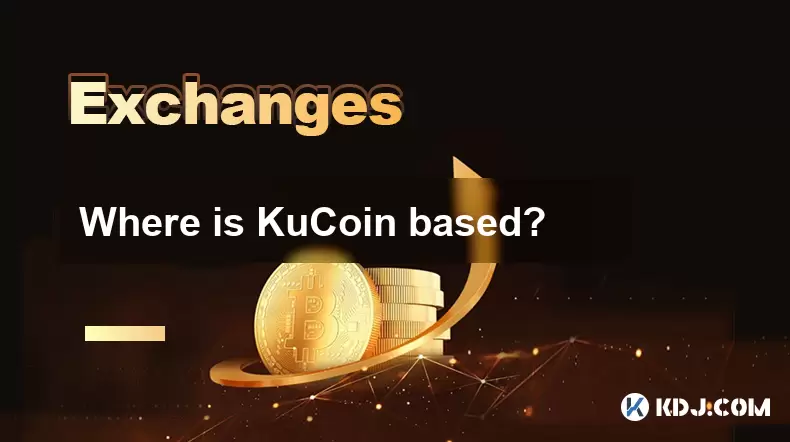
Where is KuCoin based?
Jul 22,2025 at 10:35pm
Understanding KuCoin's Global PresenceKuCoin is one of the most recognized names in the cryptocurrency exchange market, serving millions of users glob...

KuCoin mobile app vs desktop
Jul 19,2025 at 08:35am
Overview of KuCoin Mobile App and Desktop PlatformThe KuCoin ecosystem offers both a mobile app and a desktop platform, each designed to cater to diff...

Is KuCoin a decentralized exchange?
Jul 18,2025 at 03:15pm
Understanding Decentralized Exchanges (DEXs)To determine whether KuCoin is a decentralized exchange, it's essential to first understand what defines a...

How to trade options on KuCoin?
Jul 19,2025 at 03:42am
Understanding Options Trading on KuCoinOptions trading on KuCoin allows users to speculate on the future price movements of cryptocurrencies without o...

What are KuCoin trading password rules?
Jul 20,2025 at 07:56am
Understanding the Purpose of a Trading Password on KuCoinOn KuCoin, a trading password serves as an additional layer of security beyond the standard l...

Who is the CEO of KuCoin?
Jul 20,2025 at 09:35am
Background of KuCoinKuCoin is one of the largest cryptocurrency exchanges globally, known for its diverse range of trading pairs and user-friendly int...
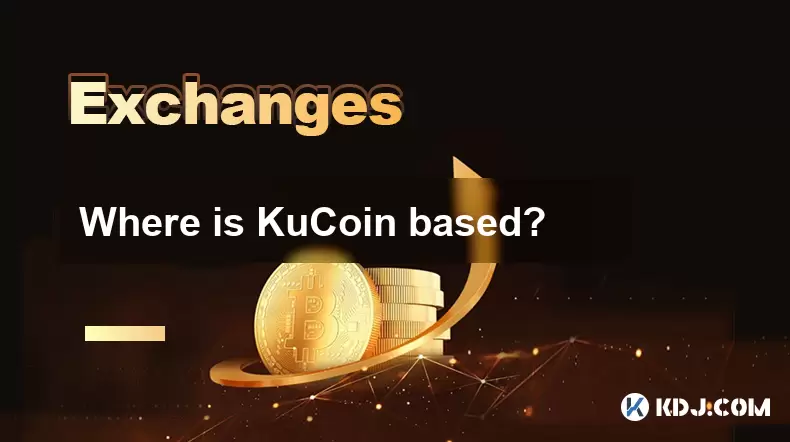
Where is KuCoin based?
Jul 22,2025 at 10:35pm
Understanding KuCoin's Global PresenceKuCoin is one of the most recognized names in the cryptocurrency exchange market, serving millions of users glob...
See all articles