-
 Bitcoin
Bitcoin $116200
1.84% -
 Ethereum
Ethereum $3841
6.86% -
 XRP
XRP $3.070
4.25% -
 Tether USDt
Tether USDt $1.000
0.02% -
 BNB
BNB $774.4
1.72% -
 Solana
Solana $172.3
5.17% -
 USDC
USDC $0.9999
0.01% -
 Dogecoin
Dogecoin $0.2136
6.85% -
 TRON
TRON $0.3391
1.21% -
 Cardano
Cardano $0.7667
5.76% -
 Hyperliquid
Hyperliquid $39.10
4.30% -
 Sui
Sui $3.724
9.37% -
 Stellar
Stellar $0.4139
5.86% -
 Chainlink
Chainlink $17.35
6.09% -
 Bitcoin Cash
Bitcoin Cash $573.7
2.52% -
 Hedera
Hedera $0.2518
5.39% -
 Ethena USDe
Ethena USDe $1.001
0.02% -
 Avalanche
Avalanche $22.68
3.57% -
 Litecoin
Litecoin $120.4
3.89% -
 UNUS SED LEO
UNUS SED LEO $8.951
-0.40% -
 Toncoin
Toncoin $3.312
4.62% -
 Shiba Inu
Shiba Inu $0.00001263
4.23% -
 Uniswap
Uniswap $10.14
6.89% -
 Polkadot
Polkadot $3.778
5.04% -
 Dai
Dai $1.000
0.01% -
 Monero
Monero $276.9
-4.52% -
 Bitget Token
Bitget Token $4.394
1.57% -
 Cronos
Cronos $0.1475
6.05% -
 Pepe
Pepe $0.00001081
5.27% -
 Aave
Aave $274.5
7.59%
How to set up two-factor authentication on Bitget? Bitget account security enhancement guide
Setting up 2FA on Bitget enhances account security by adding a second verification layer; use an authenticator app for higher security than SMS.
May 28, 2025 at 06:01 am
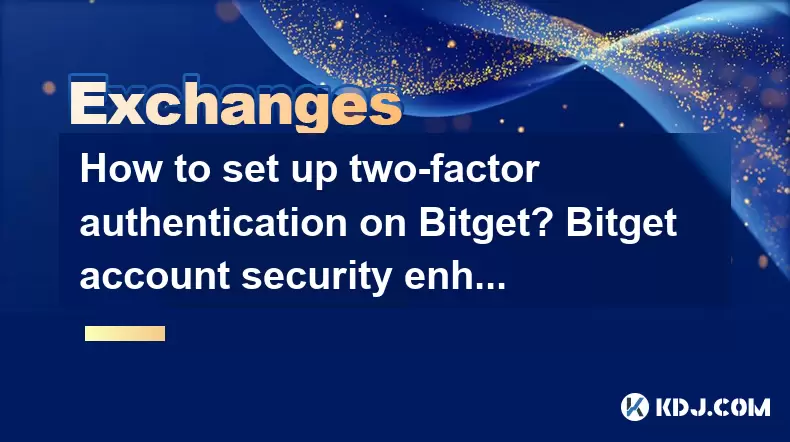
Setting up two-factor authentication (2FA) on Bitget is a crucial step in enhancing the security of your cryptocurrency account. 2FA adds an additional layer of protection by requiring a second form of verification beyond just your password. This guide will walk you through the process of setting up 2FA on Bitget, ensuring that your assets are safeguarded against unauthorized access.
Understanding Two-Factor Authentication
Two-factor authentication is a security process in which a user provides two different authentication factors to verify themselves. This method is significantly more secure than using just a password because it requires something you know (your password) and something you have (your mobile device). On Bitget, 2FA can be set up using an authenticator app or SMS verification, with the former being the recommended option due to its higher security level.
Preparing for 2FA Setup
Before you begin the setup process, ensure that you have the following:
- A smartphone with an authenticator app installed. Popular options include Google Authenticator, Authy, or Microsoft Authenticator.
- A stable internet connection to access your Bitget account.
- Your Bitget login credentials ready.
Having these items ready will streamline the setup process and ensure you can complete it without interruptions.
Setting Up 2FA with an Authenticator App
To set up 2FA using an authenticator app on Bitget, follow these steps:
- Log in to your Bitget account. Navigate to the Security section, usually found in the account settings or profile menu.
- Select the 2FA option. You will be prompted to choose between an authenticator app or SMS. Choose the Authenticator App option.
- Open your authenticator app on your smartphone. Within the app, select the option to add a new account.
- Scan the QR code displayed on the Bitget website using your authenticator app. This will automatically add Bitget to your app and generate a unique 6-digit code that changes every 30 seconds.
- Enter the 6-digit code from your authenticator app into the Bitget website to verify the setup.
- Save the backup key provided by Bitget. This key is crucial for regaining access to your account if you lose your mobile device.
Setting Up 2FA with SMS
If you prefer to use SMS for 2FA, follow these steps:
- Log in to your Bitget account. Navigate to the Security section.
- Select the 2FA option and choose SMS.
- Enter your phone number and verify it by entering the code sent to your phone via SMS.
- Confirm the setup by entering the code received on your phone into the Bitget website.
While SMS is an easier option, it is less secure than using an authenticator app due to potential vulnerabilities such as SIM swapping attacks.
Verifying and Testing 2FA
After setting up 2FA, it's essential to verify and test the setup to ensure it's working correctly:
- Log out of your Bitget account and then log back in. You should be prompted to enter the 2FA code.
- Enter the 6-digit code from your authenticator app or the code received via SMS to complete the login process.
- If you encounter any issues, double-check that you have entered the correct code and that your authenticator app or phone number is correctly linked to your Bitget account.
Managing and Updating 2FA Settings
Over time, you may need to update your 2FA settings, such as changing your phone number or switching to a different authenticator app. Here's how to manage these changes:
- Log in to your Bitget account and go to the Security section.
- Disable the current 2FA setup by entering the current 6-digit code and confirming the action.
- Set up 2FA again following the steps outlined above, using your new phone number or authenticator app.
It's important to keep your 2FA settings up to date to maintain the highest level of security for your Bitget account.
Frequently Asked Questions
Q: Can I use both an authenticator app and SMS for 2FA on Bitget?
A: No, Bitget allows you to set up only one method of 2FA at a time. You can choose between an authenticator app or SMS, but not both simultaneously.
Q: What should I do if I lose access to my authenticator app?
A: If you lose access to your authenticator app, you can use the backup key provided during the setup process to regain access to your Bitget account. It's crucial to store this key in a secure location.
Q: Is it possible to disable 2FA on my Bitget account?
A: Yes, you can disable 2FA by going to the Security section of your Bitget account, entering the current 6-digit code, and confirming the action to disable it. However, it is highly recommended to keep 2FA enabled for enhanced security.
Q: How often should I update my 2FA settings?
A: You should update your 2FA settings whenever you change your phone number or switch to a different authenticator app. Regularly reviewing and updating your security settings is a good practice to ensure your account remains secure.
Disclaimer:info@kdj.com
The information provided is not trading advice. kdj.com does not assume any responsibility for any investments made based on the information provided in this article. Cryptocurrencies are highly volatile and it is highly recommended that you invest with caution after thorough research!
If you believe that the content used on this website infringes your copyright, please contact us immediately (info@kdj.com) and we will delete it promptly.
- Ollama Turbo & GPT-OSS: Revolutionizing AI Model Accessibility and Speed
- 2025-08-07 20:29:33
- Bitcoin Ordinals: NFTs Evolving Bitcoin or a Fleeting Fad?
- 2025-08-07 20:29:33
- BlockchainFX, Bitcoin Swift, Crypto Presales: What's the Hype?
- 2025-08-07 19:10:13
- Pepe Dollar (PEPD) vs. SPX6900: The Meme Coin Battle of 2025
- 2025-08-07 19:50:12
- XRP Investment Regret: Are You Missing Out on the Next Big Thing?
- 2025-08-07 19:50:12
- XRPINU: More Than Just a Meme? Roadmap, Liquidity, and the Future of Funny Money
- 2025-08-07 19:56:46
Related knowledge

How to deposit USD on Bitstamp
Aug 07,2025 at 05:18pm
Understanding Bitstamp and USD DepositsBitstamp is one of the longest-standing cryptocurrency exchanges in the industry, offering users the ability to...
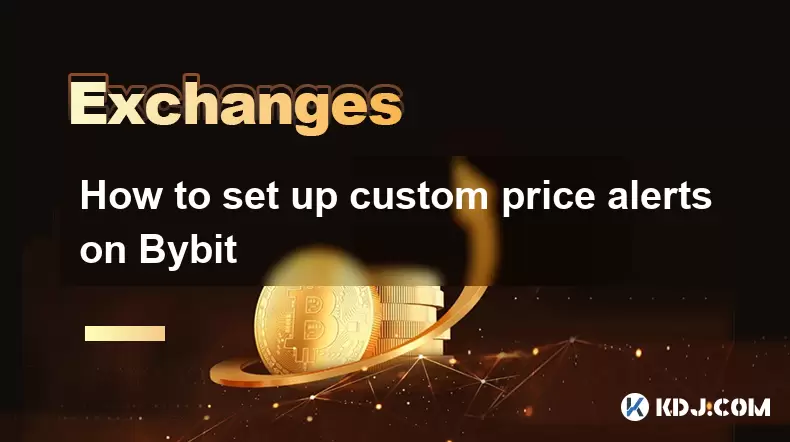
How to set up custom price alerts on Bybit
Aug 07,2025 at 04:31pm
Understanding Price Alerts on BybitPrice alerts on Bybit are essential tools for traders who want to stay informed about significant price movements i...
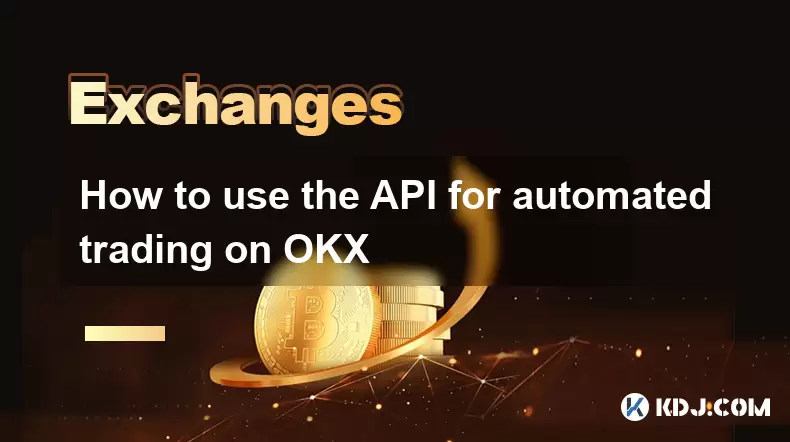
How to use the API for automated trading on OKX
Aug 07,2025 at 05:21pm
Understanding the OKX API for Automated TradingThe OKX API provides a powerful interface for users to automate their trading strategies, access real-t...
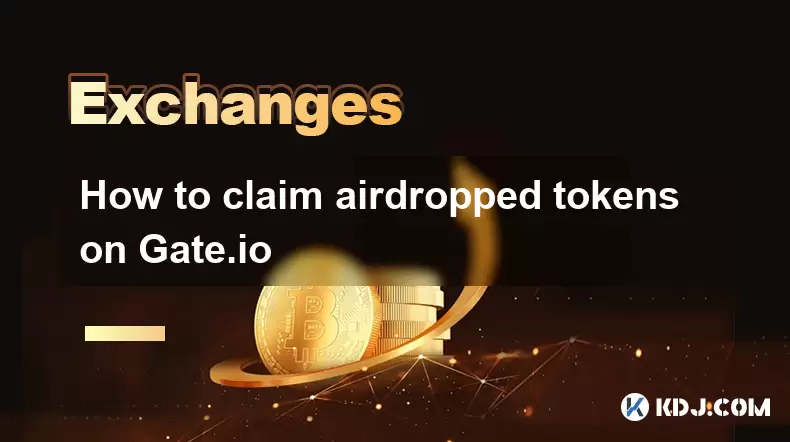
How to claim airdropped tokens on Gate.io
Aug 07,2025 at 04:01pm
Understanding Airdropped Tokens on Gate.ioAirdropped tokens are digital assets distributed for free by blockchain projects to promote awareness, incen...
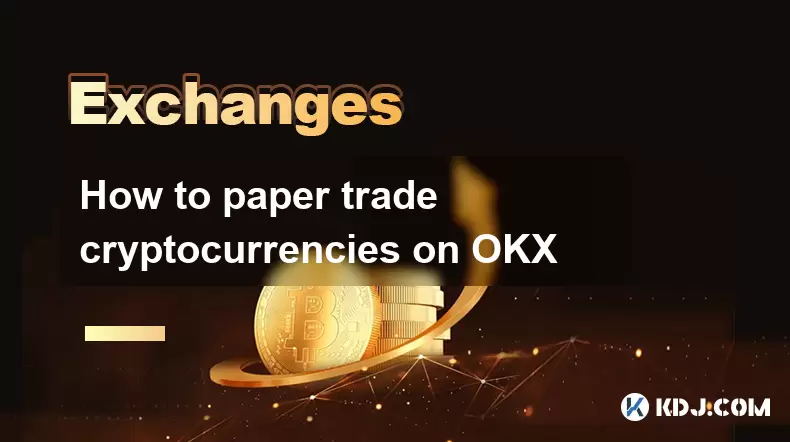
How to paper trade cryptocurrencies on OKX
Aug 07,2025 at 06:01pm
Understanding Paper Trading in the Cryptocurrency ContextPaper trading, also known as simulated or virtual trading, allows users to practice buying an...

How to whitelist a withdrawal address on Coinbase
Aug 07,2025 at 07:28pm
Understanding Withdrawal Address Whitelisting on CoinbaseWhitelisting a withdrawal address on Coinbase enhances the security of your cryptocurrency ho...

How to deposit USD on Bitstamp
Aug 07,2025 at 05:18pm
Understanding Bitstamp and USD DepositsBitstamp is one of the longest-standing cryptocurrency exchanges in the industry, offering users the ability to...
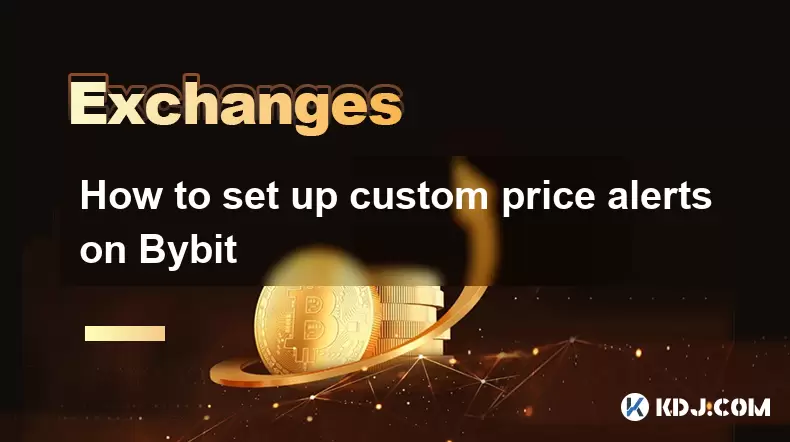
How to set up custom price alerts on Bybit
Aug 07,2025 at 04:31pm
Understanding Price Alerts on BybitPrice alerts on Bybit are essential tools for traders who want to stay informed about significant price movements i...
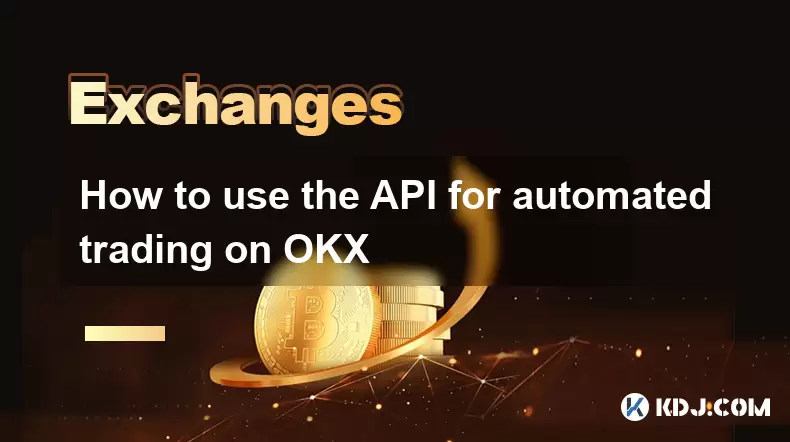
How to use the API for automated trading on OKX
Aug 07,2025 at 05:21pm
Understanding the OKX API for Automated TradingThe OKX API provides a powerful interface for users to automate their trading strategies, access real-t...
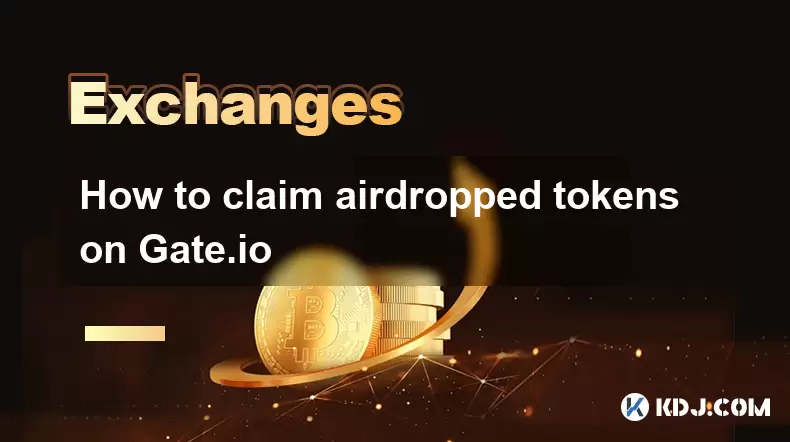
How to claim airdropped tokens on Gate.io
Aug 07,2025 at 04:01pm
Understanding Airdropped Tokens on Gate.ioAirdropped tokens are digital assets distributed for free by blockchain projects to promote awareness, incen...
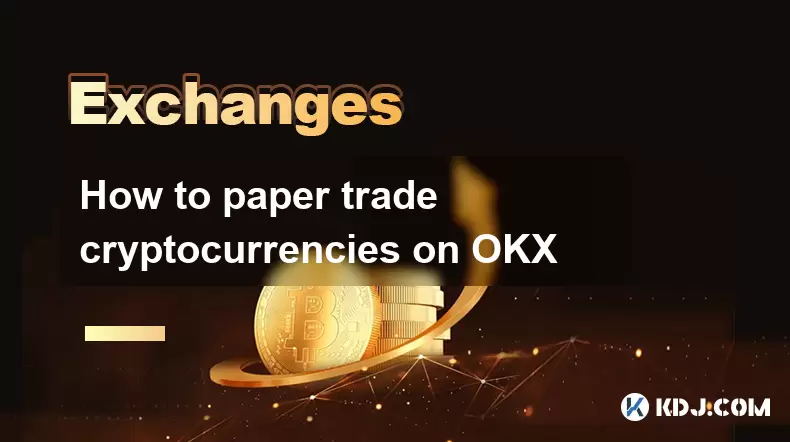
How to paper trade cryptocurrencies on OKX
Aug 07,2025 at 06:01pm
Understanding Paper Trading in the Cryptocurrency ContextPaper trading, also known as simulated or virtual trading, allows users to practice buying an...

How to whitelist a withdrawal address on Coinbase
Aug 07,2025 at 07:28pm
Understanding Withdrawal Address Whitelisting on CoinbaseWhitelisting a withdrawal address on Coinbase enhances the security of your cryptocurrency ho...
See all articles

























































































