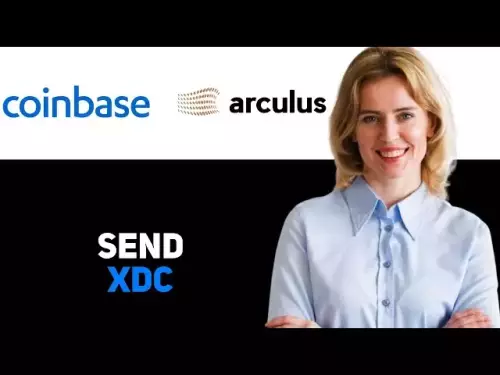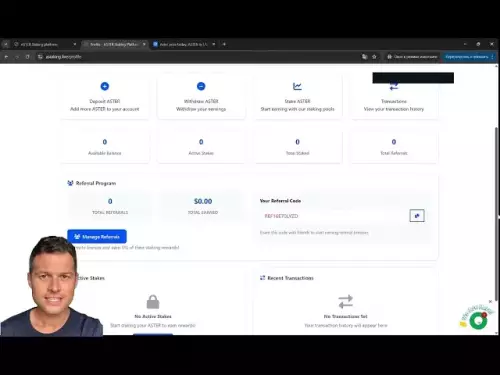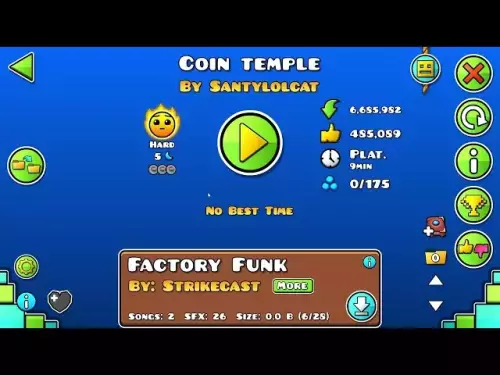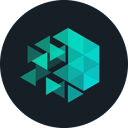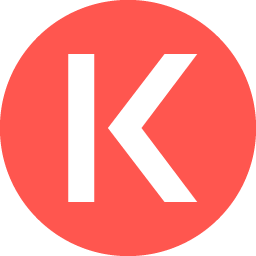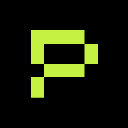-
 bitcoin
bitcoin $111375.742210 USD
-8.60% -
 ethereum
ethereum $3780.311592 USD
-13.98% -
 tether
tether $1.001299 USD
0.07% -
 bnb
bnb $1093.375857 USD
-13.01% -
 xrp
xrp $2.339375 USD
-16.91% -
 solana
solana $185.029017 USD
-16.69% -
 usd-coin
usd-coin $1.000230 USD
0.04% -
 tron
tron $0.319531 USD
-5.16% -
 dogecoin
dogecoin $0.190791 USD
-23.59% -
 cardano
cardano $0.638663 USD
-21.82% -
 ethena-usde
ethena-usde $0.998483 USD
-0.20% -
 hyperliquid
hyperliquid $37.741486 USD
-14.68% -
 chainlink
chainlink $17.229851 USD
-22.17% -
 stellar
stellar $0.316546 USD
-16.74% -
 bitcoin-cash
bitcoin-cash $507.861193 USD
-13.18%
How to set up custom price alerts on Bybit
Set custom price alerts on Bybit for BTC, ETH, and SOL to get real-time notifications when your target price is reached—ideal for timely trading decisions.
Aug 07, 2025 at 04:31 pm
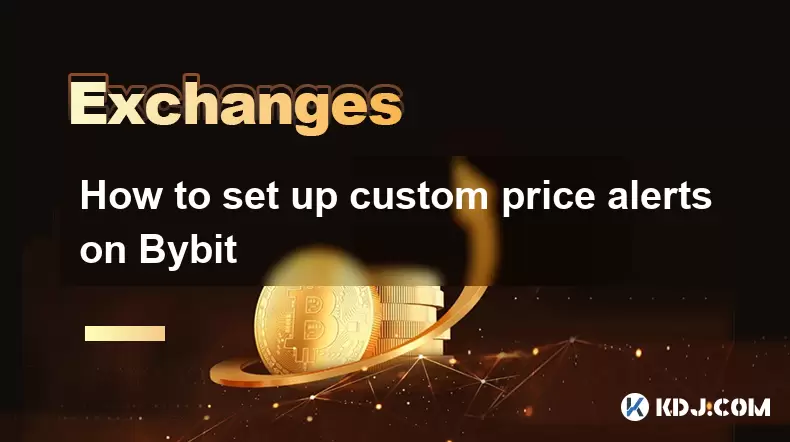
Understanding Price Alerts on Bybit
Price alerts on Bybit are essential tools for traders who want to stay informed about significant price movements in the cryptocurrency market without constantly monitoring their screens. These alerts notify users when a specific cryptocurrency reaches a predetermined price level. While Bybit offers basic price alert functionality within its mobile and web platforms, setting up custom price alerts allows for greater flexibility, precision, and personalization based on trading strategies. Custom alerts can be configured for both spot and futures markets across a wide range of digital assets such as BTC, ETH, and SOL.
The ability to define custom thresholds for entry, exit, or volatility monitoring helps traders react quickly to market changes. These alerts can be set above or below the current market price and are particularly useful for tracking breakout levels, support and resistance zones, or profit targets. Bybit does not natively support complex conditional alerts (like volume-based triggers), but users can achieve advanced functionality by combining platform tools with external services.
Accessing the Price Alert Feature on Bybit
To begin setting up a custom price alert, log in to your Bybit account via the official website or the mobile application. Navigate to the 'Market' section, where you can browse all available trading pairs. Select the cryptocurrency you wish to monitor, such as BTC/USDT. Once on the trading interface, look for the bell icon or 'Price Alert' option, typically located near the price chart.
Clicking this icon opens the price alert management window. Here, you can view existing alerts and add new ones. Tap or click on 'Add Alert' to proceed. A form will appear prompting you to enter the desired price level. Ensure the price is entered accurately, as even minor deviations can affect the timing of your notification. You can set multiple alerts for the same asset by repeating this process with different price points.
It is important to verify that push notifications are enabled in your account settings, especially if you're using the mobile app. Without proper notification permissions, alerts may not reach you in real time. Go to 'Profile' > 'Settings' > 'Notification Settings' and confirm that price alert notifications are toggled on for both app and email channels.
Configuring Custom Thresholds and Conditions
When setting a custom price alert, precision is critical. Enter the exact price at which you want to be notified. For example, if ETH is currently trading at $3,200 and you anticipate a breakout at $3,500, input 3500 as the trigger price. You can also set alerts below the current price, such as for stop-loss monitoring or dip-buying opportunities.
Each alert can be assigned a custom label to help identify its purpose. Labels like 'BTC Take Profit' or 'SOL Breakout Watch' make it easier to manage multiple alerts. After entering the price and label, confirm the alert by clicking 'Confirm' or 'Save'. The system will validate the input and add the alert to your list.
Bybit allows users to set up to 10 price alerts per asset, depending on account type and platform version. If you exceed the limit, you must delete an existing alert before creating a new one. To edit or remove an alert, return to the price alert menu, find the entry, and use the edit (pencil icon) or delete (trash icon) options.
Enhancing Alerts with External Tools
For traders seeking more advanced customization—such as alerts based on percentage changes, volume spikes, or multi-asset conditions—Bybit’s native tools may not suffice. In such cases, integrating third-party services can expand functionality. Platforms like TradingView, CoinGecko API, or custom bots using Bybit’s API allow for sophisticated alert logic.
To use external tools, first generate your Bybit API keys. Navigate to 'Profile' > 'API Management' and create a new key. Assign only the 'Read-only' permission to ensure security. Copy the API key and secret, then input them into the external service. This enables the service to fetch real-time price data from your Bybit account or monitor market endpoints.
With API access, you can configure alerts that trigger based on:
- A 2% price change in the last 5 minutes
- Volume exceeding a certain threshold
- Cross-market correlations (e.g., BTC moves affecting ETH)
- Time-based conditions (e.g., alert if price not reached by 3 PM UTC)
These setups require familiarity with scripting or no-code automation platforms like Zapier or IFTTT, where you define triggers and actions using the API feed.
Testing and Managing Active Alerts
After setting up alerts, it is crucial to test their functionality. Manually verify that notifications are received by setting a test alert at a price close to the current market value. For example, if BTC is at $60,100, set an alert for $60,150 and wait for the notification. This confirms that your device, app settings, and network are properly configured.
Regularly review your active alerts to avoid clutter and outdated triggers. Market conditions change rapidly, and stale alerts may lead to irrelevant notifications. Remove alerts that no longer align with your strategy by accessing the price alert dashboard and selecting the delete option.
You can also export your alert list for backup or analysis by using API endpoints such as GET /v5/market/tickers to retrieve current prices and cross-reference them with your alert levels. This helps in auditing your monitoring system and adjusting thresholds proactively.
Security and Best Practices
When managing price alerts, especially with API integrations, security must be prioritized. Never share your API secret or enable 'Trade' or 'Withdrawal' permissions for alert-related keys. Use IP whitelisting to restrict API access to trusted devices or servers. Rotate API keys periodically to minimize exposure.
Avoid using public Wi-Fi when configuring alerts or accessing sensitive settings. Enable two-factor authentication (2FA) using an authenticator app, not SMS, to protect your Bybit account from unauthorized access. Monitor your login history and API usage logs regularly for suspicious activity.
Store API credentials in a secure password manager rather than plain text files. If using automation scripts, ensure they are hosted on encrypted, private servers. Never hardcode secrets into publicly accessible code repositories.
Frequently Asked Questions
Can I set price alerts for multiple cryptocurrencies at once on Bybit?Yes, Bybit allows you to set individual price alerts for multiple cryptocurrencies. You must configure each alert separately for every asset and trading pair. There is no bulk import or mass setup feature within the app, but API-based solutions can automate this process.
Why am I not receiving price alert notifications on my phone?Ensure that app notifications are enabled in your device settings and within the Bybit app under Notification Settings. Check that your internet connection is stable and that the alert price has not already been triggered and dismissed.
Do price alerts work when the Bybit app is closed?Yes, as long as push notifications are enabled and your device is connected to the internet, alerts will be delivered even when the app is not actively open. Background app refresh should also be allowed in your device settings.
Can I receive price alerts via email instead of push notifications?Yes, Bybit supports email-based price alerts. Go to 'Profile' > 'Settings' > 'Notification Settings' and toggle on email alerts for price notifications. Make sure your registered email is up to date and check spam folders if emails are missing.
Disclaimer:info@kdj.com
The information provided is not trading advice. kdj.com does not assume any responsibility for any investments made based on the information provided in this article. Cryptocurrencies are highly volatile and it is highly recommended that you invest with caution after thorough research!
If you believe that the content used on this website infringes your copyright, please contact us immediately (info@kdj.com) and we will delete it promptly.
- Bittensor (TAO): Super Bullish Signals Point to Potential 2x Rally
- 2025-10-11 10:25:12
- Silver Price Correction: Navigating the Dip & Identifying Key SEO Keywords
- 2025-10-11 10:25:12
- MoonBull: The Crypto Meme Coin Promising 1000x Gains?
- 2025-10-11 10:30:01
- Crypto Payroll Revolution: Stablecoins, Altcoins, and the Future of Salary Payments
- 2025-10-11 10:30:01
- Decoding Crypto Trends: XRP's Bitcoin Dream, BlockDAG's Rise, and the PayFi Revolution
- 2025-10-11 10:30:01
- Amina Bank & Polygon: Institutional Staking with a Sweet 15% Yield
- 2025-10-11 10:30:15
Related knowledge
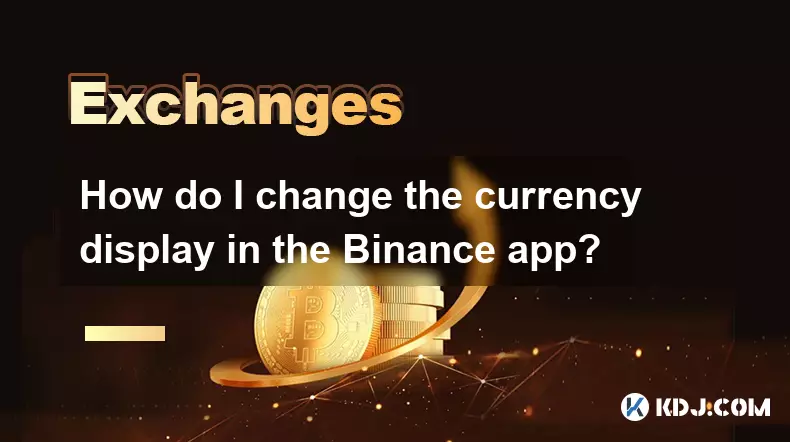
How do I change the currency display in the Binance app?
Oct 10,2025 at 11:36am
Changing Currency Display in the Binance App1. Open the Binance app on your mobile device and log into your account. Navigate to the home screen where...
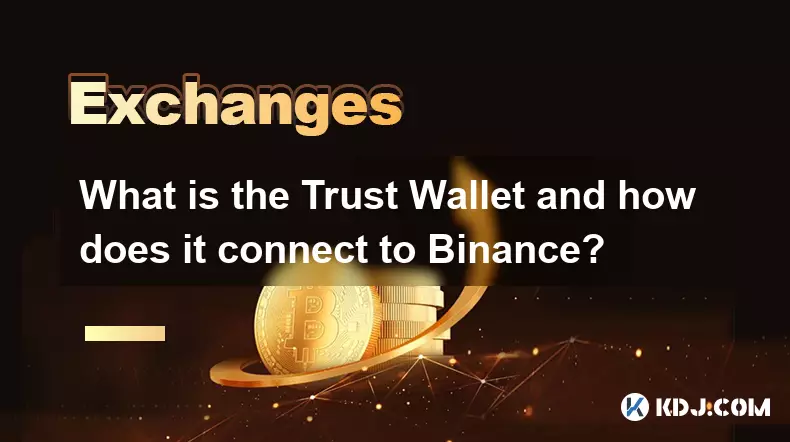
What is the Trust Wallet and how does it connect to Binance?
Oct 10,2025 at 02:01am
Trust Wallet is a secure, decentralized cryptocurrency wallet that allows users to store, manage, and interact with various blockchain assets. Origina...

How do I delete my Binance account?
Oct 11,2025 at 04:54pm
Understanding the Process of Removing Your Binance Account1. Binance does not offer a direct self-service option for permanently deleting your account...

What is the difference between a market order and a limit order on Binance?
Oct 12,2025 at 06:18am
Understanding Market Orders on Binance1. A market order is an instruction to buy or sell a cryptocurrency immediately at the best available current pr...
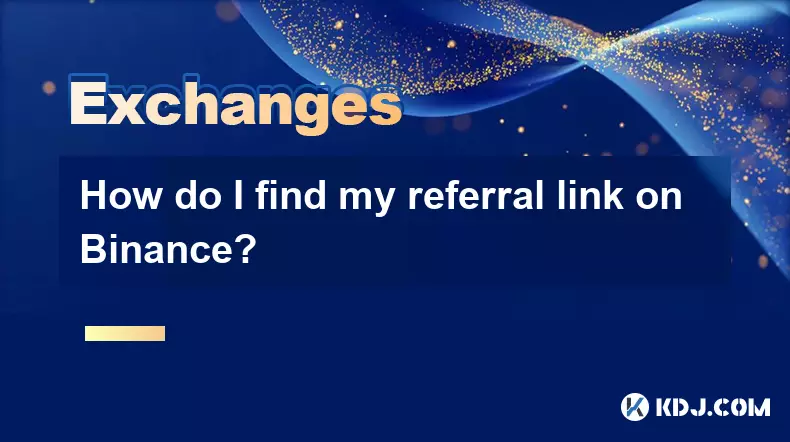
How do I find my referral link on Binance?
Oct 11,2025 at 07:54am
Bitcoin's Role in Decentralized Finance1. Bitcoin remains the cornerstone of decentralized finance, serving as a benchmark for value and security acro...

How to buy NFTs on the Binance NFT Marketplace?
Oct 10,2025 at 11:00pm
Accessing the Binance NFT Marketplace1. Log in to your Binance account through the official website or mobile application. Ensure that two-factor auth...
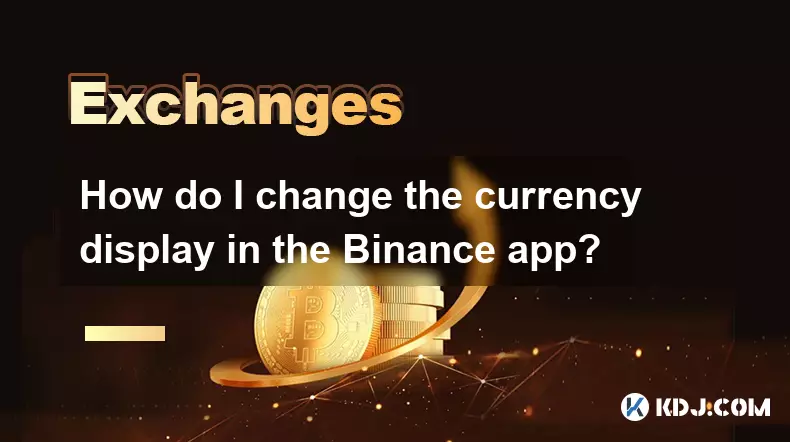
How do I change the currency display in the Binance app?
Oct 10,2025 at 11:36am
Changing Currency Display in the Binance App1. Open the Binance app on your mobile device and log into your account. Navigate to the home screen where...
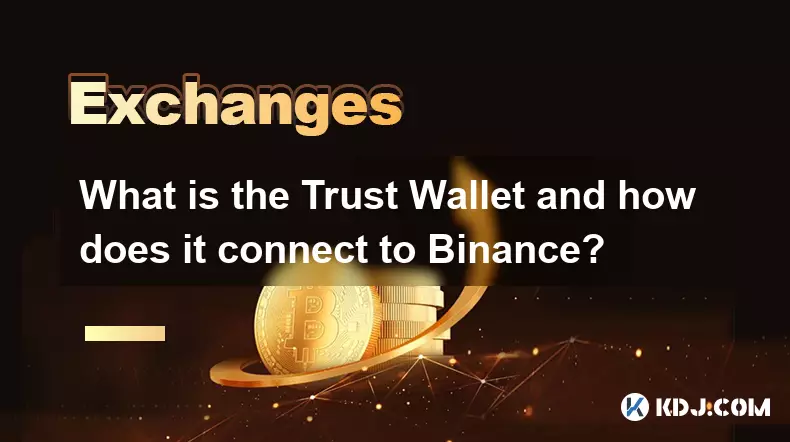
What is the Trust Wallet and how does it connect to Binance?
Oct 10,2025 at 02:01am
Trust Wallet is a secure, decentralized cryptocurrency wallet that allows users to store, manage, and interact with various blockchain assets. Origina...

How do I delete my Binance account?
Oct 11,2025 at 04:54pm
Understanding the Process of Removing Your Binance Account1. Binance does not offer a direct self-service option for permanently deleting your account...

What is the difference between a market order and a limit order on Binance?
Oct 12,2025 at 06:18am
Understanding Market Orders on Binance1. A market order is an instruction to buy or sell a cryptocurrency immediately at the best available current pr...
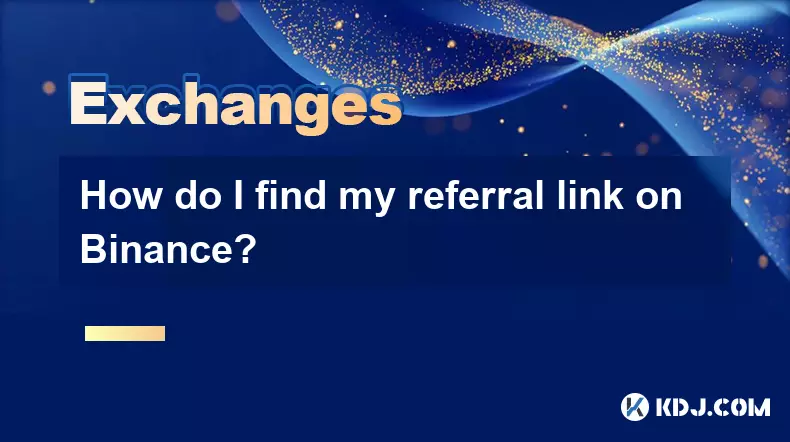
How do I find my referral link on Binance?
Oct 11,2025 at 07:54am
Bitcoin's Role in Decentralized Finance1. Bitcoin remains the cornerstone of decentralized finance, serving as a benchmark for value and security acro...

How to buy NFTs on the Binance NFT Marketplace?
Oct 10,2025 at 11:00pm
Accessing the Binance NFT Marketplace1. Log in to your Binance account through the official website or mobile application. Ensure that two-factor auth...
See all articles