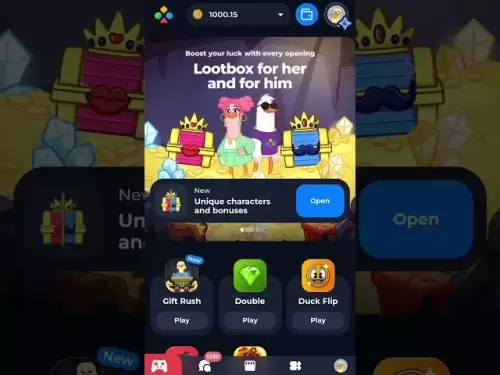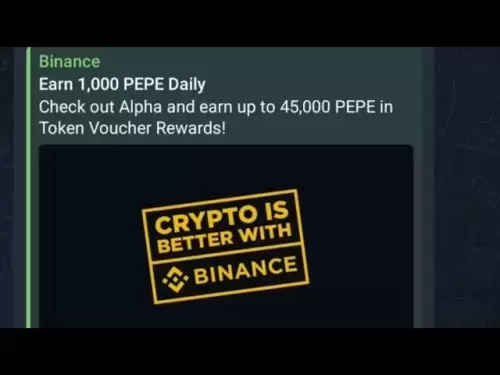-
 Bitcoin
Bitcoin $117900
0.31% -
 Ethereum
Ethereum $3766
0.28% -
 XRP
XRP $3.176
-0.31% -
 Tether USDt
Tether USDt $1.000
0.00% -
 BNB
BNB $795.6
1.51% -
 Solana
Solana $186.8
-1.09% -
 USDC
USDC $0.9999
-0.01% -
 Dogecoin
Dogecoin $0.2353
-1.33% -
 TRON
TRON $0.3226
1.49% -
 Cardano
Cardano $0.8172
-1.08% -
 Sui
Sui $4.178
3.06% -
 Hyperliquid
Hyperliquid $43.05
-3.39% -
 Stellar
Stellar $0.4367
-0.57% -
 Chainlink
Chainlink $18.62
1.47% -
 Hedera
Hedera $0.2828
6.63% -
 Bitcoin Cash
Bitcoin Cash $584.7
5.65% -
 Avalanche
Avalanche $24.81
2.53% -
 Litecoin
Litecoin $112.8
-0.88% -
 UNUS SED LEO
UNUS SED LEO $8.975
-0.08% -
 Shiba Inu
Shiba Inu $0.00001395
-1.07% -
 Toncoin
Toncoin $3.285
-1.05% -
 Ethena USDe
Ethena USDe $1.001
0.01% -
 Polkadot
Polkadot $4.123
0.76% -
 Uniswap
Uniswap $10.49
-0.18% -
 Monero
Monero $326.5
0.14% -
 Dai
Dai $0.9999
-0.02% -
 Bitget Token
Bitget Token $4.576
0.34% -
 Pepe
Pepe $0.00001247
-1.55% -
 Cronos
Cronos $0.1400
3.77% -
 Aave
Aave $295.1
-0.73%
How to set up two-factor authentication on Binance?
To secure your Binance account, enable both SMS-based and Authenticator App-based 2FA by following the detailed steps in the Security tab.
Apr 14, 2025 at 06:14 am
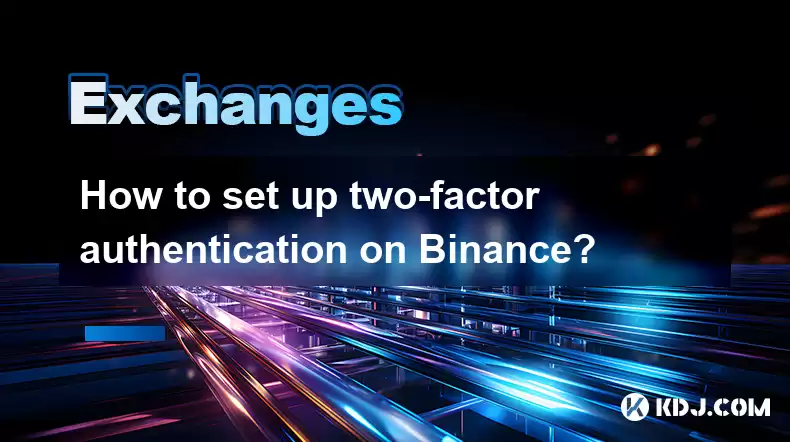
Setting up two-factor authentication (2FA) on Binance is a crucial step to enhance the security of your account. This article will guide you through the process of enabling 2FA on Binance, ensuring your funds remain safe from unauthorized access. By following the detailed steps provided, you will be able to secure your account with both SMS-based 2FA and Authenticator App-based 2FA.
Understanding Two-Factor Authentication
Before diving into the setup process, it's important to understand what two-factor authentication is. 2FA adds an additional layer of security to your account by requiring a second form of verification beyond just your password. This can be a code sent to your mobile device via SMS or generated by an authenticator app. By using 2FA, you significantly reduce the risk of unauthorized access to your Binance account.
Preparing for 2FA Setup
To set up 2FA on Binance, you will need:
- A mobile device with a working phone number for SMS-based 2FA.
- A smartphone with an authenticator app installed, such as Google Authenticator or Authy, for app-based 2FA.
Ensure that your mobile device is secure and that you have access to it before proceeding with the setup.
Enabling SMS-Based 2FA on Binance
To enable SMS-based 2FA on Binance, follow these steps:
- Log into your Binance account and navigate to the Security tab.
- Under the 2FA section, click on Enable next to SMS Authentication.
- Enter your mobile phone number and click Send SMS.
- You will receive a verification code via SMS. Enter this code in the provided field and click Submit.
- Once the code is verified, SMS-based 2FA will be enabled on your account.
Enabling Authenticator App-Based 2FA on Binance
For added security, you can also enable Authenticator App-based 2FA. Here's how to do it:
- Log into your Binance account and go to the Security tab.
- Under the 2FA section, click on Enable next to Google Authentication.
- Open your authenticator app and scan the QR code displayed on the Binance page.
- The app will generate a six-digit code. Enter this code in the provided field on Binance and click Submit.
- After verification, Authenticator App-based 2FA will be enabled on your account.
Verifying 2FA Setup
After enabling both types of 2FA, it's a good practice to verify that they are working correctly:
- Log out of your Binance account.
- Log back in and you will be prompted to enter the 2FA code. Use either the SMS code or the code from your authenticator app to complete the login process.
- If both methods work, your 2FA setup is successful.
Managing 2FA Settings
You can manage your 2FA settings at any time by going to the Security tab on Binance:
- To disable SMS-based 2FA, click on Disable next to SMS Authentication and follow the prompts.
- To disable Authenticator App-based 2FA, click on Disable next to Google Authentication and follow the prompts. You will need to enter the current authenticator code to complete the process.
Backup Codes for 2FA
Binance provides backup codes for Authenticator App-based 2FA to ensure you can still access your account if you lose your mobile device:
- In the Security tab, under Google Authentication, you can view and download your backup codes.
- Keep these codes in a secure place, as they can be used to regain access to your account if needed.
Troubleshooting Common 2FA Issues
If you encounter issues with 2FA, consider the following:
- SMS not received: Check your mobile signal and ensure your phone number is correctly entered.
- Authenticator app not working: Ensure your app is up to date and that you have entered the correct code.
- Lost access to 2FA: Use your backup codes or contact Binance support for assistance.
Frequently Asked Questions
Q: Can I use both SMS-based and Authenticator App-based 2FA at the same time on Binance?
A: Yes, you can enable both types of 2FA on Binance for added security. During login, you will be prompted to enter a code from either method.
Q: What should I do if I lose my mobile device with the authenticator app?
A: If you lose your device, you can use the backup codes provided by Binance to regain access to your account. It's crucial to keep these codes in a secure location.
Q: How often should I update my 2FA settings?
A: It's a good practice to review and update your 2FA settings periodically, especially if you change your mobile device or phone number.
Q: Is it possible to disable 2FA temporarily on Binance?
A: Yes, you can disable 2FA temporarily from the Security tab on Binance. However, it's recommended to keep 2FA enabled for the highest level of account security.
Disclaimer:info@kdj.com
The information provided is not trading advice. kdj.com does not assume any responsibility for any investments made based on the information provided in this article. Cryptocurrencies are highly volatile and it is highly recommended that you invest with caution after thorough research!
If you believe that the content used on this website infringes your copyright, please contact us immediately (info@kdj.com) and we will delete it promptly.
- Cryptos to Watch in 2025: Punisher Coin, Chainlink, and the Altcoin Arena
- 2025-07-27 18:30:13
- Bitcoin, Altcoins, Rebound: Navigating the Crypto Comeback Trail
- 2025-07-27 18:30:13
- Ethereum, Bitcoin, and Altcoins: A Shift in Crypto Tides?
- 2025-07-27 19:10:13
- Windtree Therapeutics' Bold BNB Strategy: A $520 Million Crypto Play
- 2025-07-27 19:10:13
- Solana, Staking, and Unilabs: What's the Buzz in the Crypto Space?
- 2025-07-27 16:50:13
- VeChain, HBAR, Remittix: Navigating the Crypto Landscape in 2025
- 2025-07-27 17:10:12
Related knowledge

KuCoin mobile app vs desktop
Jul 19,2025 at 08:35am
Overview of KuCoin Mobile App and Desktop PlatformThe KuCoin ecosystem offers both a mobile app and a desktop platform, each designed to cater to diff...

Is KuCoin a decentralized exchange?
Jul 18,2025 at 03:15pm
Understanding Decentralized Exchanges (DEXs)To determine whether KuCoin is a decentralized exchange, it's essential to first understand what defines a...

How to trade options on KuCoin?
Jul 19,2025 at 03:42am
Understanding Options Trading on KuCoinOptions trading on KuCoin allows users to speculate on the future price movements of cryptocurrencies without o...

What are KuCoin trading password rules?
Jul 20,2025 at 07:56am
Understanding the Purpose of a Trading Password on KuCoinOn KuCoin, a trading password serves as an additional layer of security beyond the standard l...

Does KuCoin report to the IRS?
Jul 27,2025 at 05:01am
Understanding the Reporting Obligations of KuCoinCryptocurrency exchanges are increasingly under scrutiny from global tax authorities, and KuCoin is n...

Who is the CEO of KuCoin?
Jul 20,2025 at 09:35am
Background of KuCoinKuCoin is one of the largest cryptocurrency exchanges globally, known for its diverse range of trading pairs and user-friendly int...

KuCoin mobile app vs desktop
Jul 19,2025 at 08:35am
Overview of KuCoin Mobile App and Desktop PlatformThe KuCoin ecosystem offers both a mobile app and a desktop platform, each designed to cater to diff...

Is KuCoin a decentralized exchange?
Jul 18,2025 at 03:15pm
Understanding Decentralized Exchanges (DEXs)To determine whether KuCoin is a decentralized exchange, it's essential to first understand what defines a...

How to trade options on KuCoin?
Jul 19,2025 at 03:42am
Understanding Options Trading on KuCoinOptions trading on KuCoin allows users to speculate on the future price movements of cryptocurrencies without o...

What are KuCoin trading password rules?
Jul 20,2025 at 07:56am
Understanding the Purpose of a Trading Password on KuCoinOn KuCoin, a trading password serves as an additional layer of security beyond the standard l...

Does KuCoin report to the IRS?
Jul 27,2025 at 05:01am
Understanding the Reporting Obligations of KuCoinCryptocurrency exchanges are increasingly under scrutiny from global tax authorities, and KuCoin is n...

Who is the CEO of KuCoin?
Jul 20,2025 at 09:35am
Background of KuCoinKuCoin is one of the largest cryptocurrency exchanges globally, known for its diverse range of trading pairs and user-friendly int...
See all articles