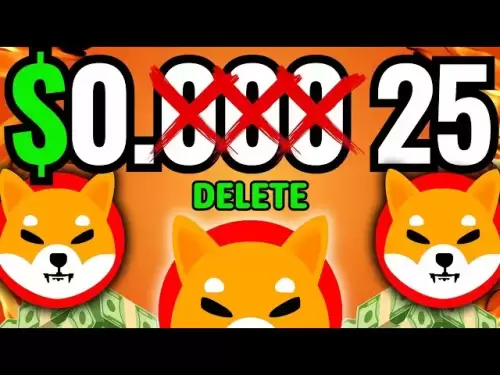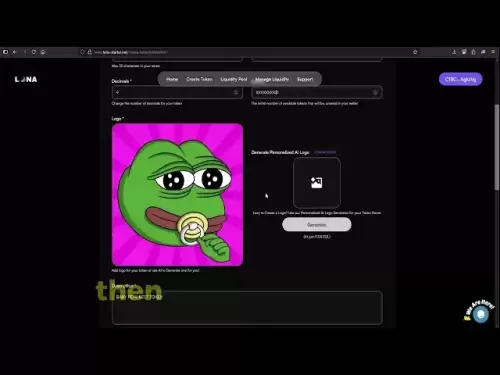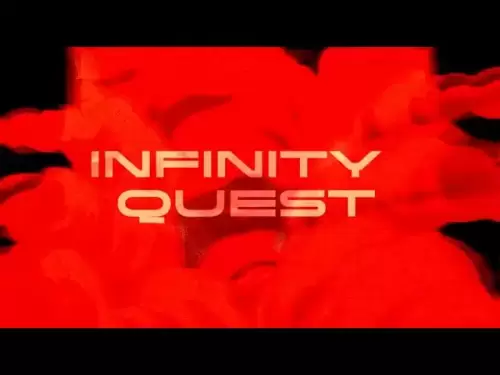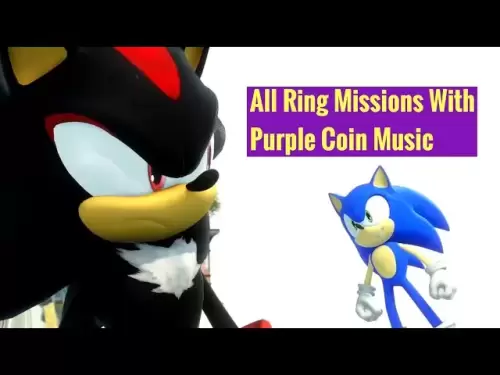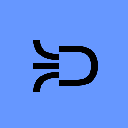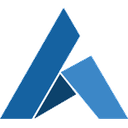-
 Bitcoin
Bitcoin $118900
1.66% -
 Ethereum
Ethereum $3735
1.35% -
 XRP
XRP $3.506
0.71% -
 Tether USDt
Tether USDt $1.000
-0.01% -
 BNB
BNB $799.4
5.78% -
 Solana
Solana $202.0
1.87% -
 USDC
USDC $0.9999
0.00% -
 Dogecoin
Dogecoin $0.2661
1.89% -
 Cardano
Cardano $0.8877
1.59% -
 TRON
TRON $0.3173
2.45% -
 Hyperliquid
Hyperliquid $45.00
2.59% -
 Stellar
Stellar $0.4723
3.40% -
 Sui
Sui $3.970
1.32% -
 Chainlink
Chainlink $19.67
1.94% -
 Hedera
Hedera $0.2710
1.99% -
 Avalanche
Avalanche $25.74
-0.01% -
 Bitcoin Cash
Bitcoin Cash $528.1
1.98% -
 Litecoin
Litecoin $120.1
3.57% -
 Shiba Inu
Shiba Inu $0.00001525
1.26% -
 UNUS SED LEO
UNUS SED LEO $8.989
-0.01% -
 Toncoin
Toncoin $3.304
1.74% -
 Polkadot
Polkadot $4.531
3.38% -
 Uniswap
Uniswap $10.74
2.51% -
 Ethena USDe
Ethena USDe $1.001
0.00% -
 Monero
Monero $325.5
2.44% -
 Pepe
Pepe $0.00001413
1.31% -
 Bitget Token
Bitget Token $4.860
0.85% -
 Dai
Dai $0.9999
0.01% -
 Aave
Aave $307.3
-2.07% -
 Bittensor
Bittensor $448.8
2.91%
OKX Google Authenticator not working
If you're having trouble with Google Authenticator on OKX, common issues include time sync errors, lost devices, or app malfunctions—always keep backup keys handy.
Jul 23, 2025 at 02:57 am
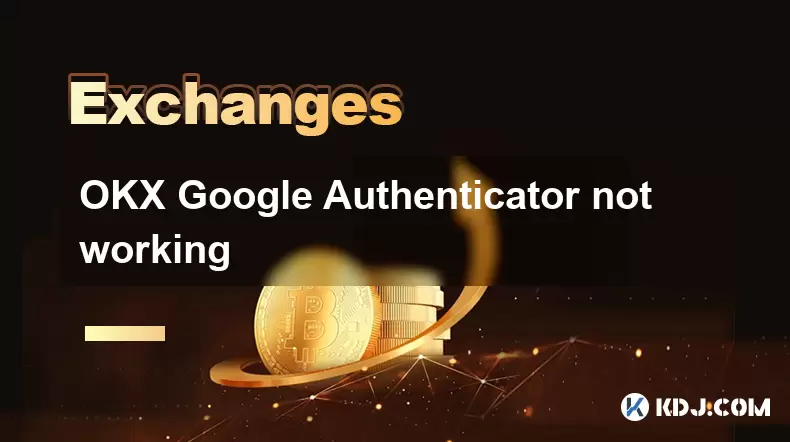
Understanding the Common Issues with OKX Google Authenticator
If you're encountering problems with Google Authenticator on OKX, you're not alone. Many users face similar issues when trying to log in or perform sensitive operations on their cryptocurrency accounts. The Google Authenticator app is a critical part of two-factor authentication (2FA), which adds an extra layer of security to your OKX account. When it stops working, users often panic due to the risk of account compromise or loss of funds.
The most common issues include incorrect time settings, sync errors, lost or changed devices, and corrupted app data. These can prevent the 2FA codes from being accepted by OKX, even if they appear correct on your phone. It's important to understand the root cause of the issue before attempting any fixes.
Time Synchronization Problems
One of the primary reasons why Google Authenticator may stop working is due to time synchronization issues. The app relies on the time-based one-time password (TOTP) protocol, which requires the device's clock to be in sync with the server time.
- Make sure the automatic date and time settings are enabled on your device.
- Open the Google Authenticator app and go to Settings > Time correction for codes.
- Tap Add UTC time to check if the server time matches the app's displayed time.
- If there's a discrepancy, the app will allow you to adjust the clock offset manually.
This process ensures that the TOTP algorithm generates the correct code that OKX expects. If the time is off by even a few minutes, the code will be rejected.
Recovering Google Authenticator After Losing Your Device
Losing your phone or switching devices can result in Google Authenticator data loss, which is a major problem if you haven't backed up your 2FA accounts.
- If you saved backup QR codes or recovery keys when setting up 2FA on OKX, use them to re-add the account to a new device.
- Install Google Authenticator on your new device.
- During setup, choose the option to import accounts from an existing device.
- Use a QR code scanner or manual entry to input the secret key from your OKX 2FA backup.
If you don’t have a backup, you’ll need to contact OKX support and go through the account verification process to reset your 2FA. This may involve submitting identity documents and answering security questions.
Resolving App-Specific Errors
Sometimes the Google Authenticator app itself may malfunction due to bugs, outdated versions, or corrupted cache data.
- Uninstall and reinstall the app from the Google Play Store or Apple App Store.
- Clear the app cache before reinstalling by going to Settings > Apps > Google Authenticator > Clear Cache.
- Ensure that the app has permissions to access your camera and storage if you're scanning QR codes.
After reinstalling, try adding your OKX account again using the backup key or QR code. If the issue persists, consider using an alternative 2FA app such as Authy or Microsoft Authenticator, which offer cloud backup features.
OKX Server or System Errors
In rare cases, the problem may not be on your end. OKX server issues or system errors can cause 2FA codes to be rejected temporarily.
- Check OKX’s official social media accounts or status page for any ongoing service disruptions.
- Wait for a short period and try again.
- If the problem continues, reach out to OKX customer support via live chat or email.
Sometimes, simply logging out and back in can refresh the system and allow the 2FA to work again.
FAQ: Frequently Asked Questions
Can I use another app instead of Google Authenticator for OKX?
Yes, you can use alternative apps like Authy, Microsoft Authenticator, or LastPass Authenticator as long as they support TOTP. Simply scan the same QR code used for Google Authenticator or manually enter the secret key.
What should I do if I didn’t save the backup key for OKX 2FA?
If you didn’t save the backup key or QR code, you’ll need to contact OKX support and provide proof of identity to reset your 2FA. This process may take some time and requires verification.
Why does Google Authenticator keep giving me invalid codes for OKX?
This could be due to time sync issues, a corrupted app, or an incorrectly entered secret key. Try syncing the time in the app, clearing cache, or re-adding the account using the original QR code or backup key.
Is it safe to disable Google Authenticator on OKX?
Disabling 2FA reduces your account’s security. However, if you must disable it temporarily, make sure to enable SMS or email verification in the meantime and keep your password strong and updated.
Disclaimer:info@kdj.com
The information provided is not trading advice. kdj.com does not assume any responsibility for any investments made based on the information provided in this article. Cryptocurrencies are highly volatile and it is highly recommended that you invest with caution after thorough research!
If you believe that the content used on this website infringes your copyright, please contact us immediately (info@kdj.com) and we will delete it promptly.
- IREN's Bitcoin Mining Prowess Meets AI: An SOTP Valuation Deep Dive
- 2025-07-23 12:30:12
- Arca, PENDLE, and Kraken: Navigating DeFi's Institutional Currents
- 2025-07-23 11:10:11
- Bitcoin, Bedford, and a Real-Life Batman: Peter McCormack's Crime Crusade
- 2025-07-23 12:30:12
- Bitcoin Betting, Small Investors, and the Specter of Dollar Collapse: A New Yorker's Take
- 2025-07-23 08:50:11
- OpenFundNet, the Web3 Boom, and Flare's Backbone: A Deep Dive
- 2025-07-23 12:50:11
- Altcoins, Binance Futures, and Bitcoin Rotation: Catching the Crypto Wave
- 2025-07-23 09:10:11
Related knowledge

KuCoin mobile app vs desktop
Jul 19,2025 at 08:35am
Overview of KuCoin Mobile App and Desktop PlatformThe KuCoin ecosystem offers both a mobile app and a desktop platform, each designed to cater to diff...

Is KuCoin a decentralized exchange?
Jul 18,2025 at 03:15pm
Understanding Decentralized Exchanges (DEXs)To determine whether KuCoin is a decentralized exchange, it's essential to first understand what defines a...

How to trade options on KuCoin?
Jul 19,2025 at 03:42am
Understanding Options Trading on KuCoinOptions trading on KuCoin allows users to speculate on the future price movements of cryptocurrencies without o...

What are KuCoin trading password rules?
Jul 20,2025 at 07:56am
Understanding the Purpose of a Trading Password on KuCoinOn KuCoin, a trading password serves as an additional layer of security beyond the standard l...

Who is the CEO of KuCoin?
Jul 20,2025 at 09:35am
Background of KuCoinKuCoin is one of the largest cryptocurrency exchanges globally, known for its diverse range of trading pairs and user-friendly int...
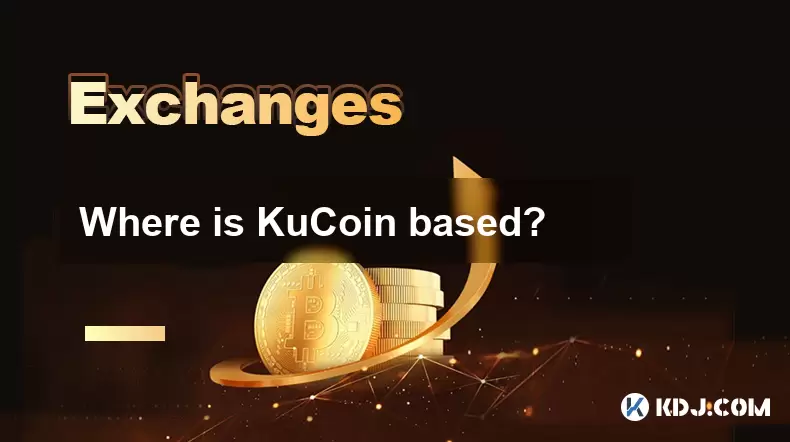
Where is KuCoin based?
Jul 22,2025 at 10:35pm
Understanding KuCoin's Global PresenceKuCoin is one of the most recognized names in the cryptocurrency exchange market, serving millions of users glob...

KuCoin mobile app vs desktop
Jul 19,2025 at 08:35am
Overview of KuCoin Mobile App and Desktop PlatformThe KuCoin ecosystem offers both a mobile app and a desktop platform, each designed to cater to diff...

Is KuCoin a decentralized exchange?
Jul 18,2025 at 03:15pm
Understanding Decentralized Exchanges (DEXs)To determine whether KuCoin is a decentralized exchange, it's essential to first understand what defines a...

How to trade options on KuCoin?
Jul 19,2025 at 03:42am
Understanding Options Trading on KuCoinOptions trading on KuCoin allows users to speculate on the future price movements of cryptocurrencies without o...

What are KuCoin trading password rules?
Jul 20,2025 at 07:56am
Understanding the Purpose of a Trading Password on KuCoinOn KuCoin, a trading password serves as an additional layer of security beyond the standard l...

Who is the CEO of KuCoin?
Jul 20,2025 at 09:35am
Background of KuCoinKuCoin is one of the largest cryptocurrency exchanges globally, known for its diverse range of trading pairs and user-friendly int...
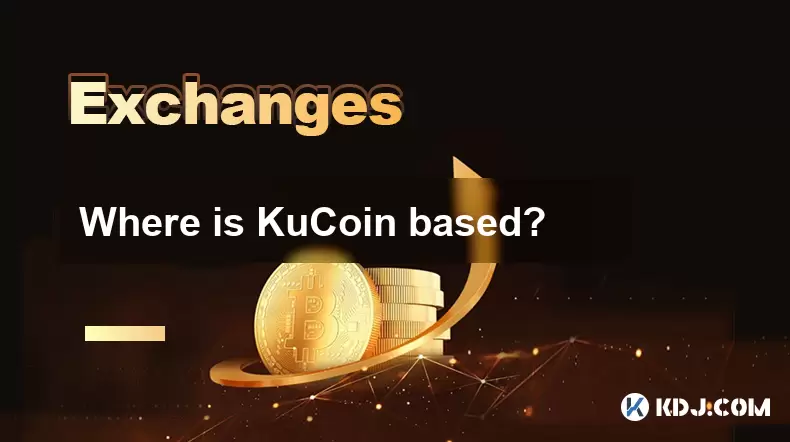
Where is KuCoin based?
Jul 22,2025 at 10:35pm
Understanding KuCoin's Global PresenceKuCoin is one of the most recognized names in the cryptocurrency exchange market, serving millions of users glob...
See all articles