-
 Bitcoin
Bitcoin $115000
0.88% -
 Ethereum
Ethereum $3727
2.86% -
 XRP
XRP $3.001
2.15% -
 Tether USDt
Tether USDt $1.000
0.03% -
 BNB
BNB $765.7
0.59% -
 Solana
Solana $169.5
3.52% -
 USDC
USDC $0.9999
0.00% -
 TRON
TRON $0.3391
1.24% -
 Dogecoin
Dogecoin $0.2059
2.68% -
 Cardano
Cardano $0.7418
2.24% -
 Hyperliquid
Hyperliquid $37.92
1.29% -
 Stellar
Stellar $0.4017
2.54% -
 Sui
Sui $3.508
2.67% -
 Chainlink
Chainlink $16.87
2.81% -
 Bitcoin Cash
Bitcoin Cash $569.4
2.08% -
 Hedera
Hedera $0.2472
0.22% -
 Ethena USDe
Ethena USDe $1.001
0.01% -
 Avalanche
Avalanche $22.29
1.22% -
 Litecoin
Litecoin $118.0
0.74% -
 UNUS SED LEO
UNUS SED LEO $8.924
-0.75% -
 Toncoin
Toncoin $3.236
1.65% -
 Shiba Inu
Shiba Inu $0.00001238
1.79% -
 Uniswap
Uniswap $9.827
3.02% -
 Polkadot
Polkadot $3.684
1.92% -
 Dai
Dai $1.000
0.01% -
 Monero
Monero $283.0
-2.73% -
 Bitget Token
Bitget Token $4.362
0.47% -
 Cronos
Cronos $0.1458
4.97% -
 Pepe
Pepe $0.00001054
2.58% -
 Ethena
Ethena $0.6238
9.53%
Kraken security settings guide: How to protect your Kraken account
Secure your Kraken account with 2FA, a Master Key, and withdrawal address whitelisting to protect your digital assets from unauthorized access.
Jun 05, 2025 at 12:42 pm
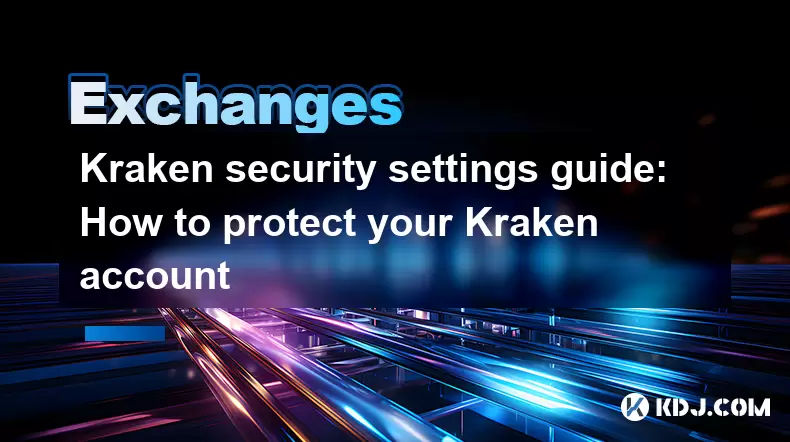
Kraken is one of the leading cryptocurrency exchanges known for its robust security measures. Protecting your Kraken account is crucial to safeguarding your digital assets. This guide will walk you through the essential security settings and practices you should implement to secure your Kraken account effectively.
Two-Factor Authentication (2FA)
Two-Factor Authentication (2FA) is the first line of defense for your Kraken account. Enabling 2FA adds an additional layer of security by requiring a secondary form of verification beyond your password.
- To enable 2FA on Kraken, follow these steps:
- Log into your Kraken account.
- Go to the Security tab in your account settings.
- Under Two-Factor Authentication, select Enable 2FA.
- Choose your preferred method: Authenticator App or SMS. For better security, opt for an authenticator app like Google Authenticator or Authy.
- Follow the on-screen instructions to set up 2FA. This typically involves scanning a QR code with your authenticator app and entering the code generated by the app.
- Once set up, you will need to enter the 2FA code each time you log in or perform sensitive actions on your account.
Using an authenticator app is recommended over SMS because it is less vulnerable to SIM-swapping attacks.
Master Key
Kraken's Master Key is a unique feature designed to add an extra layer of security to your account. The Master Key acts as a password that is required for critical actions such as withdrawing funds or changing account settings.
- To set up a Master Key, follow these steps:
- Navigate to the Security tab in your account settings.
- Scroll down to Master Key and click Enable Master Key.
- Create a strong, unique Master Key. It should be different from your login password and any other passwords you use.
- Confirm the Master Key and store it securely. Do not share it with anyone.
- Once enabled, you will need to enter your Master Key to perform sensitive operations.
The Master Key significantly enhances your account's security by ensuring that only you can authorize critical actions.
Global Settings Lock
Global Settings Lock is another crucial security feature that prevents unauthorized changes to your account settings. When enabled, you will need to enter your Master Key to modify any account settings.
- To enable Global Settings Lock, follow these steps:
- Go to the Security tab in your account settings.
- Under Global Settings Lock, click Enable Global Settings Lock.
- Enter your Master Key to confirm the action.
- Once enabled, any changes to your account settings will require your Master Key.
This feature is particularly useful if you suspect that your account might be compromised, as it adds an additional barrier to unauthorized access.
Withdrawal Address Whitelisting
Withdrawal Address Whitelisting is a security feature that restricts withdrawals to only pre-approved addresses. This helps prevent unauthorized withdrawals by ensuring that funds can only be sent to addresses you have explicitly authorized.
- To set up Withdrawal Address Whitelisting, follow these steps:
- Go to the Funding tab and select Withdraw.
- Choose the cryptocurrency you want to whitelist an address for.
- Enter the address you wish to whitelist and click Add.
- Confirm the addition by entering your 2FA code and, if enabled, your Master Key.
- Once added, you can only withdraw to the whitelisted addresses.
This feature is essential for protecting your funds from being sent to unauthorized addresses.
Email Notifications
Email Notifications are a vital tool for monitoring your account activity. Kraken sends email notifications for various account activities, including login attempts, withdrawals, and changes to account settings.
- To manage your Email Notifications, follow these steps:
- Go to the Settings tab in your account settings.
- Under Email Notifications, you can customize which activities you want to receive notifications for.
- Ensure that you have notifications enabled for critical activities such as withdrawals and login attempts.
- Regularly check your email for any unusual activity and report it to Kraken support immediately if you notice anything suspicious.
Enabling and monitoring email notifications can help you detect and respond to potential security threats promptly.
Secure Your Login Credentials
Securing your login credentials is fundamental to protecting your Kraken account. Your password and 2FA codes are the keys to your account, and they must be kept secure.
- Best practices for securing your login credentials include:
- Use a strong, unique password that is at least 12 characters long and includes a mix of letters, numbers, and symbols.
- Never share your password or 2FA codes with anyone.
- Use a password manager to generate and store complex passwords securely.
- Change your password regularly to minimize the risk of it being compromised.
- Be cautious of phishing attempts. Always verify the authenticity of emails and websites before entering your credentials.
By following these best practices, you can significantly reduce the risk of unauthorized access to your account.
Regular Account Audits
Regular account audits are essential for maintaining the security of your Kraken account. Conducting periodic reviews of your account activity and settings helps you detect and address any potential security issues promptly.
- To perform a regular account audit, follow these steps:
- Log into your Kraken account and go to the Account tab.
- Review your recent transaction history for any unauthorized or suspicious activities.
- Check your account settings to ensure that no unauthorized changes have been made.
- Verify that your 2FA, Master Key, and Global Settings Lock are still enabled and functioning correctly.
- Update your security settings as necessary to maintain the highest level of protection.
Regular audits help you stay on top of your account's security and respond quickly to any potential threats.
Frequently Asked Questions
Q: Can I use the same password for my Kraken account and other services?
A: No, it is highly recommended to use a unique password for your Kraken account. Using the same password across multiple services increases the risk of your account being compromised if one of those services is breached.
Q: What should I do if I suspect my Kraken account has been compromised?
A: If you suspect your account has been compromised, immediately change your password, enable or re-enable 2FA, and contact Kraken support for assistance. Monitor your account closely for any unauthorized activity and consider moving your funds to a new, secure wallet.
Q: How often should I change my Kraken account password?
A: It is a good practice to change your Kraken account password every few months or immediately if you suspect it may have been compromised. Regular password changes help maintain the security of your account.
Q: Is it safe to use SMS for 2FA on Kraken?
A: While SMS can be used for 2FA, it is less secure than using an authenticator app. SMS is vulnerable to SIM-swapping attacks, so for better security, it is recommended to use an authenticator app like Google Authenticator or Authy.
Disclaimer:info@kdj.com
The information provided is not trading advice. kdj.com does not assume any responsibility for any investments made based on the information provided in this article. Cryptocurrencies are highly volatile and it is highly recommended that you invest with caution after thorough research!
If you believe that the content used on this website infringes your copyright, please contact us immediately (info@kdj.com) and we will delete it promptly.
- IREN Overtakes: A New King in the Bitcoin Miner Hashrate Race?
- 2025-08-07 16:31:29
- Memecoins Mania: Whales Eye Pepe Dollar (PEPD) as Bonk Cools Off, While MoonBull Hogs the Spotlight!
- 2025-08-07 16:51:17
- Unilabs, PEPE, and Investment Risk: Navigating the Crypto Hype
- 2025-08-07 16:31:29
- Meme Coin Mania: Rug Pulls, CZ-Inspired Tokens, and the Wild West of Crypto
- 2025-08-07 16:57:14
- HashFlare Founders Face the Music: Jail Time Looms?
- 2025-08-07 14:30:12
- Pepeto's Pounce: Meme Coin Mania Meets Blockchain Infrastructure
- 2025-08-07 15:10:12
Related knowledge

How to deposit USD on Bitstamp
Aug 07,2025 at 05:18pm
Understanding Bitstamp and USD DepositsBitstamp is one of the longest-standing cryptocurrency exchanges in the industry, offering users the ability to...
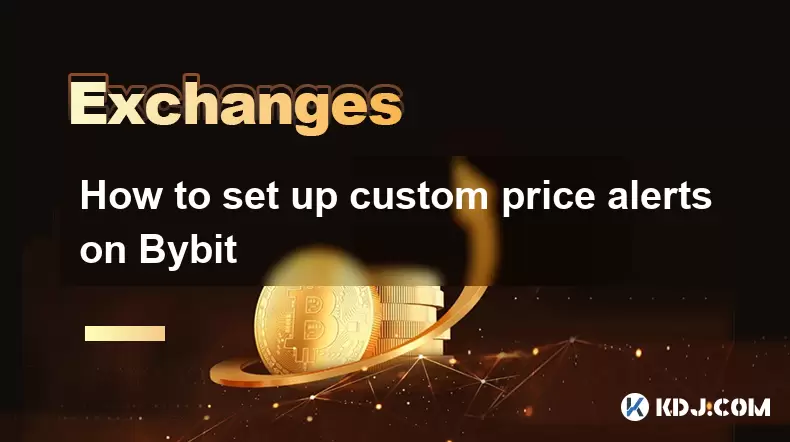
How to set up custom price alerts on Bybit
Aug 07,2025 at 04:31pm
Understanding Price Alerts on BybitPrice alerts on Bybit are essential tools for traders who want to stay informed about significant price movements i...
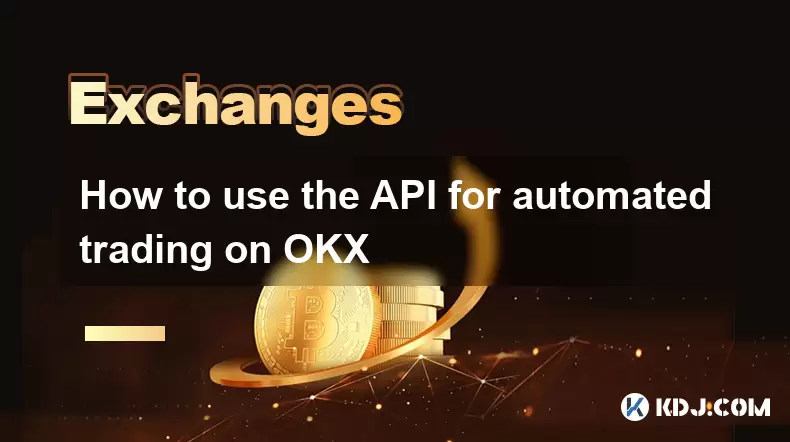
How to use the API for automated trading on OKX
Aug 07,2025 at 05:21pm
Understanding the OKX API for Automated TradingThe OKX API provides a powerful interface for users to automate their trading strategies, access real-t...
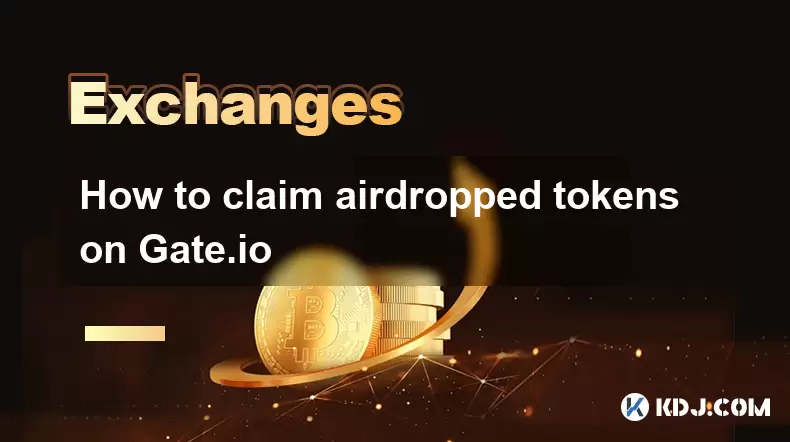
How to claim airdropped tokens on Gate.io
Aug 07,2025 at 04:01pm
Understanding Airdropped Tokens on Gate.ioAirdropped tokens are digital assets distributed for free by blockchain projects to promote awareness, incen...
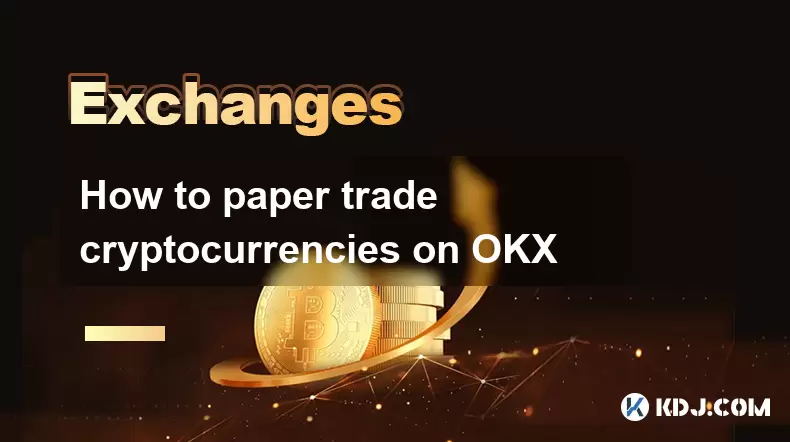
How to paper trade cryptocurrencies on OKX
Aug 07,2025 at 06:01pm
Understanding Paper Trading in the Cryptocurrency ContextPaper trading, also known as simulated or virtual trading, allows users to practice buying an...
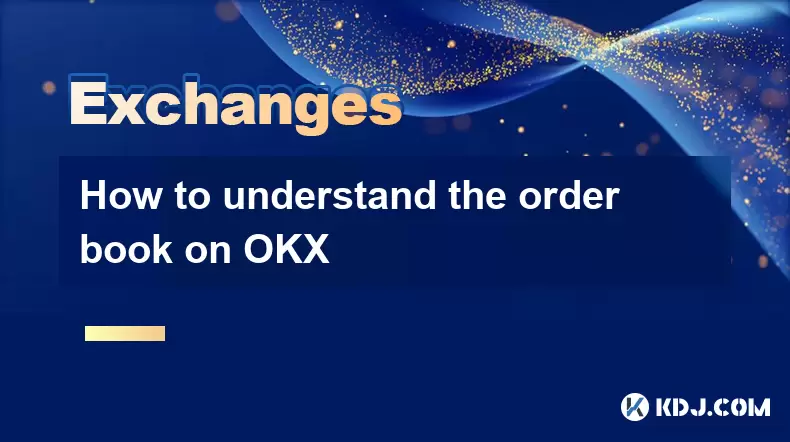
How to understand the order book on OKX
Aug 07,2025 at 03:49pm
What Is an Order Book on OKX?The order book on OKX is a real-time, dynamic list of all open buy and sell orders for a specific cryptocurrency trading ...

How to deposit USD on Bitstamp
Aug 07,2025 at 05:18pm
Understanding Bitstamp and USD DepositsBitstamp is one of the longest-standing cryptocurrency exchanges in the industry, offering users the ability to...
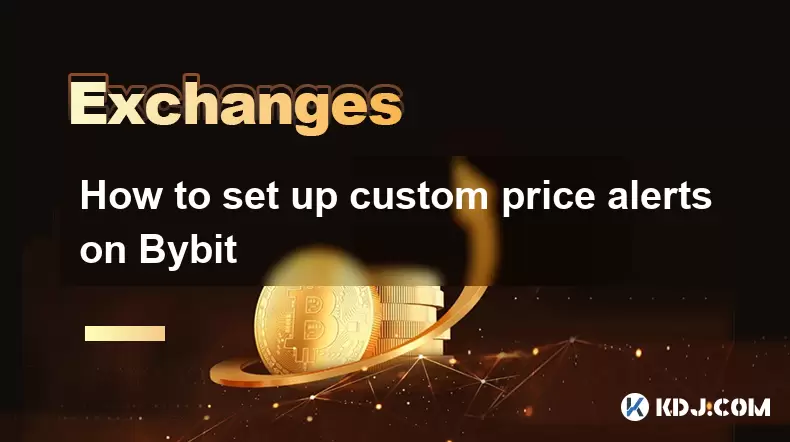
How to set up custom price alerts on Bybit
Aug 07,2025 at 04:31pm
Understanding Price Alerts on BybitPrice alerts on Bybit are essential tools for traders who want to stay informed about significant price movements i...
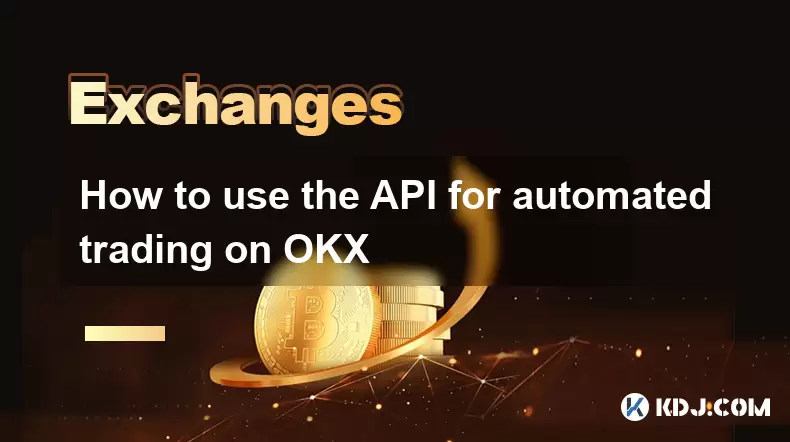
How to use the API for automated trading on OKX
Aug 07,2025 at 05:21pm
Understanding the OKX API for Automated TradingThe OKX API provides a powerful interface for users to automate their trading strategies, access real-t...
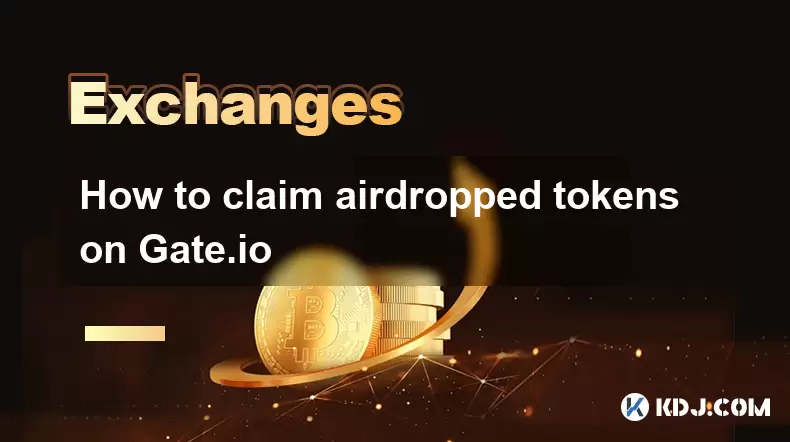
How to claim airdropped tokens on Gate.io
Aug 07,2025 at 04:01pm
Understanding Airdropped Tokens on Gate.ioAirdropped tokens are digital assets distributed for free by blockchain projects to promote awareness, incen...
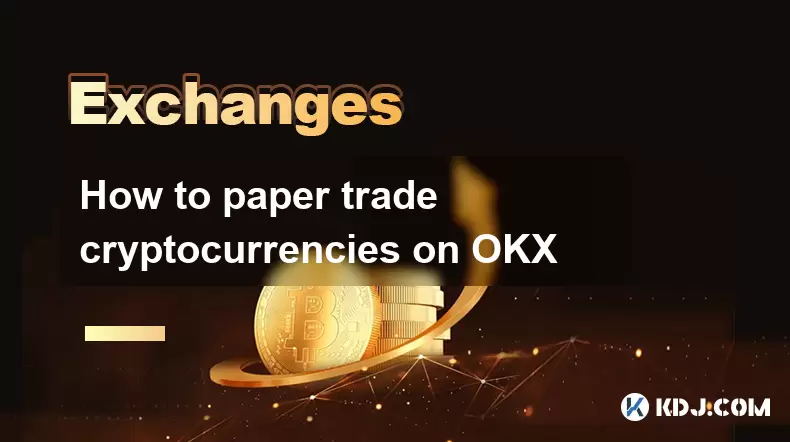
How to paper trade cryptocurrencies on OKX
Aug 07,2025 at 06:01pm
Understanding Paper Trading in the Cryptocurrency ContextPaper trading, also known as simulated or virtual trading, allows users to practice buying an...
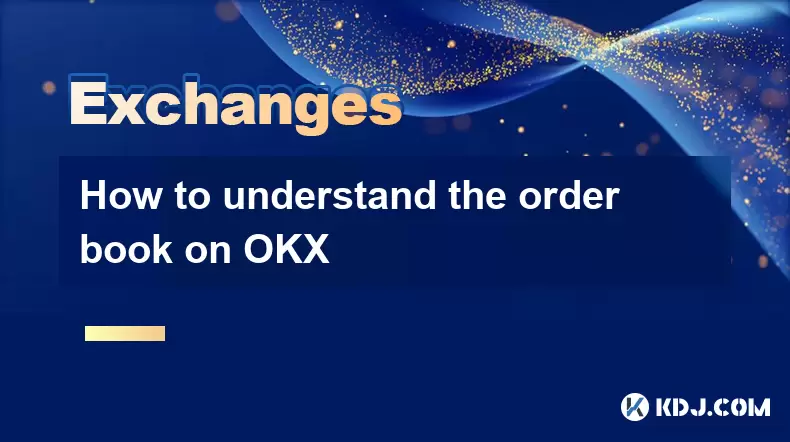
How to understand the order book on OKX
Aug 07,2025 at 03:49pm
What Is an Order Book on OKX?The order book on OKX is a real-time, dynamic list of all open buy and sell orders for a specific cryptocurrency trading ...
See all articles

























































































