-
 Bitcoin
Bitcoin $116700
2.16% -
 Ethereum
Ethereum $3830
5.76% -
 XRP
XRP $3.082
4.56% -
 Tether USDt
Tether USDt $1.000
0.04% -
 BNB
BNB $777.8
1.96% -
 Solana
Solana $173.2
5.46% -
 USDC
USDC $0.0000
0.02% -
 Dogecoin
Dogecoin $0.2146
6.85% -
 TRON
TRON $0.3384
0.92% -
 Cardano
Cardano $0.7676
5.51% -
 Hyperliquid
Hyperliquid $39.28
4.90% -
 Sui
Sui $3.723
9.07% -
 Stellar
Stellar $0.4164
6.32% -
 Chainlink
Chainlink $17.36
5.78% -
 Bitcoin Cash
Bitcoin Cash $580.9
3.62% -
 Hedera
Hedera $0.2544
5.50% -
 Ethena USDe
Ethena USDe $1.001
0.02% -
 Avalanche
Avalanche $22.81
3.81% -
 Litecoin
Litecoin $120.8
3.60% -
 UNUS SED LEO
UNUS SED LEO $8.956
-0.35% -
 Toncoin
Toncoin $3.311
4.28% -
 Shiba Inu
Shiba Inu $0.00001266
4.15% -
 Uniswap
Uniswap $10.10
5.97% -
 Polkadot
Polkadot $3.786
4.80% -
 Dai
Dai $1.000
0.01% -
 Monero
Monero $280.4
-4.02% -
 Bitget Token
Bitget Token $4.405
1.69% -
 Cronos
Cronos $0.1480
5.13% -
 Pepe
Pepe $0.00001087
5.67% -
 Ethena
Ethena $0.6348
11.62%
Kraken limit order tutorial: how to set limit orders to buy and sell cryptocurrencies
Kraken's limit orders let you buy or sell crypto at a set price, offering control in volatile markets; learn to set them up for effective trading.
May 28, 2025 at 05:00 am

Kraken is one of the most popular cryptocurrency exchanges, known for its robust security features and a wide range of trading pairs. One of the essential trading tools available on Kraken is the limit order, which allows users to buy or sell cryptocurrencies at a specific price. In this tutorial, we will guide you through the process of setting up limit orders on Kraken, both for buying and selling cryptocurrencies.
Understanding Limit Orders
Before we dive into the specifics of setting up limit orders on Kraken, it's important to understand what a limit order is. A limit order is an instruction to buy or sell a cryptocurrency at a specified price or better. Unlike a market order, which executes at the current market price, a limit order gives you more control over the price at which your trade is executed. This can be particularly useful in volatile markets where prices can fluctuate rapidly.
Accessing the Trading Interface
To set up a limit order on Kraken, you first need to access the trading interface. Here's how you can do it:
- Log into your Kraken account. If you don't have an account, you'll need to sign up and complete the verification process.
- Navigate to the trading section. You can do this by clicking on the "Trade" tab at the top of the page.
- Select the trading pair you want to trade. For example, if you want to buy or sell Bitcoin with USD, you would select the BTC/USD pair.
Setting a Limit Order to Buy
Once you're in the trading interface, you can set up a limit order to buy a cryptocurrency. Here's a step-by-step guide:
- Choose the "Buy" option. You'll see this on the order form on the right side of the trading interface.
- Select "Limit" as the order type. This will allow you to specify the price at which you want to buy the cryptocurrency.
- Enter the amount you want to buy. You can enter this in either the cryptocurrency you're buying or the currency you're using to buy it.
- Set the limit price. This is the price at which you want to buy the cryptocurrency. For example, if you want to buy Bitcoin at $30,000, you would enter "30000" in the limit price field.
- Review your order. Make sure all the details are correct, including the amount, limit price, and total cost.
- Submit the order. Click the "Submit Order" button to place your limit order. Your order will now be active and will be executed if the market reaches your specified price.
Setting a Limit Order to Sell
Setting a limit order to sell a cryptocurrency follows a similar process. Here's how you can do it:
- Choose the "Sell" option. You'll see this on the order form on the right side of the trading interface.
- Select "Limit" as the order type. This will allow you to specify the price at which you want to sell the cryptocurrency.
- Enter the amount you want to sell. You can enter this in either the cryptocurrency you're selling or the currency you're selling it for.
- Set the limit price. This is the price at which you want to sell the cryptocurrency. For example, if you want to sell Bitcoin at $35,000, you would enter "35000" in the limit price field.
- Review your order. Make sure all the details are correct, including the amount, limit price, and total revenue.
- Submit the order. Click the "Submit Order" button to place your limit order. Your order will now be active and will be executed if the market reaches your specified price.
Managing and Canceling Limit Orders
Once you've placed a limit order, you may want to manage or cancel it. Here's how you can do that:
- Go to the "Orders" tab. This is located in the trading interface and will show you all your active orders.
- Find the order you want to manage. You can filter by order type, status, or trading pair to find it more easily.
- Cancel the order if you no longer want it to be active. Click the "Cancel" button next to the order, and it will be removed from the order book.
- Modify the order if you want to change the amount or limit price. Some exchanges allow you to modify orders directly, but on Kraken, you may need to cancel the order and place a new one with the updated details.
Tips for Using Limit Orders Effectively
Using limit orders effectively can help you maximize your trading strategy. Here are some tips to keep in mind:
- Set realistic prices. If you set your limit price too far from the current market price, your order may never be filled. Consider the current market trends and volatility when setting your limit price.
- Use stop-loss orders in conjunction with limit orders. A stop-loss order can help limit your losses if the market moves against your position. You can set a stop-loss order to trigger a market order if the price reaches a certain level.
- Monitor your orders. Keep an eye on your limit orders to ensure they are filled as expected. If the market moves significantly, you may need to adjust your limit price or cancel the order altogether.
- Consider the fees. Kraken charges fees for trading, and these can vary depending on your trading volume and the type of order. Make sure to factor these fees into your trading strategy.
Frequently Asked Questions
Q: Can I set a limit order on Kraken for any trading pair?
A: Yes, you can set limit orders on Kraken for any trading pair available on the platform. However, make sure to check the liquidity of the pair, as some pairs may have lower trading volumes and could affect the execution of your order.
Q: What happens if my limit order is not filled?
A: If your limit order is not filled, it will remain in the order book until it is either filled or canceled. You can choose to cancel the order if you no longer want it to be active or modify the limit price to increase the chances of it being filled.
Q: Can I set multiple limit orders at different prices?
A: Yes, you can set multiple limit orders at different prices on Kraken. This can be useful for implementing more complex trading strategies, such as setting multiple buy or sell orders at different price levels to take advantage of market movements.
Q: How long do limit orders stay active on Kraken?
A: Limit orders on Kraken remain active until they are either filled or canceled. There is no expiration time for limit orders, so you need to manually manage them if you want to change or cancel them.
Disclaimer:info@kdj.com
The information provided is not trading advice. kdj.com does not assume any responsibility for any investments made based on the information provided in this article. Cryptocurrencies are highly volatile and it is highly recommended that you invest with caution after thorough research!
If you believe that the content used on this website infringes your copyright, please contact us immediately (info@kdj.com) and we will delete it promptly.
- Ollama Turbo & GPT-OSS: Revolutionizing AI Model Accessibility and Speed
- 2025-08-07 20:29:33
- Bitcoin Ordinals: NFTs Evolving Bitcoin or a Fleeting Fad?
- 2025-08-07 20:29:33
- BlockchainFX, Bitcoin Swift, Crypto Presales: What's the Hype?
- 2025-08-07 19:10:13
- Pepe Dollar (PEPD) vs. SPX6900: The Meme Coin Battle of 2025
- 2025-08-07 19:50:12
- XRP Investment Regret: Are You Missing Out on the Next Big Thing?
- 2025-08-07 19:50:12
- XRPINU: More Than Just a Meme? Roadmap, Liquidity, and the Future of Funny Money
- 2025-08-07 19:56:46
Related knowledge

How to deposit USD on Bitstamp
Aug 07,2025 at 05:18pm
Understanding Bitstamp and USD DepositsBitstamp is one of the longest-standing cryptocurrency exchanges in the industry, offering users the ability to...
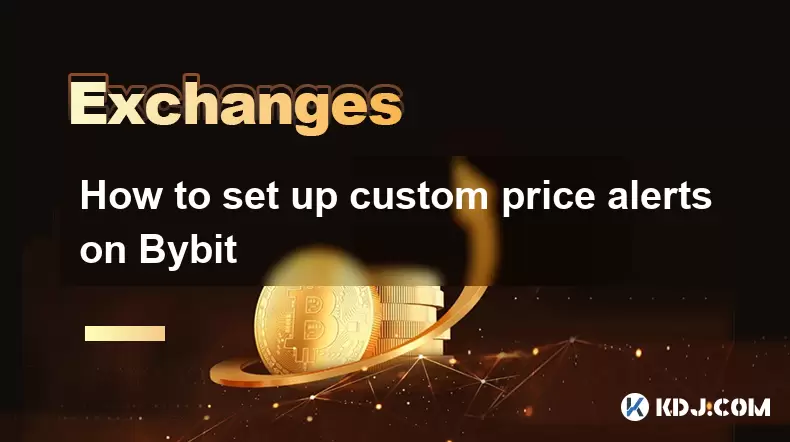
How to set up custom price alerts on Bybit
Aug 07,2025 at 04:31pm
Understanding Price Alerts on BybitPrice alerts on Bybit are essential tools for traders who want to stay informed about significant price movements i...
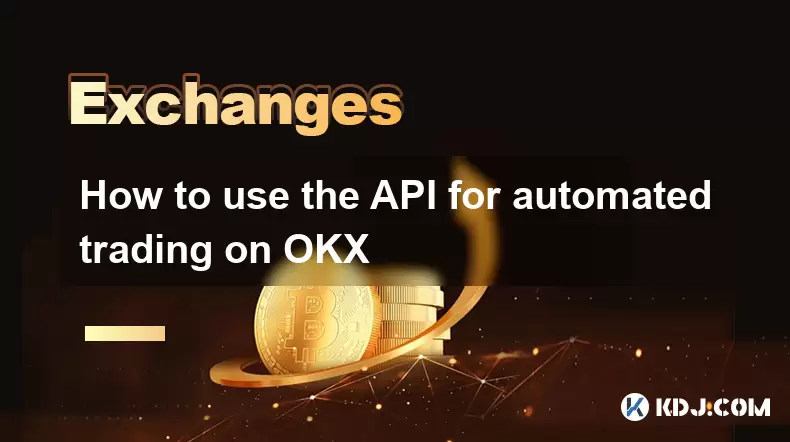
How to use the API for automated trading on OKX
Aug 07,2025 at 05:21pm
Understanding the OKX API for Automated TradingThe OKX API provides a powerful interface for users to automate their trading strategies, access real-t...
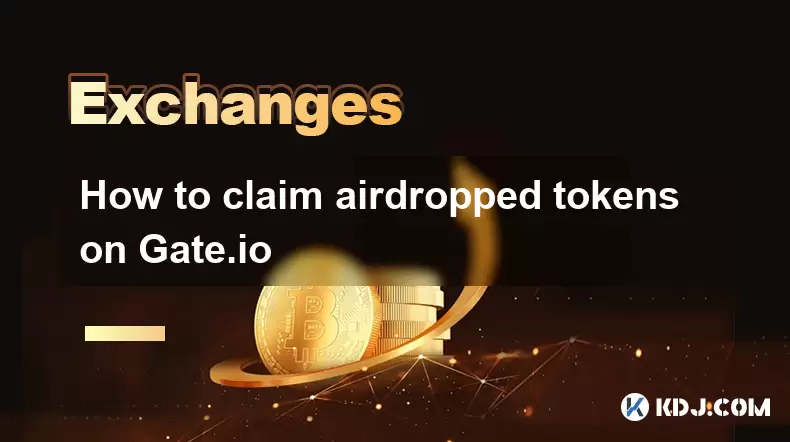
How to claim airdropped tokens on Gate.io
Aug 07,2025 at 04:01pm
Understanding Airdropped Tokens on Gate.ioAirdropped tokens are digital assets distributed for free by blockchain projects to promote awareness, incen...
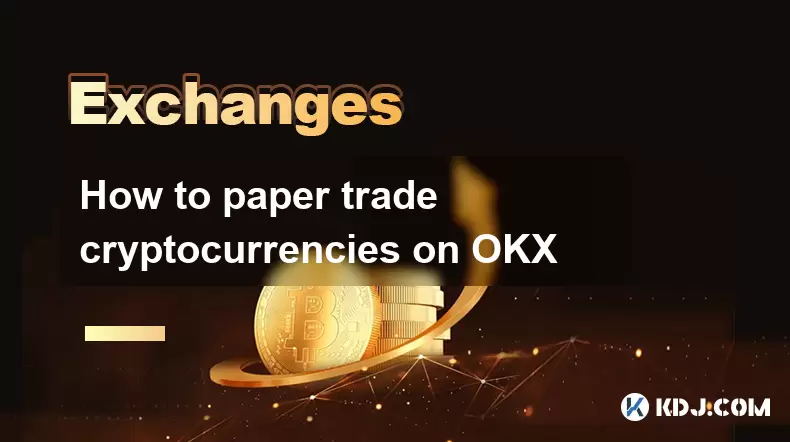
How to paper trade cryptocurrencies on OKX
Aug 07,2025 at 06:01pm
Understanding Paper Trading in the Cryptocurrency ContextPaper trading, also known as simulated or virtual trading, allows users to practice buying an...

How to whitelist a withdrawal address on Coinbase
Aug 07,2025 at 07:28pm
Understanding Withdrawal Address Whitelisting on CoinbaseWhitelisting a withdrawal address on Coinbase enhances the security of your cryptocurrency ho...

How to deposit USD on Bitstamp
Aug 07,2025 at 05:18pm
Understanding Bitstamp and USD DepositsBitstamp is one of the longest-standing cryptocurrency exchanges in the industry, offering users the ability to...
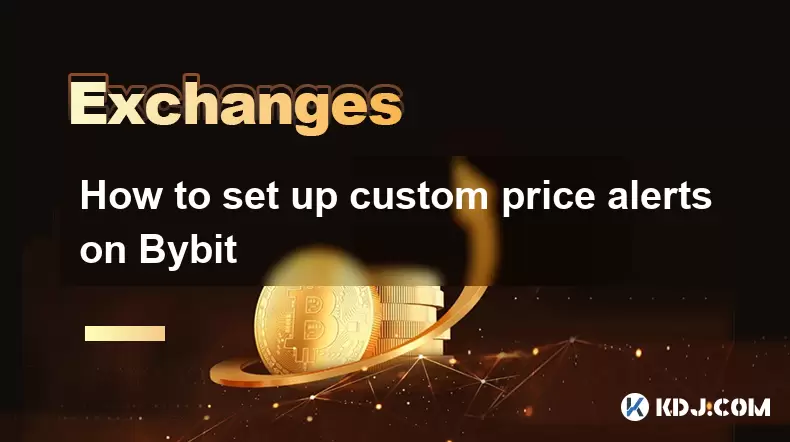
How to set up custom price alerts on Bybit
Aug 07,2025 at 04:31pm
Understanding Price Alerts on BybitPrice alerts on Bybit are essential tools for traders who want to stay informed about significant price movements i...
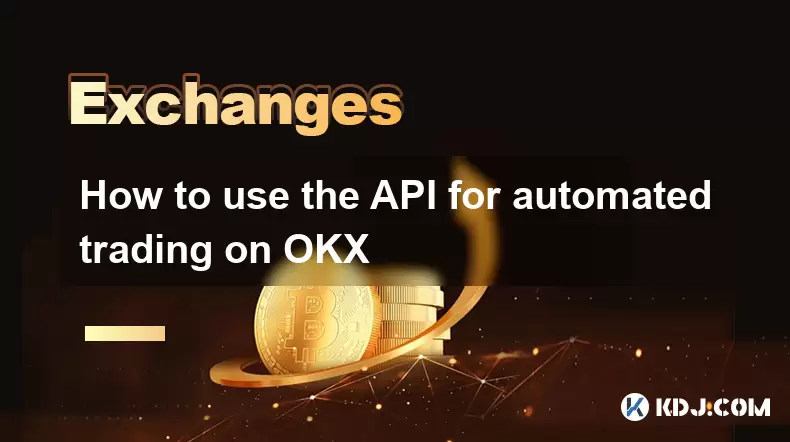
How to use the API for automated trading on OKX
Aug 07,2025 at 05:21pm
Understanding the OKX API for Automated TradingThe OKX API provides a powerful interface for users to automate their trading strategies, access real-t...
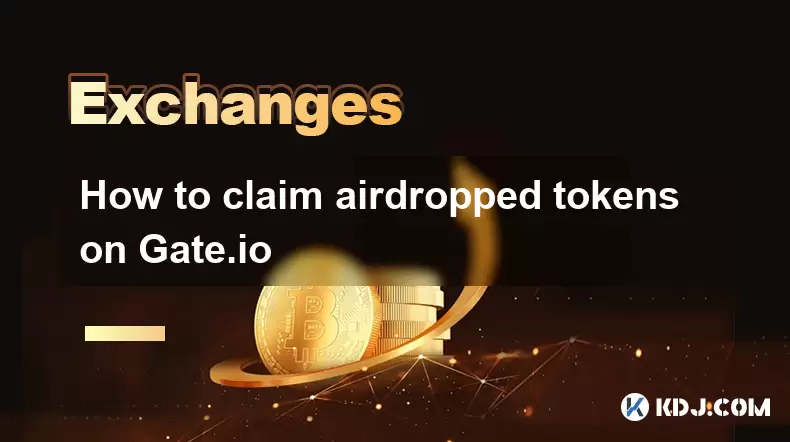
How to claim airdropped tokens on Gate.io
Aug 07,2025 at 04:01pm
Understanding Airdropped Tokens on Gate.ioAirdropped tokens are digital assets distributed for free by blockchain projects to promote awareness, incen...
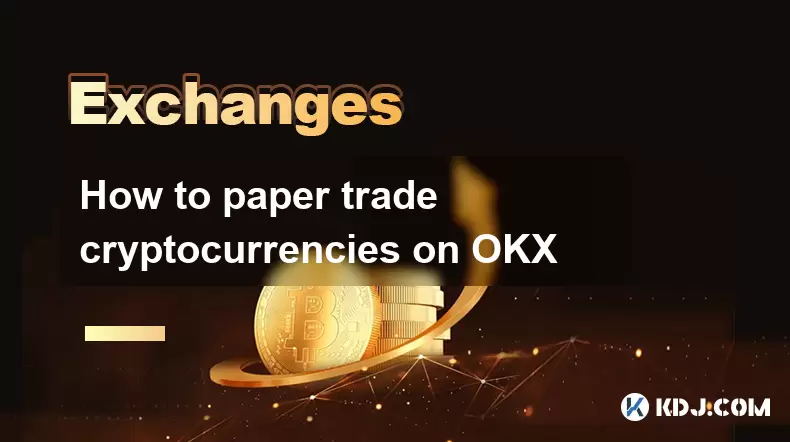
How to paper trade cryptocurrencies on OKX
Aug 07,2025 at 06:01pm
Understanding Paper Trading in the Cryptocurrency ContextPaper trading, also known as simulated or virtual trading, allows users to practice buying an...

How to whitelist a withdrawal address on Coinbase
Aug 07,2025 at 07:28pm
Understanding Withdrawal Address Whitelisting on CoinbaseWhitelisting a withdrawal address on Coinbase enhances the security of your cryptocurrency ho...
See all articles

























































































