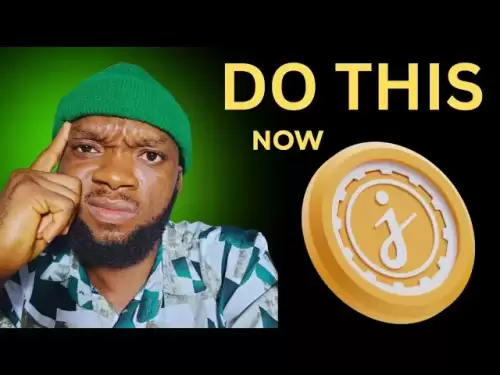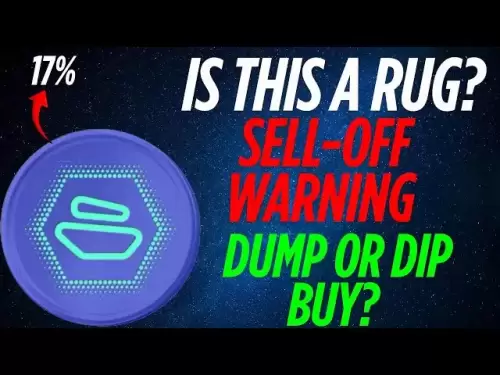-
 Bitcoin
Bitcoin $108,708.8110
0.60% -
 Ethereum
Ethereum $2,561.6057
1.91% -
 Tether USDt
Tether USDt $1.0001
-0.03% -
 XRP
XRP $2.2795
0.57% -
 BNB
BNB $662.2393
1.00% -
 Solana
Solana $153.1346
3.74% -
 USDC
USDC $1.0000
0.00% -
 TRON
TRON $0.2877
0.97% -
 Dogecoin
Dogecoin $0.1710
3.93% -
 Cardano
Cardano $0.5871
1.61% -
 Hyperliquid
Hyperliquid $39.6663
1.68% -
 Sui
Sui $2.9032
0.79% -
 Bitcoin Cash
Bitcoin Cash $496.1879
1.71% -
 Chainlink
Chainlink $13.5807
3.01% -
 UNUS SED LEO
UNUS SED LEO $9.0777
0.61% -
 Stellar
Stellar $0.2514
4.51% -
 Avalanche
Avalanche $18.1761
1.86% -
 Shiba Inu
Shiba Inu $0.0...01173
1.72% -
 Toncoin
Toncoin $2.8010
-4.23% -
 Hedera
Hedera $0.1594
3.21% -
 Litecoin
Litecoin $87.0257
-0.53% -
 Monero
Monero $319.1217
1.79% -
 Polkadot
Polkadot $3.3853
0.68% -
 Dai
Dai $0.9999
-0.01% -
 Ethena USDe
Ethena USDe $1.0003
0.02% -
 Bitget Token
Bitget Token $4.3420
-0.97% -
 Uniswap
Uniswap $7.3772
1.39% -
 Aave
Aave $286.6277
5.61% -
 Pepe
Pepe $0.0...09994
2.33% -
 Pi
Pi $0.4589
1.76%
How to export Upbit's transaction statements?
Exporting transaction statements from Upbit is essential for tracking trades, managing taxes, and record-keeping; follow our guide for a step-by-step process.
Apr 17, 2025 at 10:15 am

Exporting transaction statements from Upbit, one of South Korea's leading cryptocurrency exchanges, is a crucial task for users who want to keep track of their trading activities, manage their taxes, or simply maintain a record of their financial dealings. This guide will walk you through the process of exporting your transaction statements from Upbit in a detailed, step-by-step manner.
Accessing Your Upbit Account
Before you can export your transaction statements, you need to log into your Upbit account. Here’s how to do it:
- Open your preferred web browser and navigate to the Upbit website.
- Click on the "Log In" button located at the top right corner of the homepage.
- Enter your registered email address and password in the respective fields.
- If you have enabled two-factor authentication (2FA), enter the code sent to your mobile device or generated by your authenticator app.
- Once logged in, you will be directed to your Upbit dashboard.
Navigating to the Transaction History
After successfully logging into your account, you need to navigate to the section where your transaction history is stored. Here are the steps to follow:
- On the Upbit dashboard, locate and click on the "My Assets" tab, usually found at the top of the page.
- From the dropdown menu, select "Transaction History." This will take you to a page where all your transactions are listed.
Filtering Your Transactions
Upbit allows you to filter your transactions based on various criteria such as date range, transaction type, and currency. Filtering your transactions can help you export a more specific set of data. Here's how to filter your transactions:
- On the Transaction History page, you will see several filter options at the top of the transaction list.
- Use the "Date Range" filter to select the period for which you want to export transactions. You can choose from predefined ranges or manually enter a custom date range.
- Use the "Transaction Type" filter to select the types of transactions you want to include, such as deposits, withdrawals, or trades.
- Use the "Currency" filter to specify the cryptocurrencies or fiat currencies you want to include in your export.
- After setting your filters, click on the "Search" button to apply them.
Exporting the Transaction Statements
Once you have filtered your transactions to your satisfaction, you can proceed to export them. Here are the steps to export your transaction statements:
- On the filtered Transaction History page, look for the "Export" button, usually located at the top right corner of the transaction list.
- Click on the "Export" button. A dialog box will appear, asking you to choose the format in which you want to export your data.
- Select the desired format from the options provided. Upbit typically offers CSV and Excel formats.
- Click on the "Download" button to initiate the export process. Depending on the size of your transaction history, this may take a few moments.
- Once the export is complete, your browser will prompt you to save the file. Choose a location on your computer where you want to save the file and click "Save."
Verifying the Exported Data
After exporting your transaction statements, it's important to verify the data to ensure everything is accurate and complete. Here's how to do it:
- Open the exported file using a compatible program such as Microsoft Excel or Google Sheets.
- Review the data to ensure all your transactions within the specified date range and filters are included.
- Check for any discrepancies or missing data. If you find any issues, you may need to adjust your filters and re-export the data.
Using the Exported Data
Once you have verified your exported transaction statements, you can use them for various purposes such as tax reporting, financial planning, or record-keeping. Here are some tips on how to use your exported data effectively:
- For tax purposes, you can use the exported data to calculate your capital gains or losses. Many tax software programs allow you to import CSV files directly, making it easier to report your cryptocurrency transactions.
- For financial planning, you can analyze your trading patterns and performance over time. This can help you make more informed decisions about your investment strategies.
- For record-keeping, store your exported files in a secure location and back them up regularly. This ensures you have a complete and accurate record of your transactions for future reference.
Frequently Asked Questions
Q: Can I export transaction statements for a specific cryptocurrency only?
A: Yes, you can export transaction statements for a specific cryptocurrency by using the "Currency" filter on the Transaction History page. After selecting the desired cryptocurrency, proceed with the export process as described above.
Q: How often should I export my transaction statements from Upbit?
A: It is recommended to export your transaction statements regularly, such as monthly or quarterly, to keep your records up to date. This is particularly important for tax purposes, as you may need to report your transactions annually.
Q: What should I do if the exported file is too large to open?
A: If the exported file is too large to open, you can try breaking it down into smaller date ranges and exporting them separately. Alternatively, you can use a more powerful spreadsheet program that can handle larger files, such as LibreOffice Calc.
Q: Can I automate the process of exporting transaction statements from Upbit?
A: Upbit does not currently offer an API for automating the export of transaction statements. You will need to manually export your statements using the steps outlined above. However, you can set reminders to do this regularly to ensure you do not miss any important data.
Disclaimer:info@kdj.com
The information provided is not trading advice. kdj.com does not assume any responsibility for any investments made based on the information provided in this article. Cryptocurrencies are highly volatile and it is highly recommended that you invest with caution after thorough research!
If you believe that the content used on this website infringes your copyright, please contact us immediately (info@kdj.com) and we will delete it promptly.
- BNB's Bullish Breakout: Riding the $600 Support Level Wave
- 2025-07-08 04:55:13
- Internet Computer, Live Stream, YouTube: What's the Buzz?
- 2025-07-08 04:30:12
- LILPEPE, Bitcoin, 2013: Meme Coin Mania or the Next Big Thing?
- 2025-07-08 04:30:12
- E-Load Super Blast: Sri Lanka's Prize Bonanza!
- 2025-07-08 02:30:13
- Pepe, Blockchain, and Presales: What's the Hype?
- 2025-07-08 03:50:17
- Crypto VC, DeFi Liquidity, and Kuru Labs: What's the Buzz?
- 2025-07-08 02:50:12
Related knowledge
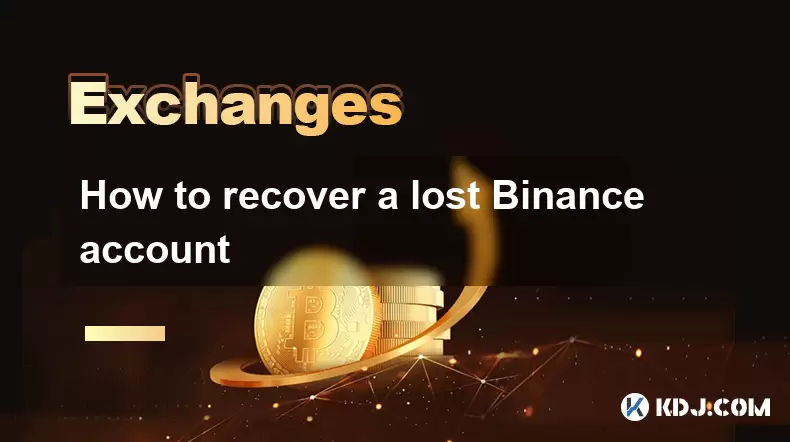
How to recover a lost Binance account
Jul 07,2025 at 09:07pm
What Happens When a Binance Account Is Lost?Losing access to your Binance account can be a distressing experience, especially if you hold significant digital assets. This typically occurs due to forgotten login credentials, loss of two-factor authentication (2FA) devices, or compromised accounts. Understanding the exact reason behind losing access is cr...
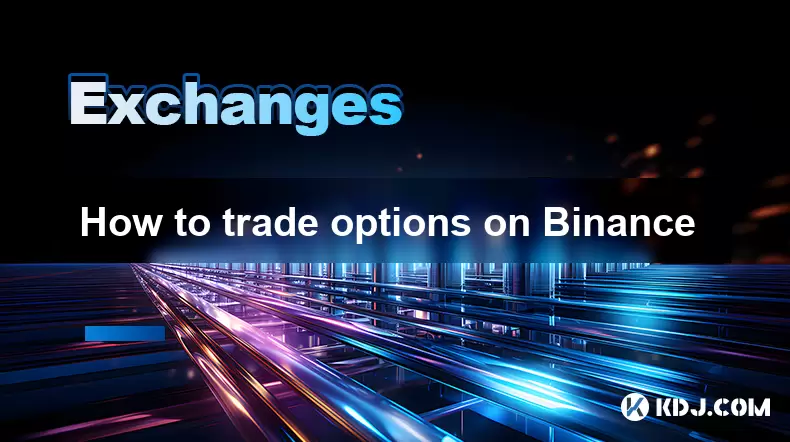
How to trade options on Binance
Jul 08,2025 at 04:35am
Understanding Options Trading on BinanceOptions trading allows investors to speculate on the future price of an asset without owning it. On Binance, users can trade crypto options, which are derivative contracts that give traders the right—but not the obligation—to buy or sell a cryptocurrency at a predetermined price before a specific date. This form o...
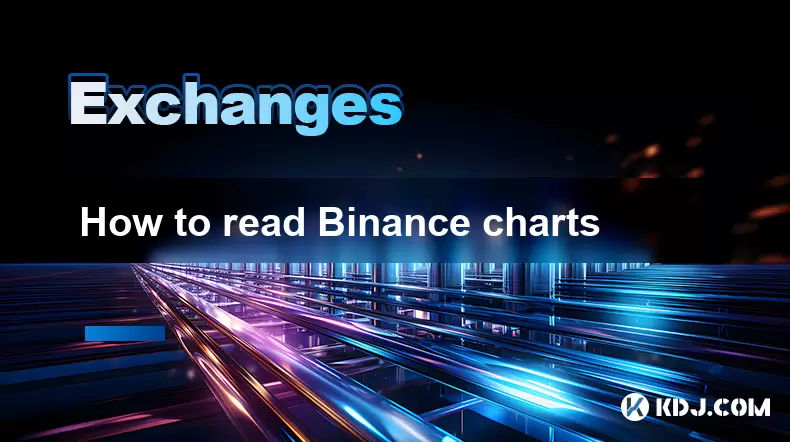
How to read Binance charts
Jul 07,2025 at 08:14pm
Understanding the Basics of Binance ChartsReading Binance charts effectively is essential for making informed trading decisions in the cryptocurrency market. Before diving into technical indicators and candlestick patterns, it's important to understand the basic layout of a chart on the Binance platform. The default chart interface displays price moveme...
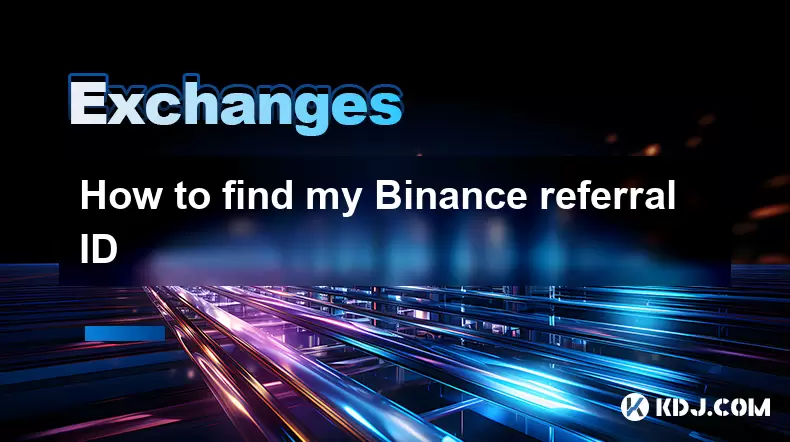
How to find my Binance referral ID
Jul 07,2025 at 06:29pm
What is a Binance Referral ID?A Binance Referral ID is a unique identifier assigned to each user on the Binance platform. This ID allows users to refer new traders to Binance and earn commissions from their trading fees. The referral program is an integral part of Binance’s ecosystem, encouraging community growth and rewarding active participants. Every...

Binance verification rejected why
Jul 07,2025 at 06:57pm
Understanding Binance Verification RejectionIf your Binance verification was rejected, you're likely searching for answers on why this happened and how to resolve it. Binance, as one of the world's largest cryptocurrency exchanges, requires users to complete identity verification to comply with Know Your Customer (KYC) regulations. When a verification r...
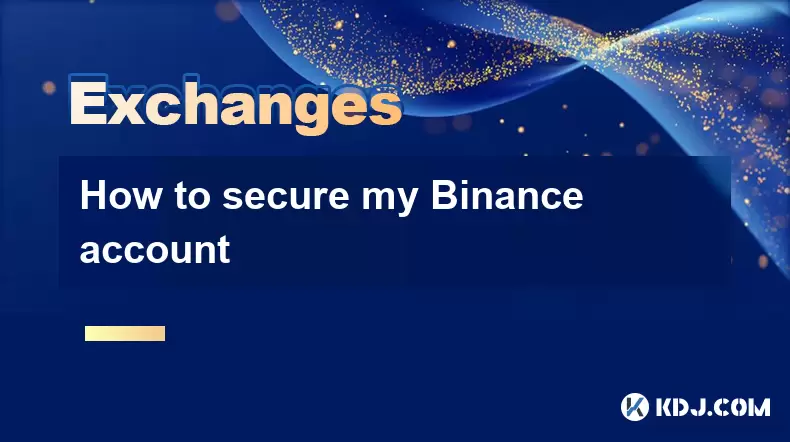
How to secure my Binance account
Jul 08,2025 at 02:15am
Enable Two-Factor Authentication (2FA)Securing your Binance account starts with enabling Two-Factor Authentication (2FA), which adds an extra layer of security beyond just your password. The most secure method is using an authentication app like Google Authenticator or Authy. To set this up, navigate to your Binance profile settings and select the Secur...
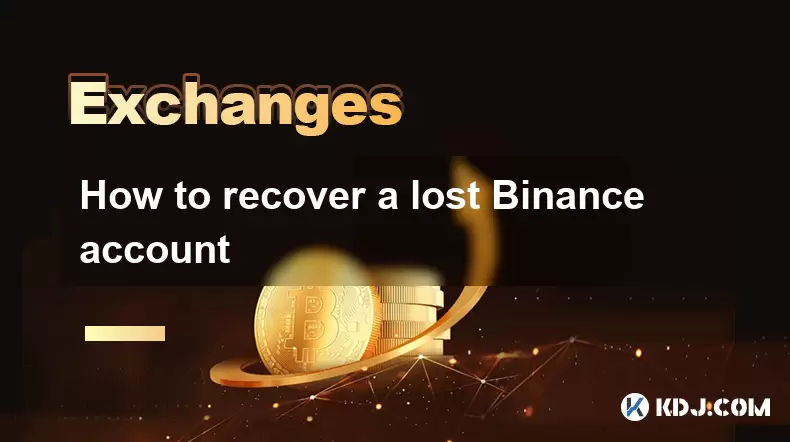
How to recover a lost Binance account
Jul 07,2025 at 09:07pm
What Happens When a Binance Account Is Lost?Losing access to your Binance account can be a distressing experience, especially if you hold significant digital assets. This typically occurs due to forgotten login credentials, loss of two-factor authentication (2FA) devices, or compromised accounts. Understanding the exact reason behind losing access is cr...
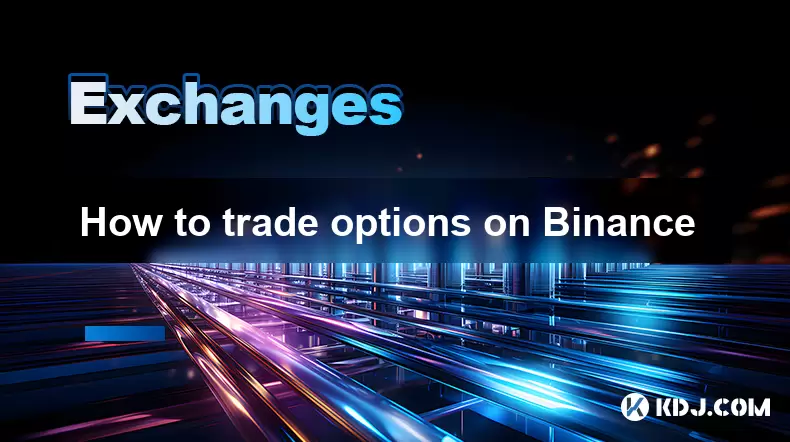
How to trade options on Binance
Jul 08,2025 at 04:35am
Understanding Options Trading on BinanceOptions trading allows investors to speculate on the future price of an asset without owning it. On Binance, users can trade crypto options, which are derivative contracts that give traders the right—but not the obligation—to buy or sell a cryptocurrency at a predetermined price before a specific date. This form o...
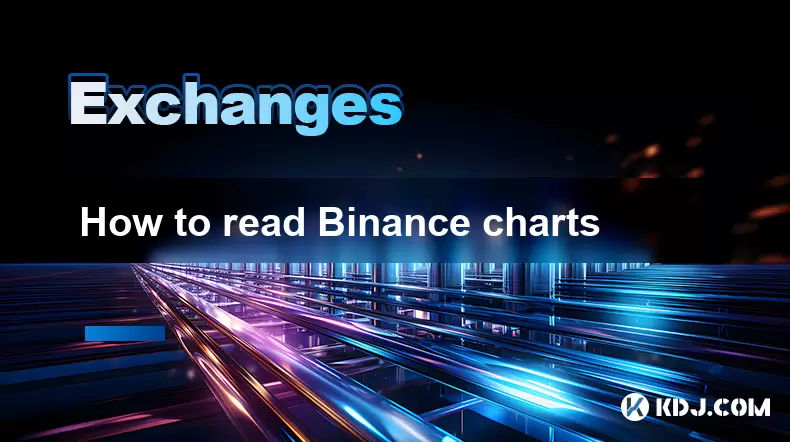
How to read Binance charts
Jul 07,2025 at 08:14pm
Understanding the Basics of Binance ChartsReading Binance charts effectively is essential for making informed trading decisions in the cryptocurrency market. Before diving into technical indicators and candlestick patterns, it's important to understand the basic layout of a chart on the Binance platform. The default chart interface displays price moveme...
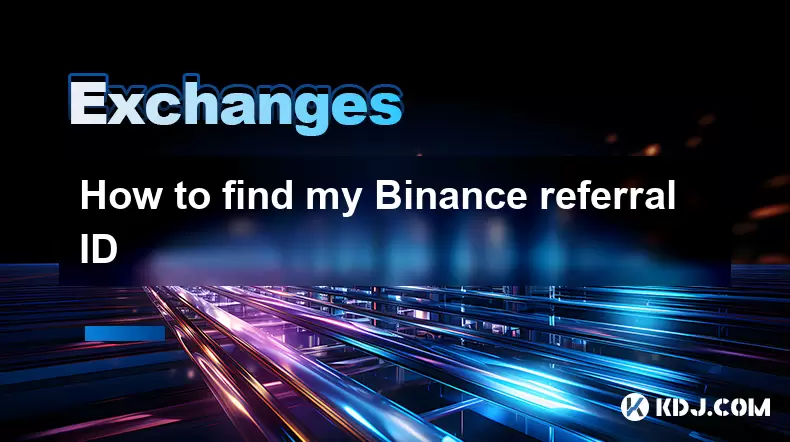
How to find my Binance referral ID
Jul 07,2025 at 06:29pm
What is a Binance Referral ID?A Binance Referral ID is a unique identifier assigned to each user on the Binance platform. This ID allows users to refer new traders to Binance and earn commissions from their trading fees. The referral program is an integral part of Binance’s ecosystem, encouraging community growth and rewarding active participants. Every...

Binance verification rejected why
Jul 07,2025 at 06:57pm
Understanding Binance Verification RejectionIf your Binance verification was rejected, you're likely searching for answers on why this happened and how to resolve it. Binance, as one of the world's largest cryptocurrency exchanges, requires users to complete identity verification to comply with Know Your Customer (KYC) regulations. When a verification r...
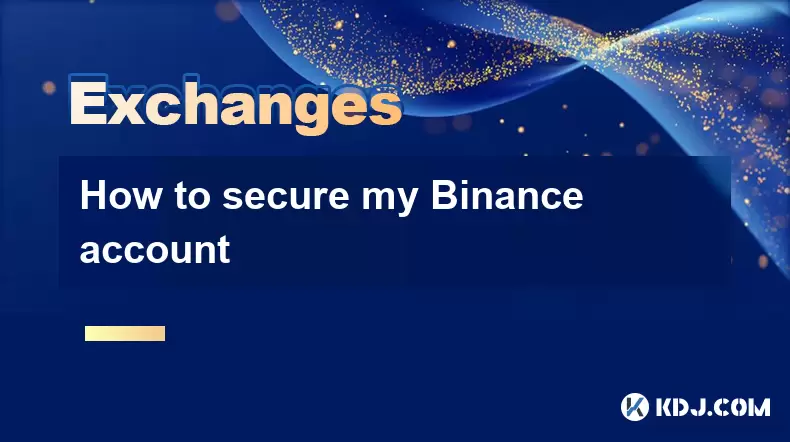
How to secure my Binance account
Jul 08,2025 at 02:15am
Enable Two-Factor Authentication (2FA)Securing your Binance account starts with enabling Two-Factor Authentication (2FA), which adds an extra layer of security beyond just your password. The most secure method is using an authentication app like Google Authenticator or Authy. To set this up, navigate to your Binance profile settings and select the Secur...
See all articles