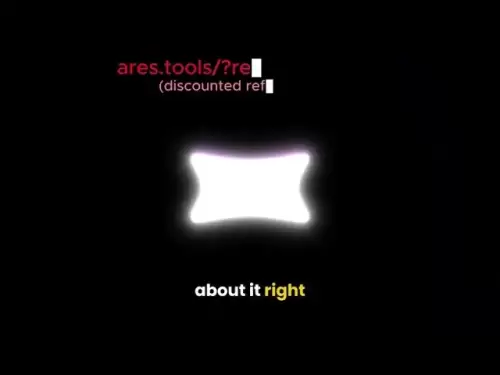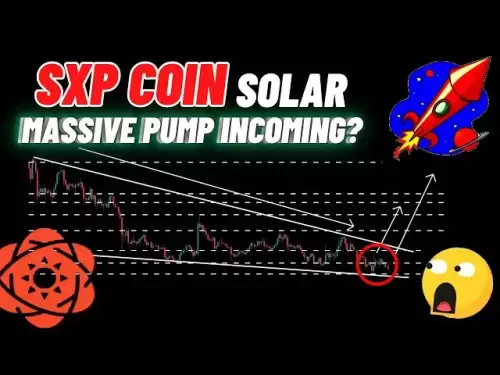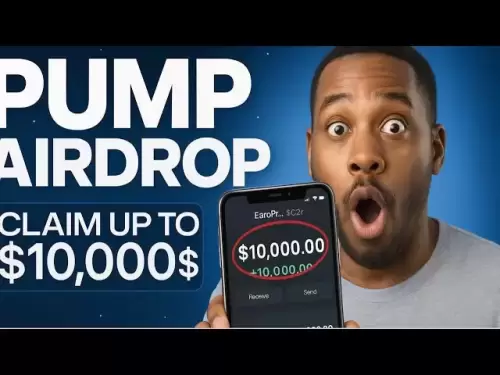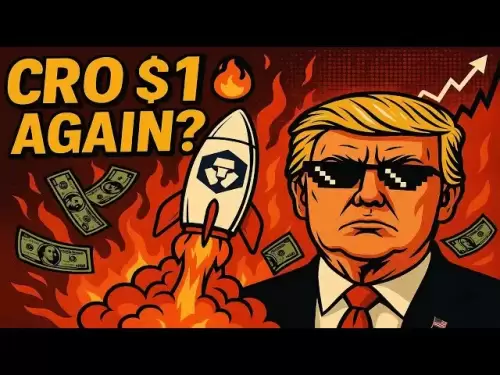-
 Bitcoin
Bitcoin $115100
-2.99% -
 Ethereum
Ethereum $3642
-1.38% -
 XRP
XRP $3.027
-5.51% -
 Tether USDt
Tether USDt $1.000
-0.05% -
 BNB
BNB $763.4
-1.32% -
 Solana
Solana $177.2
-5.42% -
 USDC
USDC $0.9999
-0.02% -
 Dogecoin
Dogecoin $0.2247
-6.47% -
 TRON
TRON $0.3135
0.23% -
 Cardano
Cardano $0.7824
-4.46% -
 Hyperliquid
Hyperliquid $42.53
-0.97% -
 Stellar
Stellar $0.4096
-6.09% -
 Sui
Sui $3.662
-2.61% -
 Chainlink
Chainlink $17.63
-3.57% -
 Bitcoin Cash
Bitcoin Cash $536.3
2.94% -
 Hedera
Hedera $0.2450
0.34% -
 Avalanche
Avalanche $23.23
-3.15% -
 Litecoin
Litecoin $112.2
-1.23% -
 UNUS SED LEO
UNUS SED LEO $8.976
-0.30% -
 Shiba Inu
Shiba Inu $0.00001341
-2.72% -
 Toncoin
Toncoin $3.101
-2.44% -
 Ethena USDe
Ethena USDe $1.001
-0.05% -
 Uniswap
Uniswap $10.08
-1.97% -
 Polkadot
Polkadot $3.938
-2.77% -
 Monero
Monero $323.9
0.87% -
 Dai
Dai $0.9999
-0.02% -
 Bitget Token
Bitget Token $4.481
-1.69% -
 Pepe
Pepe $0.00001199
-5.94% -
 Aave
Aave $288.2
-0.68% -
 Cronos
Cronos $0.1279
0.36%
How to export Kraken historical orders? What are the data formats?
To export historical orders from Kraken, log in, go to the Orders tab, select History, choose a time range and format (CSV, JSON, XML), then download.
May 16, 2025 at 02:21 pm

Exporting historical orders from Kraken can be a crucial task for traders and analysts who need to review their trading history or conduct detailed analysis. Kraken provides users with the ability to download their historical order data in various formats. This article will guide you through the process of exporting your historical orders from Kraken and explain the available data formats.
Accessing the Kraken Account
To begin exporting your historical orders, you must first log into your Kraken account. Navigate to the Kraken website and enter your login credentials. Once logged in, you will be directed to the main dashboard where you can access various account features.
Navigating to the Order History Section
From the main dashboard, locate and click on the [Orders] tab. This will take you to a page where you can view all your current and past orders. To access the historical orders, click on the [History] sub-tab within the Orders section.
Exporting Historical Orders
Once you are in the Order History section, you will see a list of your past orders. To export this data, look for the [Export] button, usually located at the top or bottom of the order list. Click on this button to initiate the export process.
- A dialog box will appear, allowing you to select the time range for the orders you wish to export. Choose the appropriate start and end dates.
- After selecting the time range, you will be prompted to choose the data format for the export. Kraken supports multiple formats, which will be discussed in the next section.
- Once you have selected the format, click on the [Export] button to start the download. Depending on the size of the data, this may take a few moments.
Understanding Data Formats
Kraken allows users to export their historical orders in several data formats, each designed to meet different needs and preferences. Below are the main formats available:
CSV Format
[CSV] (Comma-Separated Values) is a widely used format for exporting data. When you choose CSV, Kraken will generate a file where each row represents an order, and columns represent different attributes such as order ID, date, type, amount, and status. CSV files can be easily opened with spreadsheet software like Microsoft Excel or Google Sheets, making it convenient for data analysis and reporting.
JSON Format
[JSON] (JavaScript Object Notation) is another popular format for data exchange. When you export your historical orders in JSON format, Kraken will generate a file that contains a structured representation of your orders. JSON files are particularly useful for developers and those who need to integrate the data into applications or scripts. JSON files can be easily parsed and processed using various programming languages.
XML Format
[XML] (eXtensible Markup Language) is a format that provides a structured way to store and transport data. When you choose XML, Kraken will generate a file where each order is represented as an XML element with attributes for order details. XML files are beneficial for those who work with data that requires a more formal structure and can be easily integrated into systems that support XML parsing.
Using Exported Data
Once you have exported your historical orders, you can use the data for various purposes. For instance, you can import the CSV file into a spreadsheet application to analyze your trading performance, calculate profits and losses, or generate reports. If you have exported the data in JSON or XML format, you can use programming languages like Python or JavaScript to process and analyze the data programmatically.
Troubleshooting Common Issues
While exporting historical orders from Kraken is generally straightforward, you may encounter some issues. Here are some common problems and their solutions:
- [File Not Downloading]: If the file does not start downloading after clicking the Export button, check your internet connection and try again. If the issue persists, clear your browser cache and retry the export.
- [Incorrect Data Range]: If you receive data for the wrong time range, double-check the start and end dates you selected before exporting. Make sure you are selecting the correct dates and try again.
- [Format Compatibility]: If you are having trouble opening the exported file, ensure that you are using software compatible with the chosen format. For CSV files, use spreadsheet applications; for JSON or XML, use text editors or specialized tools for parsing these formats.
Frequently Asked Questions
Q1: Can I automate the process of exporting historical orders from Kraken?
A1: While Kraken does not offer a direct API for automating the export of historical orders, you can use web scraping techniques or third-party tools designed for data extraction to automate this process. However, be aware of Kraken's terms of service and ensure that any automation complies with their policies.
Q2: Is there a limit to the amount of historical data I can export from Kraken?
A2: Kraken does not explicitly state a limit on the amount of historical data you can export at one time. However, the size of the data and the performance of your internet connection may affect the export process. If you encounter issues with large datasets, consider exporting the data in smaller time ranges.
Q3: Can I export historical orders for specific cryptocurrencies only?
A3: Kraken's export feature allows you to download all historical orders within the selected time range. Currently, there is no option to filter the export by specific cryptocurrencies. You would need to filter the data manually after exporting it.
Q4: How often should I export my historical orders from Kraken?
A4: The frequency of exporting historical orders depends on your trading activity and analysis needs. Some traders export their data weekly or monthly to keep a regular record, while others may do it less frequently or only when needed for specific analysis or reporting purposes.
Disclaimer:info@kdj.com
The information provided is not trading advice. kdj.com does not assume any responsibility for any investments made based on the information provided in this article. Cryptocurrencies are highly volatile and it is highly recommended that you invest with caution after thorough research!
If you believe that the content used on this website infringes your copyright, please contact us immediately (info@kdj.com) and we will delete it promptly.
- VIRTUAL Weekly Drop: Recovery Analysis and Privacy Push
- 2025-07-26 08:50:11
- Bitcoin, Cynthia Lummis, and Freedom Money: A New Yorker's Take
- 2025-07-26 08:30:11
- Crypto Gainers, Top 10, Week 30: Altcoins Buck the Trend
- 2025-07-26 08:55:12
- Solana, Altcoins, and Coinbase: What's the Buzz?
- 2025-07-26 06:30:12
- XRP in 2025: Bull Run or Bust?
- 2025-07-26 07:30:12
- Ruvi AI Presale Heats Up: Early Investors Eyeing Big Gains
- 2025-07-26 09:10:13
Related knowledge

KuCoin mobile app vs desktop
Jul 19,2025 at 08:35am
Overview of KuCoin Mobile App and Desktop PlatformThe KuCoin ecosystem offers both a mobile app and a desktop platform, each designed to cater to diff...

Is KuCoin a decentralized exchange?
Jul 18,2025 at 03:15pm
Understanding Decentralized Exchanges (DEXs)To determine whether KuCoin is a decentralized exchange, it's essential to first understand what defines a...

How to trade options on KuCoin?
Jul 19,2025 at 03:42am
Understanding Options Trading on KuCoinOptions trading on KuCoin allows users to speculate on the future price movements of cryptocurrencies without o...

What are KuCoin trading password rules?
Jul 20,2025 at 07:56am
Understanding the Purpose of a Trading Password on KuCoinOn KuCoin, a trading password serves as an additional layer of security beyond the standard l...

Who is the CEO of KuCoin?
Jul 20,2025 at 09:35am
Background of KuCoinKuCoin is one of the largest cryptocurrency exchanges globally, known for its diverse range of trading pairs and user-friendly int...
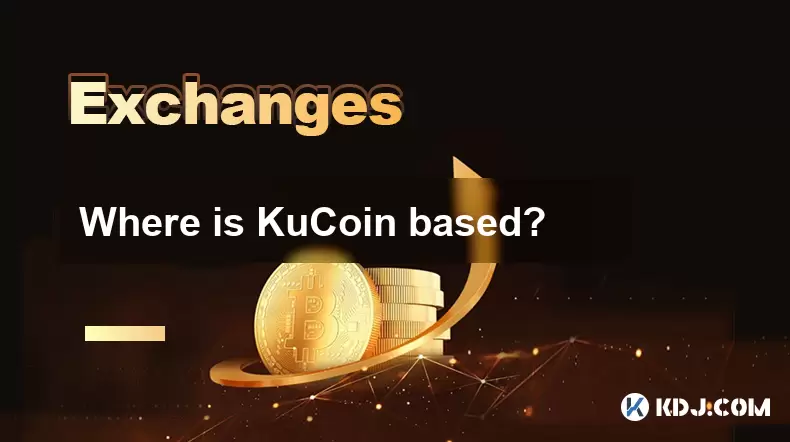
Where is KuCoin based?
Jul 22,2025 at 10:35pm
Understanding KuCoin's Global PresenceKuCoin is one of the most recognized names in the cryptocurrency exchange market, serving millions of users glob...

KuCoin mobile app vs desktop
Jul 19,2025 at 08:35am
Overview of KuCoin Mobile App and Desktop PlatformThe KuCoin ecosystem offers both a mobile app and a desktop platform, each designed to cater to diff...

Is KuCoin a decentralized exchange?
Jul 18,2025 at 03:15pm
Understanding Decentralized Exchanges (DEXs)To determine whether KuCoin is a decentralized exchange, it's essential to first understand what defines a...

How to trade options on KuCoin?
Jul 19,2025 at 03:42am
Understanding Options Trading on KuCoinOptions trading on KuCoin allows users to speculate on the future price movements of cryptocurrencies without o...

What are KuCoin trading password rules?
Jul 20,2025 at 07:56am
Understanding the Purpose of a Trading Password on KuCoinOn KuCoin, a trading password serves as an additional layer of security beyond the standard l...

Who is the CEO of KuCoin?
Jul 20,2025 at 09:35am
Background of KuCoinKuCoin is one of the largest cryptocurrency exchanges globally, known for its diverse range of trading pairs and user-friendly int...
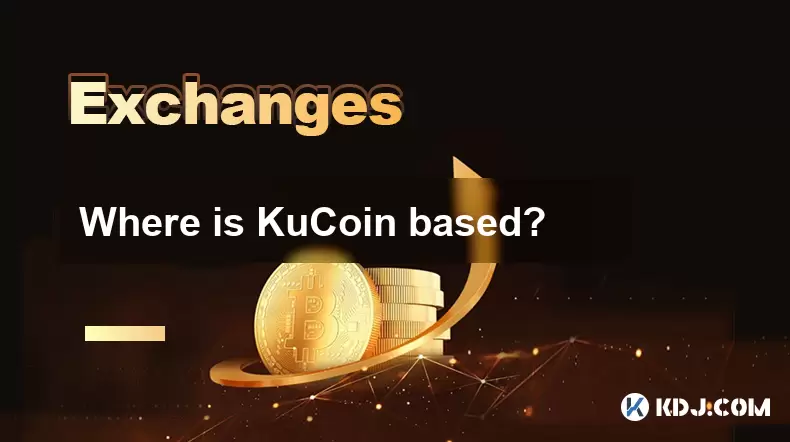
Where is KuCoin based?
Jul 22,2025 at 10:35pm
Understanding KuCoin's Global PresenceKuCoin is one of the most recognized names in the cryptocurrency exchange market, serving millions of users glob...
See all articles