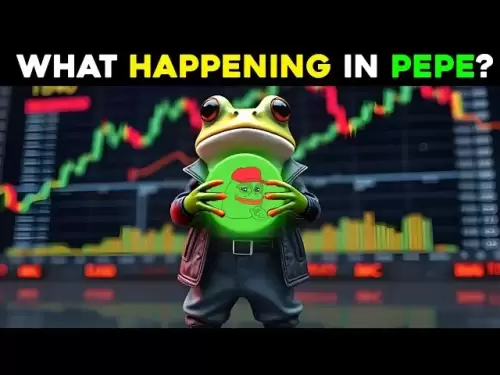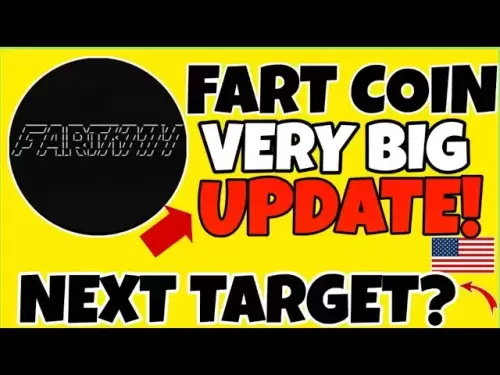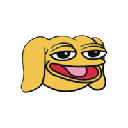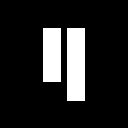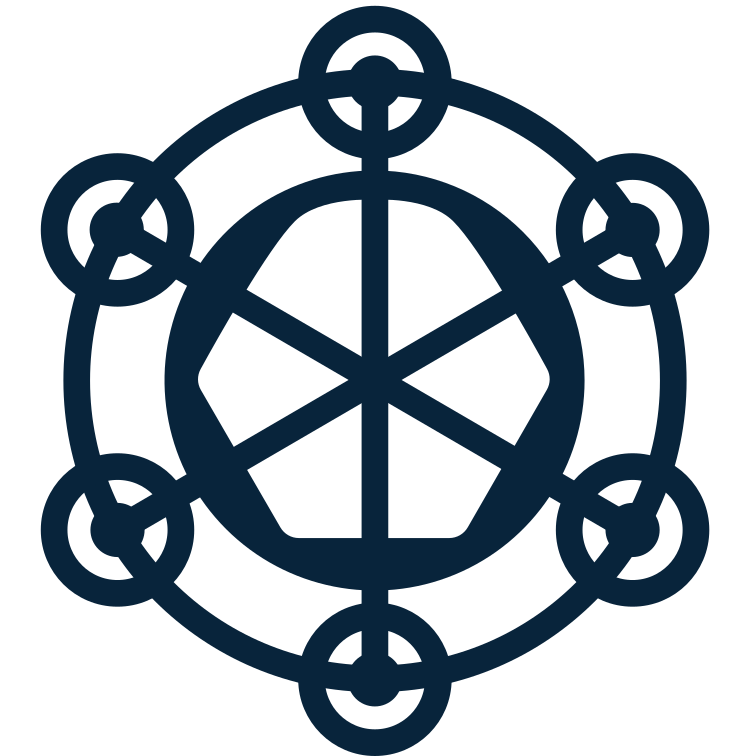-
 Bitcoin
Bitcoin $119900
0.94% -
 Ethereum
Ethereum $4633
9.35% -
 XRP
XRP $3.254
3.60% -
 Tether USDt
Tether USDt $0.9998
-0.04% -
 BNB
BNB $837.0
3.48% -
 Solana
Solana $194.3
10.87% -
 USDC
USDC $0.9998
-0.02% -
 Dogecoin
Dogecoin $0.2370
5.91% -
 TRON
TRON $0.3528
1.79% -
 Cardano
Cardano $0.8460
9.05% -
 Chainlink
Chainlink $23.61
12.06% -
 Hyperliquid
Hyperliquid $44.91
3.99% -
 Stellar
Stellar $0.4475
2.93% -
 Sui
Sui $3.899
5.78% -
 Bitcoin Cash
Bitcoin Cash $620.7
6.74% -
 Hedera
Hedera $0.2602
4.59% -
 Ethena USDe
Ethena USDe $1.000
-0.03% -
 Avalanche
Avalanche $24.84
8.52% -
 Litecoin
Litecoin $131.0
9.17% -
 Toncoin
Toncoin $3.509
3.47% -
 UNUS SED LEO
UNUS SED LEO $9.170
2.15% -
 Shiba Inu
Shiba Inu $0.00001360
4.82% -
 Uniswap
Uniswap $11.66
5.28% -
 Polkadot
Polkadot $4.180
7.93% -
 Ethena
Ethena $0.8242
2.31% -
 Dai
Dai $0.9998
-0.04% -
 Cronos
Cronos $0.1630
-3.04% -
 Pepe
Pepe $0.00001224
9.07% -
 Bitget Token
Bitget Token $4.464
1.16% -
 Aave
Aave $321.9
9.17%
How to export Binance transaction records? Detailed steps
To export transaction records from Binance, log in, navigate to Wallet > Transaction History, filter as needed, click Export, choose format and time range, then download the file.
May 10, 2025 at 05:35 am

Exporting transaction records from Binance is an essential task for many cryptocurrency users, whether for tax purposes, personal record-keeping, or auditing. Binance provides a straightforward process to export your transaction history, and this article will guide you through the detailed steps to accomplish this task.
Accessing Your Binance Account
To begin, you need to log into your Binance account. Here are the steps to access your account:
- Open your web browser and navigate to the Binance website.
- Click on the "Log In" button located at the top right corner of the page.
- Enter your email address and password, then click "Log In."
- If you have enabled two-factor authentication (2FA), enter the code generated by your authenticator app.
Once you are logged in, you will be directed to the Binance dashboard.
Navigating to the Transaction History
After logging in, you need to navigate to the section where your transaction history is stored. Follow these steps:
- From the Binance dashboard, hover over the "Wallet" option in the top menu.
- A dropdown menu will appear; click on "Transaction History."
This will take you to the page where you can view and export your transaction records.
Filtering Your Transaction Records
Before exporting your transaction records, you might want to filter them to ensure you only export the data you need. Here’s how to do it:
- On the Transaction History page, you will see various filters such as "Type," "Status," "Coin," "Time," and "Fee Coin."
- Select the appropriate filters to narrow down your transaction records. For example, if you want to export only Bitcoin transactions, select "BTC" from the "Coin" dropdown.
- Click the "Search" button to apply the filters.
Exporting Your Transaction Records
Once you have filtered your transactions as needed, you can proceed to export them. Here are the detailed steps:
- After applying your filters, scroll to the bottom of the Transaction History page.
- You will see an "Export" button; click on it.
- A pop-up window will appear, asking you to confirm the export. Choose the format in which you want to export your data. The available formats are usually CSV, Excel, and PDF.
- Select the time range for the export. You can choose from predefined ranges like "Last 30 days" or "Last 90 days," or you can enter a custom date range.
- Click "Confirm" to initiate the export process.
Downloading the Exported File
After initiating the export, Binance will process your request and prepare the file for download. Follow these steps to download the file:
- Once the export is ready, you will receive a notification on the Binance platform and an email with a download link.
- Click on the download link in the email or the notification on the Binance platform.
- Save the file to your desired location on your computer.
Verifying the Exported Data
After downloading the file, it’s crucial to verify that the exported data is accurate and complete. Here’s how to do it:
- Open the downloaded file using the appropriate software (e.g., Microsoft Excel for CSV or Excel files, Adobe Reader for PDF files).
- Review the data to ensure all the transactions you expected to see are present.
- Check for any discrepancies or missing data. If you find any issues, you may need to re-export the data with different filters or time ranges.
Handling Large Datasets
If you have a large number of transactions, you might need to handle the data in chunks. Here’s how to manage large datasets:
- Instead of exporting all your transactions at once, consider exporting them in smaller time ranges (e.g., monthly or quarterly).
- Use the "Custom Range" option in the export settings to specify the exact time period you want to export.
- After exporting each chunk, combine the files into a single dataset if necessary.
Using Third-Party Tools for Data Analysis
For more advanced analysis of your transaction records, you might want to use third-party tools. Here’s how to integrate your exported data with these tools:
- Import your exported CSV or Excel file into a tool like Google Sheets or Microsoft Excel for basic analysis.
- For more advanced analysis, consider using specialized cryptocurrency tax software like CoinLedger or CryptoTrader.Tax. These platforms can help you categorize your transactions and calculate your tax obligations.
- Follow the specific import instructions provided by the third-party tool to ensure your data is correctly integrated.
Securing Your Transaction Records
It’s important to secure your transaction records to protect your financial information. Here are some steps to ensure your data’s security:
- Store your exported files in a secure location, such as an encrypted external hard drive or a cloud storage service with strong encryption.
- Use strong, unique passwords for any accounts where you store your transaction records.
- Regularly back up your transaction records to prevent data loss.
Frequently Asked Questions
Q1: Can I export my transaction records from the Binance mobile app?
A1: Currently, the Binance mobile app does not support the direct export of transaction records. You will need to use the Binance website to export your transaction history.
Q2: How often should I export my transaction records?
A2: It’s a good practice to export your transaction records at least quarterly, especially if you engage in frequent trading. This helps in maintaining accurate records and simplifies the process of tax reporting.
Q3: What should I do if I encounter an error during the export process?
A3: If you encounter an error during the export process, first check your internet connection and try again. If the issue persists, ensure that your filters and time ranges are set correctly. If you still face problems, contact Binance customer support for assistance.
Q4: Can I export transaction records for multiple cryptocurrencies at once?
A4: Yes, you can export transaction records for multiple cryptocurrencies by not selecting any specific coin in the filter options. This will include all your transactions across different cryptocurrencies in the exported file.
Disclaimer:info@kdj.com
The information provided is not trading advice. kdj.com does not assume any responsibility for any investments made based on the information provided in this article. Cryptocurrencies are highly volatile and it is highly recommended that you invest with caution after thorough research!
If you believe that the content used on this website infringes your copyright, please contact us immediately (info@kdj.com) and we will delete it promptly.
- Unich's OTC Exchange: Surging with $1.2B Volume – What's the Hype?
- 2025-08-13 02:50:11
- MoonBull's Explosive Moves: Your Crypto Whitelist Ticket to Ride!
- 2025-08-13 02:30:11
- MAGACOIN Finance: Don't Miss the Presale Bonus!
- 2025-08-13 02:30:11
- Trump's Crypto Kingdom: $2.4 Billion and Counting
- 2025-08-13 02:50:11
- Solana, LSTs, and SEC Approval: A New Dawn for Crypto?
- 2025-08-13 02:55:12
- Bitcoin's Profit Surge: Unpacking the BTC Value Boom
- 2025-08-13 02:55:12
Related knowledge

How to use margin trading on Poloniex
Aug 08,2025 at 09:50am
Understanding Margin Trading on Poloniex

How to read the order book on KuCoin
Aug 10,2025 at 03:21pm
Understanding the Order Book Interface on KuCoinWhen accessing the order book on KuCoin, users are presented with a real-time display of buy and sell ...

How to read the order book on KuCoin
Aug 12,2025 at 02:28am
Understanding the Basics of Staking in CryptocurrencyStaking is a fundamental concept in the world of blockchain and cryptocurrencies, particularly wi...

How to set price alerts on Kraken
Aug 11,2025 at 08:49pm
Understanding Price Alerts on KrakenPrice alerts on Kraken are tools that allow traders to monitor specific cryptocurrency pairs for price movements. ...

How to earn cashback rewards on Crypto.com
Aug 12,2025 at 02:08am
Understanding Cashback Rewards on Crypto.comCashback rewards on Crypto.com are a feature designed to incentivize users to spend using their Crypto.com...

How to use advanced trading on Gemini
Aug 08,2025 at 04:07am
Understanding Advanced Trading on GeminiAdvanced trading on Gemini refers to a suite of tools and order types designed for experienced traders who wan...

How to use margin trading on Poloniex
Aug 08,2025 at 09:50am
Understanding Margin Trading on Poloniex

How to read the order book on KuCoin
Aug 10,2025 at 03:21pm
Understanding the Order Book Interface on KuCoinWhen accessing the order book on KuCoin, users are presented with a real-time display of buy and sell ...

How to read the order book on KuCoin
Aug 12,2025 at 02:28am
Understanding the Basics of Staking in CryptocurrencyStaking is a fundamental concept in the world of blockchain and cryptocurrencies, particularly wi...

How to set price alerts on Kraken
Aug 11,2025 at 08:49pm
Understanding Price Alerts on KrakenPrice alerts on Kraken are tools that allow traders to monitor specific cryptocurrency pairs for price movements. ...

How to earn cashback rewards on Crypto.com
Aug 12,2025 at 02:08am
Understanding Cashback Rewards on Crypto.comCashback rewards on Crypto.com are a feature designed to incentivize users to spend using their Crypto.com...

How to use advanced trading on Gemini
Aug 08,2025 at 04:07am
Understanding Advanced Trading on GeminiAdvanced trading on Gemini refers to a suite of tools and order types designed for experienced traders who wan...
See all articles