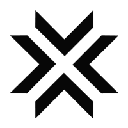-
 Bitcoin
Bitcoin $118800
-0.43% -
 Ethereum
Ethereum $4231
-0.53% -
 XRP
XRP $3.140
-1.41% -
 Tether USDt
Tether USDt $1.000
-0.02% -
 BNB
BNB $808.5
0.57% -
 Solana
Solana $175.1
-4.38% -
 USDC
USDC $0.9999
0.01% -
 Dogecoin
Dogecoin $0.2229
-4.71% -
 TRON
TRON $0.3458
2.18% -
 Cardano
Cardano $0.7744
-3.43% -
 Hyperliquid
Hyperliquid $43.19
-4.44% -
 Chainlink
Chainlink $21.19
-4.12% -
 Stellar
Stellar $0.4313
-2.84% -
 Sui
Sui $3.659
-5.59% -
 Bitcoin Cash
Bitcoin Cash $580.1
1.65% -
 Hedera
Hedera $0.2472
-4.61% -
 Ethena USDe
Ethena USDe $1.001
-0.03% -
 Avalanche
Avalanche $22.88
-3.98% -
 Litecoin
Litecoin $120.5
-2.63% -
 Toncoin
Toncoin $3.375
0.74% -
 UNUS SED LEO
UNUS SED LEO $8.984
-1.31% -
 Shiba Inu
Shiba Inu $0.00001296
-4.28% -
 Uniswap
Uniswap $11.06
1.08% -
 Polkadot
Polkadot $3.869
-4.65% -
 Cronos
Cronos $0.1664
1.09% -
 Dai
Dai $1.000
0.00% -
 Ethena
Ethena $0.7979
0.07% -
 Bitget Token
Bitget Token $4.395
-1.14% -
 Monero
Monero $268.2
-0.19% -
 Pepe
Pepe $0.00001125
-6.91%
how to deposit zar on bybit
To deposit ZAR into your Bybit account, navigate to "Assets" > "Deposit," select "ZAR (South African Rand)" and "Bank Transfer (ZAR)," enter the amount, generate account details, make a bank transfer, and check the deposit status in the "Transaction" tab.
Oct 27, 2024 at 02:20 am

How to Deposit ZAR on Bybit
Step 1: Log In or Register
Visit the Bybit website (https://www.bybit.com/) and log in to your account. If you don't have an account, click "Register" to create one.
Step 2: Select "Assets"
Once logged in, navigate to the "Assets" tab at the top of the screen.
Step 3: Click "Deposit"
On the Assets page, select the "Deposit" button.
Step 4: Choose "ZAR (South African Rand)"
From the list of supported currencies, select "ZAR (South African Rand)".
Step 5: Select "Bank Transfer (ZAR)"
Under the "Deposit Channel" section, choose "Bank Transfer (ZAR)".
Step 6: Enter Amount
Enter the amount of ZAR you wish to deposit.
Step 7: Get Account Details
Click "Confirm" to generate the account details required for the bank transfer. These include:
- Account Number
- Reference Number
- Bank Name
- Beneficiary Name
Step 8: Make Bank Transfer
Make a ZAR bank transfer to the provided account using the details you obtained in Step 7.
Step 9: Check Deposit Status
You can check the status of your deposit in the "Transaction" tab within the "Assets" section of your Bybit account. Deposits typically take 1-2 business days to process.
Additional Notes:
- There is no minimum deposit amount for ZAR.
- Bank transfer fees may apply, please check with your bank for details.
- It is important to use the correct reference number provided by Bybit when making the bank transfer to ensure smooth processing.
Disclaimer:info@kdj.com
The information provided is not trading advice. kdj.com does not assume any responsibility for any investments made based on the information provided in this article. Cryptocurrencies are highly volatile and it is highly recommended that you invest with caution after thorough research!
If you believe that the content used on this website infringes your copyright, please contact us immediately (info@kdj.com) and we will delete it promptly.
- Dogecoin's Wild Ride: Big Holders, Price Push, and What's Next for the Meme Coin
- 2025-08-12 08:30:12
- Bitcoin to $133,000? Here's What the Experts Are Saying
- 2025-08-12 08:30:12
- Dogecoin, Meme Coins, and Whale Buys: What's the Hype?
- 2025-08-12 06:50:12
- Bitcoin, Ethereum, and the Pump-and-Dump Merry-Go-Round: A New Yorker's Take
- 2025-08-12 07:10:12
- MAGACOIN Mania: Why Holders Are Staking Their Claim in This Bull Season
- 2025-08-12 06:30:13
- Heritage Distilling's Bold Bet: A $360M IP Treasury Powered by Story Protocol
- 2025-08-12 06:30:13
Related knowledge

How to use margin trading on Poloniex
Aug 08,2025 at 09:50am
Understanding Margin Trading on Poloniex

How to read the order book on KuCoin
Aug 10,2025 at 03:21pm
Understanding the Order Book Interface on KuCoinWhen accessing the order book on KuCoin, users are presented with a real-time display of buy and sell ...

How to read the order book on KuCoin
Aug 12,2025 at 02:28am
Understanding the Basics of Staking in CryptocurrencyStaking is a fundamental concept in the world of blockchain and cryptocurrencies, particularly wi...

How to set price alerts on Kraken
Aug 11,2025 at 08:49pm
Understanding Price Alerts on KrakenPrice alerts on Kraken are tools that allow traders to monitor specific cryptocurrency pairs for price movements. ...

How to earn cashback rewards on Crypto.com
Aug 12,2025 at 02:08am
Understanding Cashback Rewards on Crypto.comCashback rewards on Crypto.com are a feature designed to incentivize users to spend using their Crypto.com...

How to use advanced trading on Gemini
Aug 08,2025 at 04:07am
Understanding Advanced Trading on GeminiAdvanced trading on Gemini refers to a suite of tools and order types designed for experienced traders who wan...

How to use margin trading on Poloniex
Aug 08,2025 at 09:50am
Understanding Margin Trading on Poloniex

How to read the order book on KuCoin
Aug 10,2025 at 03:21pm
Understanding the Order Book Interface on KuCoinWhen accessing the order book on KuCoin, users are presented with a real-time display of buy and sell ...

How to read the order book on KuCoin
Aug 12,2025 at 02:28am
Understanding the Basics of Staking in CryptocurrencyStaking is a fundamental concept in the world of blockchain and cryptocurrencies, particularly wi...

How to set price alerts on Kraken
Aug 11,2025 at 08:49pm
Understanding Price Alerts on KrakenPrice alerts on Kraken are tools that allow traders to monitor specific cryptocurrency pairs for price movements. ...

How to earn cashback rewards on Crypto.com
Aug 12,2025 at 02:08am
Understanding Cashback Rewards on Crypto.comCashback rewards on Crypto.com are a feature designed to incentivize users to spend using their Crypto.com...

How to use advanced trading on Gemini
Aug 08,2025 at 04:07am
Understanding Advanced Trading on GeminiAdvanced trading on Gemini refers to a suite of tools and order types designed for experienced traders who wan...
See all articles