-
 Bitcoin
Bitcoin $116300
2.01% -
 Ethereum
Ethereum $3815
5.35% -
 XRP
XRP $3.071
4.46% -
 Tether USDt
Tether USDt $1.000
0.02% -
 BNB
BNB $776.2
1.67% -
 Solana
Solana $173.0
5.70% -
 USDC
USDC $0.9999
0.00% -
 TRON
TRON $0.3389
1.14% -
 Dogecoin
Dogecoin $0.2125
5.92% -
 Cardano
Cardano $0.7627
5.16% -
 Hyperliquid
Hyperliquid $39.00
4.42% -
 Stellar
Stellar $0.4122
5.07% -
 Sui
Sui $3.654
7.22% -
 Chainlink
Chainlink $17.31
5.47% -
 Bitcoin Cash
Bitcoin Cash $582.2
4.28% -
 Hedera
Hedera $0.2521
3.53% -
 Ethena USDe
Ethena USDe $1.001
0.01% -
 Avalanche
Avalanche $22.77
3.47% -
 Litecoin
Litecoin $119.6
2.53% -
 UNUS SED LEO
UNUS SED LEO $8.944
-0.49% -
 Toncoin
Toncoin $3.288
3.95% -
 Shiba Inu
Shiba Inu $0.00001261
3.78% -
 Uniswap
Uniswap $10.12
5.80% -
 Polkadot
Polkadot $3.761
4.23% -
 Dai
Dai $1.000
-0.01% -
 Monero
Monero $285.1
-2.37% -
 Bitget Token
Bitget Token $4.387
1.43% -
 Cronos
Cronos $0.1476
5.88% -
 Pepe
Pepe $0.00001080
4.75% -
 Ethena
Ethena $0.6374
11.58%
Coinbase account security alert setting and management method
Coinbase offers customizable security alerts like login, withdrawal, and password change notifications to help protect your account from unauthorized access.
Jun 05, 2025 at 08:57 am

Introduction to Coinbase Account Security
Coinbase is one of the most popular cryptocurrency exchanges globally, offering a platform for buying, selling, and storing various cryptocurrencies. Ensuring the security of your Coinbase account is paramount to protecting your digital assets. This article delves into the various security alert settings and management methods available on Coinbase, helping you maintain a robust security posture.
Understanding Security Alerts on Coinbase
Security alerts are notifications sent by Coinbase to inform you of any suspicious activities or changes in your account. These alerts are crucial as they allow you to quickly respond to potential security breaches. Coinbase offers a variety of security alerts that you can customize according to your preferences.
Types of Security Alerts on Coinbase
Coinbase provides several types of security alerts to help you monitor your account effectively. These include:
- Login Alerts: Notifies you when someone logs into your account from a new device or browser.
- Withdrawal Alerts: Alerts you when a withdrawal is initiated from your account.
- Password Change Alerts: Notifies you if your password is changed.
- Two-Factor Authentication (2FA) Alerts: Alerts you if the 2FA settings are modified.
- Email Address Change Alerts: Notifies you if the email address associated with your account is changed.
Setting Up Security Alerts on Coinbase
To set up security alerts on Coinbase, follow these detailed steps:
- Log into your Coinbase account: Use your registered email and password to access your account.
- Navigate to the Security Settings: Click on your profile picture in the top right corner, then select 'Settings', and finally, click on the 'Security' tab.
- Enable Security Alerts: Under the 'Alerts' section, you will find various types of alerts. Toggle the switches to enable the alerts you wish to receive.
- Customize Alert Preferences: Some alerts may allow you to customize how you receive them, such as via email or SMS. Adjust these settings according to your preference.
- Save Changes: After configuring your alerts, make sure to save your changes by clicking the 'Save' button at the bottom of the page.
Managing Security Alerts on Coinbase
Once you have set up your security alerts, it is important to manage them effectively to ensure you remain informed without being overwhelmed by notifications. Here are some tips for managing your security alerts:
- Regularly Review Alerts: Periodically check your email or SMS for any security alerts from Coinbase. This helps you stay updated on any account activities.
- Update Contact Information: Ensure that your email address and phone number are up to date to receive timely alerts.
- Adjust Alert Sensitivity: If you find yourself receiving too many alerts, you can adjust the sensitivity of certain alerts to reduce the frequency of notifications.
- Respond to Alerts Promptly: If you receive an alert about a suspicious activity, take immediate action by reviewing your account and contacting Coinbase support if necessary.
Enhancing Security Beyond Alerts
While security alerts are a vital component of your account's security, there are additional measures you can take to enhance your Coinbase account's safety:
- Enable Two-Factor Authentication (2FA): This adds an extra layer of security by requiring a second form of verification when logging in or making transactions.
- Use Strong, Unique Passwords: Ensure your password is complex and not used for any other accounts.
- Monitor Account Activity: Regularly review your account's transaction history to detect any unauthorized activities.
- Secure Your Email Account: Since your email is linked to your Coinbase account, securing it with strong passwords and 2FA is crucial.
Frequently Asked Questions
Q: Can I receive security alerts on multiple devices?
A: Yes, you can receive security alerts on multiple devices as long as you have registered those devices with your Coinbase account. Ensure that your contact information is updated across all devices.
Q: What should I do if I receive a security alert but did not initiate the action?
A: If you receive a security alert for an action you did not initiate, immediately log into your Coinbase account to review the activity. If you confirm unauthorized access, change your password, enable 2FA if not already enabled, and contact Coinbase support for further assistance.
Q: How often should I check my security alert settings?
A: It is recommended to check your security alert settings at least once every three months or whenever you make significant changes to your account, such as adding new devices or changing your password.
Q: Are there any costs associated with receiving security alerts from Coinbase?
A: No, there are no costs associated with receiving security alerts from Coinbase. These alerts are a part of their standard security features provided to all users.
Disclaimer:info@kdj.com
The information provided is not trading advice. kdj.com does not assume any responsibility for any investments made based on the information provided in this article. Cryptocurrencies are highly volatile and it is highly recommended that you invest with caution after thorough research!
If you believe that the content used on this website infringes your copyright, please contact us immediately (info@kdj.com) and we will delete it promptly.
- IREN Overtakes: A New King in the Bitcoin Miner Hashrate Race?
- 2025-08-07 16:31:29
- Memecoins Mania: Whales Eye Pepe Dollar (PEPD) as Bonk Cools Off, While MoonBull Hogs the Spotlight!
- 2025-08-07 16:51:17
- Unilabs, PEPE, and Investment Risk: Navigating the Crypto Hype
- 2025-08-07 16:31:29
- Meme Coin Mania: Rug Pulls, CZ-Inspired Tokens, and the Wild West of Crypto
- 2025-08-07 16:57:14
- HashFlare Founders Face the Music: Jail Time Looms?
- 2025-08-07 14:30:12
- Pepeto's Pounce: Meme Coin Mania Meets Blockchain Infrastructure
- 2025-08-07 15:10:12
Related knowledge

How to deposit USD on Bitstamp
Aug 07,2025 at 05:18pm
Understanding Bitstamp and USD DepositsBitstamp is one of the longest-standing cryptocurrency exchanges in the industry, offering users the ability to...
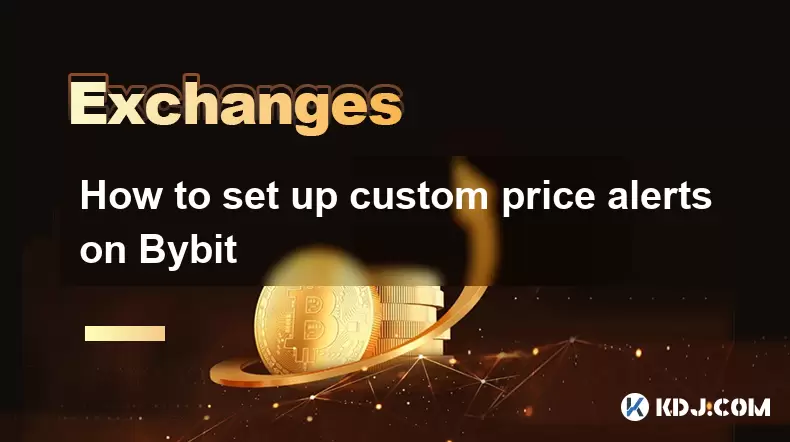
How to set up custom price alerts on Bybit
Aug 07,2025 at 04:31pm
Understanding Price Alerts on BybitPrice alerts on Bybit are essential tools for traders who want to stay informed about significant price movements i...
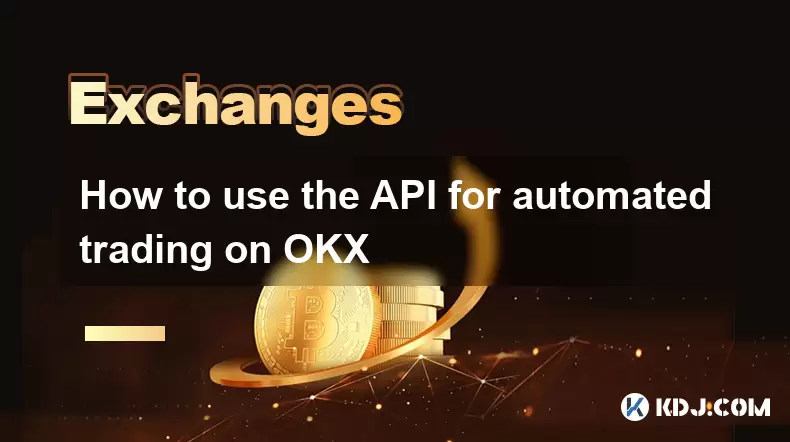
How to use the API for automated trading on OKX
Aug 07,2025 at 05:21pm
Understanding the OKX API for Automated TradingThe OKX API provides a powerful interface for users to automate their trading strategies, access real-t...
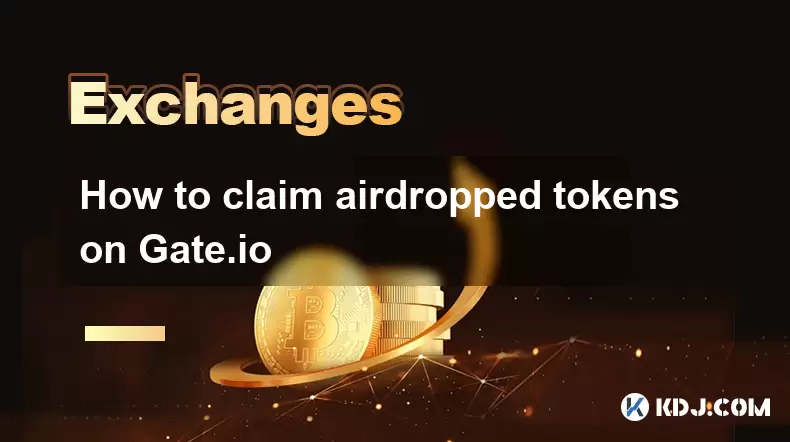
How to claim airdropped tokens on Gate.io
Aug 07,2025 at 04:01pm
Understanding Airdropped Tokens on Gate.ioAirdropped tokens are digital assets distributed for free by blockchain projects to promote awareness, incen...
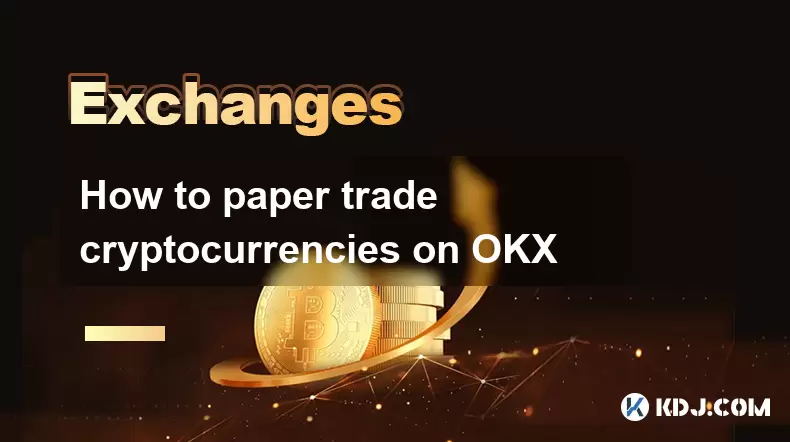
How to paper trade cryptocurrencies on OKX
Aug 07,2025 at 06:01pm
Understanding Paper Trading in the Cryptocurrency ContextPaper trading, also known as simulated or virtual trading, allows users to practice buying an...
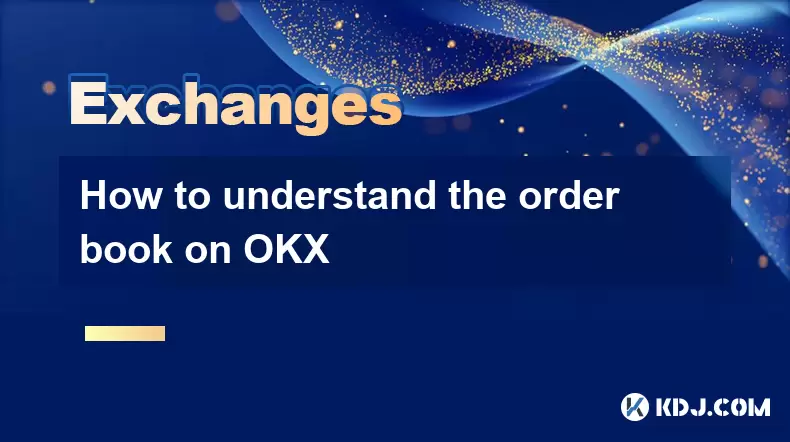
How to understand the order book on OKX
Aug 07,2025 at 03:49pm
What Is an Order Book on OKX?The order book on OKX is a real-time, dynamic list of all open buy and sell orders for a specific cryptocurrency trading ...

How to deposit USD on Bitstamp
Aug 07,2025 at 05:18pm
Understanding Bitstamp and USD DepositsBitstamp is one of the longest-standing cryptocurrency exchanges in the industry, offering users the ability to...
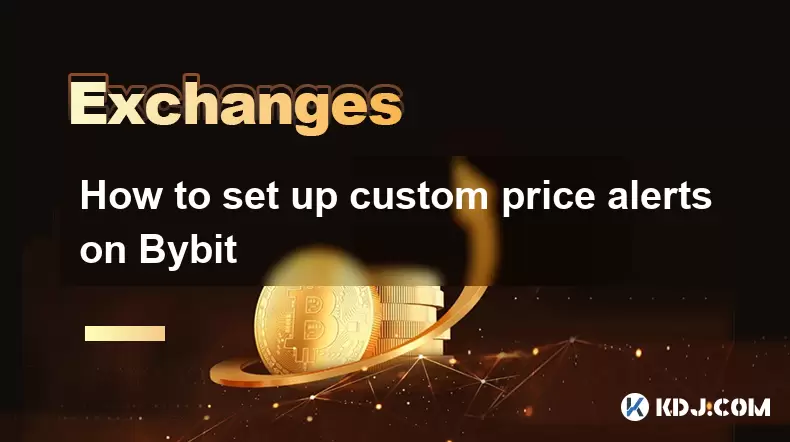
How to set up custom price alerts on Bybit
Aug 07,2025 at 04:31pm
Understanding Price Alerts on BybitPrice alerts on Bybit are essential tools for traders who want to stay informed about significant price movements i...
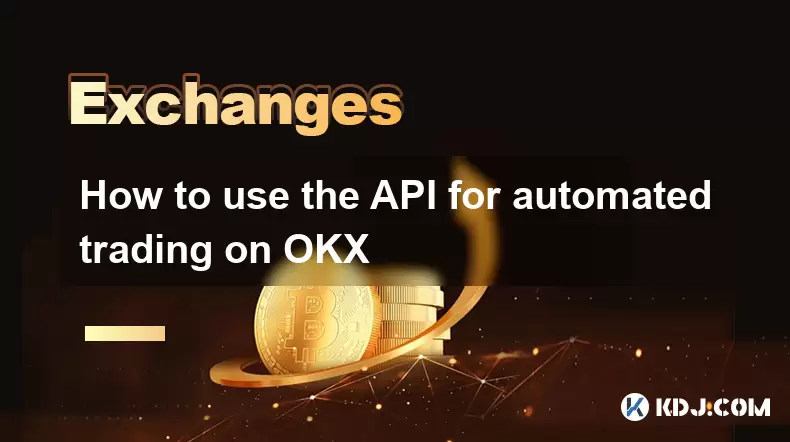
How to use the API for automated trading on OKX
Aug 07,2025 at 05:21pm
Understanding the OKX API for Automated TradingThe OKX API provides a powerful interface for users to automate their trading strategies, access real-t...
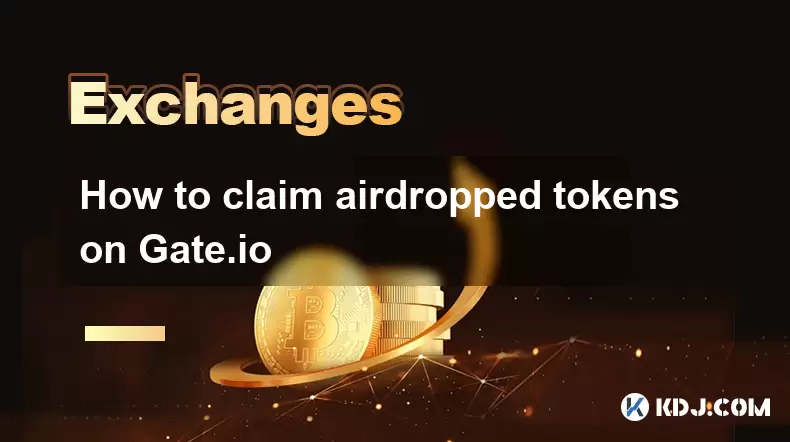
How to claim airdropped tokens on Gate.io
Aug 07,2025 at 04:01pm
Understanding Airdropped Tokens on Gate.ioAirdropped tokens are digital assets distributed for free by blockchain projects to promote awareness, incen...
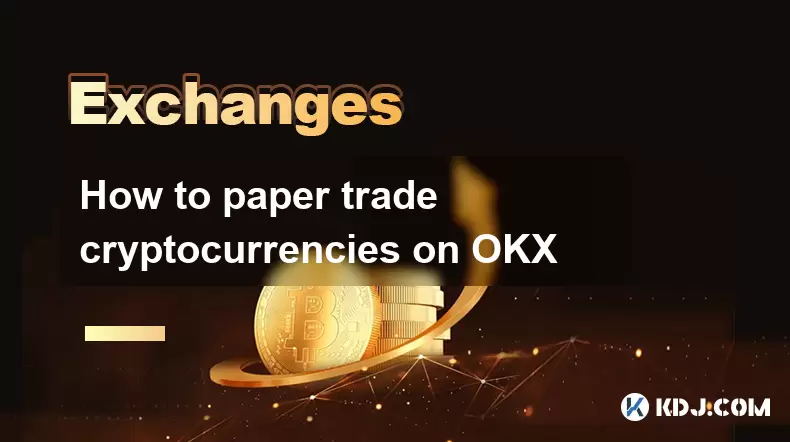
How to paper trade cryptocurrencies on OKX
Aug 07,2025 at 06:01pm
Understanding Paper Trading in the Cryptocurrency ContextPaper trading, also known as simulated or virtual trading, allows users to practice buying an...
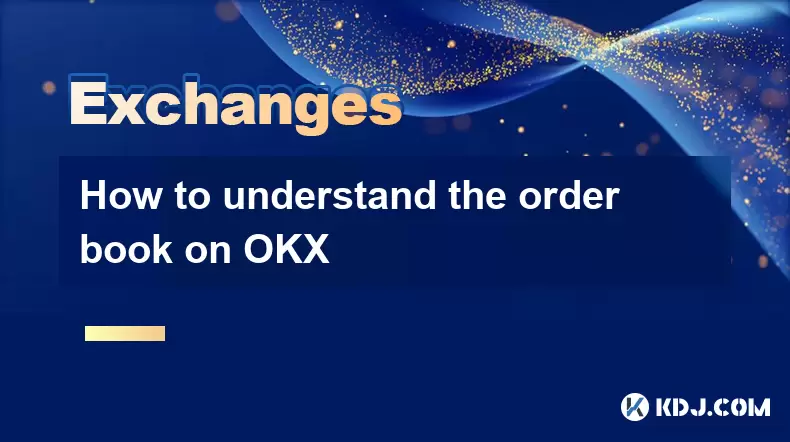
How to understand the order book on OKX
Aug 07,2025 at 03:49pm
What Is an Order Book on OKX?The order book on OKX is a real-time, dynamic list of all open buy and sell orders for a specific cryptocurrency trading ...
See all articles

























































































