-
 Bitcoin
Bitcoin $117500
2.15% -
 Ethereum
Ethereum $3911
6.19% -
 XRP
XRP $3.316
10.79% -
 Tether USDt
Tether USDt $1.000
0.01% -
 BNB
BNB $787.2
2.24% -
 Solana
Solana $175.2
4.15% -
 USDC
USDC $0.9999
0.00% -
 Dogecoin
Dogecoin $0.2225
8.40% -
 TRON
TRON $0.3383
0.28% -
 Cardano
Cardano $0.7868
6.02% -
 Stellar
Stellar $0.4382
9.34% -
 Hyperliquid
Hyperliquid $40.92
7.56% -
 Sui
Sui $3.764
7.63% -
 Chainlink
Chainlink $18.48
10.66% -
 Bitcoin Cash
Bitcoin Cash $582.1
1.88% -
 Hedera
Hedera $0.2601
6.30% -
 Avalanche
Avalanche $23.33
4.94% -
 Ethena USDe
Ethena USDe $1.001
0.02% -
 Litecoin
Litecoin $122.3
2.04% -
 UNUS SED LEO
UNUS SED LEO $8.969
-0.27% -
 Toncoin
Toncoin $3.339
0.86% -
 Shiba Inu
Shiba Inu $0.00001287
4.30% -
 Uniswap
Uniswap $10.43
7.38% -
 Polkadot
Polkadot $3.861
5.08% -
 Dai
Dai $1.000
0.02% -
 Bitget Token
Bitget Token $4.513
3.41% -
 Monero
Monero $267.7
-6.18% -
 Cronos
Cronos $0.1499
4.14% -
 Pepe
Pepe $0.00001110
5.15% -
 Aave
Aave $284.9
8.28%
How to check Bitget bill? Bitget transaction record query method
To check your Bitget bill, log in, go to 'Assets', click 'Bills', and filter by date or type; for transaction records, select 'Transaction History' and use search filters.
May 30, 2025 at 02:29 am
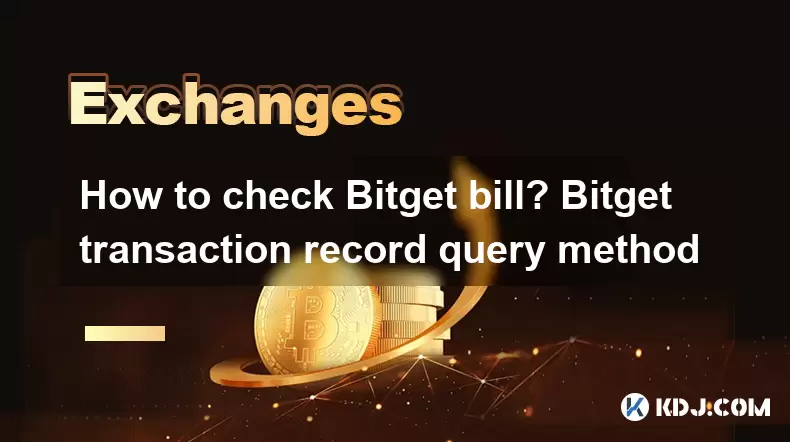
In the world of cryptocurrencies, managing and tracking transactions is crucial for any user. Bitget, a leading cryptocurrency exchange platform, offers a comprehensive system for users to check their bills and transaction records. This article will guide you through the process of checking your Bitget bill and querying transaction records, ensuring you have all the necessary information at your fingertips.
Accessing Your Bitget Account
To begin, you must first access your Bitget account. This is the starting point for checking your bills and transaction records. Log in to your Bitget account by entering your username and password on the official Bitget website or through the Bitget mobile app. If you are using two-factor authentication (2FA), you will need to enter the code sent to your registered mobile device or generated by your authenticator app.
Once logged in, navigate to the dashboard of your account. This is where you will find all the essential tools and features, including the options to view your bills and transaction history.
Checking Your Bitget Bill
To check your Bitget bill, follow these steps:
- Navigate to the 'Assets' section on the Bitget platform. This section is typically located on the top or side menu of the website or app.
- Click on 'Bills' within the Assets section. This will open a new page or tab where you can view all your transaction bills.
- Filter your bills by date, transaction type, or currency to narrow down your search. You can use the filter options available on the page to make it easier to find specific bills.
- Review the bill details such as the transaction amount, date, and status. Each bill entry will provide comprehensive information about the transaction.
By following these steps, you can easily check your Bitget bill and ensure all your transactions are accounted for.
Querying Bitget Transaction Records
Querying your transaction records on Bitget is equally straightforward. Here's how you can do it:
- Go to the 'Assets' section of your Bitget account, just as you did when checking your bill.
- Select 'Transaction History' from the options available. This will direct you to a page where you can view all your past transactions.
- Use the search and filter options to find specific transactions. You can filter by date range, transaction type, and currency to locate the records you need.
- Review the transaction details such as the amount, date, status, and any associated fees. Each transaction record will provide a detailed breakdown of the transaction.
By following these steps, you can efficiently query your Bitget transaction records and keep track of your cryptocurrency activities.
Understanding Transaction Statuses
When checking your Bitget bill and transaction records, it's important to understand the different transaction statuses you might encounter. Here are the common statuses and what they mean:
- Pending: The transaction is still being processed and has not yet been completed.
- Completed: The transaction has been successfully processed and completed.
- Failed: The transaction was attempted but did not go through due to various reasons such as insufficient funds or network issues.
- Cancelled: The transaction was cancelled by the user or the system before it was completed.
Understanding these statuses will help you better manage your transactions and address any issues that may arise.
Exporting Transaction Records
For those who need to keep detailed records or report their transactions for tax purposes, Bitget offers the option to export your transaction records. Here's how to do it:
- Navigate to the 'Transaction History' section as previously described.
- Look for the 'Export' button or option, typically located at the top or bottom of the transaction history page.
- Select the time range and format for the export. You can usually choose between CSV, PDF, or other common formats.
- Click 'Export' to download the file to your device. The file will contain all the transaction data within the specified time range.
By exporting your transaction records, you can maintain a comprehensive record of your cryptocurrency activities and easily share them with financial advisors or tax professionals.
Resolving Discrepancies in Transaction Records
Occasionally, you may notice discrepancies or issues with your transaction records. Here's how to resolve them:
- Double-check the transaction details in your Bitget account to ensure there are no errors in your records.
- Contact Bitget customer support if you find any discrepancies or issues that you cannot resolve on your own. You can reach out via email, live chat, or through the support ticket system on the Bitget website.
- Provide detailed information about the transaction in question, including the transaction ID, date, and amount, to help the support team investigate and resolve the issue.
By following these steps, you can address any discrepancies in your transaction records and ensure the accuracy of your Bitget bill.
Frequently Asked Questions
Q1: Can I check my Bitget bill on the mobile app?
Yes, you can check your Bitget bill on the mobile app. The process is similar to the web version. After logging in, navigate to the 'Assets' section, and then select 'Bills' to view your transaction bills.
Q2: How long are transaction records kept on Bitget?
Bitget retains transaction records for a certain period, typically up to several years. However, it's advisable to export your records regularly to maintain a personal archive.
Q3: Is it possible to view transaction records for closed positions on Bitget?
Yes, you can view transaction records for closed positions on Bitget. Navigate to the 'Transaction History' section and filter by the relevant transaction type to find records of closed positions.
Q4: Can I access my Bitget bill without logging in?
No, you must log in to your Bitget account to access your bill and transaction records. This is a security measure to protect your personal and financial information.
Disclaimer:info@kdj.com
The information provided is not trading advice. kdj.com does not assume any responsibility for any investments made based on the information provided in this article. Cryptocurrencies are highly volatile and it is highly recommended that you invest with caution after thorough research!
If you believe that the content used on this website infringes your copyright, please contact us immediately (info@kdj.com) and we will delete it promptly.
- Tron's Sell-Off Spurs Altcoin Shift: What's Next for TRX?
- 2025-08-08 08:30:12
- RUVI Presale: Is the Growth Potential Real?
- 2025-08-08 09:10:12
- Sleep Token's US Takeover: Thornhill Rides the 'Even In Arcadia' Wave
- 2025-08-08 08:30:12
- FTT Token's Wild Ride: Creditor Repayments vs. Market Drop - A New Yorker's Take
- 2025-08-08 07:10:12
- Floki Crypto Price Prediction: Riding the Robinhood Rocket or Just a Meme?
- 2025-08-08 07:15:12
- EigenLayer, Restaking, and Ethereum: Navigating the Hype and the Hazards
- 2025-08-08 06:30:12
Related knowledge

How to use margin trading on Poloniex
Aug 08,2025 at 09:50am
Understanding Margin Trading on Poloniex

How to use advanced trading on Gemini
Aug 08,2025 at 04:07am
Understanding Advanced Trading on GeminiAdvanced trading on Gemini refers to a suite of tools and order types designed for experienced traders who wan...

How to deposit USD on Bitstamp
Aug 07,2025 at 05:18pm
Understanding Bitstamp and USD DepositsBitstamp is one of the longest-standing cryptocurrency exchanges in the industry, offering users the ability to...

How to use the Kraken Pro interface
Aug 08,2025 at 09:57am
Understanding the Kraken Pro Interface LayoutThe Kraken Pro interface is designed for both novice and experienced traders seeking a streamlined experi...

How to find my transaction ID on Gemini
Aug 08,2025 at 12:50am
Understanding the Transaction ID in Cryptocurrency ExchangesA transaction ID (TXID) is a unique alphanumeric string that identifies a specific transfe...

How to calculate crypto taxes from Binance
Aug 08,2025 at 07:56am
Understanding Cryptocurrency Taxation on BinanceCalculating crypto taxes from Binance requires a clear understanding of how tax authorities classify d...

How to use margin trading on Poloniex
Aug 08,2025 at 09:50am
Understanding Margin Trading on Poloniex

How to use advanced trading on Gemini
Aug 08,2025 at 04:07am
Understanding Advanced Trading on GeminiAdvanced trading on Gemini refers to a suite of tools and order types designed for experienced traders who wan...

How to deposit USD on Bitstamp
Aug 07,2025 at 05:18pm
Understanding Bitstamp and USD DepositsBitstamp is one of the longest-standing cryptocurrency exchanges in the industry, offering users the ability to...

How to use the Kraken Pro interface
Aug 08,2025 at 09:57am
Understanding the Kraken Pro Interface LayoutThe Kraken Pro interface is designed for both novice and experienced traders seeking a streamlined experi...

How to find my transaction ID on Gemini
Aug 08,2025 at 12:50am
Understanding the Transaction ID in Cryptocurrency ExchangesA transaction ID (TXID) is a unique alphanumeric string that identifies a specific transfe...

How to calculate crypto taxes from Binance
Aug 08,2025 at 07:56am
Understanding Cryptocurrency Taxation on BinanceCalculating crypto taxes from Binance requires a clear understanding of how tax authorities classify d...
See all articles

























































































