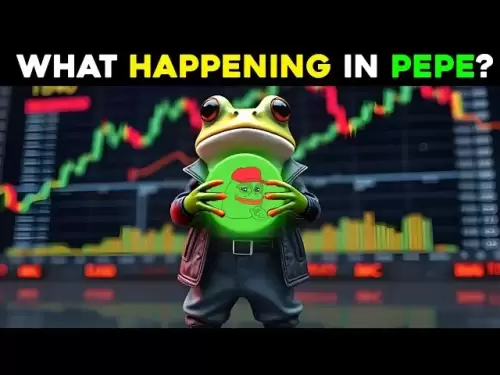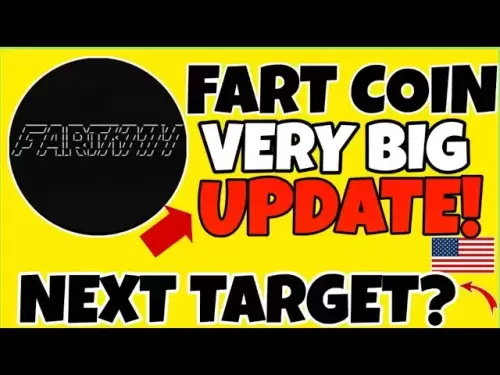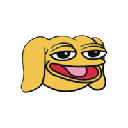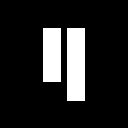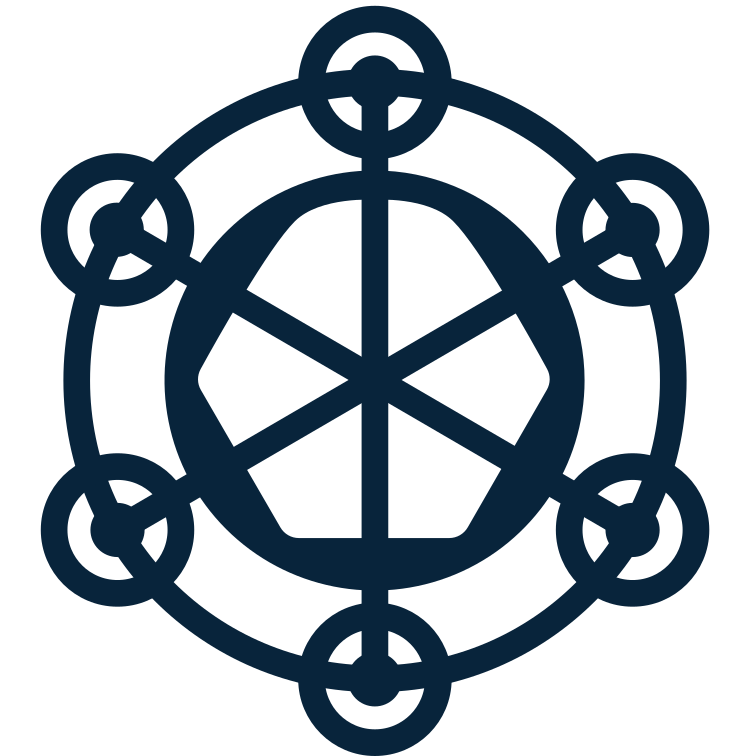-
 Bitcoin
Bitcoin $119900
0.94% -
 Ethereum
Ethereum $4633
9.35% -
 XRP
XRP $3.254
3.60% -
 Tether USDt
Tether USDt $0.9998
-0.04% -
 BNB
BNB $837.0
3.48% -
 Solana
Solana $194.3
10.87% -
 USDC
USDC $0.9998
-0.02% -
 Dogecoin
Dogecoin $0.2370
5.91% -
 TRON
TRON $0.3528
1.79% -
 Cardano
Cardano $0.8460
9.05% -
 Chainlink
Chainlink $23.61
12.06% -
 Hyperliquid
Hyperliquid $44.91
3.99% -
 Stellar
Stellar $0.4475
2.93% -
 Sui
Sui $3.899
5.78% -
 Bitcoin Cash
Bitcoin Cash $620.7
6.74% -
 Hedera
Hedera $0.2602
4.59% -
 Ethena USDe
Ethena USDe $1.000
-0.03% -
 Avalanche
Avalanche $24.84
8.52% -
 Litecoin
Litecoin $131.0
9.17% -
 Toncoin
Toncoin $3.509
3.47% -
 UNUS SED LEO
UNUS SED LEO $9.170
2.15% -
 Shiba Inu
Shiba Inu $0.00001360
4.82% -
 Uniswap
Uniswap $11.66
5.28% -
 Polkadot
Polkadot $4.180
7.93% -
 Ethena
Ethena $0.8242
2.31% -
 Dai
Dai $0.9998
-0.04% -
 Cronos
Cronos $0.1630
-3.04% -
 Pepe
Pepe $0.00001224
9.07% -
 Bitget Token
Bitget Token $4.464
1.16% -
 Aave
Aave $321.9
9.17%
How to check Binance grid transaction history? Can I view the transaction price of each transaction?
To view Binance grid transaction history, navigate to "My Grids," select a grid, and check the "Trading History" section for detailed transaction data including price and type.
May 10, 2025 at 05:56 am

Understanding Binance Grid Trading
Binance grid trading is an automated trading strategy that allows users to place buy and sell orders at set intervals within a specified price range. This strategy aims to profit from market volatility by buying low and selling high within the grid. Understanding how to navigate and review your grid trading activities is crucial for effective trading management.
Accessing the Binance Platform
To begin, you must access the Binance platform. Here are the steps to log in:
- Open your preferred web browser and navigate to the Binance website.
- Click on the "Log In" button located at the top right corner of the homepage.
- Enter your registered email address and password.
- If you have enabled two-factor authentication (2FA), enter the code sent to your mobile device.
- Once logged in, you will be directed to the Binance dashboard.
Navigating to the Grid Trading Section
Once you are logged into your Binance account, you need to navigate to the grid trading section. Follow these steps:
- From the Binance dashboard, hover over the "More" tab in the top navigation bar.
- A dropdown menu will appear. Click on "Grid Trading."
- You will be directed to the grid trading page where you can view your active and completed grids.
Viewing Your Grid Transaction History
To check your Binance grid transaction history, you need to follow these detailed steps:
- On the grid trading page, locate the section labeled "My Grids."
- Click on the specific grid you want to review. This will open a detailed view of that grid.
- Scroll down to the "Trading History" section. Here, you will find a comprehensive list of all transactions that have occurred within the selected grid.
Can I View the Transaction Price of Each Transaction?
Yes, you can view the transaction price of each transaction within your grid. Here's how to do it:
- In the "Trading History" section of the selected grid, look for the column labeled "Price."
- Each row in the transaction history represents a single transaction, and the "Price" column will show the exact price at which each transaction was executed.
- You can sort the transactions by price by clicking on the "Price" header to see them in ascending or descending order.
Detailed View of Transaction History
The transaction history in Binance grid trading provides a wealth of information. Here’s what you can expect to see in each transaction record:
- Date and Time: This shows when the transaction occurred.
- Type: Indicates whether the transaction was a "Buy" or "Sell."
- Amount: The quantity of the cryptocurrency involved in the transaction.
- Price: The price at which the transaction was executed.
- Total: The total value of the transaction, calculated by multiplying the amount by the price.
Exporting Your Grid Transaction History
If you need to keep a record of your transactions for further analysis or reporting, Binance allows you to export your grid transaction history. Here’s how to do it:
- Navigate to the "Trading History" section of the selected grid.
- Look for an "Export" button, usually located at the top right corner of the transaction history table.
- Click on the "Export" button, and choose the file format you prefer (CSV or Excel).
- The file will be downloaded to your device, containing all the transaction data from the selected grid.
Analyzing Your Grid Trading Performance
Analyzing your grid trading performance is essential for refining your trading strategies. Here’s how you can do it using the transaction history:
- Review the "Price" column to understand the price levels at which your trades were executed.
- Calculate the average buy and sell prices to gauge the profitability of your grid.
- Compare the total values of buy and sell transactions to determine your net profit or loss.
Frequently Asked Questions
Q: Can I view the transaction history of a closed grid?
A: Yes, you can view the transaction history of a closed grid. Simply navigate to the "My Grids" section, select the closed grid, and scroll down to the "Trading History" section.
Q: Is it possible to filter transactions by date range in the grid trading history?
A: Currently, Binance does not offer a feature to filter grid trading transactions by date range directly within the platform. However, you can export the transaction history and use external tools to filter and analyze the data.
Q: Can I see the total profit or loss from a grid directly in the transaction history?
A: The transaction history itself does not display the total profit or loss. However, you can manually calculate this by comparing the total values of your buy and sell transactions.
Q: How often is the grid transaction history updated?
A: The grid transaction history is updated in real-time, reflecting the most recent transactions as they occur within your grid.
Disclaimer:info@kdj.com
The information provided is not trading advice. kdj.com does not assume any responsibility for any investments made based on the information provided in this article. Cryptocurrencies are highly volatile and it is highly recommended that you invest with caution after thorough research!
If you believe that the content used on this website infringes your copyright, please contact us immediately (info@kdj.com) and we will delete it promptly.
- Ethereum, BitMine, and the ETH Price Surge: What's Driving the Bull Run?
- 2025-08-13 09:10:12
- Perplexity AI, XRP, and Crypto Prices: What's the Buzz?
- 2025-08-13 09:10:12
- Circle's Arc Blockchain: A New Dawn for Stablecoin Finance in the NYC Hustle
- 2025-08-13 09:15:21
- KuCoin, DigiFT, and UBS uMINT: Bridging Traditional Finance and Digital Assets
- 2025-08-13 09:15:21
- Ethereum, Altcoins, and the Crypto Upcycle: A New Yorker's Take
- 2025-08-13 09:30:12
- Ethereum, GRT, and Triangle Breakouts: What's the Haps?
- 2025-08-13 09:35:12
Related knowledge

How to use margin trading on Poloniex
Aug 08,2025 at 09:50am
Understanding Margin Trading on Poloniex

How to read the order book on KuCoin
Aug 10,2025 at 03:21pm
Understanding the Order Book Interface on KuCoinWhen accessing the order book on KuCoin, users are presented with a real-time display of buy and sell ...

How to read the order book on KuCoin
Aug 12,2025 at 02:28am
Understanding the Basics of Staking in CryptocurrencyStaking is a fundamental concept in the world of blockchain and cryptocurrencies, particularly wi...

How to set price alerts on Kraken
Aug 11,2025 at 08:49pm
Understanding Price Alerts on KrakenPrice alerts on Kraken are tools that allow traders to monitor specific cryptocurrency pairs for price movements. ...

How to earn cashback rewards on Crypto.com
Aug 12,2025 at 02:08am
Understanding Cashback Rewards on Crypto.comCashback rewards on Crypto.com are a feature designed to incentivize users to spend using their Crypto.com...

How to use advanced trading on Gemini
Aug 08,2025 at 04:07am
Understanding Advanced Trading on GeminiAdvanced trading on Gemini refers to a suite of tools and order types designed for experienced traders who wan...

How to use margin trading on Poloniex
Aug 08,2025 at 09:50am
Understanding Margin Trading on Poloniex

How to read the order book on KuCoin
Aug 10,2025 at 03:21pm
Understanding the Order Book Interface on KuCoinWhen accessing the order book on KuCoin, users are presented with a real-time display of buy and sell ...

How to read the order book on KuCoin
Aug 12,2025 at 02:28am
Understanding the Basics of Staking in CryptocurrencyStaking is a fundamental concept in the world of blockchain and cryptocurrencies, particularly wi...

How to set price alerts on Kraken
Aug 11,2025 at 08:49pm
Understanding Price Alerts on KrakenPrice alerts on Kraken are tools that allow traders to monitor specific cryptocurrency pairs for price movements. ...

How to earn cashback rewards on Crypto.com
Aug 12,2025 at 02:08am
Understanding Cashback Rewards on Crypto.comCashback rewards on Crypto.com are a feature designed to incentivize users to spend using their Crypto.com...

How to use advanced trading on Gemini
Aug 08,2025 at 04:07am
Understanding Advanced Trading on GeminiAdvanced trading on Gemini refers to a suite of tools and order types designed for experienced traders who wan...
See all articles