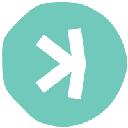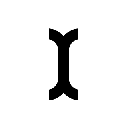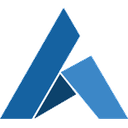-
 Bitcoin
Bitcoin $95,023.0224
1.68% -
 Ethereum
Ethereum $1,799.2469
1.59% -
 Tether USDt
Tether USDt $1.0007
0.03% -
 XRP
XRP $2.1959
-1.25% -
 BNB
BNB $604.5938
0.81% -
 Solana
Solana $152.2406
1.16% -
 USDC
USDC $1.0000
0.00% -
 Dogecoin
Dogecoin $0.1819
0.78% -
 Cardano
Cardano $0.7169
-2.37% -
 TRON
TRON $0.2436
-1.35% -
 Sui
Sui $3.6583
10.99% -
 Chainlink
Chainlink $15.1070
0.66% -
 Avalanche
Avalanche $22.4883
0.25% -
 Stellar
Stellar $0.2855
2.44% -
 UNUS SED LEO
UNUS SED LEO $9.0263
-2.12% -
 Hedera
Hedera $0.1974
5.32% -
 Shiba Inu
Shiba Inu $0.0...01395
2.70% -
 Toncoin
Toncoin $3.2074
0.53% -
 Bitcoin Cash
Bitcoin Cash $374.8391
6.31% -
 Polkadot
Polkadot $4.2932
2.96% -
 Litecoin
Litecoin $86.0567
2.94% -
 Hyperliquid
Hyperliquid $18.4569
1.13% -
 Dai
Dai $1.0000
0.00% -
 Bitget Token
Bitget Token $4.4446
-0.16% -
 Ethena USDe
Ethena USDe $0.9997
0.03% -
 Pi
Pi $0.6487
-0.81% -
 Monero
Monero $228.5578
0.87% -
 Pepe
Pepe $0.0...08829
1.26% -
 Uniswap
Uniswap $5.8867
0.11% -
 Aptos
Aptos $5.5171
-0.01%
How to view asset balances in Rabby Wallet?
Learn to view your asset balances in Rabby Wallet by navigating to the Portfolio section, where you can see current balances and fiat values of your cryptocurrencies.
Apr 25, 2025 at 10:56 am
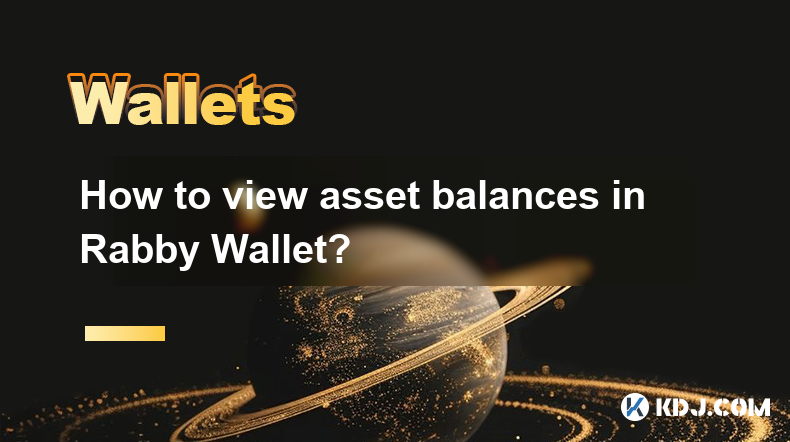
Introduction to Rabby Wallet
Rabby Wallet is a versatile and user-friendly cryptocurrency wallet that supports a wide range of digital assets. One of the essential features of any wallet is the ability to view asset balances quickly and accurately. Understanding how to view your asset balances in Rabby Wallet is crucial for managing your cryptocurrency portfolio effectively. This guide will walk you through the steps to access and monitor your assets within the Rabby Wallet interface.
Accessing the Rabby Wallet Application
To begin, you need to access the Rabby Wallet application. This can be done via the web browser or through the mobile app, depending on your preferred method of use.
- Open your web browser or launch the Rabby Wallet mobile app.
- Log in to your Rabby Wallet account using your credentials or by connecting your hardware wallet if you use one.
Once you are logged in, you will be directed to the main dashboard of Rabby Wallet, where you can start navigating to view your asset balances.
Navigating to the Portfolio Section
The next step is to navigate to the section where your assets are displayed. In Rabby Wallet, this is typically found in the Portfolio section.
- Click on the 'Portfolio' tab located in the main navigation menu at the top or side of the interface.
- Upon clicking, you will be taken to a page that lists all the cryptocurrencies and tokens you hold within Rabby Wallet.
This section provides a comprehensive overview of your asset balances, making it easy to monitor your portfolio at a glance.
Viewing Individual Asset Balances
To view the balance of a specific cryptocurrency or token, you can follow these steps:
- Scroll through the list of assets in the Portfolio section to find the specific cryptocurrency or token you are interested in.
- Click on the asset to open a detailed view. This detailed view will show you the current balance, the value in your preferred fiat currency, and potentially other relevant information such as recent transactions.
By clicking on different assets, you can quickly switch between them and monitor their balances as needed.
Understanding the Displayed Information
When viewing your asset balances in Rabby Wallet, it's important to understand what the displayed information means.
- Current Balance: This shows the total amount of the specific cryptocurrency or token you hold in your wallet.
- Fiat Value: This displays the current value of your asset in a fiat currency like USD or EUR, based on the latest market rates.
- Recent Transactions: Some assets might show recent transactions, giving you an overview of your activity with that specific cryptocurrency or token.
Understanding these elements will help you make informed decisions about your cryptocurrency holdings.
Customizing Your Portfolio View
Rabby Wallet offers options to customize how you view your asset balances, allowing you to tailor the interface to your preferences.
- Sort Assets: You can sort your assets by different criteria such as balance, value, or alphabetical order. To do this, click on the sort icon usually located at the top of the asset list and select your preferred sorting method.
- Add/Remove Assets: If you want to add or remove assets from your portfolio view, click on the 'Manage Assets' button. Here, you can select which assets to display or hide.
- Change Fiat Currency: To change the fiat currency used for displaying values, go to the settings menu and select your preferred currency from the list provided.
These customization options help you manage and view your asset balances in a way that best suits your needs.
Using the Search Function
For those with a large number of assets, using the search function can be a time-saving way to quickly find and view specific balances.
- Type the name or symbol of the asset into the search bar located at the top of the Portfolio section.
- Press Enter or click on the search icon to filter the list and display only the asset you are looking for.
This feature is particularly useful when you need to check the balance of a specific asset without scrolling through your entire portfolio.
Frequently Asked Questions
Q1: Can I view my asset balances in Rabby Wallet offline?
A1: No, you need an internet connection to view your asset balances in Rabby Wallet as the wallet needs to fetch the latest market rates and transaction data.
Q2: Is it possible to see the historical balance of my assets in Rabby Wallet?
A2: Rabby Wallet does not currently offer a feature to view historical balances of assets directly within the wallet. However, you can export transaction history and manually calculate historical balances if needed.
Q3: Can I view my asset balances from different blockchains in one place in Rabby Wallet?
A3: Yes, Rabby Wallet supports multiple blockchains, and you can view asset balances from different blockchains all within the Portfolio section of the wallet.
Q4: What should I do if my asset balance is not showing correctly in Rabby Wallet?
A4: If your asset balance is not showing correctly, first ensure that your wallet is connected to the internet and that you have the latest version of Rabby Wallet installed. If the issue persists, try refreshing the page or restarting the app. If the problem continues, you may need to contact Rabby Wallet support for further assistance.
Disclaimer:info@kdj.com
The information provided is not trading advice. kdj.com does not assume any responsibility for any investments made based on the information provided in this article. Cryptocurrencies are highly volatile and it is highly recommended that you invest with caution after thorough research!
If you believe that the content used on this website infringes your copyright, please contact us immediately (info@kdj.com) and we will delete it promptly.
- XRP futures contract to launch on the Chicago Mercantile Exchange (CME) group on May 19, 2025
- 2025-04-26 00:05:13
- Bitcoin Dominance Persists Despite Growing Excitement Around Institutional Inflows
- 2025-04-26 00:05:13
- A new Bitcoin-themed meme coin called BTC Bull Token ($BTCBULL) has just surpassed the $5 million raised milestone.
- 2025-04-26 00:05:13
- The price of Binance Coin displays indications of a BNB bullish reversal as it retreats from its resistance area.
- 2025-04-26 00:05:13
- Bitcoin (BTC) X Account Shared Two Posts Featuring a Caricature of Pi Network Founder Nikkolas
- 2025-04-25 23:55:12
- Strong Market Expectations of Bitcoin (BTC) Price Reaching $100,000
- 2025-04-25 23:55:12
Related knowledge

How do I view transaction memos on Keystone Pro?
Apr 25,2025 at 09:28pm
Understanding Transaction MemosTransaction memos are short messages that can be attached to cryptocurrency transactions to provide additional context or instructions. These memos are particularly useful for distinguishing between different transactions, especially when sending funds to exchanges or other wallets where multiple transactions might occur. ...

How to set transaction reminders on Keystone Pro?
Apr 25,2025 at 10:14pm
Setting transaction reminders on the Keystone Pro is an essential feature for managing your cryptocurrency transactions effectively. The Keystone Pro, a hardware wallet designed for secure storage of digital assets, offers users the ability to keep track of their transactions with ease. By setting up transaction reminders, you can ensure that you never ...

How to perform fast transaction signing through Keystone Pro?
Apr 24,2025 at 09:50pm
Introduction to Keystone ProKeystone Pro is a highly secure and user-friendly hardware wallet designed specifically for cryptocurrency enthusiasts who value both security and efficiency. One of its standout features is the ability to perform fast transaction signing, which is crucial for users who need to execute transactions quickly and securely. In th...

Does Keystone Pro support the staking function?
Apr 24,2025 at 11:22pm
Introduction to Keystone ProKeystone Pro is a hardware wallet designed for the secure storage of cryptocurrencies. It supports a wide range of cryptocurrencies and offers robust security features to protect users' digital assets. One of the frequently asked questions about Keystone Pro is whether it supports the staking function. In this article, we wil...

Does Keystone Pro support DeFi applications?
Apr 25,2025 at 07:42am
Introduction to Keystone ProKeystone Pro is a hardware wallet designed to provide users with a secure and user-friendly way to manage their cryptocurrency assets. As the cryptocurrency ecosystem continues to expand, users are increasingly interested in leveraging their hardware wallets for more than just simple storage and transactions. One of the most ...

How to perform batch transactions through Keystone Pro?
Apr 25,2025 at 08:42pm
Introduction to Batch Transactions on Keystone ProKeystone Pro is a robust hardware wallet designed to offer enhanced security for cryptocurrency transactions. One of its advanced features is the ability to perform batch transactions, which allow users to send multiple transactions in a single operation. This can significantly streamline the process for...

How do I view transaction memos on Keystone Pro?
Apr 25,2025 at 09:28pm
Understanding Transaction MemosTransaction memos are short messages that can be attached to cryptocurrency transactions to provide additional context or instructions. These memos are particularly useful for distinguishing between different transactions, especially when sending funds to exchanges or other wallets where multiple transactions might occur. ...

How to set transaction reminders on Keystone Pro?
Apr 25,2025 at 10:14pm
Setting transaction reminders on the Keystone Pro is an essential feature for managing your cryptocurrency transactions effectively. The Keystone Pro, a hardware wallet designed for secure storage of digital assets, offers users the ability to keep track of their transactions with ease. By setting up transaction reminders, you can ensure that you never ...

How to perform fast transaction signing through Keystone Pro?
Apr 24,2025 at 09:50pm
Introduction to Keystone ProKeystone Pro is a highly secure and user-friendly hardware wallet designed specifically for cryptocurrency enthusiasts who value both security and efficiency. One of its standout features is the ability to perform fast transaction signing, which is crucial for users who need to execute transactions quickly and securely. In th...

Does Keystone Pro support the staking function?
Apr 24,2025 at 11:22pm
Introduction to Keystone ProKeystone Pro is a hardware wallet designed for the secure storage of cryptocurrencies. It supports a wide range of cryptocurrencies and offers robust security features to protect users' digital assets. One of the frequently asked questions about Keystone Pro is whether it supports the staking function. In this article, we wil...

Does Keystone Pro support DeFi applications?
Apr 25,2025 at 07:42am
Introduction to Keystone ProKeystone Pro is a hardware wallet designed to provide users with a secure and user-friendly way to manage their cryptocurrency assets. As the cryptocurrency ecosystem continues to expand, users are increasingly interested in leveraging their hardware wallets for more than just simple storage and transactions. One of the most ...

How to perform batch transactions through Keystone Pro?
Apr 25,2025 at 08:42pm
Introduction to Batch Transactions on Keystone ProKeystone Pro is a robust hardware wallet designed to offer enhanced security for cryptocurrency transactions. One of its advanced features is the ability to perform batch transactions, which allow users to send multiple transactions in a single operation. This can significantly streamline the process for...
See all articles