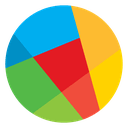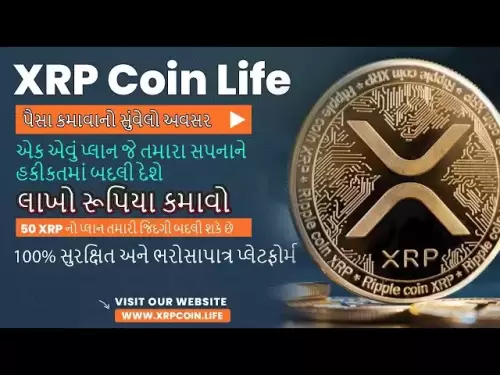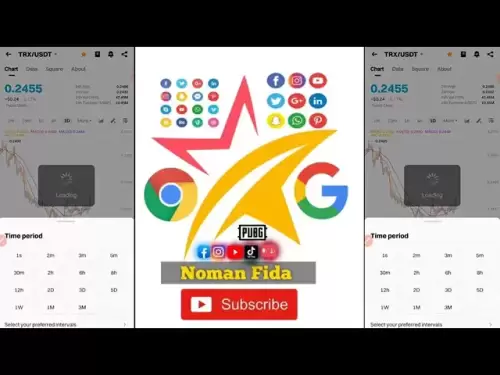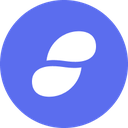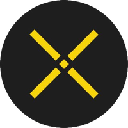-
 Bitcoin
Bitcoin $103,404.9301
-0.55% -
 Ethereum
Ethereum $2,483.6864
-4.18% -
 Tether USDt
Tether USDt $1.0002
0.02% -
 XRP
XRP $2.3680
-2.37% -
 BNB
BNB $642.9538
-2.33% -
 Solana
Solana $167.7710
-3.07% -
 USDC
USDC $0.9998
-0.01% -
 Dogecoin
Dogecoin $0.2170
-4.29% -
 Cardano
Cardano $0.7580
-3.38% -
 TRON
TRON $0.2689
-2.94% -
 Sui
Sui $3.7846
-2.52% -
 Chainlink
Chainlink $15.4199
-5.63% -
 Avalanche
Avalanche $22.7950
-4.85% -
 Hyperliquid
Hyperliquid $27.0992
1.50% -
 Stellar
Stellar $0.2906
-2.15% -
 Shiba Inu
Shiba Inu $0.0...01431
-5.40% -
 UNUS SED LEO
UNUS SED LEO $8.9456
1.10% -
 Hedera
Hedera $0.1931
-3.61% -
 Bitcoin Cash
Bitcoin Cash $398.5940
-0.34% -
 Toncoin
Toncoin $3.0618
-1.54% -
 Litecoin
Litecoin $99.7231
-0.89% -
 Polkadot
Polkadot $4.6932
-3.68% -
 Monero
Monero $338.3317
-0.29% -
 Bitget Token
Bitget Token $4.9547
-1.37% -
 Dai
Dai $1.0000
0.01% -
 Pepe
Pepe $0.0...01239
-8.13% -
 Pi
Pi $0.6996
-18.51% -
 Ethena USDe
Ethena USDe $1.0008
0.05% -
 Uniswap
Uniswap $5.8967
-7.29% -
 Bittensor
Bittensor $416.3327
-5.32%
How to open a contract position on the OKX mobile terminal? Is the operation on the PC terminal simpler?
To open a contract position on OKX, log into the app, go to "Trade," select "Contracts," choose a crypto, tap "Long" or "Short," enter the amount, and confirm.
May 16, 2025 at 11:07 pm
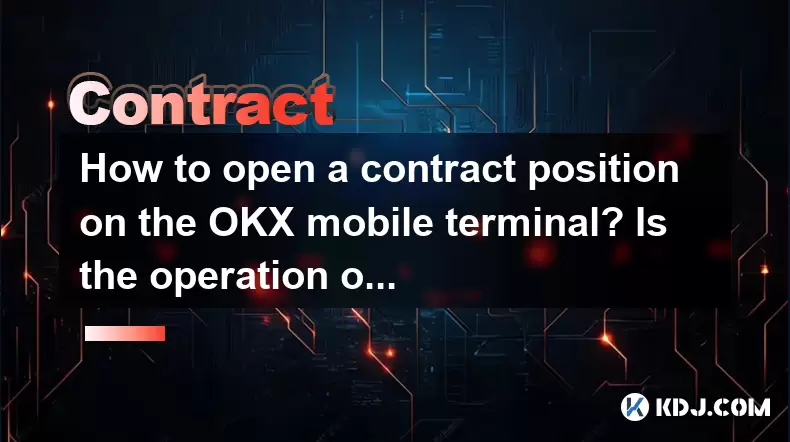
Opening a contract position on the OKX mobile terminal involves several steps that can be easily followed. To begin, you need to ensure that you have the OKX app installed on your mobile device and that you are logged into your account. Once logged in, navigate to the "Trade" section at the bottom of the screen. From there, you will see various trading options, but for contract trading, you need to select "Contracts."
Upon entering the "Contracts" section, you will be presented with a list of available cryptocurrencies that you can trade as contracts. Choose the cryptocurrency you wish to trade by tapping on it. This will take you to the trading interface for that specific contract. On this interface, you will see various details such as the current price, the order book, and the chart of the cryptocurrency.
To open a position, you need to decide whether you want to go long (buy) or short (sell) on the contract. Tap on the "Long" or "Short" button according to your trading strategy. After selecting your position, you will need to input the amount you wish to trade. Enter the amount in the provided field, ensuring that you are aware of the leverage you are using, as this can significantly affect your potential profits or losses.
Once you have entered the amount, review your order details carefully. Make sure that the leverage, the amount, and the type of order (market or limit) are all set according to your intentions. If everything looks correct, tap on the "Open Position" button to execute your order. The position will now be open, and you can monitor it from the "Positions" tab within the "Contracts" section.
Managing and Closing Your Position
After opening a position, it's important to manage it effectively. Navigate to the "Positions" tab to see all your open positions. Here, you can monitor the unrealized profit or loss of your position in real-time. If you decide to close your position, tap on the specific position you want to close, and then select "Close Position." Confirm the details and execute the order to close your position.
Using Advanced Features
OKX also offers advanced features for more experienced traders. To access these, tap on the "Advanced" button within the trading interface. Here, you can set stop-loss and take-profit orders to manage your risk automatically. Enter the price levels at which you want these orders to trigger and confirm them. These orders will help you to limit potential losses or lock in profits without needing to monitor the market constantly.
Is the Operation on the PC Terminal Simpler?
The operation on the OKX PC terminal can be considered simpler by some users due to the larger screen and more intuitive interface. To open a contract position on the PC terminal, first, log into your OKX account on the website. Once logged in, navigate to the "Trade" section at the top of the page and select "Contracts."
Similar to the mobile terminal, you will be presented with a list of available cryptocurrencies. Choose the cryptocurrency you want to trade by clicking on it. This will take you to the trading interface for that contract, where you can see the current price, order book, and chart.
To open a position, click on the "Long" or "Short" button based on your trading strategy. Enter the amount you wish to trade in the provided field, ensuring that you are aware of the leverage you are using. Review your order details carefully and, if everything is correct, click on the "Open Position" button to execute your order.
Managing and Closing Your Position on PC
To manage your position on the PC terminal, navigate to the "Positions" tab to see all your open positions. Here, you can monitor the unrealized profit or loss of your position in real-time. To close a position, click on the specific position you want to close and then select "Close Position." Confirm the details and execute the order to close your position.
Using Advanced Features on PC
The PC terminal also offers advanced features for managing your trades. To access these, click on the "Advanced" button within the trading interface. Here, you can set stop-loss and take-profit orders. Enter the price levels at which you want these orders to trigger and confirm them. These orders will help you manage your risk automatically.
Comparing Mobile and PC Terminal Operations
While the steps to open and manage a contract position are similar on both the mobile and PC terminals, the PC terminal can offer a more detailed and user-friendly experience due to the larger screen and more comprehensive interface. On the mobile terminal, the smaller screen size can make it more challenging to navigate through the various sections and monitor multiple positions simultaneously. However, the mobile terminal offers the convenience of trading on the go, which can be a significant advantage for some users.
On the PC terminal, the larger screen allows for a more detailed view of the charts and order book, making it easier to analyze market trends and make informed trading decisions. Additionally, the PC terminal often provides more advanced charting tools and indicators, which can be beneficial for traders who rely on technical analysis.
Frequently Asked Questions
Q: Can I switch between mobile and PC terminals while managing my positions?
- Yes, you can switch between the mobile and PC terminals while managing your positions. Your positions and orders are synced across all devices as long as you are logged into the same account.
Q: Are there any fees associated with opening and closing contract positions on OKX?
- Yes, OKX charges fees for opening and closing contract positions. These fees can vary depending on the type of contract and the volume of your trades. It's important to check the fee schedule on the OKX website for the most current information.
Q: What should I do if I encounter technical issues while trading on the OKX mobile terminal?
- If you encounter technical issues while trading on the OKX mobile terminal, you can try restarting the app or checking your internet connection. If the issue persists, you can contact OKX customer support for assistance through their website or app.
Q: Can I use the same account to trade both spot and contract markets on OKX?
- Yes, you can use the same OKX account to trade both spot and contract markets. Simply navigate to the respective sections within the app or website to access these markets.
Disclaimer:info@kdj.com
The information provided is not trading advice. kdj.com does not assume any responsibility for any investments made based on the information provided in this article. Cryptocurrencies are highly volatile and it is highly recommended that you invest with caution after thorough research!
If you believe that the content used on this website infringes your copyright, please contact us immediately (info@kdj.com) and we will delete it promptly.
- BTFD Coin's Bulls Are Earning Big—See Why It's Among the 6 Best 100x Cryptos With GORK, PENGU, and More
- 2025-05-17 14:30:13
- The Hunt for the Next Big Meme Coin Is On as the Market Gains Momentum
- 2025-05-17 14:30:13
- Funtasy Welcomes Game Projects to Its Ecosystem on the Aptos Blockchain
- 2025-05-17 14:25:13
- FTT Token Makes Bullish Comeback After Enduring a Prolonged Downtrend
- 2025-05-17 14:25:13
- Sleep Token's Even In Arcadia Conquers the Charts, Becoming Their First No. 1 Album
- 2025-05-17 14:20:13
- Coinbase (COIN) shares jump 9.3% after the company clarifies the SEC's inquiry was related to a discontinued user-metric
- 2025-05-17 14:20:13
Related knowledge
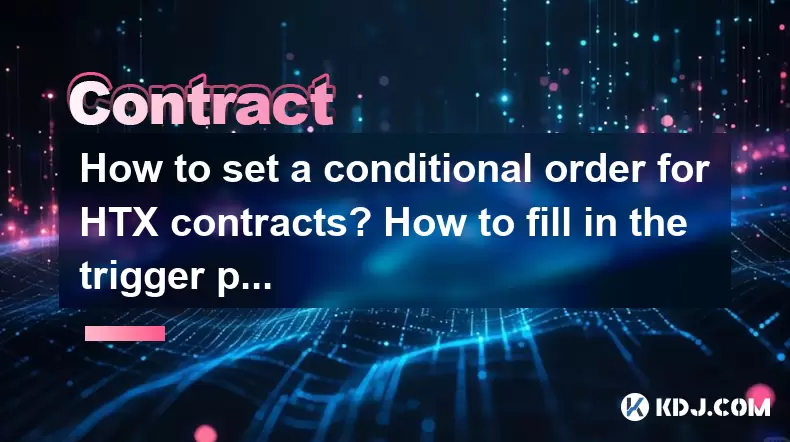
How to set a conditional order for HTX contracts? How to fill in the trigger price?
May 17,2025 at 02:14pm
Setting a conditional order for HTX contracts can be a powerful tool for traders looking to automate their trading strategies. This article will guide you through the process of setting up a conditional order on HTX and explain how to correctly fill in the trigger price. Whether you're a beginner or an experienced trader, understanding these steps will ...

What is the HTX contract insurance fund? Will it compensate after the liquidation?
May 16,2025 at 08:28pm
The HTX contract insurance fund is a critical component of the HTX trading platform, designed to ensure the stability and security of the futures and perpetual contract markets. This fund plays an essential role in managing the risk associated with leveraged trading, particularly in scenarios where a trader's position is liquidated. In this article, we ...

What is the forced liquidation mechanism of HTX contracts? What happens if the margin is not enough?
May 17,2025 at 10:21am
The forced liquidation mechanism of HTX contracts is a crucial aspect of trading on the platform, designed to manage risk and protect both the trader and the exchange. This mechanism comes into play when a trader's position experiences significant losses, and their margin falls below a certain threshold. In this article, we will explore the intricacies ...
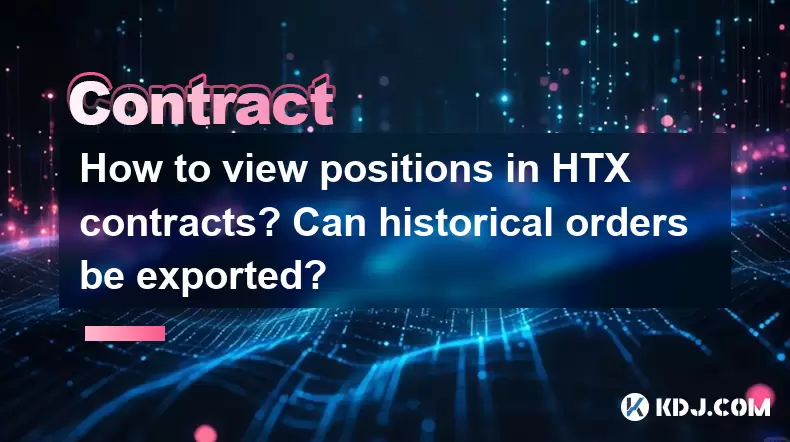
How to view positions in HTX contracts? Can historical orders be exported?
May 17,2025 at 12:49am
How to view positions in HTX contracts? Can historical orders be exported? In the realm of cryptocurrency trading, managing and reviewing your positions and historical orders is crucial for effective trading strategies. HTX, a popular platform among crypto traders, offers robust tools for monitoring your contracts and exporting data for further analysis...
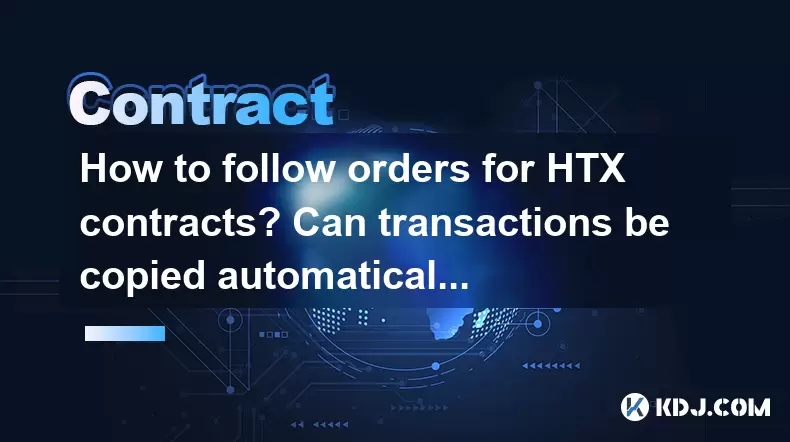
How to follow orders for HTX contracts? Can transactions be copied automatically?
May 17,2025 at 01:00am
Understanding HTX ContractsHTX, formerly known as Huobi, is a leading cryptocurrency exchange that offers a variety of trading products, including futures and options contracts. These contracts allow traders to speculate on the future price movements of cryptocurrencies without needing to own the underlying assets. The ability to follow orders and poten...

How much is the transaction fee for HTX contracts? How to reduce the fee rate with VIP level?
May 16,2025 at 09:28pm
The transaction fee for HTX contracts can vary based on several factors, including the type of contract, the trading volume, and the user's VIP level. Understanding these fees and how to optimize them through VIP levels can significantly enhance your trading experience on the HTX platform. Understanding HTX Contract Transaction FeesHTX, formerly known a...
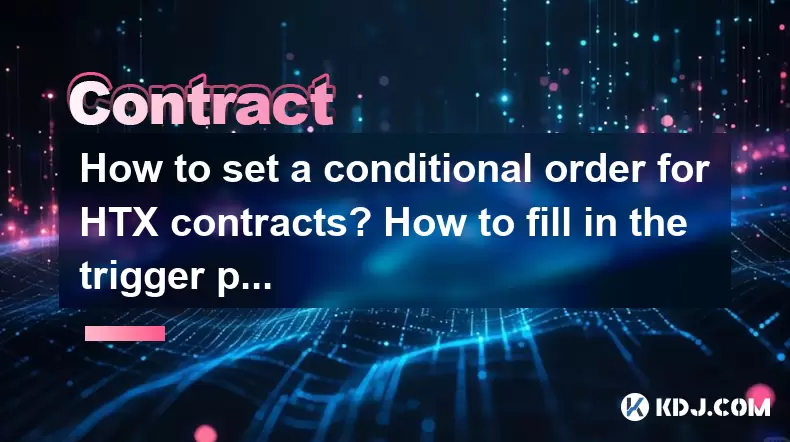
How to set a conditional order for HTX contracts? How to fill in the trigger price?
May 17,2025 at 02:14pm
Setting a conditional order for HTX contracts can be a powerful tool for traders looking to automate their trading strategies. This article will guide you through the process of setting up a conditional order on HTX and explain how to correctly fill in the trigger price. Whether you're a beginner or an experienced trader, understanding these steps will ...

What is the HTX contract insurance fund? Will it compensate after the liquidation?
May 16,2025 at 08:28pm
The HTX contract insurance fund is a critical component of the HTX trading platform, designed to ensure the stability and security of the futures and perpetual contract markets. This fund plays an essential role in managing the risk associated with leveraged trading, particularly in scenarios where a trader's position is liquidated. In this article, we ...

What is the forced liquidation mechanism of HTX contracts? What happens if the margin is not enough?
May 17,2025 at 10:21am
The forced liquidation mechanism of HTX contracts is a crucial aspect of trading on the platform, designed to manage risk and protect both the trader and the exchange. This mechanism comes into play when a trader's position experiences significant losses, and their margin falls below a certain threshold. In this article, we will explore the intricacies ...
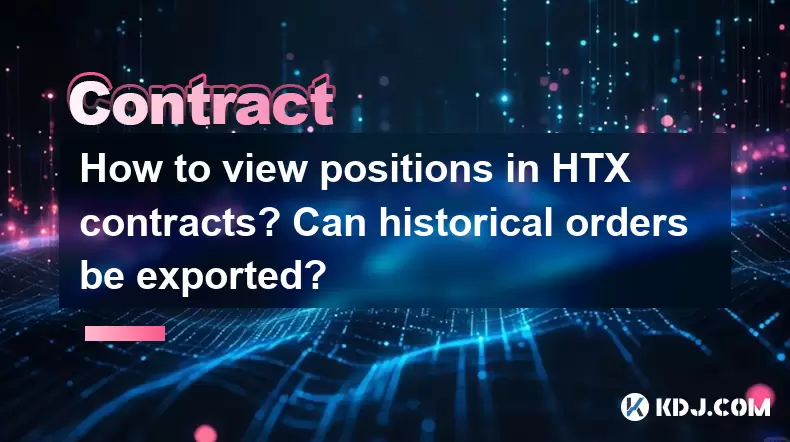
How to view positions in HTX contracts? Can historical orders be exported?
May 17,2025 at 12:49am
How to view positions in HTX contracts? Can historical orders be exported? In the realm of cryptocurrency trading, managing and reviewing your positions and historical orders is crucial for effective trading strategies. HTX, a popular platform among crypto traders, offers robust tools for monitoring your contracts and exporting data for further analysis...
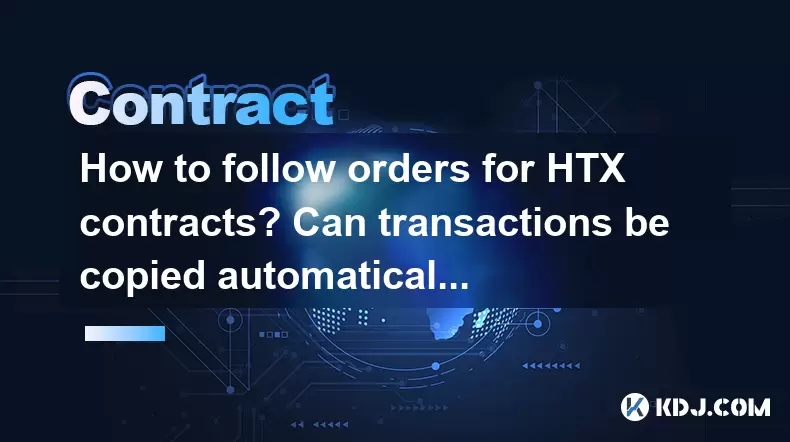
How to follow orders for HTX contracts? Can transactions be copied automatically?
May 17,2025 at 01:00am
Understanding HTX ContractsHTX, formerly known as Huobi, is a leading cryptocurrency exchange that offers a variety of trading products, including futures and options contracts. These contracts allow traders to speculate on the future price movements of cryptocurrencies without needing to own the underlying assets. The ability to follow orders and poten...

How much is the transaction fee for HTX contracts? How to reduce the fee rate with VIP level?
May 16,2025 at 09:28pm
The transaction fee for HTX contracts can vary based on several factors, including the type of contract, the trading volume, and the user's VIP level. Understanding these fees and how to optimize them through VIP levels can significantly enhance your trading experience on the HTX platform. Understanding HTX Contract Transaction FeesHTX, formerly known a...
See all articles