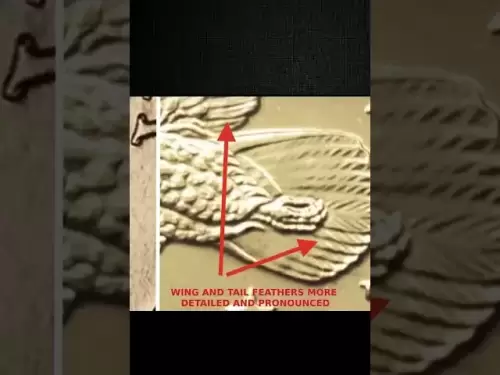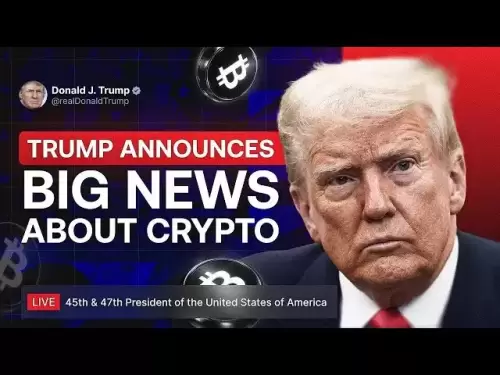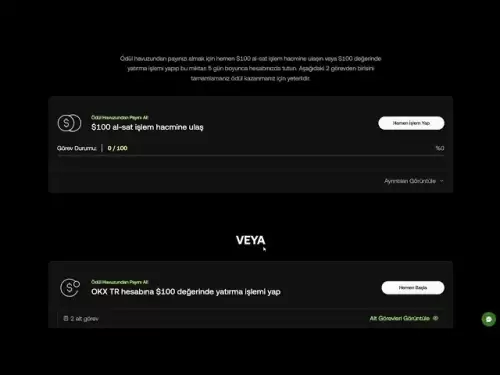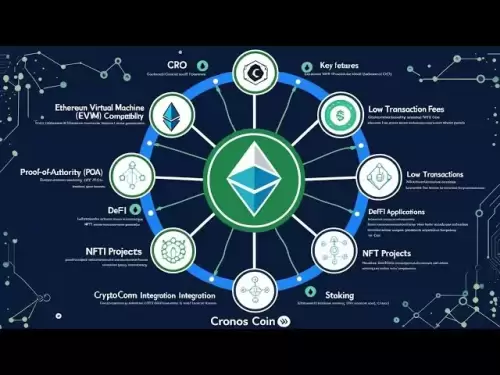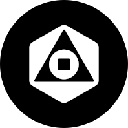-
 Bitcoin
Bitcoin $119300
1.07% -
 Ethereum
Ethereum $3730
3.87% -
 XRP
XRP $3.235
0.29% -
 Tether USDt
Tether USDt $1.000
0.00% -
 BNB
BNB $783.5
1.88% -
 Solana
Solana $188.7
0.25% -
 USDC
USDC $0.0000
-0.01% -
 Dogecoin
Dogecoin $0.2399
-0.44% -
 TRON
TRON $0.3157
2.37% -
 Cardano
Cardano $0.8254
1.94% -
 Hyperliquid
Hyperliquid $42.83
0.14% -
 Stellar
Stellar $0.4372
3.21% -
 Sui
Sui $3.859
4.91% -
 Chainlink
Chainlink $18.53
3.53% -
 Hedera
Hedera $0.2464
0.01% -
 Bitcoin Cash
Bitcoin Cash $519.8
2.46% -
 Avalanche
Avalanche $24.24
2.17% -
 Litecoin
Litecoin $113.7
0.73% -
 UNUS SED LEO
UNUS SED LEO $8.990
0.30% -
 Shiba Inu
Shiba Inu $0.00001390
0.21% -
 Toncoin
Toncoin $3.188
1.49% -
 Ethena USDe
Ethena USDe $1.001
0.02% -
 Polkadot
Polkadot $4.090
-0.91% -
 Uniswap
Uniswap $10.40
4.08% -
 Monero
Monero $326.6
3.12% -
 Bitget Token
Bitget Token $4.627
-0.42% -
 Pepe
Pepe $0.00001281
0.76% -
 Dai
Dai $1.000
0.01% -
 Aave
Aave $291.6
0.98% -
 Cronos
Cronos $0.1269
7.26%
How to view positions in HTX contracts? Can historical orders be exported?
To view positions in HTX, go to Futures > My Positions. Export historical orders from Order History by selecting a time range and format, then download.
May 17, 2025 at 12:49 am
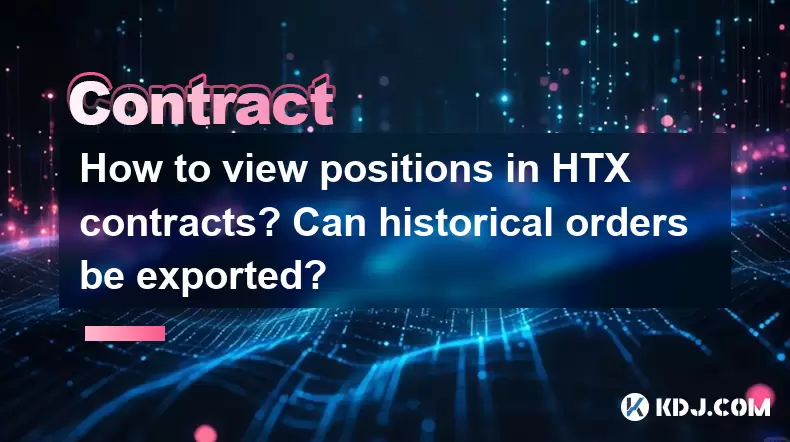
How to view positions in HTX contracts? Can historical orders be exported?
In the realm of cryptocurrency trading, managing and reviewing your positions and historical orders is crucial for effective trading strategies. HTX, a popular platform among crypto traders, offers robust tools for monitoring your contracts and exporting data for further analysis. This article will guide you through the steps to view your positions in HTX contracts and explain how to export historical orders.
Accessing Your HTX Account
Before diving into the specifics of viewing positions and exporting orders, it's essential to ensure you have access to your HTX account.
- Log into your HTX account using your credentials. If you haven't registered yet, you'll need to create an account and complete the necessary verification processes.
- Once logged in, navigate to the trading section of the platform where you can access your contracts.
Viewing Positions in HTX Contracts
To effectively manage your trading strategies, you need to be able to view your current positions in HTX contracts. Here's how you can do it:
- Navigate to the Futures section on the HTX platform. This section is dedicated to futures and perpetual contracts.
- Within the Futures section, select My Positions. This will display a list of all your active positions.
- Each position will show details such as contract type, entry price, current price, unrealized P&L, margin, and leverage. You can sort these positions by different criteria to better manage your portfolio.
- To view more detailed information about a specific position, click on the position you're interested in. This will open a detailed view where you can see additional metrics like liquidation price and position value.
Exporting Historical Orders
Analyzing your trading history is a key part of improving your trading strategies. HTX allows you to export your historical orders for detailed analysis. Here's how to do it:
- From the Futures section, navigate to Order History. This section lists all your past orders, both executed and canceled.
- To export the data, look for the Export button or icon, typically located at the top right of the order history table.
- Click on the Export button, and you will be prompted to select the time range for the data you want to export. Choose the appropriate start and end dates.
- After selecting the time range, choose the file format for the export. HTX usually supports formats like CSV or Excel.
- Once you've made your selections, click Download to initiate the export process. The file will be saved to your device, where you can open it with a spreadsheet application for further analysis.
Analyzing Exported Data
Once you have exported your historical orders, you can use various tools to analyze the data. Here are some steps you can take:
- Open the exported file in a spreadsheet application like Microsoft Excel or Google Sheets.
- Use filters and sorting functions to organize the data based on different criteria such as date, order type, and status.
- Calculate key performance indicators (KPIs) such as win rate, average profit/loss per trade, and total profit/loss over the selected period.
- Use pivot tables to summarize and analyze your trading performance across different dimensions like contract type and trading pair.
Troubleshooting Common Issues
While navigating HTX and exporting data, you might encounter some common issues. Here are some solutions:
- Unable to see positions: Ensure you are logged into the correct account and that you have active positions. If the problem persists, check if there are any platform-wide issues or updates affecting visibility.
- Export not working: Verify that you have selected a valid time range and file format. If the export still fails, try clearing your browser cache or using a different browser.
- Data missing in export: Double-check the time range you selected for the export. If the data is still missing, contact HTX support for assistance.
Using Third-Party Tools for Enhanced Analysis
For more advanced analysis, you might consider using third-party tools that can integrate with HTX data. Here are some options:
- TradingView: Import your exported data into TradingView to create custom charts and indicators.
- Excel Add-ins: Use add-ins like Power Query to connect directly to your exported data and perform complex analyses.
- Python Libraries: Utilize libraries like Pandas and Matplotlib to process and visualize your trading data programmatically.
Frequently Asked Questions
Q: Can I view positions on the HTX mobile app?
A: Yes, you can view your positions in the HTX mobile app. The process is similar to the web version; navigate to the Futures section and select My Positions to see your active positions.
Q: Is there a limit to how much historical data I can export from HTX?
A: HTX typically allows you to export data within a certain time range, usually up to several months. However, the exact limit may vary, so it's best to check the platform's documentation or contact support for specific details.
Q: Can I automate the export of historical orders from HTX?
A: Currently, HTX does not offer an API for automating the export of historical orders. You would need to manually initiate the export process each time you want to analyze your trading history.
Q: Are there any fees associated with exporting data from HTX?
A: As of now, HTX does not charge any fees for exporting historical orders. However, always check the latest fee structure on the platform, as policies can change.
Disclaimer:info@kdj.com
The information provided is not trading advice. kdj.com does not assume any responsibility for any investments made based on the information provided in this article. Cryptocurrencies are highly volatile and it is highly recommended that you invest with caution after thorough research!
If you believe that the content used on this website infringes your copyright, please contact us immediately (info@kdj.com) and we will delete it promptly.
- Bitcoin, Jim Cramer, and the US Deficit: A Wall Street Story
- 2025-07-25 10:30:11
- TGEs, Scalability & Privacy Tech: Decoding the Future of Blockchain
- 2025-07-25 10:30:11
- Ben Askren, FUNKY Memecoin, and the Fallout: A New York Minute
- 2025-07-25 10:50:11
- TRON, Crypto Payroll, and Stablecoins: A New York Minute on the Future of Finance
- 2025-07-25 08:30:11
- WazirX, Revote, and Crypto Unlock: A New York Minute on the Latest Developments
- 2025-07-25 06:50:11
- Hong Kong Stablecoin Regulation: Navigating the Hype and Hurdles
- 2025-07-25 08:30:11
Related knowledge

Why is my Bitstamp futures position being liquidated?
Jul 23,2025 at 11:08am
Understanding Futures Liquidation on BitstampFutures trading on Bitstamp involves borrowing funds to open leveraged positions, which amplifies both po...

Does Bitstamp offer inverse contracts?
Jul 23,2025 at 01:28pm
Understanding Inverse Contracts in Cryptocurrency TradingIn the realm of cryptocurrency derivatives, inverse contracts are a specific type of futures ...

How to find your Bitstamp futures trade history?
Jul 23,2025 at 08:07am
Understanding Bitstamp and Futures Trading AvailabilityAs of the current state of Bitstamp’s service offerings, it is critical to clarify that Bitstam...

Can I use a trailing stop on Bitstamp futures?
Jul 23,2025 at 01:42pm
Understanding Trailing Stops in Cryptocurrency TradingA trailing stop is a dynamic type of stop-loss order that adjusts automatically as the price of ...

Can I use a trailing stop on Bitstamp futures?
Jul 25,2025 at 02:28am
Understanding Trailing Stops in Cryptocurrency Futures TradingA trailing stop is a dynamic type of stop-loss order that adjusts automatically as the m...

What are the trading hours for Bitstamp contracts?
Jul 24,2025 at 11:56am
Understanding Bitstamp and Contract Trading AvailabilityBitstamp is one of the longest-standing cryptocurrency exchanges, established in 2011 and head...

Why is my Bitstamp futures position being liquidated?
Jul 23,2025 at 11:08am
Understanding Futures Liquidation on BitstampFutures trading on Bitstamp involves borrowing funds to open leveraged positions, which amplifies both po...

Does Bitstamp offer inverse contracts?
Jul 23,2025 at 01:28pm
Understanding Inverse Contracts in Cryptocurrency TradingIn the realm of cryptocurrency derivatives, inverse contracts are a specific type of futures ...

How to find your Bitstamp futures trade history?
Jul 23,2025 at 08:07am
Understanding Bitstamp and Futures Trading AvailabilityAs of the current state of Bitstamp’s service offerings, it is critical to clarify that Bitstam...

Can I use a trailing stop on Bitstamp futures?
Jul 23,2025 at 01:42pm
Understanding Trailing Stops in Cryptocurrency TradingA trailing stop is a dynamic type of stop-loss order that adjusts automatically as the price of ...

Can I use a trailing stop on Bitstamp futures?
Jul 25,2025 at 02:28am
Understanding Trailing Stops in Cryptocurrency Futures TradingA trailing stop is a dynamic type of stop-loss order that adjusts automatically as the m...

What are the trading hours for Bitstamp contracts?
Jul 24,2025 at 11:56am
Understanding Bitstamp and Contract Trading AvailabilityBitstamp is one of the longest-standing cryptocurrency exchanges, established in 2011 and head...
See all articles