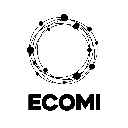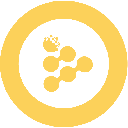-
 Bitcoin
Bitcoin $112000
-0.33% -
 Ethereum
Ethereum $4460
-2.75% -
 XRP
XRP $2.955
-1.73% -
 Tether USDt
Tether USDt $1.000
0.00% -
 BNB
BNB $869.6
0.69% -
 Solana
Solana $213.5
2.77% -
 USDC
USDC $0.9999
-0.01% -
 Dogecoin
Dogecoin $0.2213
-0.41% -
 TRON
TRON $0.3435
-1.14% -
 Cardano
Cardano $0.8463
-2.11% -
 Chainlink
Chainlink $24.63
1.49% -
 Hyperliquid
Hyperliquid $46.08
-5.82% -
 Ethena USDe
Ethena USDe $1.001
-0.01% -
 Sui
Sui $3.436
-1.44% -
 Stellar
Stellar $0.3772
-1.66% -
 Bitcoin Cash
Bitcoin Cash $552.7
-0.89% -
 Cronos
Cronos $0.3125
17.24% -
 Avalanche
Avalanche $24.26
-2.36% -
 Hedera
Hedera $0.2368
-1.81% -
 UNUS SED LEO
UNUS SED LEO $9.573
0.48% -
 Litecoin
Litecoin $112.3
-1.18% -
 Toncoin
Toncoin $3.168
-0.73% -
 Shiba Inu
Shiba Inu $0.00001249
-0.54% -
 Polkadot
Polkadot $3.916
0.56% -
 Uniswap
Uniswap $9.847
-1.36% -
 Dai
Dai $0.0000
0.00% -
 Bitget Token
Bitget Token $4.585
-1.54% -
 Monero
Monero $269.9
0.15% -
 Aave
Aave $314.7
-2.69% -
 Ethena
Ethena $0.6615
6.75%
How to change the currency displayed in Trust Wallet?
Trust Wallet lets you change the fiat currency display to track your crypto portfolio in your preferred currency, with real-time exchange rates and support for major fiat options like USD, EUR, and GBP.
Aug 29, 2025 at 02:42 am

Understanding Currency Display in Trust Wallet
1. Trust Wallet allows users to manage multiple cryptocurrencies and tokens within a single interface. The default display currency is typically set to USD, but users have the flexibility to change this based on personal preference or regional requirements. Adjusting the displayed currency helps in better tracking of portfolio value in a familiar denomination.
2. The currency display setting impacts how token values, transaction amounts, and overall wallet balance are shown. It does not affect the actual holdings, which remain in their original blockchain units such as ETH, BNB, or BTC. This feature is purely visual and designed to enhance user experience.
3. To access the display settings, users must navigate through the app’s configuration menu. This can be done by tapping the profile icon located in the upper-right corner of the main screen. From there, the “Settings” option leads to various customization features, including currency selection.
4. A wide range of fiat currencies is supported, including EUR, GBP, JPY, CAD, and AUD. The availability of specific currencies may vary slightly depending on the app version and region. Users should ensure their app is updated to the latest version to access the full list of supported options.
5. Once a new currency is selected, the change applies globally across the wallet interface. All balances and price estimates will automatically convert and display in the chosen fiat currency using real-time exchange rates pulled from trusted market data sources.
Steps to Change Display Currency
1. Open the Trust Wallet application on your mobile device and ensure you are logged into your account.
2. Tap on the profile icon located in the top-right corner of the home screen to access the settings menu.
3. Select “Settings” from the dropdown menu, then choose “Currency” from the list of available options.
4. Browse through the list of available fiat currencies and tap on the one you wish to use for display purposes.
5. Exit the settings menu and return to the main wallet screen. All values will now be shown in the newly selected currency.
Impact on Trading and Transactions
1. Changing the display currency does not influence transaction fees, which are always paid in the native blockchain token such as BNB for BSC or ETH for Ethereum.
2. When swapping tokens through the built-in exchange feature, price quotes are still calculated based on cryptocurrency pairs, but the estimated values in fiat will reflect the user’s chosen currency.
3. Third-party dApps connected to Trust Wallet may display prices in USD by default, regardless of the wallet’s fiat setting. This depends on how the dApp pulls pricing data.
4. Users engaging in cross-border transactions benefit from seeing balances in their local currency, aiding in financial planning and risk assessment.
5. Exchange rate fluctuations are reflected in real time, ensuring that the displayed fiat value remains accurate based on global market conditions.
Managing Multiple Wallets and Currencies
1. Users with multiple wallets or accounts within Trust Wallet can only set one default display currency at a time, applied across all wallets.
2. The app does not support simultaneous display of multiple fiat currencies within the same interface.
3. For users dealing in different regions, manually converting values may be necessary when sharing balance information with others.
4. Notifications and price alerts are triggered based on the selected fiat currency, helping users monitor thresholds relevant to their financial context.
5. Currency conversion data is sourced from aggregated market APIs, ensuring consistency and reliability across the platform.
Frequently Asked Questions
Can I display cryptocurrency balances in crypto-to-crypto terms instead of fiat?Yes, Trust Wallet allows users to toggle between fiat and cryptocurrency-based valuation. This can be adjusted in the settings under “Display Options,” where users can choose to view balances in BTC or ETH equivalents.
Does changing the display currency affect gas fee estimation?No, gas fees are always shown in the native token of the respective blockchain. The fiat equivalent may be displayed alongside, but the actual cost is incurred in the network’s base currency like ETH or MATIC.
Why does the fiat value sometimes appear delayed or inaccurate?Minor delays can occur due to synchronization intervals between the app and market data providers. The values update periodically, typically every few seconds, depending on network connectivity and server load.
Is it possible to add a custom fiat currency not listed in the settings?No, Trust Wallet only supports officially integrated fiat currencies. Custom or unofficial currencies cannot be added manually by users. The list is maintained and updated by the Trust Wallet development team based on global usage and demand.
Disclaimer:info@kdj.com
The information provided is not trading advice. kdj.com does not assume any responsibility for any investments made based on the information provided in this article. Cryptocurrencies are highly volatile and it is highly recommended that you invest with caution after thorough research!
If you believe that the content used on this website infringes your copyright, please contact us immediately (info@kdj.com) and we will delete it promptly.
- Cronos, CRO, Crypto 2025: Riding the Wave to Mass Adoption
- 2025-08-29 02:45:11
- Pumpfun's PUMP Token Buybacks: Stabilizing the Meme Coin Market?
- 2025-08-29 03:45:12
- Bitcoin's $150K Dream: Can the Crypto King Reach a New Record?
- 2025-08-29 01:10:12
- Dogecoin's Wild Ride: Price Predictions and Market Cap Musings
- 2025-08-29 02:25:12
- VeChain, Cardano, and Altcoins: What's Hot in the Crypto Space?
- 2025-08-29 01:25:16
- US Government, Python, and Token Skyrocket: Decoding the Digital Revolution
- 2025-08-29 01:25:16
Related knowledge

How to avoid slippage when swapping on Trust Wallet?
Aug 29,2025 at 03:01am
Understanding Slippage in Decentralized Exchanges1. Slippage occurs when the price of a cryptocurrency changes between the time a transaction is initi...

How to interact with smart contracts on Trust Wallet?
Aug 29,2025 at 01:28am
Understanding Smart Contracts and Trust Wallet Compatibility1. Smart contracts are self-executing agreements with the terms directly written into code...

How to change the currency displayed in Trust Wallet?
Aug 29,2025 at 02:42am
Understanding Currency Display in Trust Wallet1. Trust Wallet allows users to manage multiple cryptocurrencies and tokens within a single interface. T...

How to set a custom nonce in Trust Wallet?
Aug 29,2025 at 03:29am
Understanding Nonce in Ethereum Transactions1. The nonce is a critical component in Ethereum-based transactions, representing a sequential counter tha...
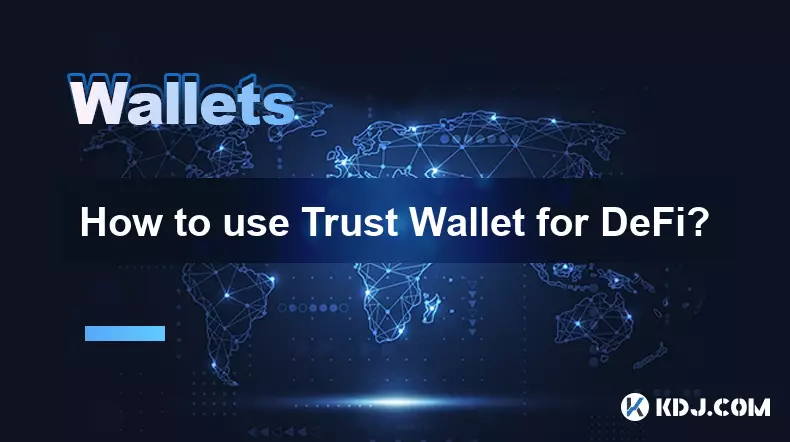
How to use Trust Wallet for DeFi?
Aug 29,2025 at 12:28am
Setting Up Trust Wallet for DeFi Access1. Download the Trust Wallet application from the official App Store or Google Play to ensure authenticity and ...
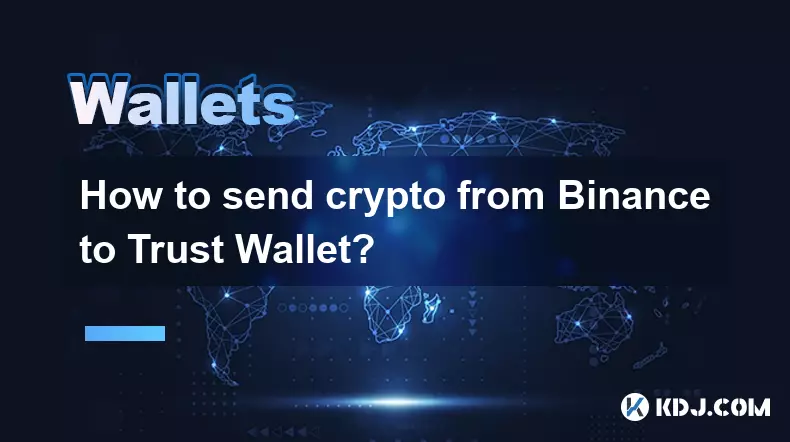
How to send crypto from Binance to Trust Wallet?
Aug 29,2025 at 01:42am
Sending Crypto from Binance to Trust Wallet: A Step-by-Step GuideTransferring digital assets from Binance to Trust Wallet is a common practice among c...

How to avoid slippage when swapping on Trust Wallet?
Aug 29,2025 at 03:01am
Understanding Slippage in Decentralized Exchanges1. Slippage occurs when the price of a cryptocurrency changes between the time a transaction is initi...

How to interact with smart contracts on Trust Wallet?
Aug 29,2025 at 01:28am
Understanding Smart Contracts and Trust Wallet Compatibility1. Smart contracts are self-executing agreements with the terms directly written into code...

How to change the currency displayed in Trust Wallet?
Aug 29,2025 at 02:42am
Understanding Currency Display in Trust Wallet1. Trust Wallet allows users to manage multiple cryptocurrencies and tokens within a single interface. T...

How to set a custom nonce in Trust Wallet?
Aug 29,2025 at 03:29am
Understanding Nonce in Ethereum Transactions1. The nonce is a critical component in Ethereum-based transactions, representing a sequential counter tha...
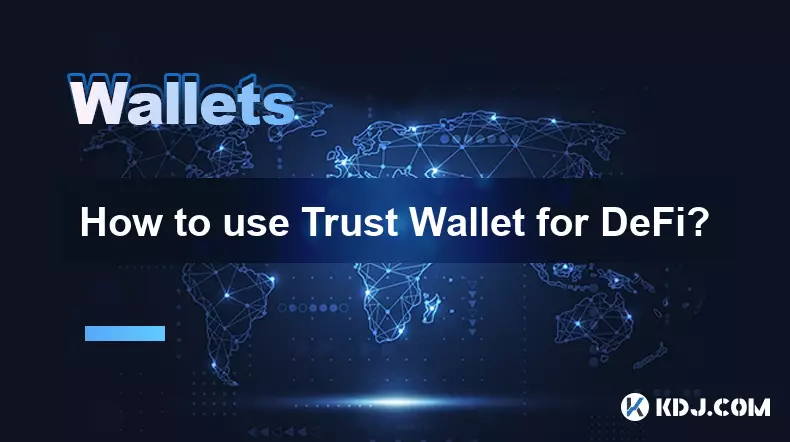
How to use Trust Wallet for DeFi?
Aug 29,2025 at 12:28am
Setting Up Trust Wallet for DeFi Access1. Download the Trust Wallet application from the official App Store or Google Play to ensure authenticity and ...
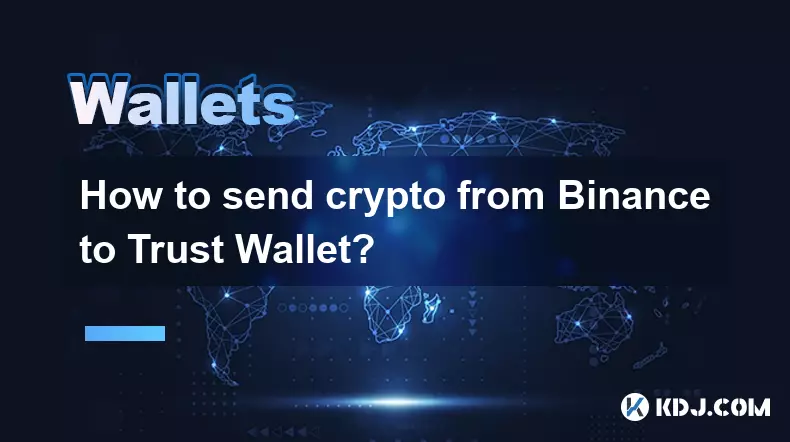
How to send crypto from Binance to Trust Wallet?
Aug 29,2025 at 01:42am
Sending Crypto from Binance to Trust Wallet: A Step-by-Step GuideTransferring digital assets from Binance to Trust Wallet is a common practice among c...
See all articles





















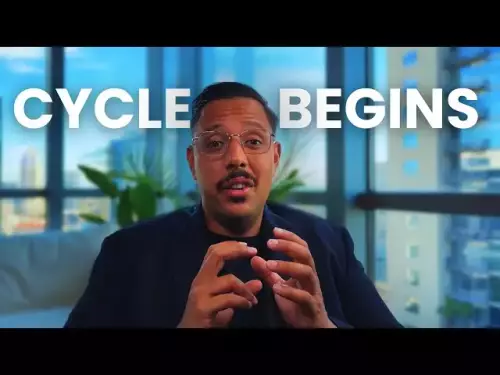




![28 August 2025 - [Evening]Mr Mint (MNT) Zoom Call | Latest Update & Future Plans | Stepmint | 28 August 2025 - [Evening]Mr Mint (MNT) Zoom Call | Latest Update & Future Plans | Stepmint |](/uploads/2025/08/29/cryptocurrencies-news/videos/august-evening-mint-mnt-zoom-call-update-future-plans-stepmint/68b08b4c56a56_image_500_375.webp)