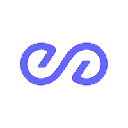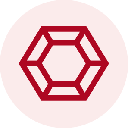-
 bitcoin
bitcoin $118548.520763 USD
3.67% -
 ethereum
ethereum $4352.564943 USD
4.79% -
 xrp
xrp $2.964058 USD
4.22% -
 tether
tether $1.000565 USD
0.05% -
 bnb
bnb $1028.372955 USD
1.46% -
 solana
solana $221.373507 USD
6.00% -
 usd-coin
usd-coin $0.999933 USD
0.02% -
 dogecoin
dogecoin $0.248633 USD
6.85% -
 tron
tron $0.341444 USD
2.38% -
 cardano
cardano $0.852946 USD
5.82% -
 hyperliquid
hyperliquid $47.869306 USD
6.15% -
 chainlink
chainlink $22.561476 USD
6.01% -
 ethena-usde
ethena-usde $1.001258 USD
0.05% -
 avalanche
avalanche $30.660000 USD
2.06% -
 stellar
stellar $0.400917 USD
9.76%
Why won't my Coinbase Wallet connect to a dApp?
Common causes of Coinbase Wallet connection failures include network mismatches, browser issues, pop-up blockers, outdated app versions, and disabled dApp permissions.
Oct 02, 2025 at 07:55 am

Common Reasons for Coinbase Wallet Connection Failures
1. The dApp may not support the network your wallet is currently set to. Coinbase Wallet allows users to switch between multiple blockchains such as Ethereum, Polygon, and BSC. If the dApp only operates on Ethereum but your wallet is configured for Polygon, the connection will fail.
2. Browser compatibility issues can prevent proper integration. Some dApps function correctly only on specific browsers like Chrome or Brave, especially when using desktop versions of Coinbase Wallet via WalletLink. Using outdated or unsupported browsers may block handshake protocols.
3. Pop-up blockers or ad-blocking extensions interfere with the connection flow. When you tap 'Connect Wallet,' a pop-up window is supposed to open for authentication. If blocked, the process halts without clear error messages.
4. Outdated versions of the Coinbase Wallet app lack updated APIs required by newer dApps. Developers frequently update smart contract interfaces and communication standards; running an old version disrupts this interoperability.
5. Incorrect wallet permissions or disabled DApp browsing settings within the Coinbase Wallet app itself can stop connections. Users must explicitly allow dApp interactions in the app’s privacy or security menu.
Troubleshooting Steps to Reestablish Connection
1. Verify that both the dApp and your wallet are operating on the same blockchain network. Navigate to the network selector in Coinbase Wallet and align it with the chain the dApp uses—common ones include Ethereum Mainnet, Arbitrum, or Optimism.
2. Clear browser cache or try accessing the dApp in an incognito window. Cached data from previous sessions might conflict with current Web3 injection processes, particularly when switching between wallets.
3. Disable all browser extensions temporarily, especially ad blockers and alternate wallet injectors like MetaMask. These tools can override or clash with Coinbase Wallet’s injected provider.
4. Update the Coinbase Wallet mobile app to the latest version available on the App Store or Google Play. Updates often contain bug fixes related to wallet connectivity and improved dApp handling.
5. Restart the connection attempt by refreshing the dApp page and reselecting Coinbase Wallet as the provider. Sometimes the WebSocket channel fails to initialize properly on the first try.
User Configuration and Security Settings
1. Ensure that 'dApp Browser' or 'Discover' features are enabled inside the Coinbase Wallet app. These internal tools act as gateways for secure interaction with decentralized applications.
2. Check if site-specific restrictions are active. Some wallets remember denied permissions and won’t prompt again unless manually reset through the app’s settings under connected sites.
3. Confirm that your device's operating system permits external connections. iOS and Android sometimes restrict background data or cross-app navigation, which impacts WalletConnect functionality.
4. Use WalletConnect QR code pairing as an alternative method. Open the dApp in a standard browser, select WalletConnect, and scan the QR code with Coinbase Wallet to establish a bridge.
5. Avoid public Wi-Fi networks when connecting to dApps. Unstable or restricted internet connections can interrupt the cryptographic handshake needed for secure wallet linking.
Always double-check the authenticity of the dApp URL before reconnecting. Phishing sites mimic legitimate platforms to steal wallet access.
If the connection repeatedly fails, review recent transaction logs and error codes displayed in the Coinbase Wallet interface—they often indicate whether the issue stems from network, permissions, or protocol mismatches.
Never share your recovery phrase during troubleshooting. Legitimate dApps and Coinbase support will never ask for it.
Frequently Asked Questions
Why does the dApp show “Wallet Not Detected” even though Coinbase Wallet is installed?This typically occurs because the website fails to recognize the wallet’s injected provider. On mobile, use the built-in dApp browser within the Coinbase Wallet app instead of external browsers. On desktop, ensure you’re using the Coinbase Wallet extension or WalletLink with a supported browser.
Can I connect Coinbase Wallet to any dApp that supports WalletConnect?Yes, most dApps supporting WalletConnect v1 or v2 are compatible. Open the dApp, choose WalletConnect, and scan the generated QR code using the wallet’s camera feature. The connection should establish securely across devices.
What should I do if the connection drops after a few minutes?Session timeouts are common with WalletConnect. Re-scan the QR code or re-initiate the connection. Persistent disconnections may stem from poor internet stability or background app refresh limits on your phone.
Does Coinbase Wallet support dApps on Layer 2 networks like Arbitrum or zkSync?Yes, provided the dApp natively supports those chains and your wallet is switched to the correct network. Add custom RPC configurations if the desired network isn't listed by default, ensuring gas fees and token standards match the target ecosystem.
Disclaimer:info@kdj.com
The information provided is not trading advice. kdj.com does not assume any responsibility for any investments made based on the information provided in this article. Cryptocurrencies are highly volatile and it is highly recommended that you invest with caution after thorough research!
If you believe that the content used on this website infringes your copyright, please contact us immediately (info@kdj.com) and we will delete it promptly.
- BlockDAG, DOGE, HYPE Sponsorship: Crypto Trends Shaping 2025
- 2025-10-01 00:25:13
- Deutsche Börse and Circle: A StableCoin Adoption Powerhouse in Europe
- 2025-10-01 00:25:13
- BlockDAG's Presale Buzz: Is It the Crypto to Watch in October 2025?
- 2025-10-01 00:30:13
- Bitcoin, Crypto, and IQ: When Genius Meets Digital Gold?
- 2025-10-01 00:30:13
- Stablecoins, American Innovation, and Wallet Tokens: The Next Frontier
- 2025-10-01 00:35:12
- NBU, Coins, and Crypto in Ukraine: A New Yorker's Take
- 2025-10-01 00:45:14
Related knowledge

How to get the Trust Wallet browser extension?
Oct 01,2025 at 12:37am
How to Access the Trust Wallet Browser Extension1. Visit the official Trust Wallet website through a secure internet connection. Navigate to the downl...

How to scan a QR code with Trust Wallet?
Oct 02,2025 at 03:37pm
Understanding QR Codes in Trust Wallet1. QR codes are widely used in cryptocurrency applications to simplify transaction processes. Trust Wallet lever...

Why is my staked balance not showing in Trust Wallet?
Oct 01,2025 at 12:54am
Understanding Decentralized Exchanges in the Crypto Ecosystem1. Decentralized exchanges (DEXs) operate without a central authority, allowing users to ...

How to revoke smart contract access in Trust Wallet?
Oct 01,2025 at 12:54pm
Understanding Smart Contract Access in Trust Wallet1. Smart contracts are self-executing agreements built on blockchain networks, commonly used in dec...

Why is the Trust Wallet DApp browser not working?
Oct 01,2025 at 05:36am
Common Causes of Trust Wallet DApp Browser Issues1. The DApp browser within Trust Wallet may fail to load due to connectivity problems. A weak or unst...

Why is my crypto not appearing in Trust Wallet after a transfer?
Oct 01,2025 at 04:36am
Common Reasons Your Crypto Doesn’t Appear in Trust Wallet1. The transaction is still pending on the blockchain. Blockchain confirmations can take time...

How to get the Trust Wallet browser extension?
Oct 01,2025 at 12:37am
How to Access the Trust Wallet Browser Extension1. Visit the official Trust Wallet website through a secure internet connection. Navigate to the downl...

How to scan a QR code with Trust Wallet?
Oct 02,2025 at 03:37pm
Understanding QR Codes in Trust Wallet1. QR codes are widely used in cryptocurrency applications to simplify transaction processes. Trust Wallet lever...

Why is my staked balance not showing in Trust Wallet?
Oct 01,2025 at 12:54am
Understanding Decentralized Exchanges in the Crypto Ecosystem1. Decentralized exchanges (DEXs) operate without a central authority, allowing users to ...

How to revoke smart contract access in Trust Wallet?
Oct 01,2025 at 12:54pm
Understanding Smart Contract Access in Trust Wallet1. Smart contracts are self-executing agreements built on blockchain networks, commonly used in dec...

Why is the Trust Wallet DApp browser not working?
Oct 01,2025 at 05:36am
Common Causes of Trust Wallet DApp Browser Issues1. The DApp browser within Trust Wallet may fail to load due to connectivity problems. A weak or unst...

Why is my crypto not appearing in Trust Wallet after a transfer?
Oct 01,2025 at 04:36am
Common Reasons Your Crypto Doesn’t Appear in Trust Wallet1. The transaction is still pending on the blockchain. Blockchain confirmations can take time...
See all articles