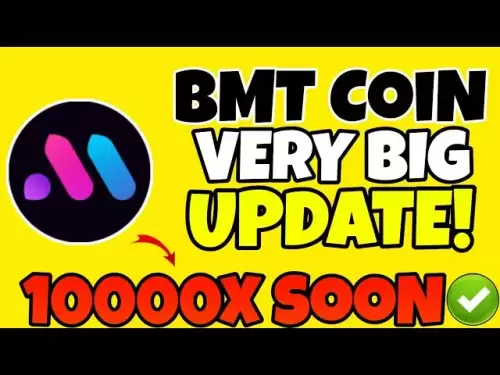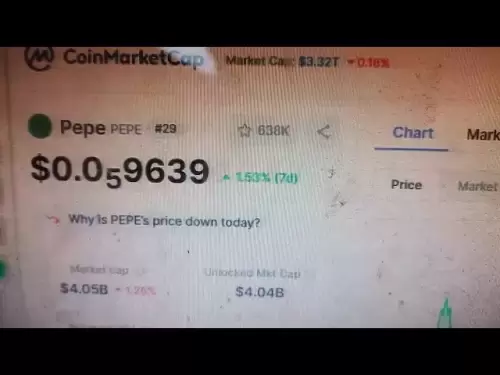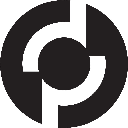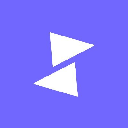-
 Bitcoin
Bitcoin $108,962.3544
0.69% -
 Ethereum
Ethereum $2,563.3189
1.78% -
 Tether USDt
Tether USDt $1.0003
0.00% -
 XRP
XRP $2.2768
2.22% -
 BNB
BNB $661.4562
0.97% -
 Solana
Solana $151.7146
2.47% -
 USDC
USDC $1.0000
0.00% -
 TRON
TRON $0.2847
0.18% -
 Dogecoin
Dogecoin $0.1713
4.43% -
 Cardano
Cardano $0.5848
1.78% -
 Hyperliquid
Hyperliquid $39.5345
-0.06% -
 Sui
Sui $2.9384
1.25% -
 Bitcoin Cash
Bitcoin Cash $492.0864
1.54% -
 Chainlink
Chainlink $13.4271
1.89% -
 UNUS SED LEO
UNUS SED LEO $9.0294
0.07% -
 Avalanche
Avalanche $18.1886
1.61% -
 Stellar
Stellar $0.2430
2.48% -
 Toncoin
Toncoin $2.9054
6.05% -
 Shiba Inu
Shiba Inu $0.0...01186
3.57% -
 Litecoin
Litecoin $88.0187
1.46% -
 Hedera
Hedera $0.1574
1.38% -
 Monero
Monero $315.1335
0.11% -
 Polkadot
Polkadot $3.3994
1.47% -
 Dai
Dai $1.0000
0.00% -
 Ethena USDe
Ethena USDe $1.0002
0.01% -
 Bitget Token
Bitget Token $4.4220
0.86% -
 Uniswap
Uniswap $7.4330
7.03% -
 Pepe
Pepe $0.0...01010
4.10% -
 Aave
Aave $277.8377
2.41% -
 Pi
Pi $0.4572
-0.22%
What wallet is suitable for PancakeSwap?
MetaMask, Trust Wallet, Math Wallet, TokenPocket, and Binance Chain Wallet all seamlessly integrate with PancakeSwap, offering users diverse options for managing their cryptocurrency on the Binance Smart Chain.
Mar 21, 2025 at 02:59 pm
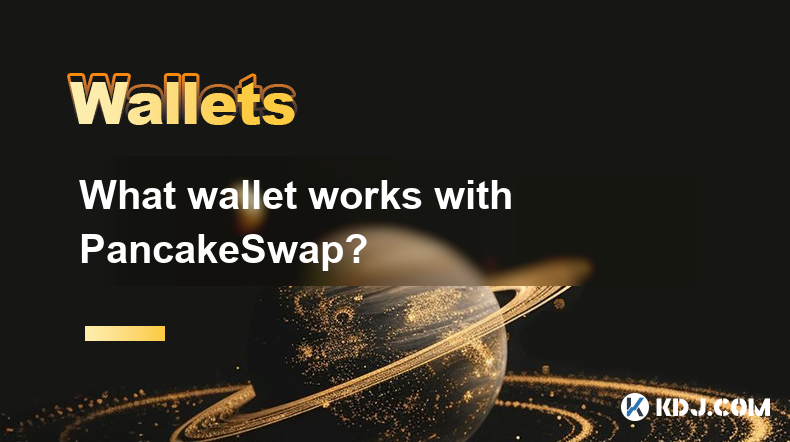
1. MetaMask wallet
Download and install
Browser plug-in version : MetaMask provides plug-in versions suitable for mainstream browsers such as Chrome, Firefox, and Brave. Taking the Chrome browser as an example, open the Chrome Web Store, enter "MetaMask" in the search bar, and click the MetaMask plug-in in the search results to install it. After the installation is completed, the MetaMask fox icon will appear in the upper right corner of the browser.
Mobile APP version : If you prefer to use your phone, you can search for "MetaMask" in the mobile app store (Apple App Store or Android app store) to download and install it. After the installation is complete, click the app icon to open MetaMask.
Setting up MetaMask wallet
When you open MetaMask for the first time, you will be prompted to create a new wallet or import an existing wallet. If you are a new user, choose Create a new wallet and follow the prompts to set a secure password. Be sure to keep this password in mind, as it is required for subsequent login and important operations.
After creating a wallet, MetaMask generates a set of mnemonic words. This is the key information to restore your wallet, please be sure to keep it properly and do not disclose it to anyone. Copy the mnemonic words in order on paper and store them in a safe place, such as a safe.
After completing the mnemonic backup, your MetaMask wallet is created successfully. At this time, the Ethereum main network is displayed by default in the wallet. In order to use PancakeSwap, we need to add the Binance Smart Chain network.
Click the Network Selection drop-down box in the upper right corner of the MetaMask wallet interface and click "Custom RPC". In the pop-up settings window, fill in the following network information of Binance Smart Chain:
Network Name : Binance Smart Chain (customizable name)
New RPC URL : https://bsc-dataseed.binance.org/
Chain ID : 56
Currency Symbul : BNB
Block Explorer URL : https://bscscan.com/
After filling in, click "Save". At this time, the Binance Smart Chain Network will be added to the MetaMask wallet.
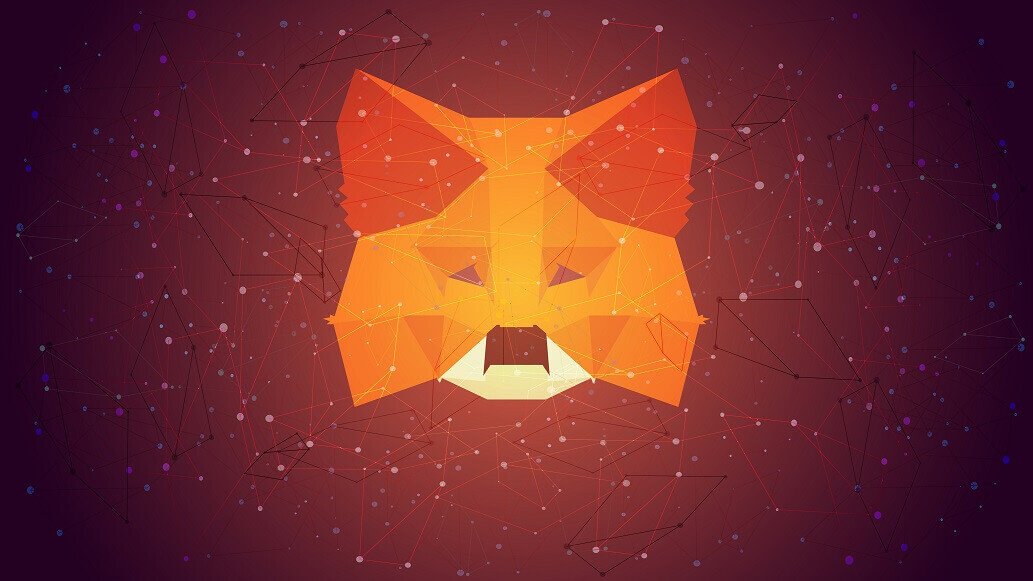
Connect PancakeSwap using MetaMask
Open your browser and visit the official website of PancakeSwap. In the upper right corner of the website page, click the "Connect Wallet" button.
In the Wallet Connection option that pops up, select "MetaMask". At this time, the confirmation window of the MetaMask wallet will pop up. Click the "Connect" button to confirm the connection request.
After the connection is successful, you can see the connected MetaMask wallet address in the upper right corner of the PancakeSwap page. At this point, you can use the MetaMask wallet to perform various operations on PancakeSwap, such as trading, providing liquidity, etc. When conducting transactions or other operations, a confirmation window will pop up in the MetaMask wallet. You need to carefully check the operation information and click the "Confirm" button after confirming that it is correct to complete the operation.
2. Trust Wallet
Download and install
Search for "Trust Wallet" in the mobile app store (Apple App Store or Android app store), click Download and install it on your phone. After the installation is complete, click the app icon to open Trust Wallet.
Setting up Trust Wallet Wallet
When you open Trust Wallet for the first time, you are prompted to create a new wallet or restore it. If you are a new user, choose Create a new wallet.
Follow the prompts to set up a wallet password, which is used to protect your wallet security. After the setup is complete, Trust Wallet generates a set of mnemonic words. Be sure to copy the mnemonic words on paper and keep them properly. Do not store them in electronic devices to prevent them from being stolen by hackers.
After completing the mnemonic backup, confirm the mnemonic sequence again to ensure the accuracy of the backup. Once the error is confirmed, your Trust Wallet wallet is successfully created.
Click the "Settings" option at the bottom of the Trust Wallet wallet interface, click "Wallets" in the settings page, and then click "Add network". Find "Binance Smart Chain" in the network list and click Add. At this time, the Trust Wallet wallet supports Binance Smart Chain.
Connect to PancakeSwap using Trust Wallet
Open the Trust Wallet wallet and click the "Browser" option at the bottom of the interface. Enter the official website of PancakeSwap in the browser address bar and enter the PancakeSwap website.
In the upper right corner of the PancakeSwap page, click the "Connect Wallet" button. In the Wallet Connection option that pops up, select Trust Wallet. At this time, the confirmation window of the Trust Wallet wallet will pop up. Click the "Connect" button to confirm the connection request.
After the connection is successful, you can see the connected Trust Wallet wallet address in the upper right corner of the PancakeSwap page. After that, you can use the Trust Wallet wallet to conduct transactions, liquidity mining, etc. on PancakeSwap. When performing an operation, a confirmation prompt will pop up in the Trust Wallet wallet. You need to carefully check the operation details, click Confirm after confirming that it is correct, to complete the corresponding operation.
3. Math Wallet
Download and install
Mobile APP version : Search for "Math Wallet" in the mobile app store (Apple App Store or Android app store) to download and install. After the installation is complete, open the Math Wallet app.
Browser Plugin Version : For users who use computer browsers, Math Wallet also provides a browser plug-in version. Taking the Chrome browser as an example, open the Chrome Online App Store, search for "Math Wallet", and find the corresponding plug-in to install. After the installation is complete, the Math Wallet icon will appear in the upper right corner of the browser.
Set up Math Wallet Wallet
When you first open Math Wallet, if you are a new user, choose Create a new wallet. Follow the prompts to set a password with higher strength to ensure your wallet is safe.
After the wallet is created, Math Wallet generates mnemonics. Copy the mnemonic words in full and accurate manner and preserve them properly. Mnemonics are the only voucher to restore a wallet, and the loss or leakage of mnemonics can lead to the loss of wallet assets.
After confirming that the mnemonic is backed up correctly, your Math Wallet wallet is created. Next, we need to add the Binance Smart Chain Network. In the Math Wallet wallet interface, find the "Networks" option, click Enter and select "Add Network". Find "Binance Smart Chain" in the network list and click Add. After the addition is successful, the wallet supports Binance Smart Chain.
Connect to PancakeSwap using Math Wallet
Open the Math Wallet wallet. If you use the mobile APP, click the "Discover" option at the bottom of the interface, enter PancakeSwap in the search bar, find the official link of PancakeSwap and click to enter. If you use the browser plug-in version, click the Math Wallet icon in the upper right corner of the browser, click "Browser" in the pop-up interface, enter the official website of PancakeSwap in the browser address bar, and enter the PancakeSwap website.
In the upper right corner of the PancakeSwap page, click the "Connect Wallet" button. In the Wallet Connection option that pops up, select Math Wallet. At this time, the confirmation window of the Math Wallet wallet will pop up. Click the "Connect" button to confirm the connection request.
After the connection is successful, you can see the connected Math Wallet wallet address in the upper right corner of the PancakeSwap page. In this way, you can use the Math Wallet wallet to perform various operations on the PancakeSwap platform, such as redemption of tokens, participating in liquidity pools, etc. During the operation, a confirmation pop-up window will pop up in the Math Wallet wallet. You need to carefully check the operation information, click Confirm after confirming that it is correct, so as to complete the operation smoothly.
4. TokenPocket Wallet
Download and install
Mobile APP version : Search for "TokenPocket" in the mobile app store (Apple App Store or Android app store) to download and install. After the installation is complete, click the app icon to open the TokenPocket.
Computer desktop version : TokenPocket also provides a computer desktop version. You can find the download link for the corresponding operating system (Windows, Mac, etc.) on its official website, download and install it. After the installation is complete, find the TokenPocket icon on the desktop and open it.
Set up a TokenPocket wallet
When you open TokenPocket for the first time, the option to create a wallet or import a wallet appears. New users choose to create a wallet and follow the prompts to set a safe and reliable password, which will be used to protect wallet access.
After creating a wallet, TokenPocket generates mnemonic words. Be sure to copy the mnemonic words accurately on paper. It is recommended to copy a few more copies and store them in different safe places to prevent loss or damage.
After completing the mnemonic backup and confirming that the wallet is successfully created. Next, click "My" on the main wallet interface, then click "Wallet Management", select "Add Wallet", find "Binance Smart Chain" among the many network options, and click Add to complete the settings of Binance Smart Chain.
Connect to PancakeSwap using TokenPocket
Open the TokenPocket wallet, click the "Discover" option in the menu bar at the bottom, enter "PancakeSwap" in the search bar, find the official link and click to enter.
In the upper right corner of the PancakeSwap page, click the "Connect Wallet" button. In the wallet connection option that pops up, select "TokenPocket". The TokenPocket wallet will pop up to confirm the connection. After clicking Confirm, the connection will be completed.
After the connection is successful, you can see the connected TokenPocket wallet address in the upper right corner of the PancakeSwap page. You can then use the TokenPocket wallet to conduct transactions on PancakeSwap, participate in various liquidity mining activities, etc. When performing any operation, detailed operation confirmation information will pop up on the TokenPocket. After careful verification, click Confirm to complete the operation.
5. Binance Chain Wallet
Download and install
Mobile APP version : Search for "Binance Chain Wallet" in the mobile app store (Apple App Store or Android app store) to download and install. After the installation is complete, click to open the app.
Setting up a Binance Chain Wallet wallet
Start Binance Chain Wallet for the first time. If it is a new user, choose to create a wallet. Follow the instructions to set the wallet password, which is used to ensure the security of the wallet.
During the creation process, the wallet will generate mnemonics and must be kept properly. This is the key to restoring the wallet.
After completing the mnemonic backup and confirming that the wallet is set up. Since this wallet is specially built for Binance Smart Chain, it can be used directly without additional networking.
Connect to PancakeSwap using Binance Chain Wallet
Open the Binance Chain Wallet wallet, click the "Browser" option at the bottom of the wallet interface, enter the official website of PancakeSwap in the browser address bar, and enter the PancakeSwap website.
In the upper right corner of the PancakeSwap page, click the "Connect Wallet" button. In the Wallet Connection option that pops up, select "Binance Chain Wallet". The wallet will pop up to confirm the connection, and click Confirm to complete the connection.
After the connection is successful, you can see the connected Binance Chain Wallet wallet address in the upper right corner of the PancakeSwap page. You can then use the wallet to perform various transaction operations on PancakeSwap. During the operation, the wallet will provide detailed confirmation prompts for each operation, carefully verify and click confirm to ensure the accuracy of the operation.
Disclaimer:info@kdj.com
The information provided is not trading advice. kdj.com does not assume any responsibility for any investments made based on the information provided in this article. Cryptocurrencies are highly volatile and it is highly recommended that you invest with caution after thorough research!
If you believe that the content used on this website infringes your copyright, please contact us immediately (info@kdj.com) and we will delete it promptly.
- Litecoin Breakout Watch: What Traders Need to Know Now
- 2025-07-06 16:50:13
- Bitcoin, Solana, Ethereum: Decoding the Latest Buzz on the Blockchain
- 2025-07-06 16:50:13
- Widnes Resident's 50p Could Be Your Ticket to Easy Street: Rare Coin Mania!
- 2025-07-06 16:55:13
- Bitcoin, Solaris Presale, and Token Rewards: What's the Buzz?
- 2025-07-06 16:55:13
- Ethereum Under Pressure: Price Drop Amid Global Uncertainties
- 2025-07-06 17:00:13
- XRP, SEC Case, and Prosperity: A New Era for XRP Holders?
- 2025-07-06 17:10:13
Related knowledge

How to cancel a pending transaction in Phantom wallet?
Jul 03,2025 at 07:21pm
Understanding Pending Transactions in Phantom WalletA pending transaction in the Phantom wallet occurs when a user initiates a transfer or interaction with the Solana blockchain, but it hasn't yet been confirmed by the network. This can happen due to various reasons such as low transaction fees, network congestion, or incorrect gas settings. It's import...

How to see the estimated value of my tokens in Phantom wallet?
Jul 04,2025 at 12:21am
What is Phantom Wallet?Phantom wallet is one of the most popular cryptocurrency wallets designed for the Solana blockchain. It allows users to store, send, receive, and manage various tokens built on Solana, including SPL tokens and NFTs. The wallet offers a user-friendly interface, making it accessible for both beginners and advanced users in the crypt...

How to lock my Phantom wallet extension?
Jul 03,2025 at 11:14am
What Is the Phantom Wallet and Why Lock It?The Phantom wallet is a popular non-custodial cryptocurrency wallet designed for interacting with the Solana blockchain. Supporting both browser extensions and mobile apps, Phantom allows users to store, send, receive, and stake SOL tokens, as well as interact with decentralized applications (dApps). Securing y...

Does Phantom wallet offer two-factor authentication (2FA)?
Jul 03,2025 at 09:00am
Understanding Phantom Wallet and Its Security FeaturesPhantom wallet is a widely used non-custodial cryptocurrency wallet that supports the Solana blockchain. It allows users to store, send, receive, and interact with decentralized applications (dApps) seamlessly. As security is a top priority for any crypto wallet user, security features like two-facto...

How to send all my SOL from my Phantom wallet?
Jul 06,2025 at 10:00am
Preparing to Send SOL from Your Phantom WalletBefore initiating any transaction, it is crucial to ensure that your Phantom wallet is fully set up and connected to the correct network. Phantom supports multiple networks, but for sending SOL, you must be on the Solana blockchain. Confirm this by checking the network indicator in the top-right corner of th...

What is "rent" on Solana and how does it affect my Phantom wallet?
Jul 02,2025 at 08:35pm
Understanding 'Rent' on SolanaIn the context of Solana, the term 'rent' refers to a storage fee that users pay for maintaining data on the blockchain. Unlike Ethereum, where storage costs are paid once via gas fees during contract deployment, Solana implements a recurring cost model to ensure efficient usage of network resources. This means that any acc...

How to cancel a pending transaction in Phantom wallet?
Jul 03,2025 at 07:21pm
Understanding Pending Transactions in Phantom WalletA pending transaction in the Phantom wallet occurs when a user initiates a transfer or interaction with the Solana blockchain, but it hasn't yet been confirmed by the network. This can happen due to various reasons such as low transaction fees, network congestion, or incorrect gas settings. It's import...

How to see the estimated value of my tokens in Phantom wallet?
Jul 04,2025 at 12:21am
What is Phantom Wallet?Phantom wallet is one of the most popular cryptocurrency wallets designed for the Solana blockchain. It allows users to store, send, receive, and manage various tokens built on Solana, including SPL tokens and NFTs. The wallet offers a user-friendly interface, making it accessible for both beginners and advanced users in the crypt...

How to lock my Phantom wallet extension?
Jul 03,2025 at 11:14am
What Is the Phantom Wallet and Why Lock It?The Phantom wallet is a popular non-custodial cryptocurrency wallet designed for interacting with the Solana blockchain. Supporting both browser extensions and mobile apps, Phantom allows users to store, send, receive, and stake SOL tokens, as well as interact with decentralized applications (dApps). Securing y...

Does Phantom wallet offer two-factor authentication (2FA)?
Jul 03,2025 at 09:00am
Understanding Phantom Wallet and Its Security FeaturesPhantom wallet is a widely used non-custodial cryptocurrency wallet that supports the Solana blockchain. It allows users to store, send, receive, and interact with decentralized applications (dApps) seamlessly. As security is a top priority for any crypto wallet user, security features like two-facto...

How to send all my SOL from my Phantom wallet?
Jul 06,2025 at 10:00am
Preparing to Send SOL from Your Phantom WalletBefore initiating any transaction, it is crucial to ensure that your Phantom wallet is fully set up and connected to the correct network. Phantom supports multiple networks, but for sending SOL, you must be on the Solana blockchain. Confirm this by checking the network indicator in the top-right corner of th...

What is "rent" on Solana and how does it affect my Phantom wallet?
Jul 02,2025 at 08:35pm
Understanding 'Rent' on SolanaIn the context of Solana, the term 'rent' refers to a storage fee that users pay for maintaining data on the blockchain. Unlike Ethereum, where storage costs are paid once via gas fees during contract deployment, Solana implements a recurring cost model to ensure efficient usage of network resources. This means that any acc...
See all articles