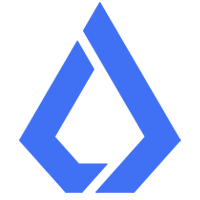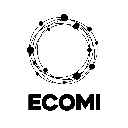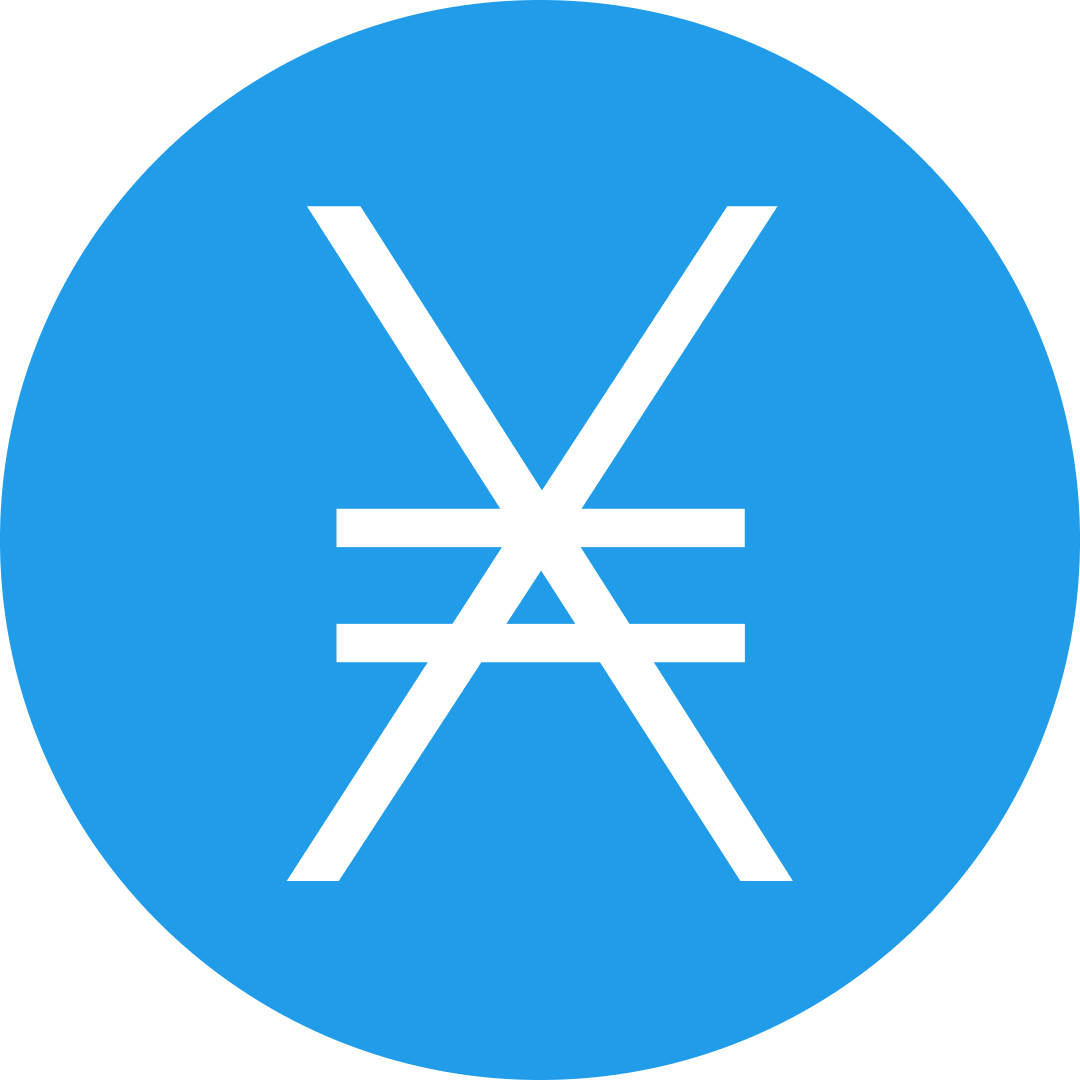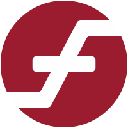-
 bitcoin
bitcoin $103128.103252 USD
-3.33% -
 ethereum
ethereum $3437.127692 USD
-4.86% -
 tether
tether $0.999700 USD
-0.02% -
 xrp
xrp $2.403993 USD
-5.73% -
 bnb
bnb $961.374676 USD
-4.11% -
 solana
solana $154.938665 USD
-8.18% -
 usd-coin
usd-coin $1.000113 USD
0.03% -
 tron
tron $0.298122 USD
0.30% -
 dogecoin
dogecoin $0.172428 USD
-5.76% -
 cardano
cardano $0.557625 USD
-7.13% -
 hyperliquid
hyperliquid $38.740701 USD
-6.51% -
 chainlink
chainlink $15.306051 USD
-7.51% -
 bitcoin-cash
bitcoin-cash $507.558648 USD
-3.26% -
 stellar
stellar $0.281899 USD
-6.74% -
 unus-sed-leo
unus-sed-leo $9.241811 USD
0.57%
How do I view my transaction history on my Ledger Nano X?
To view your Ledger Nano X transaction history, connect your device, use Ledger Live to add accounts, and check the "Operations" section for past transactions.
Apr 22, 2025 at 09:21 am

Viewing your transaction history on your Ledger Nano X is a straightforward process that ensures you can keep track of your cryptocurrency transactions securely. In this guide, we will walk you through the steps to access your transaction history using the Ledger Live application, which is the official software for managing your Ledger devices. This process involves connecting your Ledger Nano X to your computer or smartphone and navigating through the Ledger Live app to view your past transactions.
Connecting Your Ledger Nano X
Before you can view your transaction history, you need to connect your Ledger Nano X to your computer or smartphone. Here's how to do it:
- Ensure your Ledger Nano X is powered on. Press both buttons simultaneously to wake it up if it's in sleep mode.
- Connect the Ledger Nano X to your device using the provided USB cable. If you're using a smartphone, you'll need a compatible USB-C to USB-C or USB-C to Lightning cable.
- Unlock your Ledger Nano X by entering your PIN code using the buttons on the device.
Installing or Updating Ledger Live
To view your transaction history, you'll need to have the Ledger Live application installed on your device. If you haven't installed it yet, or if you need to update it, follow these steps:
- Download Ledger Live from the official Ledger website or the app store on your smartphone.
- Install the application following the on-screen instructions.
- Open Ledger Live and follow the prompts to set up your device if it's your first time using it.
- Check for updates by clicking on the settings icon and selecting 'Update' to ensure you have the latest version of Ledger Live.
Adding Accounts to Ledger Live
To view your transaction history, you need to add the cryptocurrency accounts you want to monitor to Ledger Live. Here's how to do it:
- Open Ledger Live and connect your Ledger Nano X as described earlier.
- Navigate to the 'Accounts' tab at the bottom of the screen.
- Click on 'Add account' at the top right corner of the screen.
- Select the cryptocurrency you want to add an account for from the list provided.
- Follow the on-screen instructions to add the account. This usually involves selecting the correct derivation path and confirming the addition on your Ledger Nano X.
Viewing Transaction History
Once your accounts are set up in Ledger Live, you can easily view your transaction history. Follow these steps:
- Open Ledger Live and ensure your Ledger Nano X is connected and unlocked.
- Go to the 'Accounts' tab and select the account whose transaction history you want to view.
- Click on the specific account to open its detailed view.
- Scroll down to the 'Operations' section, where you will see a list of all your past transactions.
- Click on any transaction to view more detailed information such as the transaction hash, date, amount, and fees.
Understanding Transaction Details
When you click on a transaction in Ledger Live, you'll see several pieces of information that can help you understand it better. Here's what you should know:
- Transaction Hash: This is a unique identifier for the transaction on the blockchain. You can use it to verify the transaction on a blockchain explorer.
- Date and Time: This shows when the transaction was processed.
- Amount: This indicates how much cryptocurrency was sent or received.
- Fees: This shows the network fees paid for the transaction.
- Sender and Recipient Addresses: These are the addresses involved in the transaction.
Exporting Transaction History
If you need to keep a record of your transaction history outside of Ledger Live, you can export it. Here's how:
- Open Ledger Live and go to the 'Accounts' tab.
- Select the account whose transaction history you want to export.
- Click on the three dots at the top right corner of the account page.
- Select 'Export transactions' from the dropdown menu.
- Choose the format you want to export in (CSV is commonly used).
- Save the file to your desired location on your device.
Frequently Asked Questions
Q: Can I view my transaction history on my Ledger Nano X without connecting it to a computer or smartphone?A: No, you need to connect your Ledger Nano X to a device with Ledger Live installed to view your transaction history.
Q: Is it possible to view transaction history for all cryptocurrencies supported by Ledger Live?A: Yes, as long as you have added the respective cryptocurrency accounts to Ledger Live, you can view their transaction history.
Q: How often is the transaction history updated in Ledger Live?A: The transaction history in Ledger Live is updated in real-time as long as your device is connected and the app is running.
Q: Can I view my transaction history on multiple devices?A: Yes, you can view your transaction history on any device with Ledger Live installed, as long as you connect your Ledger Nano X to it.
Disclaimer:info@kdj.com
The information provided is not trading advice. kdj.com does not assume any responsibility for any investments made based on the information provided in this article. Cryptocurrencies are highly volatile and it is highly recommended that you invest with caution after thorough research!
If you believe that the content used on this website infringes your copyright, please contact us immediately (info@kdj.com) and we will delete it promptly.
- Ethereum, Altcoins, and Long-Term Gains: Navigating the Crypto Landscape
- 2025-11-12 09:00:00
- Strategy Shares, Bitcoin Retreat, and Market Pain: A NYC Perspective
- 2025-11-12 08:55:01
- Taft, Veterans, and Salutes: A Presidential Honor
- 2025-11-12 09:00:00
- Cryptos, Breakout, and Meme Coins: What's the Haps?
- 2025-11-12 09:40:01
- Altcoin Uprising: Nano, Velodrome, and the Dawn of Practical Crypto
- 2025-11-12 08:40:01
- Dogwifhat (WIF) Price Analysis: Navigating the Breakout Zone
- 2025-11-12 09:20:01
Related knowledge

Why is MetaMask asking for a signature?
Nov 10,2025 at 06:19pm
Understanding Signature Requests in MetaMaskMetaMask frequently prompts users to sign messages or transactions as part of its standard operation. Thes...

How to use MetaMask Portfolio to track assets?
Nov 08,2025 at 05:40am
Getting Started with MetaMask Portfolio1. Download and install the MetaMask mobile app from the App Store or Google Play. Open the app and select 'Imp...

MetaMask not popping up: how to fix this issue?
Nov 10,2025 at 05:59am
Understanding the MetaMask Pop-Up Issue1. MetaMask is one of the most widely used cryptocurrency wallets, especially for interacting with decentralize...

How to send ETH from Binance to MetaMask?
Nov 10,2025 at 04:40am
Sending ETH from Binance to MetaMask: A Step-by-Step GuideTransferring Ethereum (ETH) from your Binance account to your MetaMask wallet is a common op...

How to check your NFT collection in MetaMask?
Nov 06,2025 at 08:20pm
Accessing Your NFTs in MetaMask Wallet1. Open the MetaMask browser extension or mobile app and ensure you are logged into your wallet account. Once in...

Why is the MetaMask swap feature failing?
Nov 06,2025 at 09:20pm
Understanding MetaMask Swap FailuresMetaMask, one of the most widely used cryptocurrency wallets, enables users to swap tokens directly within the int...

Why is MetaMask asking for a signature?
Nov 10,2025 at 06:19pm
Understanding Signature Requests in MetaMaskMetaMask frequently prompts users to sign messages or transactions as part of its standard operation. Thes...

How to use MetaMask Portfolio to track assets?
Nov 08,2025 at 05:40am
Getting Started with MetaMask Portfolio1. Download and install the MetaMask mobile app from the App Store or Google Play. Open the app and select 'Imp...

MetaMask not popping up: how to fix this issue?
Nov 10,2025 at 05:59am
Understanding the MetaMask Pop-Up Issue1. MetaMask is one of the most widely used cryptocurrency wallets, especially for interacting with decentralize...

How to send ETH from Binance to MetaMask?
Nov 10,2025 at 04:40am
Sending ETH from Binance to MetaMask: A Step-by-Step GuideTransferring Ethereum (ETH) from your Binance account to your MetaMask wallet is a common op...

How to check your NFT collection in MetaMask?
Nov 06,2025 at 08:20pm
Accessing Your NFTs in MetaMask Wallet1. Open the MetaMask browser extension or mobile app and ensure you are logged into your wallet account. Once in...

Why is the MetaMask swap feature failing?
Nov 06,2025 at 09:20pm
Understanding MetaMask Swap FailuresMetaMask, one of the most widely used cryptocurrency wallets, enables users to swap tokens directly within the int...
See all articles


























![[4K 60fps] no care by crashpancake2 (1 Coin) [4K 60fps] no care by crashpancake2 (1 Coin)](/uploads/2025/11/12/cryptocurrencies-news/videos/6913a8862890b_image_500_375.webp)