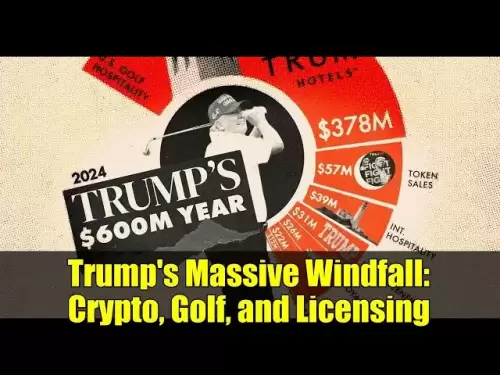-
 Bitcoin
Bitcoin $114400
1.85% -
 Ethereum
Ethereum $3496
2.62% -
 XRP
XRP $2.916
4.75% -
 Tether USDt
Tether USDt $0.9999
0.02% -
 BNB
BNB $751.9
1.74% -
 Solana
Solana $161.2
2.07% -
 USDC
USDC $0.9998
0.00% -
 TRON
TRON $0.3263
1.56% -
 Dogecoin
Dogecoin $0.1987
3.05% -
 Cardano
Cardano $0.7251
4.06% -
 Hyperliquid
Hyperliquid $38.43
4.78% -
 Stellar
Stellar $0.3966
8.00% -
 Sui
Sui $3.431
3.15% -
 Chainlink
Chainlink $16.27
4.03% -
 Bitcoin Cash
Bitcoin Cash $543.3
3.53% -
 Hedera
Hedera $0.2480
8.38% -
 Ethena USDe
Ethena USDe $1.001
0.03% -
 Avalanche
Avalanche $21.38
2.30% -
 Toncoin
Toncoin $3.640
3.41% -
 Litecoin
Litecoin $109.2
3.30% -
 UNUS SED LEO
UNUS SED LEO $8.956
-0.15% -
 Shiba Inu
Shiba Inu $0.00001219
3.22% -
 Polkadot
Polkadot $3.602
3.15% -
 Uniswap
Uniswap $9.153
4.03% -
 Monero
Monero $301.2
3.86% -
 Dai
Dai $0.9999
-0.01% -
 Bitget Token
Bitget Token $4.320
1.80% -
 Pepe
Pepe $0.00001046
4.06% -
 Cronos
Cronos $0.1321
5.83% -
 Aave
Aave $259.0
3.73%
How to update the MetaMask version? How to deal with update failure?
To update MetaMask, check for updates in settings, click "Update Now" on desktop or update via app stores on mobile; resolve issues by clearing cache or reinstalling.
May 02, 2025 at 06:56 pm

Updating your MetaMask wallet to the latest version is essential for maintaining security, accessing new features, and ensuring compatibility with the latest blockchain technologies. However, occasionally, users may encounter issues during the update process. This article will guide you through the steps to update MetaMask successfully and provide solutions for common update failures.
Checking for Updates
Before you proceed with the update, it's crucial to check if a new version of MetaMask is available. Here's how you can do it:
- Open MetaMask: Launch the MetaMask application on your browser or mobile device.
- Access Settings: Click on the three dots in the top right corner of the MetaMask interface, then select "Settings."
- Check for Updates: Scroll down to the "General" tab. If an update is available, you will see a notification prompting you to update to the latest version.
If no update notification appears, it means you are already using the latest version of MetaMask. However, it's always a good practice to manually check the MetaMask website to confirm.
Updating MetaMask on Desktop
Updating MetaMask on your desktop browser is a straightforward process. Follow these steps:
- Open MetaMask: Launch MetaMask on your preferred browser.
- Access Settings: Click on the three dots in the top right corner, then select "Settings."
- Update MetaMask: If an update is available, click on the "Update Now" button. MetaMask will download and install the latest version.
- Restart Your Browser: After the update is complete, restart your browser to ensure the changes take effect.
If you encounter any issues during this process, ensure that your browser is up to date and that you have a stable internet connection.
Updating MetaMask on Mobile
Updating MetaMask on your mobile device involves slightly different steps but is equally simple. Here's how to do it:
- Open the App Store or Google Play Store: Depending on your device, open the respective app store.
- Search for MetaMask: Type "MetaMask" into the search bar.
- Update the App: If an update is available, you will see an "Update" button next to the MetaMask app. Tap it to begin the update process.
- Wait for the Update to Complete: The app store will download and install the latest version of MetaMask. Once the update is complete, open the app to ensure everything is working correctly.
Dealing with Update Failures
Sometimes, users may face issues when trying to update MetaMask. Here are some common problems and their solutions:
Problem: Update Button Not Appearing
If you don't see an update button in the MetaMask settings, try the following:
- Clear Browser Cache: Sometimes, clearing your browser's cache can resolve visibility issues. Go to your browser settings, find the option to clear browsing data, and select "Cached images and files."
- Check Internet Connection: Ensure you have a stable internet connection. A weak connection can prevent the update from being detected.
- Manual Update: If the automatic update fails, you can manually update by downloading the latest version from the MetaMask website and reinstalling it.
Problem: Update Stuck or Failing
If the update process gets stuck or fails to complete, consider these steps:
- Restart Your Device: Sometimes, a simple restart can resolve temporary issues.
- Check for Conflicting Extensions: Other browser extensions might interfere with the update process. Try disabling other extensions and then attempt the update again.
- Reinstall MetaMask: If all else fails, uninstall MetaMask and then reinstall it from the official website or app store. This will ensure you have the latest version.
Problem: Update Causes Issues with Wallet
If the update causes problems with your wallet, such as missing funds or inaccessible accounts, follow these steps:
- Check Your Seed Phrase: Ensure you have your 12-word seed phrase saved securely. This can help you recover your wallet if needed.
- Reinstall MetaMask: Uninstall MetaMask and reinstall it from the official website or app store. During the setup process, use your seed phrase to restore your wallet.
- Contact Support: If you still encounter issues, reach out to MetaMask support for assistance. They can help you troubleshoot any problems.
Ensuring Security After Updating
After updating MetaMask, it's important to ensure your wallet remains secure. Here are some tips:
- Verify the Source: Always download MetaMask from the official website or app store to avoid downloading malicious software.
- Enable Two-Factor Authentication (2FA): If available, enable 2FA on your MetaMask account for an extra layer of security.
- Regularly Back Up Your Seed Phrase: Keep your seed phrase in a secure location. Regular backups can help you recover your wallet if something goes wrong.
Frequently Asked Questions
Q: Can I use MetaMask on multiple devices with the same account?
A: Yes, you can use MetaMask on multiple devices by importing your seed phrase into each device. However, ensure you keep your seed phrase secure and never share it with anyone.
Q: Will updating MetaMask affect my existing transactions?
A: No, updating MetaMask will not affect your existing transactions. However, always ensure you have your seed phrase backed up before updating, just in case.
Q: What should I do if I lose access to my MetaMask account after an update?
A: If you lose access to your MetaMask account after an update, try reinstalling MetaMask and using your seed phrase to restore your wallet. If you don't have your seed phrase, unfortunately, there is no way to recover your account.
Q: Is it safe to update MetaMask automatically?
A: Yes, it is generally safe to update MetaMask automatically through the app or browser extension. However, always ensure you are downloading updates from official sources to avoid potential security risks.
Disclaimer:info@kdj.com
The information provided is not trading advice. kdj.com does not assume any responsibility for any investments made based on the information provided in this article. Cryptocurrencies are highly volatile and it is highly recommended that you invest with caution after thorough research!
If you believe that the content used on this website infringes your copyright, please contact us immediately (info@kdj.com) and we will delete it promptly.
- Bitcoin Price Wobbles: Options Analysis Points to Bullish Undercurrent Despite Dip
- 2025-08-04 04:30:12
- Ark Invest, Coinbase, and Bitcoin: Decoding the Crypto Investment Landscape in NYC
- 2025-08-04 04:30:12
- LILPEPE, Cardano, and Shiba Inu: The 2025 Crypto Landscape
- 2025-08-04 04:50:12
- Cold Wallet, Token Rewards, and Crypto Usage: A New Era?
- 2025-08-04 04:50:12
- Navigating the Wild West: Token Unlocks and Altcoin Surges - A Trader's Guide
- 2025-08-04 02:30:11
- AI, Crypto, and the Frontier: Riding the Wave of Innovation
- 2025-08-04 03:50:11
Related knowledge

What is a watch-only wallet in Trust Wallet?
Aug 02,2025 at 03:36am
Understanding the Concept of a Watch-Only WalletA watch-only wallet in Trust Wallet allows users to monitor a cryptocurrency address without having ac...

How to fix a stuck pending transaction in Trust Wallet?
Aug 03,2025 at 06:14am
Understanding Why Transactions Get Stuck in Trust WalletWhen using Trust Wallet, users may occasionally encounter a pending transaction that appears t...

What is a multi-coin wallet in Trust Wallet?
Aug 03,2025 at 04:43am
Understanding Multi-Coin Wallets in Trust WalletA multi-coin wallet in Trust Wallet refers to a digital wallet that supports multiple cryptocurrencies...

How to switch between networks in Trust Wallet?
Aug 02,2025 at 12:36pm
Understanding Network Switching in Trust WalletSwitching between networks in Trust Wallet allows users to manage assets across different blockchains s...

How to check my full transaction history on Trust Wallet?
Aug 02,2025 at 09:24am
Understanding Transaction History in Trust WalletTrust Wallet is a widely used non-custodial cryptocurrency wallet that supports a broad range of bloc...

Why is my Trust Wallet balance zero?
Aug 02,2025 at 03:49am
Understanding Trust Wallet Balance Display IssuesIf you're seeing a zero balance in your Trust Wallet despite knowing you've previously received or se...

What is a watch-only wallet in Trust Wallet?
Aug 02,2025 at 03:36am
Understanding the Concept of a Watch-Only WalletA watch-only wallet in Trust Wallet allows users to monitor a cryptocurrency address without having ac...

How to fix a stuck pending transaction in Trust Wallet?
Aug 03,2025 at 06:14am
Understanding Why Transactions Get Stuck in Trust WalletWhen using Trust Wallet, users may occasionally encounter a pending transaction that appears t...

What is a multi-coin wallet in Trust Wallet?
Aug 03,2025 at 04:43am
Understanding Multi-Coin Wallets in Trust WalletA multi-coin wallet in Trust Wallet refers to a digital wallet that supports multiple cryptocurrencies...

How to switch between networks in Trust Wallet?
Aug 02,2025 at 12:36pm
Understanding Network Switching in Trust WalletSwitching between networks in Trust Wallet allows users to manage assets across different blockchains s...

How to check my full transaction history on Trust Wallet?
Aug 02,2025 at 09:24am
Understanding Transaction History in Trust WalletTrust Wallet is a widely used non-custodial cryptocurrency wallet that supports a broad range of bloc...

Why is my Trust Wallet balance zero?
Aug 02,2025 at 03:49am
Understanding Trust Wallet Balance Display IssuesIf you're seeing a zero balance in your Trust Wallet despite knowing you've previously received or se...
See all articles