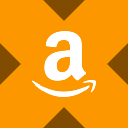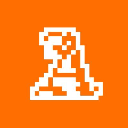-
 Bitcoin
Bitcoin $118000
-0.41% -
 Ethereum
Ethereum $3809
0.66% -
 XRP
XRP $3.121
-0.48% -
 Tether USDt
Tether USDt $0.9998
-0.01% -
 BNB
BNB $800.1
-3.65% -
 Solana
Solana $180.6
-1.79% -
 USDC
USDC $0.9998
0.01% -
 Dogecoin
Dogecoin $0.2231
-1.62% -
 TRON
TRON $0.3379
3.26% -
 Cardano
Cardano $0.7801
-1.52% -
 Hyperliquid
Hyperliquid $43.09
-2.53% -
 Sui
Sui $3.787
-4.55% -
 Stellar
Stellar $0.4187
-0.87% -
 Chainlink
Chainlink $17.74
-2.97% -
 Bitcoin Cash
Bitcoin Cash $565.9
-2.96% -
 Hedera
Hedera $0.2595
-3.46% -
 Avalanche
Avalanche $24.13
-3.24% -
 UNUS SED LEO
UNUS SED LEO $8.953
-0.22% -
 Litecoin
Litecoin $108.0
-1.15% -
 Toncoin
Toncoin $3.382
4.54% -
 Ethena USDe
Ethena USDe $1.001
-0.01% -
 Shiba Inu
Shiba Inu $0.00001303
-2.56% -
 Uniswap
Uniswap $10.32
-0.46% -
 Polkadot
Polkadot $3.870
-2.90% -
 Monero
Monero $314.5
-1.11% -
 Dai
Dai $1.000
0.03% -
 Bitget Token
Bitget Token $4.507
-1.99% -
 Pepe
Pepe $0.00001148
-3.35% -
 Cronos
Cronos $0.1423
-2.62% -
 Aave
Aave $282.0
-2.42%
How to update Coinbase Wallet version? Make sure to use the latest features
To update Coinbase Wallet, open the App Store or Google Play Store, find the app, and tap "Update." For the browser extension, go to extensions and click "Update" if available.
May 17, 2025 at 02:22 pm
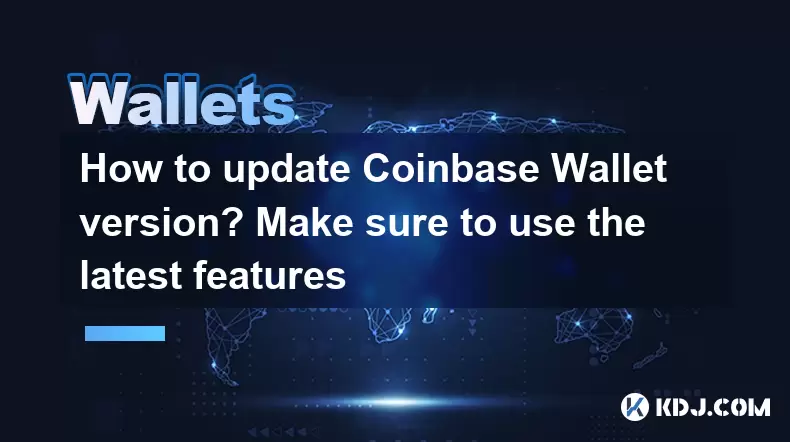
Updating your Coinbase Wallet to the latest version is crucial to ensure you have access to the most recent features and security enhancements. Whether you are using the mobile app or the browser extension, the process is straightforward but varies slightly depending on your device. This article will guide you through the steps to update your Coinbase Wallet on various platforms, ensuring you can enjoy the latest features without any hassle.
Updating Coinbase Wallet on iOS
To update Coinbase Wallet on an iOS device, follow these steps:
- Open the App Store on your iPhone or iPad.
- Tap on your profile icon in the top right corner of the screen.
- Scroll down to the "Available Updates" section.
- Look for Coinbase Wallet in the list of apps that need updating.
- If an update is available, tap "Update" next to Coinbase Wallet.
- If you have automatic updates enabled, the app might update automatically, but you can check the version number in the app's settings to confirm.
After updating, you can open the app and explore the new features and improvements.
Updating Coinbase Wallet on Android
For Android users, updating Coinbase Wallet is just as easy:
- Open the Google Play Store on your device.
- Tap on the menu icon (three horizontal lines) in the top left corner.
- Select "My apps & games" from the menu.
- Find Coinbase Wallet in the list of installed apps.
- If an update is available, tap "Update" next to Coinbase Wallet.
- Similar to iOS, if you have automatic updates enabled, the app may update on its own, but you can check the app's settings to verify the version.
Once updated, you can enjoy the latest enhancements and features in Coinbase Wallet.
Updating Coinbase Wallet Browser Extension
If you use the Coinbase Wallet browser extension, updating it involves these steps:
- Open your browser (Chrome, Firefox, etc.) and navigate to the extensions page.
- For Chrome, click the three dots in the top right corner, go to "More tools," and select "Extensions."
- For Firefox, click the menu button, go to "Add-ons and themes," and select "Extensions."
- Find Coinbase Wallet in the list of installed extensions.
- If an update is available, you will see an "Update" button next to the extension. Click "Update" to install the latest version.
- If the extension updates automatically, you can check the version number in the extension's settings to confirm.
After updating, you can use the extension with the latest features and security updates.
Verifying the Update and Exploring New Features
After updating Coinbase Wallet on any platform, it's important to verify the update and explore the new features:
- Open Coinbase Wallet and navigate to the settings or "About" section.
- Check the version number to confirm that it matches the latest version available.
- Explore the app or extension to see what new features have been added. This might include new dApp integrations, improved user interface elements, or enhanced security features.
By ensuring you are using the latest version, you can take full advantage of all that Coinbase Wallet has to offer.
Troubleshooting Common Update Issues
Sometimes, you might encounter issues when trying to update Coinbase Wallet. Here are some common problems and solutions:
- App Not Updating: If the app is not updating, try closing the app store and reopening it. If that doesn't work, restart your device and try again.
- Extension Not Updating: If the browser extension is not updating, try disabling and re-enabling it. If the issue persists, uninstall and reinstall the extension.
- Connection Issues: If you are experiencing connection issues while updating, ensure your internet connection is stable. Try switching between Wi-Fi and mobile data if necessary.
By following these troubleshooting steps, you should be able to successfully update Coinbase Wallet and access the latest features.
Frequently Asked Questions
Q: Can I use Coinbase Wallet without updating it?
A: While you can still use Coinbase Wallet without updating, you might miss out on important security updates and new features. It's recommended to keep your app or extension up to date for the best experience.
Q: How often should I update Coinbase Wallet?
A: It's a good practice to check for updates regularly, such as once a week. Coinbase Wallet typically releases updates to improve functionality and security, so staying current is beneficial.
Q: Will updating Coinbase Wallet affect my existing wallets and transactions?
A: No, updating Coinbase Wallet will not affect your existing wallets or transactions. Your private keys and transaction history are securely stored and will remain intact after an update.
Q: What should I do if I encounter an error during the update process?
A: If you encounter an error during the update process, try the troubleshooting steps mentioned earlier. If the issue persists, you may need to contact Coinbase Wallet support for further assistance.
Disclaimer:info@kdj.com
The information provided is not trading advice. kdj.com does not assume any responsibility for any investments made based on the information provided in this article. Cryptocurrencies are highly volatile and it is highly recommended that you invest with caution after thorough research!
If you believe that the content used on this website infringes your copyright, please contact us immediately (info@kdj.com) and we will delete it promptly.
- Coinbase, Circle, and the Power of Partnership: A New Era for Crypto?
- 2025-07-30 12:30:12
- Manyu Mania: Riding the Wave of the #FreeManyu Cryptocurrency Movement
- 2025-07-30 12:30:12
- Bitcoin Price Drop: Navigating the Dip with Corporate Strategies
- 2025-07-30 07:30:12
- BNB's Bullish Cycle: ChatGPT Weighs In on the Future
- 2025-07-30 06:50:12
- XRP's Wild Ride: Open Interest, Price Crash Fears, and What's Next
- 2025-07-30 07:50:12
- SEC Greenlights In-Kind Creations: A Game Changer for Bitcoin ETPs?
- 2025-07-30 07:50:12
Related knowledge

How to bridge assets on Coinbase Wallet
Jul 27,2025 at 01:14am
What Is Asset Bridging in the Context of Coinbase Wallet?Bridging assets refers to the process of transferring tokens from one blockchain network to a...

Can I use Coinbase Wallet without a Coinbase account?
Jul 18,2025 at 04:35am
What is Coinbase Wallet?Coinbase Wallet is a self-custodial wallet that allows users to store, send, and receive various cryptocurrencies directly on ...

How to speed up a transaction on Coinbase Wallet
Jul 27,2025 at 07:14am
Understanding Transaction Speed on Coinbase WalletWhen using Coinbase Wallet, users may occasionally encounter delays in transaction confirmations. Th...

Coinbase Wallet "uh oh something went wrong"
Jul 20,2025 at 10:00am
Understanding the Coinbase Wallet Error: 'Uh Oh, Something Went Wrong'If you're a Coinbase Wallet user, encountering the error message 'Uh Oh, Somethi...

How to add Optimism network to Coinbase Wallet
Jul 20,2025 at 05:21am
What is the Optimism Network?The Optimism network is a Layer 2 scaling solution built on top of the Ethereum blockchain. It aims to enhance transactio...

How to add Arbitrum to Coinbase Wallet
Jul 18,2025 at 03:00pm
Understanding Arbitrum and Its Integration with Coinbase WalletArbitrum is a layer-2 scaling solution developed by Offchain Labs to enhance the speed ...

How to bridge assets on Coinbase Wallet
Jul 27,2025 at 01:14am
What Is Asset Bridging in the Context of Coinbase Wallet?Bridging assets refers to the process of transferring tokens from one blockchain network to a...

Can I use Coinbase Wallet without a Coinbase account?
Jul 18,2025 at 04:35am
What is Coinbase Wallet?Coinbase Wallet is a self-custodial wallet that allows users to store, send, and receive various cryptocurrencies directly on ...

How to speed up a transaction on Coinbase Wallet
Jul 27,2025 at 07:14am
Understanding Transaction Speed on Coinbase WalletWhen using Coinbase Wallet, users may occasionally encounter delays in transaction confirmations. Th...

Coinbase Wallet "uh oh something went wrong"
Jul 20,2025 at 10:00am
Understanding the Coinbase Wallet Error: 'Uh Oh, Something Went Wrong'If you're a Coinbase Wallet user, encountering the error message 'Uh Oh, Somethi...

How to add Optimism network to Coinbase Wallet
Jul 20,2025 at 05:21am
What is the Optimism Network?The Optimism network is a Layer 2 scaling solution built on top of the Ethereum blockchain. It aims to enhance transactio...

How to add Arbitrum to Coinbase Wallet
Jul 18,2025 at 03:00pm
Understanding Arbitrum and Its Integration with Coinbase WalletArbitrum is a layer-2 scaling solution developed by Offchain Labs to enhance the speed ...
See all articles