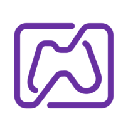-
 Bitcoin
Bitcoin $106,731.2224
-1.05% -
 Ethereum
Ethereum $2,444.9804
-1.20% -
 Tether USDt
Tether USDt $1.0003
0.01% -
 XRP
XRP $2.1882
0.09% -
 BNB
BNB $651.1435
-0.61% -
 Solana
Solana $148.3252
-2.09% -
 USDC
USDC $1.0000
0.01% -
 TRON
TRON $0.2787
0.55% -
 Dogecoin
Dogecoin $0.1598
-3.16% -
 Cardano
Cardano $0.5520
-2.43% -
 Hyperliquid
Hyperliquid $39.0960
-2.64% -
 Bitcoin Cash
Bitcoin Cash $516.9519
2.98% -
 Sui
Sui $2.7011
-2.95% -
 Chainlink
Chainlink $13.0582
-1.71% -
 UNUS SED LEO
UNUS SED LEO $8.9250
-2.53% -
 Stellar
Stellar $0.2359
-0.18% -
 Avalanche
Avalanche $17.3856
-3.73% -
 Toncoin
Toncoin $2.8095
-3.56% -
 Shiba Inu
Shiba Inu $0.0...01121
-1.95% -
 Litecoin
Litecoin $85.2795
-0.85% -
 Hedera
Hedera $0.1471
-2.15% -
 Monero
Monero $319.8004
1.12% -
 Dai
Dai $1.0001
0.01% -
 Ethena USDe
Ethena USDe $1.0001
0.02% -
 Bitget Token
Bitget Token $4.5344
-1.07% -
 Polkadot
Polkadot $3.3224
-2.96% -
 Uniswap
Uniswap $6.9697
-2.75% -
 Aave
Aave $266.1658
-2.25% -
 Pepe
Pepe $0.0...09414
-3.41% -
 Pi
Pi $0.4913
-3.29%
How to fix Trezor Model T USB connection problem?
To fix Trezor Model T USB issues, check the cable and port, update Trezor Bridge, reinstall Trezor Suite, update firmware, reset the device, and try a different computer.
Apr 05, 2025 at 01:28 pm

How to fix Trezor Model T USB connection problem?
The Trezor Model T is a popular hardware wallet used by cryptocurrency enthusiasts to securely store their digital assets. However, users may occasionally encounter issues with the USB connection, which can prevent the device from communicating properly with their computer. This article will guide you through various troubleshooting steps to resolve the Trezor Model T USB connection problem.
Checking USB Cable and Port
Before diving into more complex solutions, it's essential to ensure that the issue isn't caused by a faulty USB cable or port.
- Disconnect the Trezor Model T from your computer.
- Inspect the USB cable for any visible damage or wear. If you find any, try using a different USB cable that is compatible with the Trezor Model T.
- Test different USB ports on your computer. Some ports may not provide enough power or may be malfunctioning.
- Reconnect the Trezor Model T using the new cable or port and check if the connection issue persists.
Updating Trezor Bridge
The Trezor Bridge is a software component that facilitates communication between your Trezor device and the Trezor Suite application. An outdated or corrupted Trezor Bridge can cause USB connection problems.
- Open a web browser and navigate to the official Trezor website.
- Download the latest version of Trezor Bridge for your operating system.
- Run the installer and follow the on-screen instructions to update Trezor Bridge.
- Restart your computer after the installation is complete.
- Reconnect your Trezor Model T and check if the USB connection issue has been resolved.
Reinstalling Trezor Suite
If updating Trezor Bridge doesn't solve the problem, you may need to reinstall the Trezor Suite application.
- Uninstall the existing Trezor Suite from your computer. The method for uninstalling software varies depending on your operating system.
- Visit the official Trezor website and download the latest version of Trezor Suite.
- Run the installer and follow the on-screen instructions to install Trezor Suite.
- Connect your Trezor Model T to your computer and launch the newly installed Trezor Suite.
- Check if the USB connection issue has been resolved.
Checking Device Firmware
Outdated or corrupted firmware on your Trezor Model T can also cause USB connection problems. You can check and update the firmware using the Trezor Suite application.
- Connect your Trezor Model T to your computer and launch Trezor Suite.
- Navigate to the "Settings" menu within Trezor Suite.
- Select "Device" and then "Firmware Update" if an update is available.
- Follow the on-screen instructions to update the firmware on your Trezor Model T.
- After the update is complete, check if the USB connection issue has been resolved.
Resetting Trezor Model T
If none of the above steps resolve the USB connection problem, you may need to perform a factory reset on your Trezor Model T. Note that this will erase all data on the device, so make sure you have your recovery seed backed up before proceeding.
- Connect your Trezor Model T to your computer and launch Trezor Suite.
- Navigate to the "Settings" menu within Trezor Suite.
- Select "Device" and then "Factory Reset."
- Confirm the reset by entering your PIN and following the on-screen instructions.
- After the reset is complete, set up your Trezor Model T again using your recovery seed.
- Check if the USB connection issue has been resolved after the reset.
Checking for Conflicting Software
Certain software on your computer may interfere with the Trezor Model T's USB connection. Antivirus programs, firewalls, or other security software can sometimes cause issues.
- Temporarily disable any antivirus or firewall software on your computer.
- Reconnect your Trezor Model T and check if the USB connection issue persists.
- If the issue is resolved with the software disabled, you may need to add an exception for Trezor Suite in your security software or consider using a different security solution that is compatible with Trezor.
Using a Different Computer
If none of the above steps resolve the USB connection problem, it's possible that there's an issue with your computer's USB drivers or hardware. Try using a different computer to rule out this possibility.
- Connect your Trezor Model T to a different computer.
- Install Trezor Suite on the new computer if it's not already installed.
- Launch Trezor Suite and check if the Trezor Model T connects successfully.
- If the device connects properly on the new computer, the issue is likely with your original computer's USB drivers or hardware.
Frequently Asked Questions
Q: Can I use a USB hub with my Trezor Model T?
A: While it's possible to use a USB hub with the Trezor Model T, it's generally recommended to connect the device directly to your computer's USB port. Some USB hubs may not provide enough power or may introduce connectivity issues.
Q: How can I tell if my Trezor Model T is properly connected?
A: When your Trezor Model T is properly connected, the device should display the Trezor logo on its screen, and Trezor Suite should detect the device and display its status. If the device doesn't show up in Trezor Suite or the screen remains blank, there may be a connection issue.
Q: Is it safe to update the firmware on my Trezor Model T?
A: Yes, updating the firmware on your Trezor Model T is safe and recommended. Trezor regularly releases firmware updates to improve security and functionality. Always download firmware updates from the official Trezor website to ensure you're getting a legitimate and secure update.
Q: What should I do if my Trezor Model T still doesn't connect after trying all the troubleshooting steps?
A: If your Trezor Model T still doesn't connect after trying all the troubleshooting steps, you may need to contact Trezor support for further assistance. They can help diagnose any hardware issues with your device and provide additional guidance or replacement options if necessary.
Disclaimer:info@kdj.com
The information provided is not trading advice. kdj.com does not assume any responsibility for any investments made based on the information provided in this article. Cryptocurrencies are highly volatile and it is highly recommended that you invest with caution after thorough research!
If you believe that the content used on this website infringes your copyright, please contact us immediately (info@kdj.com) and we will delete it promptly.
- Powell, Stablecoin Regulation, and Circle's Bold Move: A New York Minute on Crypto's Future
- 2025-07-02 02:30:12
- Ethereum Price, Tom Lee, and Bitcoin: A New Era for Crypto?
- 2025-07-02 02:30:12
- Hoskinson, Ripple, Cardano DeFi: A New Era of Collaboration?
- 2025-07-02 02:35:12
- BlockDAG, ALGO, and the Crypto Trends Shaping 2025
- 2025-07-02 01:50:12
- Cold Wallet, Token, Gains: Is CWT the Smartest Crypto Move?
- 2025-07-02 01:10:12
- Pi Coin's Rocky Ride: Support Levels, Recovery Timeline, and What the Experts Are Saying
- 2025-07-02 01:10:12
Related knowledge
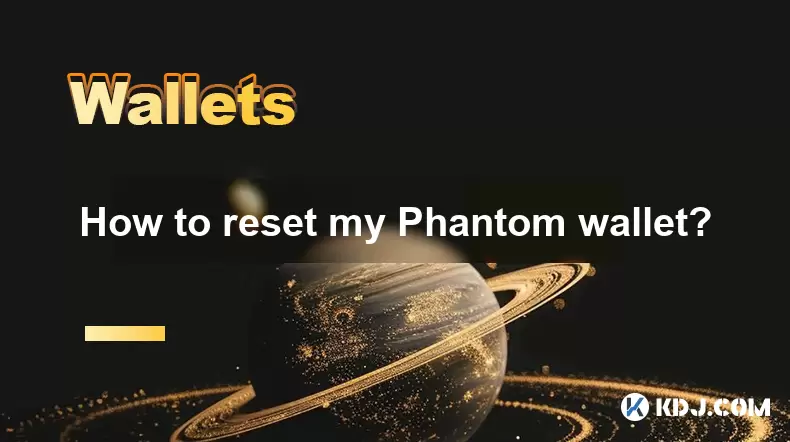
How to reset my Phantom wallet?
Jul 02,2025 at 12:36am
Understanding the Need for Resetting Your Phantom WalletIf you're using a Phantom wallet, you may encounter situations where resetting your wallet becomes necessary. This could be due to forgotten passwords, seed phrase issues, or account corruption. Phantom is a non-custodial wallet primarily used for interacting with the Solana blockchain, and it stor...

Why is the Phantom wallet extension slow?
Jul 02,2025 at 04:15am
Phantom Wallet Extension: Why Is It Slow?Phantom wallet is a widely used browser extension for interacting with decentralized applications (dApps) on the Solana blockchain. Despite its popularity, some users report that the Phantom wallet extension runs slowly at times. This article delves into potential reasons behind this performance issue and provide...

How to hide a token in Phantom wallet?
Jul 01,2025 at 05:49pm
Understanding the Phantom Wallet InterfacePhantom wallet is a popular non-custodial wallet used primarily for interacting with the Solana blockchain. It allows users to store, send, receive, and manage various tokens, including both fungible and non-fungible tokens (NFTs). Before attempting to hide a token, it's essential to understand how the wallet in...
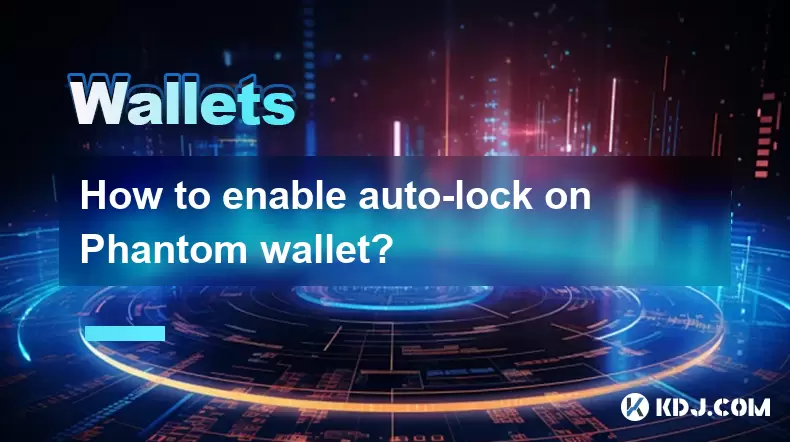
How to enable auto-lock on Phantom wallet?
Jul 01,2025 at 04:01pm
What is Auto-Lock in Phantom Wallet?Phantom wallet is a popular non-custodial cryptocurrency wallet used primarily for interacting with the Solana blockchain. One of its security features includes the ability to set an auto-lock timer, which ensures that the wallet locks itself automatically after a period of inactivity. Auto-lock enhances security by p...

Why did I receive a random NFT in my Phantom wallet?
Jul 01,2025 at 09:00pm
Receiving an Unexpected NFT in Your Phantom WalletIf you've recently opened your Phantom wallet and noticed an unfamiliar NFT appearing in your collection, you're not alone. Many users have reported receiving random or unsolicited non-fungible tokens, often without any prior interaction with the project or sender. This phenomenon has become increasingly...

How to send NFTs from my Phantom wallet?
Jul 02,2025 at 03:15am
What is Phantom Wallet and Why Use It for NFT Transfers?Phantom wallet is a non-custodial cryptocurrency wallet primarily used for interacting with the Solana blockchain. It supports both tokens and NFTs, making it a popular choice among users who engage in decentralized finance (DeFi) or digital collectibles. The interface is user-friendly, allowing ev...
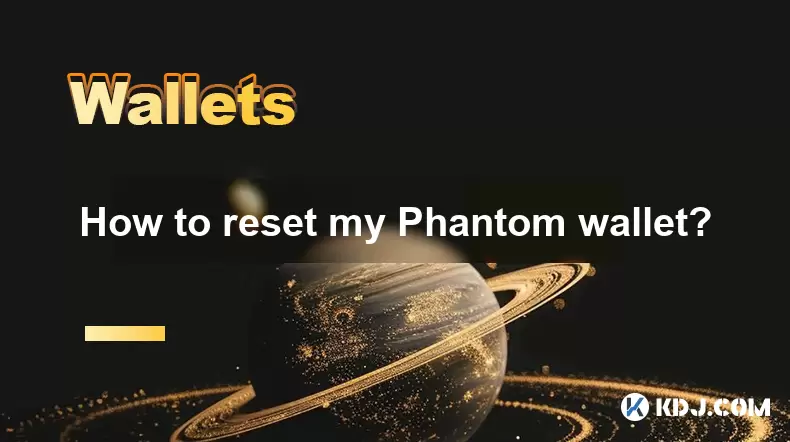
How to reset my Phantom wallet?
Jul 02,2025 at 12:36am
Understanding the Need for Resetting Your Phantom WalletIf you're using a Phantom wallet, you may encounter situations where resetting your wallet becomes necessary. This could be due to forgotten passwords, seed phrase issues, or account corruption. Phantom is a non-custodial wallet primarily used for interacting with the Solana blockchain, and it stor...

Why is the Phantom wallet extension slow?
Jul 02,2025 at 04:15am
Phantom Wallet Extension: Why Is It Slow?Phantom wallet is a widely used browser extension for interacting with decentralized applications (dApps) on the Solana blockchain. Despite its popularity, some users report that the Phantom wallet extension runs slowly at times. This article delves into potential reasons behind this performance issue and provide...

How to hide a token in Phantom wallet?
Jul 01,2025 at 05:49pm
Understanding the Phantom Wallet InterfacePhantom wallet is a popular non-custodial wallet used primarily for interacting with the Solana blockchain. It allows users to store, send, receive, and manage various tokens, including both fungible and non-fungible tokens (NFTs). Before attempting to hide a token, it's essential to understand how the wallet in...
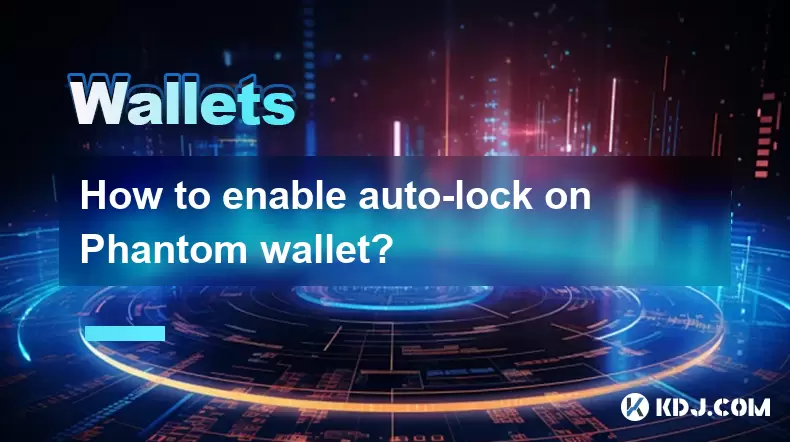
How to enable auto-lock on Phantom wallet?
Jul 01,2025 at 04:01pm
What is Auto-Lock in Phantom Wallet?Phantom wallet is a popular non-custodial cryptocurrency wallet used primarily for interacting with the Solana blockchain. One of its security features includes the ability to set an auto-lock timer, which ensures that the wallet locks itself automatically after a period of inactivity. Auto-lock enhances security by p...

Why did I receive a random NFT in my Phantom wallet?
Jul 01,2025 at 09:00pm
Receiving an Unexpected NFT in Your Phantom WalletIf you've recently opened your Phantom wallet and noticed an unfamiliar NFT appearing in your collection, you're not alone. Many users have reported receiving random or unsolicited non-fungible tokens, often without any prior interaction with the project or sender. This phenomenon has become increasingly...

How to send NFTs from my Phantom wallet?
Jul 02,2025 at 03:15am
What is Phantom Wallet and Why Use It for NFT Transfers?Phantom wallet is a non-custodial cryptocurrency wallet primarily used for interacting with the Solana blockchain. It supports both tokens and NFTs, making it a popular choice among users who engage in decentralized finance (DeFi) or digital collectibles. The interface is user-friendly, allowing ev...
See all articles