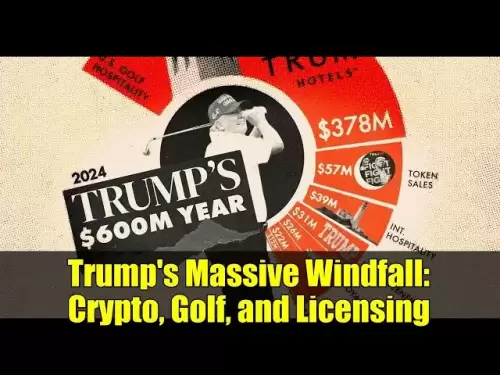-
 Bitcoin
Bitcoin $114000
0.38% -
 Ethereum
Ethereum $3494
-0.29% -
 XRP
XRP $2.876
-1.80% -
 Tether USDt
Tether USDt $0.9999
0.02% -
 BNB
BNB $749.1
-0.45% -
 Solana
Solana $161.8
-1.23% -
 USDC
USDC $0.9998
0.00% -
 TRON
TRON $0.3249
-0.42% -
 Dogecoin
Dogecoin $0.1987
-0.05% -
 Cardano
Cardano $0.7247
1.90% -
 Hyperliquid
Hyperliquid $38.39
0.52% -
 Stellar
Stellar $0.3889
2.87% -
 Sui
Sui $3.459
1.66% -
 Chainlink
Chainlink $16.18
1.43% -
 Bitcoin Cash
Bitcoin Cash $540.8
1.19% -
 Hedera
Hedera $0.2449
3.79% -
 Ethena USDe
Ethena USDe $1.001
0.03% -
 Avalanche
Avalanche $21.41
-0.12% -
 Toncoin
Toncoin $3.699
4.73% -
 Litecoin
Litecoin $110.0
3.08% -
 UNUS SED LEO
UNUS SED LEO $8.964
0.05% -
 Shiba Inu
Shiba Inu $0.00001221
1.28% -
 Polkadot
Polkadot $3.608
1.91% -
 Uniswap
Uniswap $9.150
1.59% -
 Monero
Monero $297.7
0.78% -
 Dai
Dai $1.000
0.02% -
 Bitget Token
Bitget Token $4.319
0.78% -
 Pepe
Pepe $0.00001051
1.89% -
 Cronos
Cronos $0.1323
0.20% -
 Aave
Aave $257.8
1.36%
How to send NFTs through Phantom Wallet?
Sending NFTs via Phantom Wallet is easy but requires attention to detail; ensure correct recipient address and network connection for a successful transfer.
Apr 25, 2025 at 01:01 pm

Sending NFTs through the Phantom Wallet is a straightforward process, but it requires careful attention to detail to ensure that the transaction is successful. Phantom Wallet is a popular choice among cryptocurrency users due to its user-friendly interface and robust security features. This article will guide you through the steps required to send NFTs using Phantom Wallet, ensuring that you can transfer your digital assets smoothly and securely.
Preparing Your Phantom Wallet
Before you can send an NFT, you need to ensure that your Phantom Wallet is set up and ready for use. Make sure you have the Phantom Wallet extension installed in your browser or the mobile app downloaded on your device. Once installed, you should log in to your wallet using your secret recovery phrase or create a new wallet if you are a first-time user.
To prepare for sending an NFT, ensure that your wallet is connected to the Solana network, as Phantom Wallet primarily supports Solana-based NFTs. You can check this by looking at the top of your wallet interface, where it should display "Solana" as the current network.
Accessing Your NFTs
To send an NFT, you first need to access your collection within the Phantom Wallet. Click on the "Collectibles" tab in your wallet interface. This will display all the NFTs that you currently own. Browse through your collection to find the NFT you wish to send.
Once you have located the NFT, click on it to view more details. This will show you information such as the NFT's name, its current value, and any associated metadata. Make sure you are sending the correct NFT, as transactions on the blockchain are irreversible.
Initiating the Send Transaction
With the NFT selected, you can now initiate the send transaction. Click on the "Send" button located next to the NFT details. This will open a new window where you will need to enter the recipient's wallet address.
Enter the recipient's wallet address carefully. It is crucial to double-check the address, as sending an NFT to the wrong address can result in permanent loss of the asset. If possible, use the "Copy Address" feature from the recipient's wallet to minimize the risk of errors.
Confirming the Transaction
After entering the recipient's wallet address, you will need to confirm the transaction details. Review the transaction summary, which will include the recipient's address and the NFT being sent. If everything looks correct, proceed to the next step.
Enter your wallet password or use biometric authentication to authorize the transaction. This step ensures that only you can initiate transfers from your wallet. Once authorized, the transaction will be submitted to the Solana blockchain for processing.
Monitoring the Transaction
After submitting the transaction, it is important to monitor its progress to ensure it is completed successfully. You can track the transaction status within the Phantom Wallet by clicking on the "Activity" tab. This will show you a list of your recent transactions, including the one you just initiated.
The transaction status will change from "Pending" to "Confirmed" once it has been processed by the Solana network. Wait for the transaction to be confirmed before considering it complete. Depending on network congestion, this can take anywhere from a few seconds to a few minutes.
Verifying the Transfer
Once the transaction is confirmed, you should verify that the NFT has been successfully transferred to the recipient's wallet. Ask the recipient to check their wallet and confirm receipt of the NFT. Additionally, you can check the transaction details on a Solana blockchain explorer by clicking on the transaction ID in the Phantom Wallet's "Activity" tab.
This final step ensures that the transfer was successful and that the NFT is now in the recipient's possession. If there are any issues, you can use the transaction ID to investigate further and seek assistance from the Phantom Wallet support team if necessary.
Frequently Asked Questions
Q: Can I send NFTs to wallets on other blockchain networks using Phantom Wallet?
A: No, Phantom Wallet primarily supports Solana-based NFTs. If you need to send NFTs on other networks, you will need to use a wallet that supports those specific blockchains.
Q: What should I do if I accidentally send an NFT to the wrong address?
A: Unfortunately, blockchain transactions are irreversible. If you send an NFT to the wrong address, it is generally not recoverable. Always double-check the recipient's address before sending.
Q: How can I ensure the security of my NFTs while using Phantom Wallet?
A: To ensure the security of your NFTs, always use strong, unique passwords, enable two-factor authentication if available, and never share your secret recovery phrase with anyone. Regularly update the Phantom Wallet application to benefit from the latest security enhancements.
Q: Is there a fee for sending NFTs through Phantom Wallet?
A: Yes, sending NFTs on the Solana network incurs a transaction fee, known as a gas fee. The fee amount can vary based on network congestion and the specific transaction details. Phantom Wallet will display the estimated fee before you confirm the transaction.
Disclaimer:info@kdj.com
The information provided is not trading advice. kdj.com does not assume any responsibility for any investments made based on the information provided in this article. Cryptocurrencies are highly volatile and it is highly recommended that you invest with caution after thorough research!
If you believe that the content used on this website infringes your copyright, please contact us immediately (info@kdj.com) and we will delete it promptly.
- Altcoins Most Searched: Hedera (HBAR) and the ETF Hype
- 2025-08-03 20:50:16
- Arbitrage Adventures: Creditcoin, Kaspa, and Chasing Crypto Profits
- 2025-08-03 20:30:16
- Claude HIVE & Code Agents: Faster Coding Revolution?
- 2025-08-03 20:50:16
- Trump Media, Bitcoin, and Crypto: A Surprising Alliance in the Making?
- 2025-08-03 21:30:16
- Shiba Inu's Bullish Reversal Hopes Amid Market Uncertainty: A Deep Dive
- 2025-08-03 21:30:16
- Shiba Inu's Struggle, Mutuum Finance's Rise, and Key Support Levels: A Crypto Deep Dive
- 2025-08-03 20:55:16
Related knowledge

What is a watch-only wallet in Trust Wallet?
Aug 02,2025 at 03:36am
Understanding the Concept of a Watch-Only WalletA watch-only wallet in Trust Wallet allows users to monitor a cryptocurrency address without having ac...

How to fix a stuck pending transaction in Trust Wallet?
Aug 03,2025 at 06:14am
Understanding Why Transactions Get Stuck in Trust WalletWhen using Trust Wallet, users may occasionally encounter a pending transaction that appears t...

What is a multi-coin wallet in Trust Wallet?
Aug 03,2025 at 04:43am
Understanding Multi-Coin Wallets in Trust WalletA multi-coin wallet in Trust Wallet refers to a digital wallet that supports multiple cryptocurrencies...

How to switch between networks in Trust Wallet?
Aug 02,2025 at 12:36pm
Understanding Network Switching in Trust WalletSwitching between networks in Trust Wallet allows users to manage assets across different blockchains s...

How to check my full transaction history on Trust Wallet?
Aug 02,2025 at 09:24am
Understanding Transaction History in Trust WalletTrust Wallet is a widely used non-custodial cryptocurrency wallet that supports a broad range of bloc...

Why is my Trust Wallet balance zero?
Aug 02,2025 at 03:49am
Understanding Trust Wallet Balance Display IssuesIf you're seeing a zero balance in your Trust Wallet despite knowing you've previously received or se...

What is a watch-only wallet in Trust Wallet?
Aug 02,2025 at 03:36am
Understanding the Concept of a Watch-Only WalletA watch-only wallet in Trust Wallet allows users to monitor a cryptocurrency address without having ac...

How to fix a stuck pending transaction in Trust Wallet?
Aug 03,2025 at 06:14am
Understanding Why Transactions Get Stuck in Trust WalletWhen using Trust Wallet, users may occasionally encounter a pending transaction that appears t...

What is a multi-coin wallet in Trust Wallet?
Aug 03,2025 at 04:43am
Understanding Multi-Coin Wallets in Trust WalletA multi-coin wallet in Trust Wallet refers to a digital wallet that supports multiple cryptocurrencies...

How to switch between networks in Trust Wallet?
Aug 02,2025 at 12:36pm
Understanding Network Switching in Trust WalletSwitching between networks in Trust Wallet allows users to manage assets across different blockchains s...

How to check my full transaction history on Trust Wallet?
Aug 02,2025 at 09:24am
Understanding Transaction History in Trust WalletTrust Wallet is a widely used non-custodial cryptocurrency wallet that supports a broad range of bloc...

Why is my Trust Wallet balance zero?
Aug 02,2025 at 03:49am
Understanding Trust Wallet Balance Display IssuesIf you're seeing a zero balance in your Trust Wallet despite knowing you've previously received or se...
See all articles