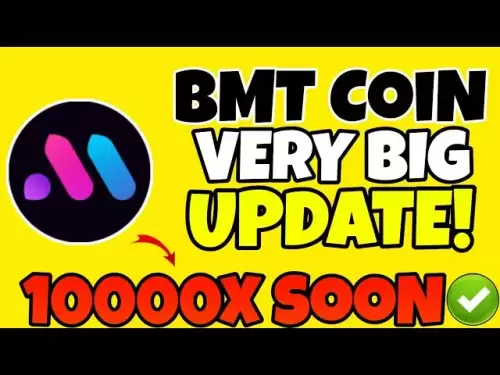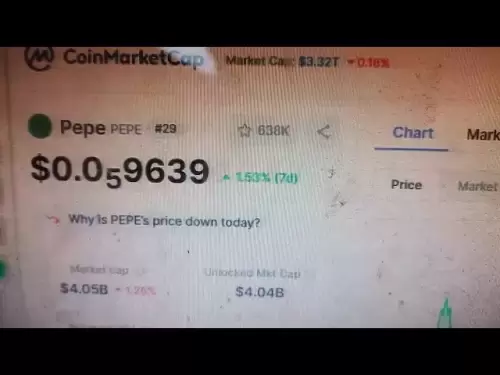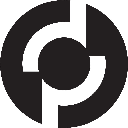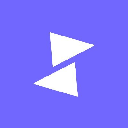-
 Bitcoin
Bitcoin $108,250.0992
0.11% -
 Ethereum
Ethereum $2,515.9404
0.03% -
 Tether USDt
Tether USDt $1.0003
0.00% -
 XRP
XRP $2.2166
-0.19% -
 BNB
BNB $656.5904
0.29% -
 Solana
Solana $147.4122
-0.58% -
 USDC
USDC $1.0000
-0.01% -
 TRON
TRON $0.2830
0.06% -
 Dogecoin
Dogecoin $0.1641
0.27% -
 Cardano
Cardano $0.5739
-0.19% -
 Hyperliquid
Hyperliquid $39.1463
-0.11% -
 Sui
Sui $2.8882
-0.02% -
 Bitcoin Cash
Bitcoin Cash $487.6428
0.31% -
 Chainlink
Chainlink $13.2097
0.07% -
 UNUS SED LEO
UNUS SED LEO $9.0308
0.10% -
 Avalanche
Avalanche $17.8608
0.13% -
 Stellar
Stellar $0.2379
-0.06% -
 Toncoin
Toncoin $2.7400
-0.39% -
 Shiba Inu
Shiba Inu $0.0...01144
-0.36% -
 Litecoin
Litecoin $87.5467
0.66% -
 Hedera
Hedera $0.1538
0.22% -
 Monero
Monero $315.5479
0.36% -
 Dai
Dai $1.0000
0.00% -
 Polkadot
Polkadot $3.3523
-0.71% -
 Ethena USDe
Ethena USDe $1.0003
0.01% -
 Bitget Token
Bitget Token $4.3960
-1.03% -
 Uniswap
Uniswap $7.2663
4.19% -
 Aave
Aave $272.8619
2.04% -
 Pepe
Pepe $0.0...09676
-0.18% -
 Pi
Pi $0.4586
-2.87%
How to fix Trezor Model T screen not showing anything?
To fix a blank screen on your Trezor Model T, check the power supply, update firmware, reset the device, inspect for damage, and contact Trezor support if needed.
Apr 08, 2025 at 08:00 am
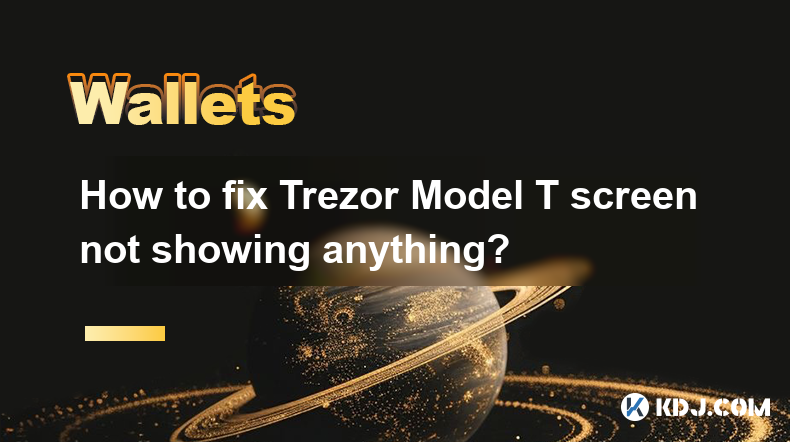
How to fix Trezor Model T screen not showing anything?
If you're facing the issue of your Trezor Model T screen not showing anything, it can be quite frustrating. The Trezor Model T is a popular hardware wallet used for securing cryptocurrencies, and a blank screen can prevent you from accessing your funds. In this article, we will guide you through various troubleshooting steps to help you resolve this issue.
Checking the Power Supply
The first step in troubleshooting a blank screen on your Trezor Model T is to ensure that the device is properly powered.
- Make sure the USB cable is securely connected to both the Trezor Model T and the power source. Sometimes, a loose connection can cause the screen to go blank.
- Try using a different USB cable to rule out the possibility of a faulty cable. It's possible that the cable you are using is damaged or not providing enough power.
- Connect the Trezor Model T to a different USB port on your computer or use a USB wall adapter to see if the issue persists. Some USB ports may not provide enough power to operate the device correctly.
Updating the Firmware
If the power supply is not the issue, the next step is to check if your Trezor Model T's firmware is up to date. Outdated firmware can sometimes cause display issues.
- Visit the official Trezor website and download the latest firmware for your Trezor Model T.
- Connect your Trezor Model T to your computer using the USB cable.
- Open the Trezor Bridge software on your computer. This software is necessary for updating the firmware.
- Follow the on-screen instructions to update the firmware. The process should be straightforward and will guide you through each step.
Resetting the Device
If updating the firmware does not resolve the issue, you may need to reset your Trezor Model T. Resetting the device can sometimes fix software-related problems that may be causing the screen to go blank.
- Press and hold the button on the Trezor Model T for about 10 seconds until the device restarts. This will perform a soft reset.
- If the soft reset does not work, you may need to perform a factory reset. To do this, go to the Trezor Suite on your computer, navigate to the settings, and select the option to reset the device to factory settings. Be aware that a factory reset will erase all data on the device, so make sure you have your recovery seed backed up.
Checking for Physical Damage
If the above steps do not resolve the issue, it's possible that there is physical damage to the Trezor Model T's screen or internal components.
- Inspect the screen for any visible cracks or damage. If you see any, it's likely that the screen needs to be replaced.
- Check the device's body for any signs of physical damage that could be affecting the internal components. If you find any, you may need to contact Trezor support for further assistance.
Contacting Trezor Support
If none of the above steps resolve the issue, it's time to reach out to Trezor's customer support. They can provide more specific guidance and may be able to repair or replace your device if it's under warranty.
- Visit the Trezor support page on their official website.
- Submit a support ticket detailing the issue you are experiencing with your Trezor Model T. Be sure to include any steps you have already taken to troubleshoot the problem.
- Wait for a response from the Trezor support team. They will guide you through further steps or inform you about the next course of action.
Frequently Asked Questions
Q: Can a blank screen on my Trezor Model T be caused by a software glitch?
A: Yes, a blank screen can sometimes be caused by a software glitch. Updating the firmware or resetting the device can often resolve these issues.
Q: Is it safe to perform a factory reset on my Trezor Model T?
A: Yes, it is safe to perform a factory reset, but you must ensure that you have your recovery seed backed up. A factory reset will erase all data on the device, but you can restore your wallet using the recovery seed.
Q: How long does it usually take to get a response from Trezor support?
A: Response times can vary, but typically you can expect to hear back from Trezor support within 24 to 48 hours, depending on the volume of inquiries they are handling.
Q: Can I use my Trezor Model T while waiting for a replacement if the screen is not working?
A: If the screen is not working, you will not be able to use the device directly. However, if you have the recovery seed, you can use the Trezor Suite on your computer to manage your cryptocurrencies until you receive a replacement.
Disclaimer:info@kdj.com
The information provided is not trading advice. kdj.com does not assume any responsibility for any investments made based on the information provided in this article. Cryptocurrencies are highly volatile and it is highly recommended that you invest with caution after thorough research!
If you believe that the content used on this website infringes your copyright, please contact us immediately (info@kdj.com) and we will delete it promptly.
- Litecoin Breakout Watch: What Traders Need to Know Now
- 2025-07-06 16:50:13
- Bitcoin, Solana, Ethereum: Decoding the Latest Buzz on the Blockchain
- 2025-07-06 16:50:13
- Widnes Resident's 50p Could Be Your Ticket to Easy Street: Rare Coin Mania!
- 2025-07-06 16:55:13
- Bitcoin, Solaris Presale, and Token Rewards: What's the Buzz?
- 2025-07-06 16:55:13
- Grass Seeds, Garden Experts, and a £1 Coin Hack: Your Guide to a Perfect Lawn
- 2025-07-06 14:30:13
- Cracking the Code to a Perfect Lawn: Grass Seeds, Expert Tips, and the £1 Coin Hack!
- 2025-07-06 14:50:13
Related knowledge

How to cancel a pending transaction in Phantom wallet?
Jul 03,2025 at 07:21pm
Understanding Pending Transactions in Phantom WalletA pending transaction in the Phantom wallet occurs when a user initiates a transfer or interaction with the Solana blockchain, but it hasn't yet been confirmed by the network. This can happen due to various reasons such as low transaction fees, network congestion, or incorrect gas settings. It's import...

How to see the estimated value of my tokens in Phantom wallet?
Jul 04,2025 at 12:21am
What is Phantom Wallet?Phantom wallet is one of the most popular cryptocurrency wallets designed for the Solana blockchain. It allows users to store, send, receive, and manage various tokens built on Solana, including SPL tokens and NFTs. The wallet offers a user-friendly interface, making it accessible for both beginners and advanced users in the crypt...

How to lock my Phantom wallet extension?
Jul 03,2025 at 11:14am
What Is the Phantom Wallet and Why Lock It?The Phantom wallet is a popular non-custodial cryptocurrency wallet designed for interacting with the Solana blockchain. Supporting both browser extensions and mobile apps, Phantom allows users to store, send, receive, and stake SOL tokens, as well as interact with decentralized applications (dApps). Securing y...

Does Phantom wallet offer two-factor authentication (2FA)?
Jul 03,2025 at 09:00am
Understanding Phantom Wallet and Its Security FeaturesPhantom wallet is a widely used non-custodial cryptocurrency wallet that supports the Solana blockchain. It allows users to store, send, receive, and interact with decentralized applications (dApps) seamlessly. As security is a top priority for any crypto wallet user, security features like two-facto...

How to send all my SOL from my Phantom wallet?
Jul 06,2025 at 10:00am
Preparing to Send SOL from Your Phantom WalletBefore initiating any transaction, it is crucial to ensure that your Phantom wallet is fully set up and connected to the correct network. Phantom supports multiple networks, but for sending SOL, you must be on the Solana blockchain. Confirm this by checking the network indicator in the top-right corner of th...

What is "rent" on Solana and how does it affect my Phantom wallet?
Jul 02,2025 at 08:35pm
Understanding 'Rent' on SolanaIn the context of Solana, the term 'rent' refers to a storage fee that users pay for maintaining data on the blockchain. Unlike Ethereum, where storage costs are paid once via gas fees during contract deployment, Solana implements a recurring cost model to ensure efficient usage of network resources. This means that any acc...

How to cancel a pending transaction in Phantom wallet?
Jul 03,2025 at 07:21pm
Understanding Pending Transactions in Phantom WalletA pending transaction in the Phantom wallet occurs when a user initiates a transfer or interaction with the Solana blockchain, but it hasn't yet been confirmed by the network. This can happen due to various reasons such as low transaction fees, network congestion, or incorrect gas settings. It's import...

How to see the estimated value of my tokens in Phantom wallet?
Jul 04,2025 at 12:21am
What is Phantom Wallet?Phantom wallet is one of the most popular cryptocurrency wallets designed for the Solana blockchain. It allows users to store, send, receive, and manage various tokens built on Solana, including SPL tokens and NFTs. The wallet offers a user-friendly interface, making it accessible for both beginners and advanced users in the crypt...

How to lock my Phantom wallet extension?
Jul 03,2025 at 11:14am
What Is the Phantom Wallet and Why Lock It?The Phantom wallet is a popular non-custodial cryptocurrency wallet designed for interacting with the Solana blockchain. Supporting both browser extensions and mobile apps, Phantom allows users to store, send, receive, and stake SOL tokens, as well as interact with decentralized applications (dApps). Securing y...

Does Phantom wallet offer two-factor authentication (2FA)?
Jul 03,2025 at 09:00am
Understanding Phantom Wallet and Its Security FeaturesPhantom wallet is a widely used non-custodial cryptocurrency wallet that supports the Solana blockchain. It allows users to store, send, receive, and interact with decentralized applications (dApps) seamlessly. As security is a top priority for any crypto wallet user, security features like two-facto...

How to send all my SOL from my Phantom wallet?
Jul 06,2025 at 10:00am
Preparing to Send SOL from Your Phantom WalletBefore initiating any transaction, it is crucial to ensure that your Phantom wallet is fully set up and connected to the correct network. Phantom supports multiple networks, but for sending SOL, you must be on the Solana blockchain. Confirm this by checking the network indicator in the top-right corner of th...

What is "rent" on Solana and how does it affect my Phantom wallet?
Jul 02,2025 at 08:35pm
Understanding 'Rent' on SolanaIn the context of Solana, the term 'rent' refers to a storage fee that users pay for maintaining data on the blockchain. Unlike Ethereum, where storage costs are paid once via gas fees during contract deployment, Solana implements a recurring cost model to ensure efficient usage of network resources. This means that any acc...
See all articles