-
 Bitcoin
Bitcoin $111,259.5910
2.32% -
 Ethereum
Ethereum $2,789.1977
6.17% -
 Tether USDt
Tether USDt $1.0006
0.06% -
 XRP
XRP $2.4172
3.88% -
 BNB
BNB $671.6585
1.21% -
 Solana
Solana $157.1336
2.90% -
 USDC
USDC $1.0001
0.02% -
 TRON
TRON $0.2913
1.52% -
 Dogecoin
Dogecoin $0.1809
5.04% -
 Cardano
Cardano $0.6213
4.40% -
 Hyperliquid
Hyperliquid $41.7572
6.29% -
 Sui
Sui $3.1623
8.35% -
 Bitcoin Cash
Bitcoin Cash $513.7819
1.17% -
 Chainlink
Chainlink $14.2966
1.64% -
 Stellar
Stellar $0.2904
9.82% -
 UNUS SED LEO
UNUS SED LEO $8.9624
-0.86% -
 Avalanche
Avalanche $19.4161
5.41% -
 Hedera
Hedera $0.1754
8.17% -
 Shiba Inu
Shiba Inu $0.0...01243
4.58% -
 Toncoin
Toncoin $2.8743
2.25% -
 Litecoin
Litecoin $90.6242
3.12% -
 Monero
Monero $328.7483
3.34% -
 Polkadot
Polkadot $3.6433
5.06% -
 Dai
Dai $1.0002
0.02% -
 Ethena USDe
Ethena USDe $1.0011
0.06% -
 Uniswap
Uniswap $8.3418
8.66% -
 Bitget Token
Bitget Token $4.4331
2.68% -
 Pepe
Pepe $0.0...01102
8.17% -
 Aave
Aave $297.1705
-0.69% -
 Pi
Pi $0.4712
1.31%
Trezor not connecting to computer
If your Trezor wallet isn't connecting, check the USB cable, try a different port, ensure you're using a supported browser like Chrome or Brave, and verify that your firmware is up to date.
Jul 10, 2025 at 11:57 am
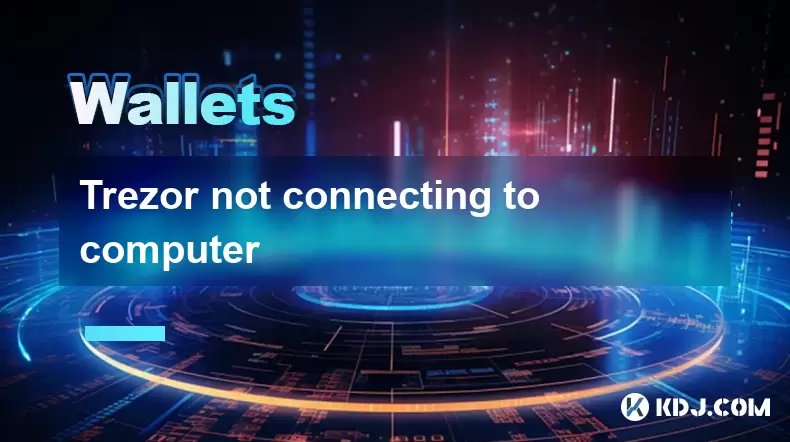
Understanding the Problem: Trezor Not Connecting to Computer
If you're experiencing issues with your Trezor wallet not connecting to your computer, there could be multiple factors at play. This issue can prevent users from accessing their cryptocurrency holdings, sending or receiving funds, and managing transactions. It's crucial to understand potential causes before diving into troubleshooting steps.
Hardware malfunctions, software incompatibilities, USB cable problems, or outdated firmware are among the most common reasons why a Trezor device might fail to connect properly. Identifying the root cause is essential for applying the correct fix without unnecessary trial and error.
Checking the Physical Connection
Before assuming something is wrong with your Trezor device or computer, start by verifying the physical connection between the two.
- Ensure that the USB cable is fully inserted into both the Trezor device and the computer.
- Try using a different USB port on your computer, as some ports may not supply enough power or have internal issues.
- Test with a different USB cable—not all cables support data transfer, especially charging-only cables.
- Inspect the micro-USB or USB-C port on your Trezor for any visible damage or debris.
Sometimes, simply unplugging and replugging the device can resolve minor connectivity glitches.
Browser and Software Requirements
Trezor relies on specific browsers and software environments to function correctly. If these conditions aren't met, the device may not appear connected even though it's physically plugged in.
- Use Chrome, Brave, or Firefox (with Trezor Bridge installed) as supported browsers.
- Make sure you're accessing the official Trezor Wallet website at wallet.trezor.io.
- Install the latest version of Trezor Bridge, which acts as middleware between your browser and hardware wallet.
- Disable browser extensions such as ad blockers or privacy tools that might interfere with Trezor’s communication.
If you’re unsure whether the browser is the culprit, try booting into incognito mode with all extensions disabled and revisit the Trezor site.
Device Recognition by the Operating System
Even if the Trezor appears connected, your operating system might not recognize it correctly. This step involves checking how your system sees the device.
On Windows:
- Open Device Manager and look under "Universal Serial Bus devices" or "Other devices."
- If the device shows up with a yellow exclamation mark, it indicates a driver issue.
- Reinstall or update the Trezor USB drivers manually through the Device Manager.
On macOS:
- Open System Information (via Apple menu > About This Mac > System Report).
- Navigate to the USB section and check if Trezor appears in the list.
- If not listed, restart your computer and reconnect the device.
On Linux:
- Check dmesg logs after plugging in the device by running
dmesgin the terminal. - Look for messages related to Trezor or USB enumeration errors.
This level of detail helps isolate whether the problem lies with the operating system recognizing the device.
Firmware and Recovery Mode Considerations
Outdated or corrupted firmware can also lead to connectivity issues. Updating or reinstalling the firmware may restore normal operation.
- Visit the Trezor firmware page to download the latest firmware file.
- Put your Trezor into recovery mode by holding the button while connecting it to the computer.
- On the Trezor Wallet website, navigate to the Firmware Update section and upload the firmware file manually.
- Follow the on-screen instructions carefully—interrupting this process can brick your device.
If recovery mode doesn’t activate, try repeating the process with a different computer or USB setup.
Troubleshooting Across Different Computers
To rule out environment-specific issues, test your Trezor device on another computer.
- Connect the device to a different machine with a fresh installation of Trezor Bridge and a supported browser.
- Use a known-good USB cable and port on the new system.
- Observe if the Trezor appears in the browser interface or is recognized by the OS.
If the device works on another computer, the original machine likely has an issue such as firewall restrictions, incompatible software, or USB port limitations.
Frequently Asked Questions (FAQs)
Q: Why does my Trezor show a blank screen when connected?
A: A blank screen could indicate a frozen device or firmware failure. Try disconnecting and reconnecting it. If the issue persists, attempt a manual firmware update via recovery mode.
Q: Can I use Trezor with mobile devices?
A: Trezor supports Android devices through USB OTG adapters. However, iOS compatibility is limited due to Apple’s restrictions on external hardware wallets.
Q: How do I know if my Trezor needs a firmware update?
A: The Trezor Wallet interface will typically notify you upon detecting an outdated firmware version. You can also manually check firmware versions on the Trezor website.
Q: What should I do if Trezor Bridge won’t install?
A: Ensure you have administrator privileges on your machine. Temporarily disable antivirus software, as it may block installation. Download the installer directly from Trezor’s official site.
Disclaimer:info@kdj.com
The information provided is not trading advice. kdj.com does not assume any responsibility for any investments made based on the information provided in this article. Cryptocurrencies are highly volatile and it is highly recommended that you invest with caution after thorough research!
If you believe that the content used on this website infringes your copyright, please contact us immediately (info@kdj.com) and we will delete it promptly.
- Sci-Hub, Crypto Coin, and Open Science: A New Frontier or Fool's Gold?
- 2025-07-10 18:30:12
- Bitcoin, Treasury, Holdings: The Corporate Gold Rush Continues
- 2025-07-10 18:30:12
- Bitcoin ETFs, Inflows, and Traditional Funds: A New Era?
- 2025-07-10 19:10:12
- PumpFun's $600M Token Sale: Will PUMP Fuel the Meme Coin Frenzy?
- 2025-07-10 19:10:12
- Fartcoin's Wild Ride: Breakout Dreams and $3 Target…or Just a Passing Wind?
- 2025-07-10 19:15:12
- Bitget Wallet, Pumpfun, and Meme Coins: Catching the Wave
- 2025-07-10 19:15:12
Related knowledge

How to find a specific receiving address on my Trezor
Jul 09,2025 at 10:36pm
Understanding the Purpose of a Receiving AddressA receiving address is a unique identifier used in blockchain networks to receive cryptocurrency. Each...

How to connect Trezor to Rabby wallet
Jul 09,2025 at 05:49am
What Is Trezor and Rabby Wallet?Trezor is a hardware wallet developed by SatoshiLabs that allows users to securely store their cryptocurrency assets o...

Is it safe to use Trezor on a public computer
Jul 09,2025 at 08:56pm
Understanding the Risks of Using Trezor on a Public ComputerUsing a Trezor hardware wallet is generally considered one of the most secure methods for ...

What happens if I forget my Trezor passphrase
Jul 09,2025 at 03:15am
Understanding the Role of a Trezor PassphraseIf you use a Trezor hardware wallet, you may have set up a passphrase as an extra layer of security beyon...

How to stake Polkadot (DOT) with Trezor
Jul 09,2025 at 09:42pm
Understanding Polkadot (DOT) StakingStaking Polkadot (DOT) allows users to participate in network validation and earn rewards. Unlike traditional proo...

Can I reset a used or second-hand Trezor
Jul 09,2025 at 11:49am
Understanding the Reset Process for a Used or Second-Hand TrezorIf you have acquired a used or second-hand Trezor wallet, one of the first things you ...

How to find a specific receiving address on my Trezor
Jul 09,2025 at 10:36pm
Understanding the Purpose of a Receiving AddressA receiving address is a unique identifier used in blockchain networks to receive cryptocurrency. Each...

How to connect Trezor to Rabby wallet
Jul 09,2025 at 05:49am
What Is Trezor and Rabby Wallet?Trezor is a hardware wallet developed by SatoshiLabs that allows users to securely store their cryptocurrency assets o...

Is it safe to use Trezor on a public computer
Jul 09,2025 at 08:56pm
Understanding the Risks of Using Trezor on a Public ComputerUsing a Trezor hardware wallet is generally considered one of the most secure methods for ...

What happens if I forget my Trezor passphrase
Jul 09,2025 at 03:15am
Understanding the Role of a Trezor PassphraseIf you use a Trezor hardware wallet, you may have set up a passphrase as an extra layer of security beyon...

How to stake Polkadot (DOT) with Trezor
Jul 09,2025 at 09:42pm
Understanding Polkadot (DOT) StakingStaking Polkadot (DOT) allows users to participate in network validation and earn rewards. Unlike traditional proo...

Can I reset a used or second-hand Trezor
Jul 09,2025 at 11:49am
Understanding the Reset Process for a Used or Second-Hand TrezorIf you have acquired a used or second-hand Trezor wallet, one of the first things you ...
See all articles

























































































