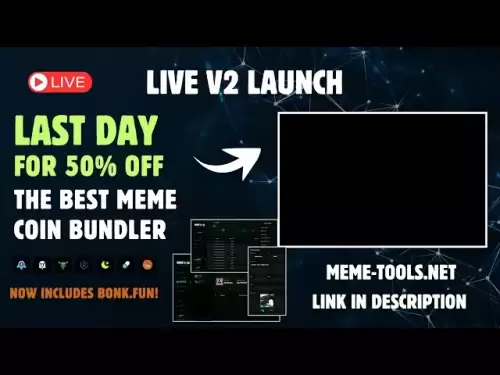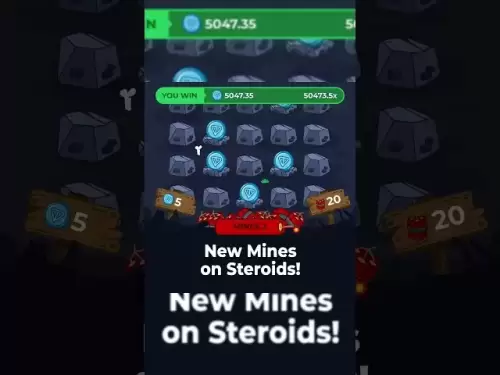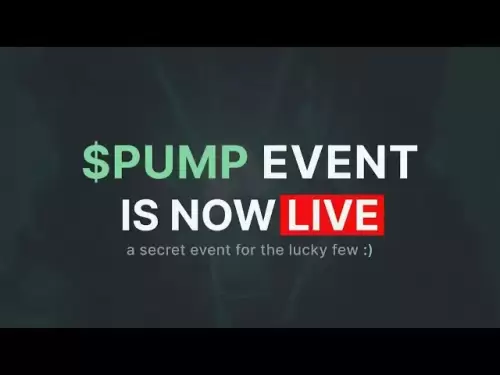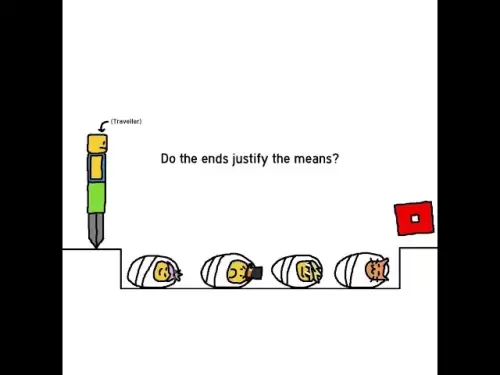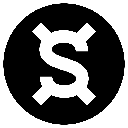-
 Bitcoin
Bitcoin $120400
1.77% -
 Ethereum
Ethereum $3615
7.90% -
 XRP
XRP $3.580
17.84% -
 Tether USDt
Tether USDt $1.001
0.06% -
 BNB
BNB $729.4
1.25% -
 Solana
Solana $179.9
5.04% -
 USDC
USDC $0.0000
0.01% -
 Dogecoin
Dogecoin $0.2311
8.22% -
 TRON
TRON $0.3226
4.04% -
 Cardano
Cardano $0.8490
12.85% -
 Hyperliquid
Hyperliquid $46.45
0.72% -
 Stellar
Stellar $0.4913
8.54% -
 Sui
Sui $4.027
2.00% -
 Chainlink
Chainlink $18.51
11.67% -
 Hedera
Hedera $0.2818
21.51% -
 Avalanche
Avalanche $24.03
7.40% -
 Bitcoin Cash
Bitcoin Cash $508.5
2.90% -
 Shiba Inu
Shiba Inu $0.00001496
3.24% -
 UNUS SED LEO
UNUS SED LEO $8.961
1.83% -
 Toncoin
Toncoin $3.264
3.13% -
 Litecoin
Litecoin $104.6
8.15% -
 Polkadot
Polkadot $4.389
6.11% -
 Uniswap
Uniswap $9.924
10.63% -
 Monero
Monero $337.9
0.49% -
 Pepe
Pepe $0.00001376
2.79% -
 Bitget Token
Bitget Token $4.830
2.46% -
 Ethena USDe
Ethena USDe $1.001
0.05% -
 Dai
Dai $1.000
0.02% -
 Aave
Aave $325.2
1.66% -
 Bittensor
Bittensor $423.7
-0.85%
Trector tutorial suite
Trezor Suite is a secure platform for managing cryptocurrencies with Trezor hardware wallets, offering easy transactions, multi-coin support, and advanced security features like offline signing and passphrase protection.
Jul 18, 2025 at 08:35 am
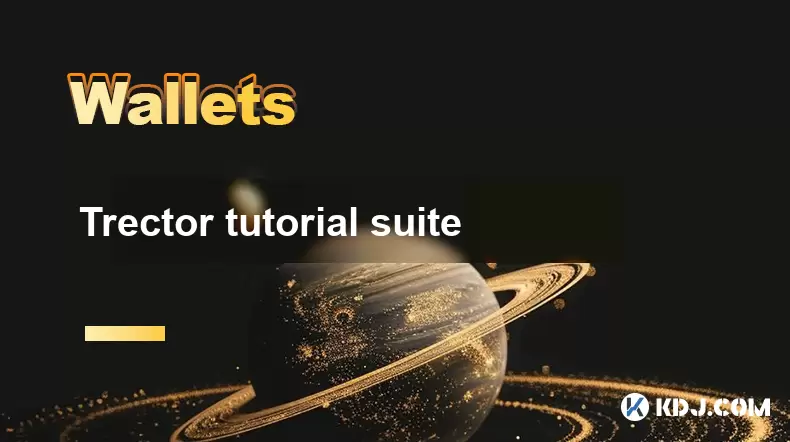
What Is Trezor Suite and Why Use It?
Trezor Suite is a comprehensive software platform developed by SatoshiLabs, designed to manage digital assets securely using Trezor hardware wallets. It provides users with an intuitive interface to interact with their cryptocurrencies, including sending, receiving, and managing private keys without exposing them to online threats. The platform supports a wide range of cryptocurrencies, including Bitcoin (BTC), Ethereum (ETH), Litecoin (LTC), and many others. Using Trezor Suite ensures that all transaction signing processes occur offline, significantly reducing the risk of private key exposure to malicious actors.
How to Download and Install Trezor Suite
To begin using Trezor Suite, the first step is to access the official website. Navigate to https://suite.trezor.io and ensure you're downloading the correct version for your operating system — Windows, macOS, or Linux.
- Download the appropriate installer for your system.
- Run the installer and follow the on-screen prompts to complete installation.
- Ensure that no third-party sources are used for downloading the software, as this could expose your device to malware.
After installation, launch the application and connect your Trezor Model T or Trezor One device via USB. The software will guide you through the initial setup process, including firmware updates and wallet creation.
Setting Up Your Trezor Wallet with Trezor Suite
Once Trezor Suite is installed and your device is connected, the next step is setting up your wallet. You will be prompted to either create a new wallet or recover an existing one using a recovery seed.
- If creating a new wallet, the device will generate a 12 or 24-word recovery phrase. This phrase must be written down and stored securely, as it acts as the ultimate backup for your funds.
- Confirm each word on the device screen to ensure accuracy.
- Set a strong wallet PIN by entering numbers using the device's buttons. This PIN is required every time the device is used.
After completing these steps, your wallet will be ready to receive and send cryptocurrencies through the Trezor Suite interface.
Receiving and Sending Cryptocurrencies Through Trezor Suite
To receive cryptocurrency, open Trezor Suite and select the appropriate coin from the left-hand menu. Click on the "Receive" button, and the application will display a QR code and a public address. You can copy this address or scan the QR code with another wallet to receive funds.
To send cryptocurrency, follow these steps:
- Select the coin you wish to send.
- Click on the "Send" button.
- Enter the recipient’s public address or scan a QR code.
- Specify the amount to be sent.
- Confirm the transaction on your Trezor device using the physical buttons.
All transactions are signed securely on the device, ensuring that private keys never leave the hardware wallet. This process ensures that even if your computer is compromised, your funds remain safe.
Managing Multiple Accounts and Coins in Trezor Suite
Trezor Suite allows users to manage multiple accounts and cryptocurrencies within a single interface. This is especially useful for users who hold various digital assets.
- To add a new coin, click on the "+" button in the left-hand menu and select the cryptocurrency you wish to manage.
- Each coin will display its own balance and transaction history.
- Users can also create multiple accounts for the same cryptocurrency, useful for budgeting or separating funds for different purposes.
The interface provides a clear overview of all assets, making it easy to track balances and transactions across different blockchains without switching between multiple platforms.
Advanced Features and Security Options in Trezor Suite
Beyond basic sending and receiving capabilities, Trezor Suite offers advanced features such as:
- Passphrase protection, which allows users to create hidden wallets by entering an additional passphrase during login.
- Integration with third-party services like CoinJoin for enhanced privacy.
- Firmware updates that are automatically detected and installed through the Trezor Suite interface.
These features give users greater control over their security and privacy. Passphrases, for instance, can be used to create plausible deniability in situations where someone might be coerced into revealing wallet access.
Frequently Asked Questions
1. Can I use Trezor Suite without a Trezor hardware wallet?
No, Trezor Suite is specifically designed to work with Trezor hardware wallets. It acts as the interface between the device and your computer but does not function as a standalone software wallet.
2. How do I update the firmware on my Trezor device through Trezor Suite?
When a firmware update is available, Trezor Suite will prompt you automatically. Follow the on-screen instructions to download and install the update. Ensure your device is connected and unlocked before proceeding.
3. Is Trezor Suite available on mobile devices?
Currently, Trezor Suite is only available for desktop platforms — Windows, macOS, and Linux. However, Trezor offers a mobile app called Trezor Bridge for Android, which allows some functionality when used with a desktop browser.
4. Can I access my recovery seed through Trezor Suite?
No, Trezor Suite does not display or store your recovery seed after initial setup. The recovery phrase must be written down and kept secure during the wallet creation process. The device does not allow digital backups of the seed for security reasons.
Disclaimer:info@kdj.com
The information provided is not trading advice. kdj.com does not assume any responsibility for any investments made based on the information provided in this article. Cryptocurrencies are highly volatile and it is highly recommended that you invest with caution after thorough research!
If you believe that the content used on this website infringes your copyright, please contact us immediately (info@kdj.com) and we will delete it promptly.
- Bitcoin, MSTR & Saylor's Strategy: A Winning Trifecta?
- 2025-07-18 08:30:13
- Bitcoin Mortgages Down Under: A New Wave in Australian Homeownership?
- 2025-07-18 08:50:12
- Cryptocurrencies, Bitcoin, and the Next Wave: What's Coming?
- 2025-07-18 08:50:12
- Maharashtra Government Nurses Launch Indefinite Strike: A Healthcare Crisis?
- 2025-07-18 04:30:13
- Hilbert Group, Syntetika, and Tokenization: Bridging DeFi and Institutional Finance
- 2025-07-18 05:30:12
- Crypto Regulation in the US House: Decoding the CLARITY Act and What It Means for You
- 2025-07-18 04:30:13
Related knowledge

Can I use Coinbase Wallet without a Coinbase account?
Jul 18,2025 at 04:35am
What is Coinbase Wallet?Coinbase Wallet is a self-custodial wallet that allows users to store, send, and receive various cryptocurrencies directly on ...

Coinbase Wallet not showing my tokens
Jul 18,2025 at 09:49am
Understanding Coinbase Wallet Token Display IssuesIf you're experiencing issues where Coinbase Wallet not showing my tokens, it can be frustrating, es...

Does Coinbase Wallet have a desktop app?
Jul 18,2025 at 12:08am
Understanding Coinbase Wallet and Its Core FeaturesCoinbase Wallet is a non-custodial cryptocurrency wallet developed by Coinbase, one of the leading ...

Coinbase Wallet not syncing
Jul 18,2025 at 07:49am
Understanding Coinbase Wallet Syncing IssuesWhen users encounter problems with Coinbase Wallet not syncing, it typically means that the wallet is unab...

How to revoke permissions on Coinbase Wallet
Jul 18,2025 at 02:00am
What Does It Mean to Revoke Permissions on Coinbase Wallet?In the context of Coinbase Wallet, revoking permissions refers to removing access that dece...

How to find my seed phrase on Coinbase Wallet
Jul 18,2025 at 01:50am
What is a Seed Phrase in Cryptocurrency?A seed phrase, also known as a recovery phrase, is a list of words (usually 12 or 24 words) that serves as a b...

Can I use Coinbase Wallet without a Coinbase account?
Jul 18,2025 at 04:35am
What is Coinbase Wallet?Coinbase Wallet is a self-custodial wallet that allows users to store, send, and receive various cryptocurrencies directly on ...

Coinbase Wallet not showing my tokens
Jul 18,2025 at 09:49am
Understanding Coinbase Wallet Token Display IssuesIf you're experiencing issues where Coinbase Wallet not showing my tokens, it can be frustrating, es...

Does Coinbase Wallet have a desktop app?
Jul 18,2025 at 12:08am
Understanding Coinbase Wallet and Its Core FeaturesCoinbase Wallet is a non-custodial cryptocurrency wallet developed by Coinbase, one of the leading ...

Coinbase Wallet not syncing
Jul 18,2025 at 07:49am
Understanding Coinbase Wallet Syncing IssuesWhen users encounter problems with Coinbase Wallet not syncing, it typically means that the wallet is unab...

How to revoke permissions on Coinbase Wallet
Jul 18,2025 at 02:00am
What Does It Mean to Revoke Permissions on Coinbase Wallet?In the context of Coinbase Wallet, revoking permissions refers to removing access that dece...

How to find my seed phrase on Coinbase Wallet
Jul 18,2025 at 01:50am
What is a Seed Phrase in Cryptocurrency?A seed phrase, also known as a recovery phrase, is a list of words (usually 12 or 24 words) that serves as a b...
See all articles