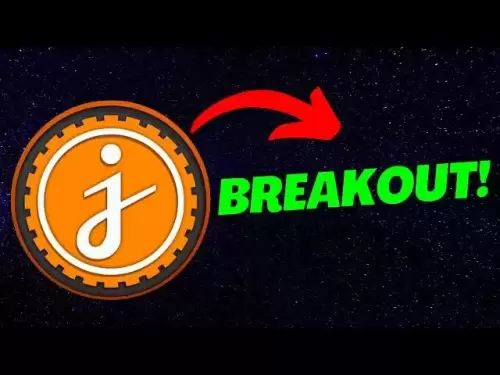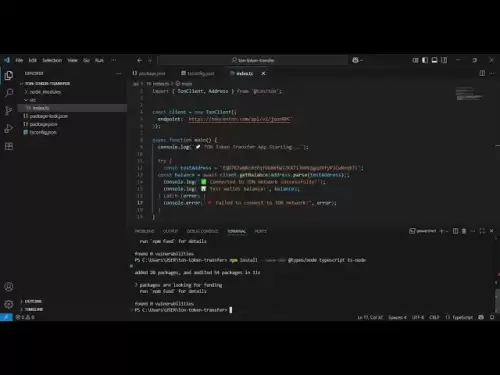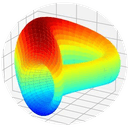-
 Bitcoin
Bitcoin $118,841.1054
1.02% -
 Ethereum
Ethereum $3,364.2689
7.44% -
 XRP
XRP $3.0337
3.93% -
 Tether USDt
Tether USDt $1.0004
0.04% -
 BNB
BNB $708.2059
2.49% -
 Solana
Solana $173.2385
5.74% -
 USDC
USDC $0.9999
-0.01% -
 Dogecoin
Dogecoin $0.2121
6.85% -
 TRON
TRON $0.3090
2.81% -
 Cardano
Cardano $0.7628
2.25% -
 Hyperliquid
Hyperliquid $46.8391
-2.08% -
 Stellar
Stellar $0.4537
0.15% -
 Sui
Sui $3.9529
-2.88% -
 Chainlink
Chainlink $16.6414
3.72% -
 Hedera
Hedera $0.2354
1.52% -
 Bitcoin Cash
Bitcoin Cash $499.1285
0.43% -
 Avalanche
Avalanche $22.6400
0.57% -
 Shiba Inu
Shiba Inu $0.0...01438
4.88% -
 UNUS SED LEO
UNUS SED LEO $8.8507
-0.64% -
 Toncoin
Toncoin $3.1498
2.35% -
 Litecoin
Litecoin $97.4954
1.21% -
 Polkadot
Polkadot $4.1541
1.50% -
 Monero
Monero $331.4406
-1.03% -
 Pepe
Pepe $0.0...01350
5.24% -
 Uniswap
Uniswap $8.9103
-5.01% -
 Bitget Token
Bitget Token $4.7540
4.51% -
 Dai
Dai $0.9999
-0.02% -
 Ethena USDe
Ethena USDe $1.0008
0.00% -
 Aave
Aave $322.3328
-1.63% -
 Bittensor
Bittensor $431.8026
-0.50%
How to sync MetaMask between desktop and mobile?
Sync MetaMask across desktop and mobile for seamless crypto access, ensuring consistent balances, transactions, and dApp use.
Jul 15, 2025 at 05:21 pm

What is MetaMask and Why Syncing Matters
MetaMask is a widely used cryptocurrency wallet that allows users to interact with the Ethereum blockchain. It supports both desktop and mobile platforms, making it versatile for different usage scenarios. Syncing MetaMask between desktop and mobile ensures seamless access to your crypto assets across devices. This synchronization is crucial for maintaining consistent transaction history, account balances, and dApp interactions.
To begin syncing, you need to ensure that both versions of MetaMask are updated to their latest releases. The mobile app and browser extension should be compatible to avoid any compatibility issues during the sync process. Users must also have an existing wallet on one device before attempting to sync with another.
Preparing Your Devices for MetaMask Sync
Before initiating the sync, prepare both your desktop and mobile devices accordingly. On the desktop version (typically Chrome or Firefox), open MetaMask and make sure you're logged into your wallet. Check that all accounts and tokens are properly displayed. On the mobile device, download the official MetaMask app from either the Apple App Store or Google Play Store.
Ensure both devices are connected to a stable internet connection to prevent interruptions during the sync process. Also, verify that no third-party apps or extensions interfere with MetaMask’s functionality. Disable any ad blockers or privacy tools temporarily if necessary.
Initiating the Sync via QR Code
The most straightforward method to sync MetaMask between desktop and mobile involves using a QR code. Open the MetaMask extension on your desktop browser and click on the profile icon located at the top right corner. From the dropdown menu, select “Sync with Mobile.”
A QR code will appear on your screen. Now, open the MetaMask mobile app and tap the QR scanner icon typically found on the home screen or under settings. Point your phone's camera at the QR code displayed on your desktop until it successfully scans.
Once scanned, the mobile app will establish a secure connection with the desktop wallet. You may be prompted to confirm the sync on both devices. Ensure that no errors occur during this step, as it forms the foundation of cross-device synchronization.
Confirming Wallet Access Post-Sync
After scanning the QR code, wait briefly while the mobile app connects to your desktop wallet. Once connected, your mobile MetaMask app should display the same accounts and balances visible on your desktop. Navigate through both interfaces to confirm that transaction histories, token balances, and network settings match exactly.
It is essential to test sending a small transaction from one device and verifying its appearance on the other to ensure full synchronization. If discrepancies arise, re-initiate the sync process or check for network connectivity issues affecting data retrieval.
Managing Multiple Accounts Across Devices
If you manage multiple Ethereum accounts within MetaMask, syncing becomes slightly more involved. During the initial sync setup, only the currently selected account on your desktop will be mirrored onto the mobile app. To include additional accounts, switch between them manually on the desktop interface and repeat the QR scan process for each one.
Each account requires individual syncing to maintain accurate data across devices. Be cautious not to mix up accounts post-sync, especially when conducting transactions. Labeling accounts clearly can help distinguish them easily on both platforms.
Troubleshooting Common Sync Issues
Despite following proper procedures, users might encounter sync issues such as missing transactions, delayed balance updates, or failed connections. One common solution involves clearing cache data on both devices before retrying the sync. For desktop browsers, navigate to the settings and clear browsing data related to MetaMask. On mobile, go to the app settings and choose “Clear Cache.”
Another frequent problem arises from outdated app versions. Always update MetaMask on both desktop and mobile to their latest available versions. Additionally, if two-factor authentication (2FA) is enabled, disable it temporarily during sync attempts, as some security features may block automatic synchronization processes.
Frequently Asked Questions
Can I sync MetaMask without using a QR code?
Yes, although the QR code method is recommended for ease and security, advanced users can manually import accounts by copying private keys or seed phrases. However, this approach poses higher risks of exposure and should only be attempted by experienced users who understand wallet security best practices.
Will syncing MetaMask delete any data from my existing wallet?
No, syncing does not remove or alter existing data on either device. It merely mirrors information between the desktop and mobile versions. Always ensure backups exist before performing sync operations, just in case unforeseen errors occur.
How often should I resync MetaMask between devices?
Resyncing is generally unnecessary unless changes occur, such as adding new accounts or switching networks frequently. Regular use without major configuration shifts maintains continuous synchronization once initially set up correctly.
Is it safe to keep MetaMask synced across multiple devices?
Yes, provided you maintain strong security practices like securing recovery phrases offline, enabling biometric locks on mobile, and avoiding phishing attacks. MetaMask uses encrypted channels for syncing, but user vigilance remains critical to overall wallet safety.
Disclaimer:info@kdj.com
The information provided is not trading advice. kdj.com does not assume any responsibility for any investments made based on the information provided in this article. Cryptocurrencies are highly volatile and it is highly recommended that you invest with caution after thorough research!
If you believe that the content used on this website infringes your copyright, please contact us immediately (info@kdj.com) and we will delete it promptly.
- California Dreamin' Web3: Coinbase, Ripple, and the Golden State's Crypto Embrace
- 2025-07-17 10:30:12
- Coinbase's 'Everything App' Vision: Base App Unites Crypto, Social, and Payments
- 2025-07-17 08:30:13
- Aster: Revolutionizing DeFi with Perpetual Contracts on US Equities
- 2025-07-17 08:30:13
- XRP's Technical Uptrend: Riding the Wave of Institutional Momentum
- 2025-07-17 09:10:13
- Riding the XRP Surge: A Long-Term Strategy for Savvy Investors
- 2025-07-17 09:30:13
- Crypto Price Check: XRP and Solana Show Some Grit Amidst Market Jitters
- 2025-07-17 09:30:13
Related knowledge

What is a hardware wallet's secure element
Jul 11,2025 at 10:14pm
What is a Hardware Wallet's Secure Element?A hardware wallet is one of the most secure ways to store cryptocurrencies. Unlike software wallets, which ...

How to track crypto whale wallets
Jul 16,2025 at 10:00am
What Are Crypto Whale Wallets?Crypto whale wallets refer to large cryptocurrency holdings controlled by individuals or entities that have the potentia...

What is the difference between a custodial and non-custodial wallet
Jul 13,2025 at 03:21am
Understanding Wallet Types in CryptocurrencyIn the world of cryptocurrency, digital wallets play a crucial role in managing and securing assets. A wal...

What is a multisig wallet
Jul 16,2025 at 01:42am
Understanding the Concept of a Multisig WalletA multisignature (multisig) wallet is a type of cryptocurrency wallet that requires more than one privat...

How to add a new network to MetaMask
Jul 11,2025 at 11:42pm
Understanding the Need to Add a New NetworkWhen using MetaMask, a popular Ethereum-based cryptocurrency wallet, users often need to interact with diff...

How to add Ethereum L2 networks like Arbitrum to Trezor
Jul 11,2025 at 12:36am
What Is Ethereum L2 and Why Add It to Trezor?Ethereum Layer 2 (L2) networks, such as Arbitrum, are scaling solutions designed to reduce congestion on ...

What is a hardware wallet's secure element
Jul 11,2025 at 10:14pm
What is a Hardware Wallet's Secure Element?A hardware wallet is one of the most secure ways to store cryptocurrencies. Unlike software wallets, which ...

How to track crypto whale wallets
Jul 16,2025 at 10:00am
What Are Crypto Whale Wallets?Crypto whale wallets refer to large cryptocurrency holdings controlled by individuals or entities that have the potentia...

What is the difference between a custodial and non-custodial wallet
Jul 13,2025 at 03:21am
Understanding Wallet Types in CryptocurrencyIn the world of cryptocurrency, digital wallets play a crucial role in managing and securing assets. A wal...

What is a multisig wallet
Jul 16,2025 at 01:42am
Understanding the Concept of a Multisig WalletA multisignature (multisig) wallet is a type of cryptocurrency wallet that requires more than one privat...

How to add a new network to MetaMask
Jul 11,2025 at 11:42pm
Understanding the Need to Add a New NetworkWhen using MetaMask, a popular Ethereum-based cryptocurrency wallet, users often need to interact with diff...

How to add Ethereum L2 networks like Arbitrum to Trezor
Jul 11,2025 at 12:36am
What Is Ethereum L2 and Why Add It to Trezor?Ethereum Layer 2 (L2) networks, such as Arbitrum, are scaling solutions designed to reduce congestion on ...
See all articles