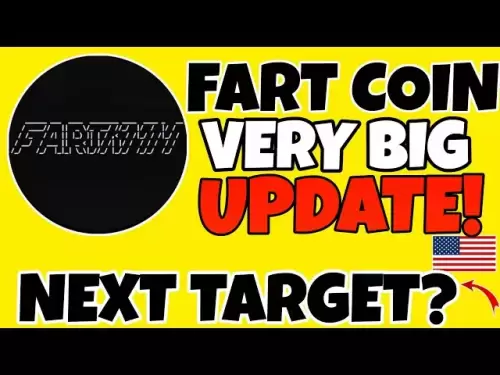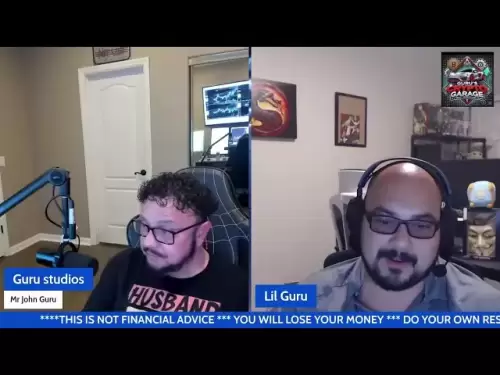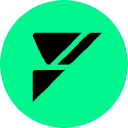-
 Bitcoin
Bitcoin $107,810.8710
-1.45% -
 Ethereum
Ethereum $2,531.4386
-1.75% -
 Tether USDt
Tether USDt $1.0000
-0.03% -
 XRP
XRP $2.2542
-0.99% -
 BNB
BNB $659.1350
-0.50% -
 Solana
Solana $148.5456
-2.40% -
 USDC
USDC $0.9999
-0.02% -
 TRON
TRON $0.2868
-0.44% -
 Dogecoin
Dogecoin $0.1666
-3.65% -
 Cardano
Cardano $0.5751
-2.36% -
 Hyperliquid
Hyperliquid $37.6845
-5.51% -
 Bitcoin Cash
Bitcoin Cash $494.9448
-0.65% -
 Sui
Sui $2.8396
-3.31% -
 Chainlink
Chainlink $13.2423
-2.59% -
 UNUS SED LEO
UNUS SED LEO $9.0482
0.02% -
 Stellar
Stellar $0.2467
-2.44% -
 Avalanche
Avalanche $17.8165
-3.63% -
 Shiba Inu
Shiba Inu $0.0...01158
-2.41% -
 Toncoin
Toncoin $2.7397
-3.42% -
 Hedera
Hedera $0.1560
-2.73% -
 Litecoin
Litecoin $85.8559
-2.34% -
 Monero
Monero $315.3710
-2.30% -
 Dai
Dai $1.0001
0.00% -
 Polkadot
Polkadot $3.3443
-2.03% -
 Ethena USDe
Ethena USDe $1.0001
0.01% -
 Bitget Token
Bitget Token $4.2888
-3.73% -
 Uniswap
Uniswap $7.3388
-1.57% -
 Aave
Aave $278.2986
-3.05% -
 Pepe
Pepe $0.0...09807
-3.67% -
 Pi
Pi $0.4563
-2.39%
How to Use the Standalone OKX Wallet App?
After downloading the OKX Wallet app, create an account and enable 2FA, add and manage digital assets, and explore more features through DApp integration.
Mar 24, 2025 at 01:57 pm
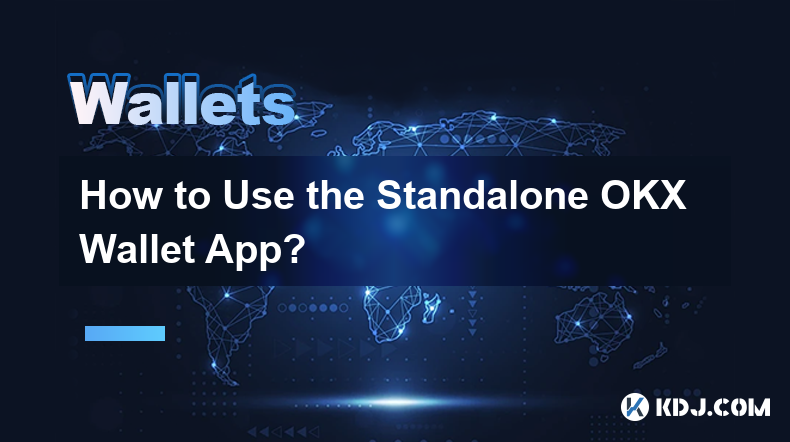
mobile device :
Android users : Open the Google Play Store on your Android device and enter "OKX Wallet" in the search bar at the top. Find the official app with the OKX logo in the search results, click to enter the application page, and select "Install". Wait for the app to be downloaded and installed on the device.
Apple users : Open the App Store on your iPhone or iPad and enter "OKX Wallet" in the search box. After finding the official application, click "Get" and confirm the installation. You may need to enter your Apple ID password, or verify using Touch ID/Face ID.
Desktop (web version) :
Visit OKX official website ( www.okx.com ). Look for the "Wallet" or "OKX Wallet" option in the main menu, which is usually displayed significantly. After clicking to enter, it will be redirected to the web interface of the OKX wallet. Some browsers may prompt to install browser extensions for a better wallet experience, especially if you plan to use your wallet frequently on web pages. For example, if using Google Chrome, it might recommend installing the OKX Wallet Chrome extension. If you select Install, follow the instructions on the screen.
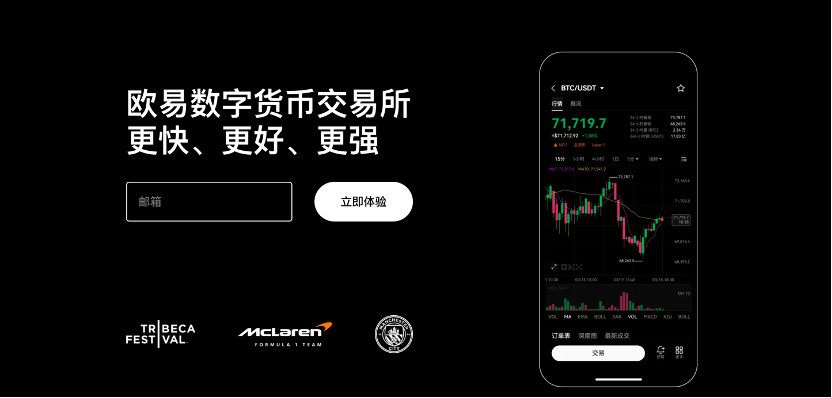
Start the application :
After the download is complete, open the OKX Wallet app on your mobile device or enter the web version. On the initial screen, you will see options related to account creation or login.
Registration process :
Click "Create Account". You will usually ask for some basic information, including an email address. Be sure to enter a valid email that you can access properly, as it will be used for account recovery and receiving important notifications.
Next, set a strong password. Strong passwords should contain uppercase letters, lowercase letters, numbers and special characters. For example, "Abc@123456" is safer than the simple "123456".
In some areas, you may also need to enter your mobile phone number. Enter your mobile number and select the correct country code. After that, you will receive a verification code via email or text message. Enter the verification code in the specified field to complete the verification process.
Two-factor authentication (2FA) :
It is highly recommended to enable 2FA to add a layer of security. In the app, go to the Settings or Security section and select Two-Factor Authentication. You will see options such as using SMS authentication, or using third-party authentication applications such as Google Authenticator and Authy.
If you choose SMS verification, the system will send a verification code to the mobile number you registered with every time you log in or conduct a sensitive transaction. If you use a third-party authentication application, follow the instructions provided. It is usually necessary to scan a QR code using the authentication application on the device, and the application will generate a six-digit code every 30 seconds, and enter this code when prompted by the OKX wallet application.
Biometric verification (if available) :
If your device supports biometric verification (such as fingerprint or facial recognition), the OKX Wallet app may offer this option. Find Biometric Verification in the app settings and enable it. When enabled, you can quickly and securely log in to the app using fingerprint or facial recognition without having to enter your password every time.

Add new assets :
Open the OKX Wallet app and navigate to the Assets section. Here you will see a list of supported digital assets. To add a new asset, look for a button similar to "Add Asset" or "+" and click.
A search bar will appear, entering the name or symbol of the digital asset you want to add, such as "Bitcoin" or "BTC", "Ethereum" or "ETH". Select the correct asset from the search results.
After selection, the app will usually prompt you to confirm the addition. After confirmation, the asset will be added to your wallet.
Assets managed :
In the Assets section, you can view the balance of each digital asset you own. For each asset, you can perform a variety of actions. For example, to transfer some bitcoin, click on the Bitcoin entry. You will see options such as "Transfer" or "Send". Click "Transfer" to enter the recipient's Bitcoin address and the amount to be sent. You can add any notes if necessary. After viewing the details, confirm the transfer.
You can also view the transaction history of each asset. Click on Assets and look for options like "Transaction History" or "History". This will display all inbound and outbound transactions associated with that particular digital asset.
Send assets :
As mentioned earlier, select the digital asset you want to send in the "Assets" section and click the "Transfer" or "Send" option.
Enter the wallet address of the recipient. Be sure to check the address carefully, as cryptocurrency transactions are irreversible. Even if one character in the address is wrong, it may lead to loss of funds.
Enter the amount to be sent. Some wallets may also allow you to set transaction fees. Higher transaction fees may make transactions complete faster during network congestion. View all details, including the total amount (if applicable, including the handling fee) and the receiver's address, and confirm the transaction. You may need to enter a password or use biometric verification to authorize the transfer.
Receive assets :
In the OKX Wallet app, go to the Receive section. Here you will see a list of wallet addresses for different digital assets. Select the assets you want to receive funds.
You can copy the wallet address or share it directly with the sender. Some applications also provide QR codes for wallet addresses. The sender can use their wallet app to scan this QR code and easily enter your address. Once the sender initiates the transfer, the funds will be deposited into your OKX wallet and you will receive a credited transaction notification.
Decentralized applications (DApp) integration :
OKX wallets usually support integration with a variety of decentralized applications. Look for the section called "DApps" or "Explore DApps" in the app and click.
You will see a list of popular DApps, or there is a search bar to find specific DApps. For example, if you want to use the Decentralized Finance (DeFi) lending DApp, you can search in this section. Once you find the DApp you want to use, click it. The app may prompt you to connect the OKX wallet to the DApp. Once you confirm the connection, you can start using DApp features such as lending digital assets.
Portfolio Tracking :
The wallet app may have portfolio tracking capabilities. In the main menu or the Assets section, look for options like Portfolio or Track Portfolio. This feature allows you to view the overall value of your digital asset portfolio, including the current market value of each asset and the total value of all assets. Some portfolio tracking features may also show the percentage changes in your portfolio over a specific time period, helping you analyze the performance of your digital asset investment.
Disclaimer:info@kdj.com
The information provided is not trading advice. kdj.com does not assume any responsibility for any investments made based on the information provided in this article. Cryptocurrencies are highly volatile and it is highly recommended that you invest with caution after thorough research!
If you believe that the content used on this website infringes your copyright, please contact us immediately (info@kdj.com) and we will delete it promptly.
- KuCoin, AI Incentives, and Gaming RWA: A New Era?
- 2025-07-08 14:30:12
- Meme Token Mania: SPX6900, TOKEN6900, and the Degens Driving Crypto's Brain Rot
- 2025-07-08 14:30:12
- Bitcoin Gains and Strategy Reports: What's the Haps?
- 2025-07-08 15:10:12
- Ripple, XRP ETF, Latest Data: Hopes Fade but Innovation Blooms?
- 2025-07-08 15:10:12
- Bitcoin Gains, Strategy Posts, and Weekly Buys: Decoding the Crypto Craze
- 2025-07-08 15:30:11
- Eric Trump, Bitcoin Asia, and Hong Kong: A Power Trio Shaping Crypto's Future
- 2025-07-08 14:50:12
Related knowledge

How to cancel a pending transaction in Phantom wallet?
Jul 03,2025 at 07:21pm
Understanding Pending Transactions in Phantom WalletA pending transaction in the Phantom wallet occurs when a user initiates a transfer or interaction with the Solana blockchain, but it hasn't yet been confirmed by the network. This can happen due to various reasons such as low transaction fees, network congestion, or incorrect gas settings. It's import...

How to see the estimated value of my tokens in Phantom wallet?
Jul 04,2025 at 12:21am
What is Phantom Wallet?Phantom wallet is one of the most popular cryptocurrency wallets designed for the Solana blockchain. It allows users to store, send, receive, and manage various tokens built on Solana, including SPL tokens and NFTs. The wallet offers a user-friendly interface, making it accessible for both beginners and advanced users in the crypt...

How to lock my Phantom wallet extension?
Jul 03,2025 at 11:14am
What Is the Phantom Wallet and Why Lock It?The Phantom wallet is a popular non-custodial cryptocurrency wallet designed for interacting with the Solana blockchain. Supporting both browser extensions and mobile apps, Phantom allows users to store, send, receive, and stake SOL tokens, as well as interact with decentralized applications (dApps). Securing y...

Does Phantom wallet offer two-factor authentication (2FA)?
Jul 03,2025 at 09:00am
Understanding Phantom Wallet and Its Security FeaturesPhantom wallet is a widely used non-custodial cryptocurrency wallet that supports the Solana blockchain. It allows users to store, send, receive, and interact with decentralized applications (dApps) seamlessly. As security is a top priority for any crypto wallet user, security features like two-facto...

How to send all my SOL from my Phantom wallet?
Jul 06,2025 at 10:00am
Preparing to Send SOL from Your Phantom WalletBefore initiating any transaction, it is crucial to ensure that your Phantom wallet is fully set up and connected to the correct network. Phantom supports multiple networks, but for sending SOL, you must be on the Solana blockchain. Confirm this by checking the network indicator in the top-right corner of th...

What is "rent" on Solana and how does it affect my Phantom wallet?
Jul 02,2025 at 08:35pm
Understanding 'Rent' on SolanaIn the context of Solana, the term 'rent' refers to a storage fee that users pay for maintaining data on the blockchain. Unlike Ethereum, where storage costs are paid once via gas fees during contract deployment, Solana implements a recurring cost model to ensure efficient usage of network resources. This means that any acc...

How to cancel a pending transaction in Phantom wallet?
Jul 03,2025 at 07:21pm
Understanding Pending Transactions in Phantom WalletA pending transaction in the Phantom wallet occurs when a user initiates a transfer or interaction with the Solana blockchain, but it hasn't yet been confirmed by the network. This can happen due to various reasons such as low transaction fees, network congestion, or incorrect gas settings. It's import...

How to see the estimated value of my tokens in Phantom wallet?
Jul 04,2025 at 12:21am
What is Phantom Wallet?Phantom wallet is one of the most popular cryptocurrency wallets designed for the Solana blockchain. It allows users to store, send, receive, and manage various tokens built on Solana, including SPL tokens and NFTs. The wallet offers a user-friendly interface, making it accessible for both beginners and advanced users in the crypt...

How to lock my Phantom wallet extension?
Jul 03,2025 at 11:14am
What Is the Phantom Wallet and Why Lock It?The Phantom wallet is a popular non-custodial cryptocurrency wallet designed for interacting with the Solana blockchain. Supporting both browser extensions and mobile apps, Phantom allows users to store, send, receive, and stake SOL tokens, as well as interact with decentralized applications (dApps). Securing y...

Does Phantom wallet offer two-factor authentication (2FA)?
Jul 03,2025 at 09:00am
Understanding Phantom Wallet and Its Security FeaturesPhantom wallet is a widely used non-custodial cryptocurrency wallet that supports the Solana blockchain. It allows users to store, send, receive, and interact with decentralized applications (dApps) seamlessly. As security is a top priority for any crypto wallet user, security features like two-facto...

How to send all my SOL from my Phantom wallet?
Jul 06,2025 at 10:00am
Preparing to Send SOL from Your Phantom WalletBefore initiating any transaction, it is crucial to ensure that your Phantom wallet is fully set up and connected to the correct network. Phantom supports multiple networks, but for sending SOL, you must be on the Solana blockchain. Confirm this by checking the network indicator in the top-right corner of th...

What is "rent" on Solana and how does it affect my Phantom wallet?
Jul 02,2025 at 08:35pm
Understanding 'Rent' on SolanaIn the context of Solana, the term 'rent' refers to a storage fee that users pay for maintaining data on the blockchain. Unlike Ethereum, where storage costs are paid once via gas fees during contract deployment, Solana implements a recurring cost model to ensure efficient usage of network resources. This means that any acc...
See all articles