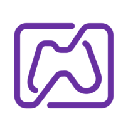-
 Bitcoin
Bitcoin $106,731.2224
-1.05% -
 Ethereum
Ethereum $2,444.9804
-1.20% -
 Tether USDt
Tether USDt $1.0003
0.01% -
 XRP
XRP $2.1882
0.09% -
 BNB
BNB $651.1435
-0.61% -
 Solana
Solana $148.3252
-2.09% -
 USDC
USDC $1.0000
0.01% -
 TRON
TRON $0.2787
0.55% -
 Dogecoin
Dogecoin $0.1598
-3.16% -
 Cardano
Cardano $0.5520
-2.43% -
 Hyperliquid
Hyperliquid $39.0960
-2.64% -
 Bitcoin Cash
Bitcoin Cash $516.9519
2.98% -
 Sui
Sui $2.7011
-2.95% -
 Chainlink
Chainlink $13.0582
-1.71% -
 UNUS SED LEO
UNUS SED LEO $8.9250
-2.53% -
 Stellar
Stellar $0.2359
-0.18% -
 Avalanche
Avalanche $17.3856
-3.73% -
 Toncoin
Toncoin $2.8095
-3.56% -
 Shiba Inu
Shiba Inu $0.0...01121
-1.95% -
 Litecoin
Litecoin $85.2795
-0.85% -
 Hedera
Hedera $0.1471
-2.15% -
 Monero
Monero $319.8004
1.12% -
 Dai
Dai $1.0001
0.01% -
 Ethena USDe
Ethena USDe $1.0001
0.02% -
 Bitget Token
Bitget Token $4.5344
-1.07% -
 Polkadot
Polkadot $3.3224
-2.96% -
 Uniswap
Uniswap $6.9697
-2.75% -
 Aave
Aave $266.1658
-2.25% -
 Pepe
Pepe $0.0...09414
-3.41% -
 Pi
Pi $0.4913
-3.29%
How do I sign transactions on the Ledger Stax?
The Ledger Stax ensures secure transaction signing by allowing users to review and confirm details on the device before broadcasting to the blockchain.
Apr 06, 2025 at 08:35 pm

Introduction to Ledger Stax
The Ledger Stax is a hardware wallet designed to provide secure storage and management of your cryptocurrencies. One of the key features of the Ledger Stax is its ability to sign transactions securely, ensuring that your private keys never leave the device. This article will guide you through the process of signing transactions on the Ledger Stax, ensuring you can manage your digital assets with confidence.
Preparing Your Ledger Stax for Transaction Signing
Before you can sign transactions on your Ledger Stax, you need to ensure that your device is properly set up and connected to your computer or mobile device. Here are the steps to prepare your Ledger Stax:
- Unlock your Ledger Stax: Press and hold the button on the side of the device until the screen turns on. Enter your PIN to unlock the device.
- Connect to Ledger Live: Download and install the Ledger Live application on your computer or mobile device if you haven't already. Open the application and connect your Ledger Stax to your device using the provided USB cable or via Bluetooth.
- Ensure Firmware is Up-to-Date: In Ledger Live, navigate to the "Manager" section and check if there are any firmware updates available for your Ledger Stax. If an update is available, follow the on-screen instructions to update your device.
Initiating a Transaction
Once your Ledger Stax is set up and connected, you can initiate a transaction through the Ledger Live application. Here's how to do it:
- Select the Account: In Ledger Live, go to the "Portfolio" tab and select the cryptocurrency account from which you want to send funds.
- Click on "Send": Once you've selected the account, click on the "Send" button to start the transaction process.
- Enter Transaction Details: Enter the recipient's address, the amount you want to send, and any additional transaction fees. Double-check all the details to ensure accuracy.
Reviewing the Transaction on Ledger Stax
After entering the transaction details in Ledger Live, the transaction will be sent to your Ledger Stax for review and signing. Here's what you need to do:
- Verify Transaction Details: On your Ledger Stax, you will see a summary of the transaction, including the recipient's address, the amount, and the transaction fee. Carefully review all the details to ensure they match what you entered in Ledger Live.
- Navigate Through the Transaction: Use the buttons on your Ledger Stax to navigate through the transaction details. The device will display the recipient's address in full, allowing you to verify it against the address you intended to send to.
Signing the Transaction
Once you have reviewed and verified the transaction details on your Ledger Stax, you can proceed to sign the transaction. Here are the steps to sign the transaction:
- Confirm the Transaction: If all the details are correct, press both buttons on your Ledger Stax simultaneously to confirm the transaction. This action will initiate the signing process.
- Wait for the Signature: The Ledger Stax will generate a cryptographic signature for the transaction using your private key. This process may take a few seconds.
- Transaction Broadcast: Once the transaction is signed, it will be sent back to Ledger Live, which will then broadcast the transaction to the blockchain network.
Verifying the Transaction on the Blockchain
After the transaction has been signed and broadcast, you can verify its status on the blockchain. Here's how to do it:
- Check Transaction Status in Ledger Live: In Ledger Live, go to the "Operations" tab for the account from which you sent the funds. You should see the transaction listed with its status, such as "Pending" or "Confirmed."
- Use a Blockchain Explorer: For additional verification, you can use a blockchain explorer specific to the cryptocurrency you sent. Enter the transaction hash (TXID) provided by Ledger Live into the explorer to view the transaction details and confirm its status on the blockchain.
Frequently Asked Questions
Q: Can I sign multiple transactions at once on the Ledger Stax?
A: No, the Ledger Stax is designed to sign transactions one at a time. Each transaction must be reviewed and confirmed individually to ensure security and accuracy.
Q: What should I do if my Ledger Stax displays an error during the transaction signing process?
A: If you encounter an error, first ensure that your device is properly connected and that the firmware is up-to-date. If the error persists, restart the transaction process. If the issue continues, contact Ledger support for assistance.
Q: Is it possible to cancel a transaction after it has been signed on the Ledger Stax?
A: Once a transaction is signed and broadcast to the blockchain, it cannot be canceled. It is crucial to review all transaction details carefully before signing to avoid any mistakes.
Q: Can I use the Ledger Stax to sign transactions for any cryptocurrency?
A: The Ledger Stax supports a wide range of cryptocurrencies, but not all. You can check the list of supported cryptocurrencies in the Ledger Live application or on the Ledger website to ensure your desired cryptocurrency is supported.
Disclaimer:info@kdj.com
The information provided is not trading advice. kdj.com does not assume any responsibility for any investments made based on the information provided in this article. Cryptocurrencies are highly volatile and it is highly recommended that you invest with caution after thorough research!
If you believe that the content used on this website infringes your copyright, please contact us immediately (info@kdj.com) and we will delete it promptly.
- Powell, Stablecoin Regulation, and Circle's Bold Move: A New York Minute on Crypto's Future
- 2025-07-02 02:30:12
- Ethereum Price, Tom Lee, and Bitcoin: A New Era for Crypto?
- 2025-07-02 02:30:12
- Hoskinson, Ripple, Cardano DeFi: A New Era of Collaboration?
- 2025-07-02 02:35:12
- BlockDAG, ALGO, and the Crypto Trends Shaping 2025
- 2025-07-02 01:50:12
- Cold Wallet, Token, Gains: Is CWT the Smartest Crypto Move?
- 2025-07-02 01:10:12
- Pi Coin's Rocky Ride: Support Levels, Recovery Timeline, and What the Experts Are Saying
- 2025-07-02 01:10:12
Related knowledge
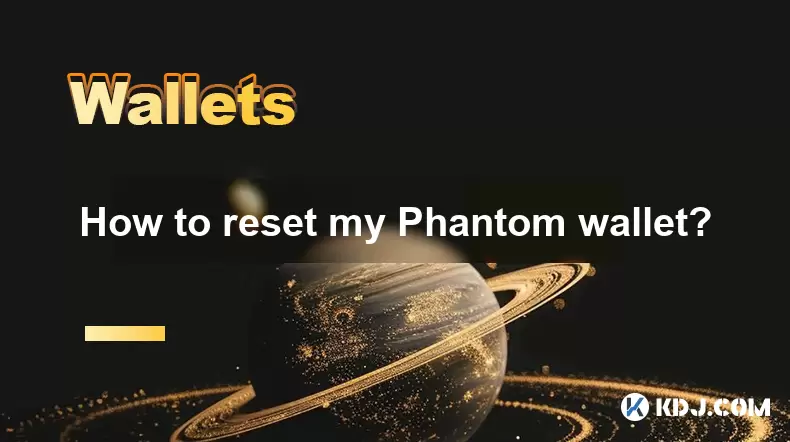
How to reset my Phantom wallet?
Jul 02,2025 at 12:36am
Understanding the Need for Resetting Your Phantom WalletIf you're using a Phantom wallet, you may encounter situations where resetting your wallet becomes necessary. This could be due to forgotten passwords, seed phrase issues, or account corruption. Phantom is a non-custodial wallet primarily used for interacting with the Solana blockchain, and it stor...

How to hide a token in Phantom wallet?
Jul 01,2025 at 05:49pm
Understanding the Phantom Wallet InterfacePhantom wallet is a popular non-custodial wallet used primarily for interacting with the Solana blockchain. It allows users to store, send, receive, and manage various tokens, including both fungible and non-fungible tokens (NFTs). Before attempting to hide a token, it's essential to understand how the wallet in...
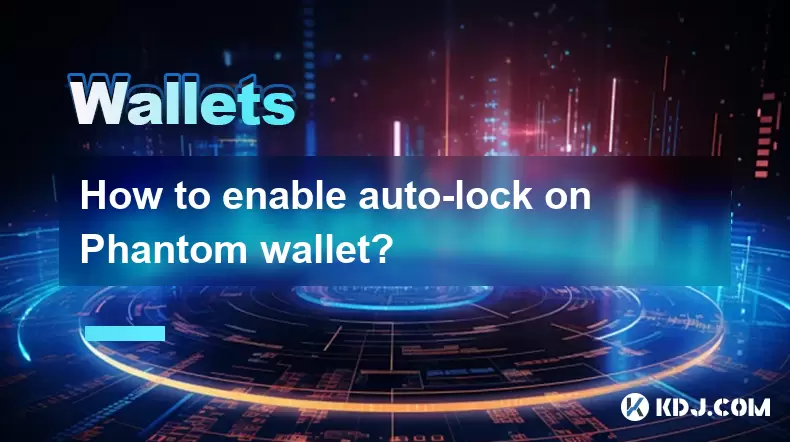
How to enable auto-lock on Phantom wallet?
Jul 01,2025 at 04:01pm
What is Auto-Lock in Phantom Wallet?Phantom wallet is a popular non-custodial cryptocurrency wallet used primarily for interacting with the Solana blockchain. One of its security features includes the ability to set an auto-lock timer, which ensures that the wallet locks itself automatically after a period of inactivity. Auto-lock enhances security by p...

Why did I receive a random NFT in my Phantom wallet?
Jul 01,2025 at 09:00pm
Receiving an Unexpected NFT in Your Phantom WalletIf you've recently opened your Phantom wallet and noticed an unfamiliar NFT appearing in your collection, you're not alone. Many users have reported receiving random or unsolicited non-fungible tokens, often without any prior interaction with the project or sender. This phenomenon has become increasingly...

How to send NFTs from my Phantom wallet?
Jul 02,2025 at 03:15am
What is Phantom Wallet and Why Use It for NFT Transfers?Phantom wallet is a non-custodial cryptocurrency wallet primarily used for interacting with the Solana blockchain. It supports both tokens and NFTs, making it a popular choice among users who engage in decentralized finance (DeFi) or digital collectibles. The interface is user-friendly, allowing ev...

How to bridge assets using the Phantom wallet?
Jul 02,2025 at 02:50am
Understanding the Basics of Asset BridgingAsset bridging refers to the process of transferring digital assets from one blockchain network to another. This functionality is crucial in a multi-chain ecosystem where users may need to move tokens between different networks for various purposes, such as accessing decentralized applications (dApps), participa...
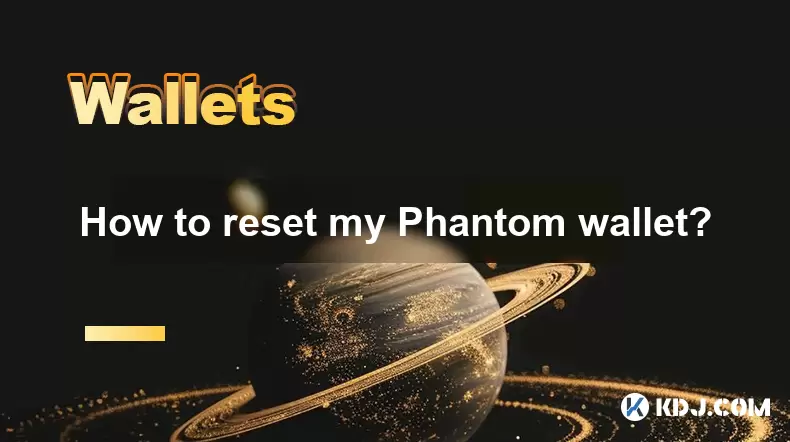
How to reset my Phantom wallet?
Jul 02,2025 at 12:36am
Understanding the Need for Resetting Your Phantom WalletIf you're using a Phantom wallet, you may encounter situations where resetting your wallet becomes necessary. This could be due to forgotten passwords, seed phrase issues, or account corruption. Phantom is a non-custodial wallet primarily used for interacting with the Solana blockchain, and it stor...

How to hide a token in Phantom wallet?
Jul 01,2025 at 05:49pm
Understanding the Phantom Wallet InterfacePhantom wallet is a popular non-custodial wallet used primarily for interacting with the Solana blockchain. It allows users to store, send, receive, and manage various tokens, including both fungible and non-fungible tokens (NFTs). Before attempting to hide a token, it's essential to understand how the wallet in...
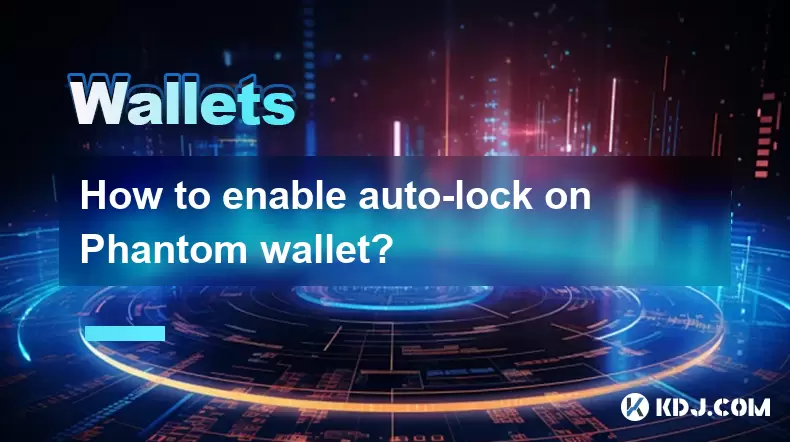
How to enable auto-lock on Phantom wallet?
Jul 01,2025 at 04:01pm
What is Auto-Lock in Phantom Wallet?Phantom wallet is a popular non-custodial cryptocurrency wallet used primarily for interacting with the Solana blockchain. One of its security features includes the ability to set an auto-lock timer, which ensures that the wallet locks itself automatically after a period of inactivity. Auto-lock enhances security by p...

Why did I receive a random NFT in my Phantom wallet?
Jul 01,2025 at 09:00pm
Receiving an Unexpected NFT in Your Phantom WalletIf you've recently opened your Phantom wallet and noticed an unfamiliar NFT appearing in your collection, you're not alone. Many users have reported receiving random or unsolicited non-fungible tokens, often without any prior interaction with the project or sender. This phenomenon has become increasingly...

How to send NFTs from my Phantom wallet?
Jul 02,2025 at 03:15am
What is Phantom Wallet and Why Use It for NFT Transfers?Phantom wallet is a non-custodial cryptocurrency wallet primarily used for interacting with the Solana blockchain. It supports both tokens and NFTs, making it a popular choice among users who engage in decentralized finance (DeFi) or digital collectibles. The interface is user-friendly, allowing ev...

How to bridge assets using the Phantom wallet?
Jul 02,2025 at 02:50am
Understanding the Basics of Asset BridgingAsset bridging refers to the process of transferring digital assets from one blockchain network to another. This functionality is crucial in a multi-chain ecosystem where users may need to move tokens between different networks for various purposes, such as accessing decentralized applications (dApps), participa...
See all articles