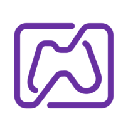-
 Bitcoin
Bitcoin $106,731.2224
-1.05% -
 Ethereum
Ethereum $2,444.9804
-1.20% -
 Tether USDt
Tether USDt $1.0003
0.01% -
 XRP
XRP $2.1882
0.09% -
 BNB
BNB $651.1435
-0.61% -
 Solana
Solana $148.3252
-2.09% -
 USDC
USDC $1.0000
0.01% -
 TRON
TRON $0.2787
0.55% -
 Dogecoin
Dogecoin $0.1598
-3.16% -
 Cardano
Cardano $0.5520
-2.43% -
 Hyperliquid
Hyperliquid $39.0960
-2.64% -
 Bitcoin Cash
Bitcoin Cash $516.9519
2.98% -
 Sui
Sui $2.7011
-2.95% -
 Chainlink
Chainlink $13.0582
-1.71% -
 UNUS SED LEO
UNUS SED LEO $8.9250
-2.53% -
 Stellar
Stellar $0.2359
-0.18% -
 Avalanche
Avalanche $17.3856
-3.73% -
 Toncoin
Toncoin $2.8095
-3.56% -
 Shiba Inu
Shiba Inu $0.0...01121
-1.95% -
 Litecoin
Litecoin $85.2795
-0.85% -
 Hedera
Hedera $0.1471
-2.15% -
 Monero
Monero $319.8004
1.12% -
 Dai
Dai $1.0001
0.01% -
 Ethena USDe
Ethena USDe $1.0001
0.02% -
 Bitget Token
Bitget Token $4.5344
-1.07% -
 Polkadot
Polkadot $3.3224
-2.96% -
 Uniswap
Uniswap $6.9697
-2.75% -
 Aave
Aave $266.1658
-2.25% -
 Pepe
Pepe $0.0...09414
-3.41% -
 Pi
Pi $0.4913
-3.29%
How do I sign a transaction on Keystone Pro?
Keystone Pro ensures secure transaction signing for multiple cryptocurrencies, using QR codes and keeping private keys safe within the device.
Apr 06, 2025 at 02:56 pm

Introduction to Keystone Pro
Keystone Pro is a hardware wallet designed to offer high security for managing cryptocurrencies. It supports multiple cryptocurrencies and provides a user-friendly interface for managing your digital assets. One of the essential functions of any hardware wallet is the ability to sign transactions securely, ensuring that your private keys never leave the device. In this article, we will guide you through the process of signing a transaction on Keystone Pro, ensuring you can manage your cryptocurrencies with confidence.
Preparing Your Keystone Pro for Transaction Signing
Before you can sign a transaction on your Keystone Pro, you need to ensure that your device is set up correctly and ready to use. Here are the steps to prepare your Keystone Pro:
- Power on your Keystone Pro: Press and hold the power button until the device turns on.
- Unlock your device: Enter your PIN code to access the main menu.
- Ensure your device is connected to the internet: Keystone Pro uses QR codes to communicate with your computer or mobile device, so you need to ensure that your device can connect to the internet to fetch the necessary data.
- Install the Keystone app on your computer or mobile device: The Keystone app is available for both desktop and mobile platforms and is essential for managing your transactions.
Creating a Transaction on Your Computer or Mobile Device
To sign a transaction on Keystone Pro, you first need to create the transaction on your computer or mobile device using the Keystone app. Here's how to do it:
- Open the Keystone app: Launch the app on your computer or mobile device.
- Select the cryptocurrency you want to send: Navigate to the wallet section and choose the cryptocurrency you wish to transact with.
- Enter the recipient's address: Input the recipient's cryptocurrency address where you want to send the funds.
- Specify the amount: Enter the amount of cryptocurrency you want to send.
- Add any additional transaction details: Depending on the cryptocurrency, you may need to add a memo or other details.
- Review the transaction details: Double-check all the information to ensure it is correct.
- Generate the transaction QR code: Once you are satisfied with the transaction details, the app will generate a QR code that contains the transaction data.
Signing the Transaction on Keystone Pro
With the transaction QR code generated, you can now proceed to sign the transaction on your Keystone Pro. Follow these steps:
- Open the transaction signing interface on Keystone Pro: From the main menu, navigate to the "Sign Transaction" option.
- Scan the transaction QR code: Use the camera on your Keystone Pro to scan the QR code displayed on your computer or mobile device.
- Review the transaction details on Keystone Pro: The device will display the transaction details, including the recipient's address, the amount, and any additional information. Carefully review these details to ensure they match what you entered in the Keystone app.
- Confirm the transaction: If everything looks correct, press the "Confirm" button on your Keystone Pro to proceed with signing the transaction.
- Sign the transaction: Keystone Pro will use your private keys to sign the transaction. This process happens entirely within the device, ensuring your keys remain secure.
- Generate the signed transaction QR code: Once the transaction is signed, Keystone Pro will generate a new QR code that contains the signed transaction data.
Broadcasting the Signed Transaction
After signing the transaction on your Keystone Pro, you need to broadcast it to the blockchain. Here's how to do it using the Keystone app:
- Scan the signed transaction QR code: Use the camera on your computer or mobile device to scan the signed transaction QR code displayed on your Keystone Pro.
- Broadcast the transaction: The Keystone app will automatically broadcast the signed transaction to the relevant blockchain network.
- Confirm the transaction broadcast: Once the transaction is successfully broadcast, the Keystone app will display a confirmation message, including the transaction ID.
Verifying the Transaction on the Blockchain
After broadcasting the transaction, it's important to verify that it has been successfully processed on the blockchain. Here's how to do it:
- Open a blockchain explorer: Use a blockchain explorer for the cryptocurrency you sent, such as Blockchain.com for Bitcoin or Etherscan for Ethereum.
- Enter the transaction ID: Input the transaction ID provided by the Keystone app into the search bar of the blockchain explorer.
- Check the transaction status: The blockchain explorer will display the status of your transaction, including whether it has been confirmed and how many confirmations it has received.
Frequently Asked Questions
Q: Can I sign multiple transactions at once on Keystone Pro?
A: No, Keystone Pro currently supports signing one transaction at a time. You will need to repeat the process for each transaction you want to sign.
Q: What should I do if my Keystone Pro runs out of battery during the transaction signing process?
A: If your Keystone Pro runs out of battery during the transaction signing process, you will need to restart the process once the device is powered back on. Ensure your device is fully charged before starting the transaction signing process to avoid interruptions.
Q: Is it possible to sign a transaction on Keystone Pro without an internet connection?
A: No, you need an internet connection to generate the initial transaction QR code on your computer or mobile device. However, the actual signing process on Keystone Pro does not require an internet connection, as it happens entirely within the device.
Q: Can I use Keystone Pro to sign transactions for any cryptocurrency?
A: Keystone Pro supports a wide range of cryptocurrencies, but not all. You should check the official Keystone website or the device's documentation to confirm whether your specific cryptocurrency is supported.
Disclaimer:info@kdj.com
The information provided is not trading advice. kdj.com does not assume any responsibility for any investments made based on the information provided in this article. Cryptocurrencies are highly volatile and it is highly recommended that you invest with caution after thorough research!
If you believe that the content used on this website infringes your copyright, please contact us immediately (info@kdj.com) and we will delete it promptly.
- Powell, Stablecoin Regulation, and Circle's Bold Move: A New York Minute on Crypto's Future
- 2025-07-02 02:30:12
- Ethereum Price, Tom Lee, and Bitcoin: A New Era for Crypto?
- 2025-07-02 02:30:12
- Hoskinson, Ripple, Cardano DeFi: A New Era of Collaboration?
- 2025-07-02 02:35:12
- BlockDAG, ALGO, and the Crypto Trends Shaping 2025
- 2025-07-02 01:50:12
- Cold Wallet, Token, Gains: Is CWT the Smartest Crypto Move?
- 2025-07-02 01:10:12
- Pi Coin's Rocky Ride: Support Levels, Recovery Timeline, and What the Experts Are Saying
- 2025-07-02 01:10:12
Related knowledge
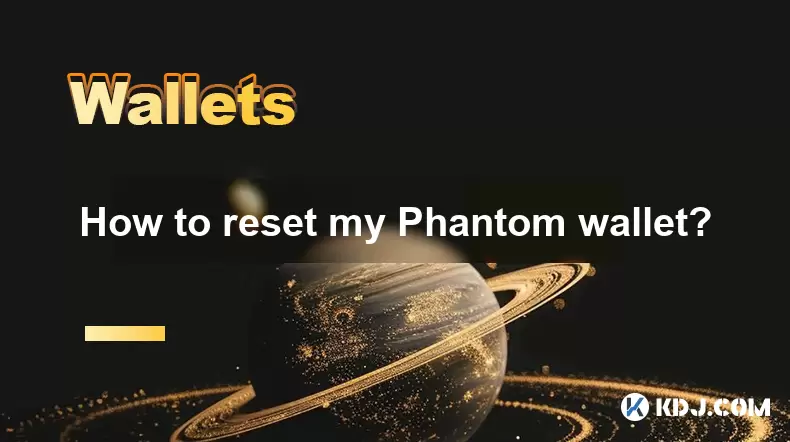
How to reset my Phantom wallet?
Jul 02,2025 at 12:36am
Understanding the Need for Resetting Your Phantom WalletIf you're using a Phantom wallet, you may encounter situations where resetting your wallet becomes necessary. This could be due to forgotten passwords, seed phrase issues, or account corruption. Phantom is a non-custodial wallet primarily used for interacting with the Solana blockchain, and it stor...

Why is the Phantom wallet extension slow?
Jul 02,2025 at 04:15am
Phantom Wallet Extension: Why Is It Slow?Phantom wallet is a widely used browser extension for interacting with decentralized applications (dApps) on the Solana blockchain. Despite its popularity, some users report that the Phantom wallet extension runs slowly at times. This article delves into potential reasons behind this performance issue and provide...

How to hide a token in Phantom wallet?
Jul 01,2025 at 05:49pm
Understanding the Phantom Wallet InterfacePhantom wallet is a popular non-custodial wallet used primarily for interacting with the Solana blockchain. It allows users to store, send, receive, and manage various tokens, including both fungible and non-fungible tokens (NFTs). Before attempting to hide a token, it's essential to understand how the wallet in...
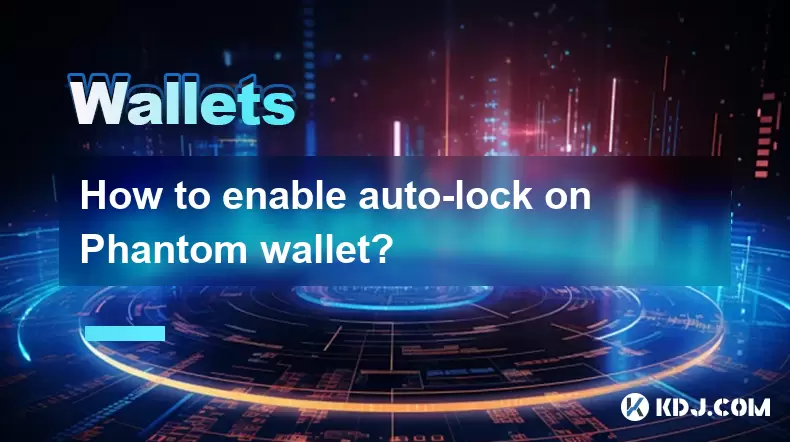
How to enable auto-lock on Phantom wallet?
Jul 01,2025 at 04:01pm
What is Auto-Lock in Phantom Wallet?Phantom wallet is a popular non-custodial cryptocurrency wallet used primarily for interacting with the Solana blockchain. One of its security features includes the ability to set an auto-lock timer, which ensures that the wallet locks itself automatically after a period of inactivity. Auto-lock enhances security by p...

Why did I receive a random NFT in my Phantom wallet?
Jul 01,2025 at 09:00pm
Receiving an Unexpected NFT in Your Phantom WalletIf you've recently opened your Phantom wallet and noticed an unfamiliar NFT appearing in your collection, you're not alone. Many users have reported receiving random or unsolicited non-fungible tokens, often without any prior interaction with the project or sender. This phenomenon has become increasingly...

How to send NFTs from my Phantom wallet?
Jul 02,2025 at 03:15am
What is Phantom Wallet and Why Use It for NFT Transfers?Phantom wallet is a non-custodial cryptocurrency wallet primarily used for interacting with the Solana blockchain. It supports both tokens and NFTs, making it a popular choice among users who engage in decentralized finance (DeFi) or digital collectibles. The interface is user-friendly, allowing ev...
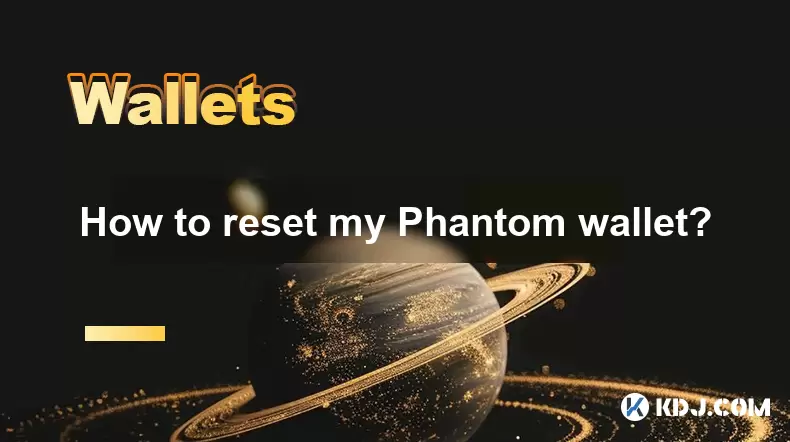
How to reset my Phantom wallet?
Jul 02,2025 at 12:36am
Understanding the Need for Resetting Your Phantom WalletIf you're using a Phantom wallet, you may encounter situations where resetting your wallet becomes necessary. This could be due to forgotten passwords, seed phrase issues, or account corruption. Phantom is a non-custodial wallet primarily used for interacting with the Solana blockchain, and it stor...

Why is the Phantom wallet extension slow?
Jul 02,2025 at 04:15am
Phantom Wallet Extension: Why Is It Slow?Phantom wallet is a widely used browser extension for interacting with decentralized applications (dApps) on the Solana blockchain. Despite its popularity, some users report that the Phantom wallet extension runs slowly at times. This article delves into potential reasons behind this performance issue and provide...

How to hide a token in Phantom wallet?
Jul 01,2025 at 05:49pm
Understanding the Phantom Wallet InterfacePhantom wallet is a popular non-custodial wallet used primarily for interacting with the Solana blockchain. It allows users to store, send, receive, and manage various tokens, including both fungible and non-fungible tokens (NFTs). Before attempting to hide a token, it's essential to understand how the wallet in...
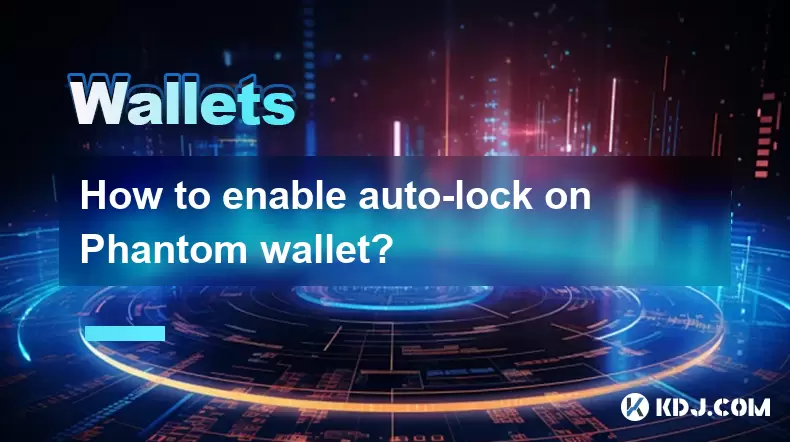
How to enable auto-lock on Phantom wallet?
Jul 01,2025 at 04:01pm
What is Auto-Lock in Phantom Wallet?Phantom wallet is a popular non-custodial cryptocurrency wallet used primarily for interacting with the Solana blockchain. One of its security features includes the ability to set an auto-lock timer, which ensures that the wallet locks itself automatically after a period of inactivity. Auto-lock enhances security by p...

Why did I receive a random NFT in my Phantom wallet?
Jul 01,2025 at 09:00pm
Receiving an Unexpected NFT in Your Phantom WalletIf you've recently opened your Phantom wallet and noticed an unfamiliar NFT appearing in your collection, you're not alone. Many users have reported receiving random or unsolicited non-fungible tokens, often without any prior interaction with the project or sender. This phenomenon has become increasingly...

How to send NFTs from my Phantom wallet?
Jul 02,2025 at 03:15am
What is Phantom Wallet and Why Use It for NFT Transfers?Phantom wallet is a non-custodial cryptocurrency wallet primarily used for interacting with the Solana blockchain. It supports both tokens and NFTs, making it a popular choice among users who engage in decentralized finance (DeFi) or digital collectibles. The interface is user-friendly, allowing ev...
See all articles