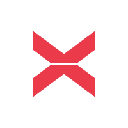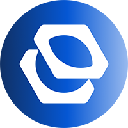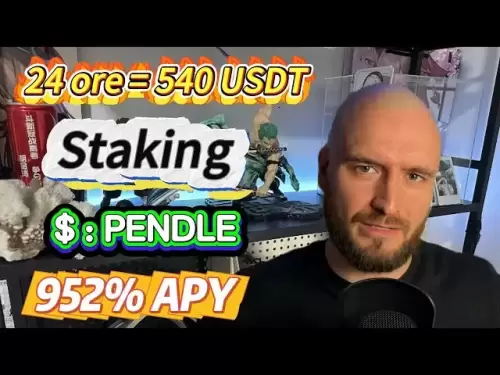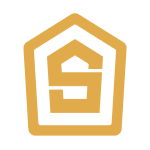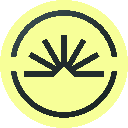-
 Bitcoin
Bitcoin $108,165.4587
0.78% -
 Ethereum
Ethereum $2,456.3517
1.15% -
 Tether USDt
Tether USDt $1.0003
0.00% -
 XRP
XRP $2.1934
0.05% -
 BNB
BNB $650.0935
0.52% -
 Solana
Solana $151.3905
2.69% -
 USDC
USDC $0.9998
0.00% -
 TRON
TRON $0.2751
-0.32% -
 Dogecoin
Dogecoin $0.1640
0.87% -
 Cardano
Cardano $0.5631
0.57% -
 Hyperliquid
Hyperliquid $38.7115
4.69% -
 Bitcoin Cash
Bitcoin Cash $493.1868
-0.39% -
 Sui
Sui $2.8217
3.61% -
 Chainlink
Chainlink $13.3994
2.08% -
 UNUS SED LEO
UNUS SED LEO $9.1632
0.94% -
 Avalanche
Avalanche $18.0318
1.97% -
 Stellar
Stellar $0.2388
0.35% -
 Toncoin
Toncoin $2.8763
1.41% -
 Shiba Inu
Shiba Inu $0.0...01160
1.59% -
 Litecoin
Litecoin $86.6393
1.29% -
 Hedera
Hedera $0.1485
0.16% -
 Monero
Monero $315.7948
1.56% -
 Polkadot
Polkadot $3.4240
1.88% -
 Bitget Token
Bitget Token $4.6314
-0.44% -
 Dai
Dai $0.9998
-0.01% -
 Ethena USDe
Ethena USDe $1.0002
-0.01% -
 Uniswap
Uniswap $7.2110
2.59% -
 Aave
Aave $270.6087
6.07% -
 Pi
Pi $0.5350
0.52% -
 Pepe
Pepe $0.0...09545
1.26%
How to set a trading password in OKX Wallet?
Secure your OKX Wallet with a strong, unique trading password, distinct from your login password, following the step-by-step guide to enhance your cryptocurrency's protection.
Mar 12, 2025 at 04:40 pm

How to Set a Trading Password in OKX Wallet?
Key Points:
- Understanding the importance of a robust trading password in securing your OKX Wallet.
- Step-by-step guide on how to set up and manage your OKX Wallet trading password, including considerations for password strength and security best practices.
- Addressing potential issues and troubleshooting common problems encountered during the password setting process.
- Exploring advanced security features offered by OKX Wallet to enhance the protection of your digital assets.
- Explaining the difference between a login password and a trading password within the OKX Wallet ecosystem.
- Step 1: Accessing the OKX Wallet and Navigating to Security Settings.
Before you can set a trading password, you need to access your OKX Wallet account. This typically involves logging in using your existing login credentials (email and password). Once logged in, you'll need to locate the security settings section. The exact location may vary slightly depending on the device and the version of the OKX Wallet app or website you're using, but it's usually found under a menu labeled "Security," "Settings," "Profile," or a similar heading. Look for options related to passwords, two-factor authentication (2FA), or security settings. The interface might be subtly different depending on whether you're using the desktop version, the mobile app for iOS, or the Android app. Familiarize yourself with the navigation within your specific version. It's crucial to ensure you are on the legitimate OKX platform to avoid phishing scams. Double-check the URL to make sure it's the official OKX website or that you downloaded the app from the official app stores (Google Play Store or Apple App Store). Avoid clicking on links from unknown sources or emails. Before proceeding, take a moment to review the OKX Wallet's security best practices and frequently asked questions available on their help center. Understanding these guidelines will help you create a secure and robust trading password. The security section should clearly outline the different security features available, and it’s recommended to review them thoroughly. Take note of any updates or changes to their security policies as well, as these are regularly updated to reflect evolving threats in the cryptocurrency landscape. Remember, your vigilance is your first line of defense against unauthorized access.
- Step 2: Initiating the Trading Password Setup Process.
Once you've located the security settings, look for an option specifically related to "Trading Password," "Funds Password," or a similar term. This will initiate the process of setting up a new trading password. The process might involve clicking a button, selecting an option from a dropdown menu, or tapping a specific icon. The OKX Wallet interface usually provides clear instructions, guiding you through each step. Pay close attention to any warnings or messages displayed during this process, as these are designed to protect your assets. It is critical to understand that this trading password is distinct from your login password. Your login password simply grants you access to your OKX Wallet account, while the trading password is an additional layer of security specifically for executing trading actions like buying, selling, withdrawing, and depositing cryptocurrencies. Losing your trading password can severely limit your ability to manage your funds, so treat it with the utmost care and securely store it. You'll likely be prompted to create a password that meets certain criteria, such as minimum length, character types (uppercase, lowercase, numbers, and symbols), and complexity requirements. The OKX Wallet system will often provide feedback on the strength of your chosen password, indicating whether it meets their security standards. Choosing a strong, unique password is paramount to safeguarding your assets. Avoid using easily guessable passwords like birthdays, pet names, or common phrases.
- Step 3: Creating and Confirming Your Trading Password.
This step involves entering your chosen trading password twice to confirm that you have typed it correctly. Double-checking ensures accuracy and prevents potential errors that could lock you out of your account. The system might also provide a password strength meter, indicating the security level of your chosen password. Aim for a password that receives a high strength rating from the meter. Take your time and carefully enter your chosen password. Avoid using password managers that may be vulnerable to hacking. Instead, consider writing down your password in a secure, physical location and keeping it separate from your other login credentials. Remember, the strength of your password is directly proportional to the security of your cryptocurrency holdings. A weak password is an invitation for hackers, whereas a strong, unique password acts as a significant deterrent. The more complex and random your password, the harder it will be for unauthorized individuals to gain access to your funds. Consider using a password generator to create a strong, random password if you're struggling to come up with one on your own. However, remember to store this password securely, as losing it can render your assets inaccessible. It's essential to balance security with memorability, finding a password that is both strong and manageable for you to remember.
- Step 4: Verifying Your Trading Password and Enabling Two-Factor Authentication (2FA).
After you have successfully entered your chosen trading password twice, the system will often ask you to verify it one more time. This additional verification step adds an extra layer of security, ensuring that the password you have entered is correct. After successfully setting your trading password, consider enabling two-factor authentication (2FA). This is an additional security measure that adds a second layer of verification beyond just your password. 2FA typically involves receiving a one-time code via SMS, email, or an authenticator app (like Google Authenticator or Authy) every time you attempt to log in or perform a trade. This means that even if someone were to obtain your trading password, they would still need access to your phone or email to complete the verification process. Enabling 2FA significantly reduces the risk of unauthorized access and protects your assets from potential theft. Explore the different 2FA options available on the OKX Wallet platform and choose the method that best suits your needs and security preferences. Remember that maintaining the security of your 2FA method is just as crucial as your trading password. If your phone is lost or stolen, you'll need to immediately disable the 2FA and set up a new one. Regularly review your security settings and ensure that your 2FA is properly configured.
- Step 5: Understanding the Difference Between Login Password and Trading Password and Best Practices.
It’s crucial to understand that your login password and your trading password are distinct. Your login password provides access to your OKX Wallet account, allowing you to view your balances, manage settings, and access the security section. However, it does not authorize trading actions. Your trading password acts as a second, independent layer of security specifically designed for transactions involving the buying, selling, depositing, and withdrawing of cryptocurrencies. This separation enhances security; even if your login password is compromised, the attacker will still need your trading password to execute trades. This two-pronged approach significantly mitigates the risk of unauthorized access to your funds. Always keep both passwords separate and securely stored. Never share them with anyone, and avoid writing them down in easily accessible locations. Regularly review your security settings and ensure your passwords remain strong and unique. Consider changing your passwords periodically, especially if you suspect any security breaches or unauthorized activity. Keep your device software updated, and always download the OKX Wallet app from official app stores to avoid downloading malicious versions. Regularly check your account activity for any suspicious transactions, and immediately report any unusual activity to OKX support. Maintaining robust security practices is an ongoing process that requires vigilance and attention to detail.
FAQs:
Q: What happens if I forget my OKX Wallet trading password?
A: If you forget your trading password, you will not be able to execute trades within your OKX Wallet. The recovery process typically involves using a security email or phone number linked to your account to reset the password. Detailed instructions on password recovery are usually available on the OKX Wallet help center or support website. The process may require answering security questions or providing additional verification information. It's crucial to follow the official OKX Wallet procedures for password recovery to avoid scams and unauthorized access.
Q: Can I use the same password for my OKX Wallet login and trading password?
A: No, it is strongly discouraged to use the same password for your login and trading passwords. Using separate passwords adds an extra layer of security. If one password is compromised, the other will still protect your funds. This layered approach significantly enhances the security of your cryptocurrency holdings.
Q: How often should I change my OKX Wallet trading password?
A: While OKX might not mandate a specific timeframe, it's best practice to change your trading password periodically, for instance, every three to six months, or even more frequently if you suspect any security breaches or unauthorized access attempts.
Q: Is my OKX Wallet trading password stored securely by OKX?
A: OKX employs industry-standard security measures to protect user data and passwords. However, they do not store your password in plain text. They utilize secure hashing algorithms to protect your password, making it incredibly difficult for unauthorized access even if their servers were compromised. However, the security of your password ultimately relies on your own practices, including choosing a strong, unique password and practicing good security habits.
Q: What are the consequences of a weak trading password?
A: A weak trading password increases the risk of unauthorized access to your OKX Wallet and your cryptocurrency holdings. A compromised password can lead to the theft of your funds, irreversible losses, and potential legal complications. Therefore, choosing a strong and unique password is paramount to maintaining the security of your digital assets.
Disclaimer:info@kdj.com
The information provided is not trading advice. kdj.com does not assume any responsibility for any investments made based on the information provided in this article. Cryptocurrencies are highly volatile and it is highly recommended that you invest with caution after thorough research!
If you believe that the content used on this website infringes your copyright, please contact us immediately (info@kdj.com) and we will delete it promptly.
- ATOM, BNB, BlockDAG: Decoding the Latest Crypto Dynamics in the Concrete Jungle
- 2025-06-30 01:30:11
- Bitcoin's Role in a Weak Dollar World: Crypto Demand and Freedom
- 2025-06-30 00:50:12
- Binance, CZ, and XRP: Navigating the Crypto Currents
- 2025-06-30 00:55:12
- PayPal, PYUSD, and Stellar (XLM:
- 2025-06-30 00:30:12
- Nike, Coinbase, and Large Cap Gainers: What's the Buzz?
- 2025-06-30 00:30:12
- Crypto's Cutting Edge: Web3 AI, Ethereum's Foundation, and Dogecoin's Enduring Meme Magic
- 2025-06-30 01:30:11
Related knowledge

Coinbase price alert settings: real-time monitoring of market fluctuations
Jun 29,2025 at 07:00am
Setting Up Coinbase Price AlertsTo begin real-time monitoring of market fluctuations on Coinbase, users can utilize the built-in price alert feature. This function allows you to receive notifications when a cryptocurrency reaches a specific price point. To access this setting, open the Coinbase app or log in via the web platform. Navigate to the 'Prices...

How to stake cryptocurrencies on Coinbase? Benefits and risks
Jun 27,2025 at 06:36pm
Understanding Cryptocurrency Staking on CoinbaseStaking cryptocurrencies involves locking up digital assets to support the operations of a blockchain network, typically in return for rewards. Coinbase, one of the most popular cryptocurrency exchanges globally, offers staking services for several proof-of-stake (PoS) coins. Users can stake their holdings...

Differences between Coinbase Pro and Coinbase: platform function comparison and analysis
Jun 29,2025 at 08:21am
Overview of Coinbase and Coinbase ProWhen exploring the cryptocurrency trading landscape, users often encounter two platforms under the same parent company: Coinbase and Coinbase Pro. While both are operated by the same organization, they cater to different types of users and offer varying features. Coinbase is primarily designed for beginners and casua...

How to contact Coinbase customer service? Support channels and response times
Jun 28,2025 at 01:29pm
Contacting Coinbase Customer Service: Support Channels and Response TimesIf you're a user of Coinbase, reaching their customer service team may become necessary for various reasons, such as account verification issues, transaction disputes, or technical difficulties. Understanding the different support channels available and what to expect in terms of r...

Coinbase advanced trading function usage tutorial: limit orders and market orders
Jun 28,2025 at 09:07pm
Understanding the Difference Between Limit Orders and Market OrdersWhen using Coinbase's advanced trading features, it is crucial to understand the fundamental difference between limit orders and market orders. A market order executes immediately at the best available price on the market. This type of order ensures that your trade goes through quickly, ...
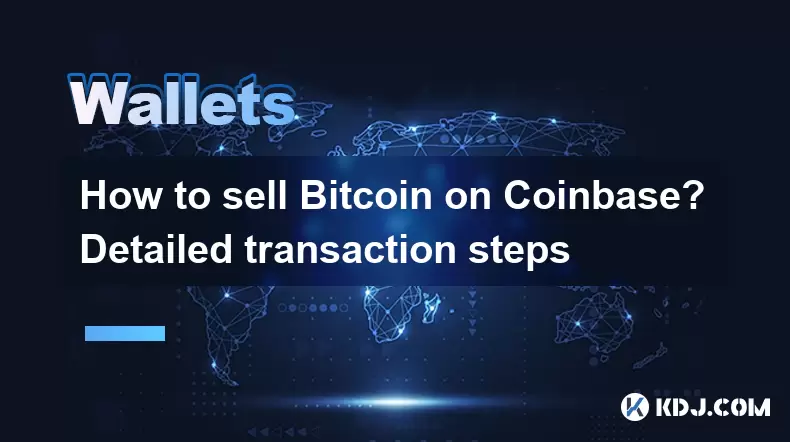
How to sell Bitcoin on Coinbase? Detailed transaction steps
Jun 29,2025 at 04:22am
Setting Up Your Coinbase Account for TransactionsBefore you can sell Bitcoin on Coinbase, you must ensure your account is fully set up and verified. Coinbase requires identity verification to comply with regulatory standards. This process involves uploading a government-issued ID, confirming your address, and sometimes submitting a selfie holding the ID...

Coinbase price alert settings: real-time monitoring of market fluctuations
Jun 29,2025 at 07:00am
Setting Up Coinbase Price AlertsTo begin real-time monitoring of market fluctuations on Coinbase, users can utilize the built-in price alert feature. This function allows you to receive notifications when a cryptocurrency reaches a specific price point. To access this setting, open the Coinbase app or log in via the web platform. Navigate to the 'Prices...

How to stake cryptocurrencies on Coinbase? Benefits and risks
Jun 27,2025 at 06:36pm
Understanding Cryptocurrency Staking on CoinbaseStaking cryptocurrencies involves locking up digital assets to support the operations of a blockchain network, typically in return for rewards. Coinbase, one of the most popular cryptocurrency exchanges globally, offers staking services for several proof-of-stake (PoS) coins. Users can stake their holdings...

Differences between Coinbase Pro and Coinbase: platform function comparison and analysis
Jun 29,2025 at 08:21am
Overview of Coinbase and Coinbase ProWhen exploring the cryptocurrency trading landscape, users often encounter two platforms under the same parent company: Coinbase and Coinbase Pro. While both are operated by the same organization, they cater to different types of users and offer varying features. Coinbase is primarily designed for beginners and casua...

How to contact Coinbase customer service? Support channels and response times
Jun 28,2025 at 01:29pm
Contacting Coinbase Customer Service: Support Channels and Response TimesIf you're a user of Coinbase, reaching their customer service team may become necessary for various reasons, such as account verification issues, transaction disputes, or technical difficulties. Understanding the different support channels available and what to expect in terms of r...

Coinbase advanced trading function usage tutorial: limit orders and market orders
Jun 28,2025 at 09:07pm
Understanding the Difference Between Limit Orders and Market OrdersWhen using Coinbase's advanced trading features, it is crucial to understand the fundamental difference between limit orders and market orders. A market order executes immediately at the best available price on the market. This type of order ensures that your trade goes through quickly, ...
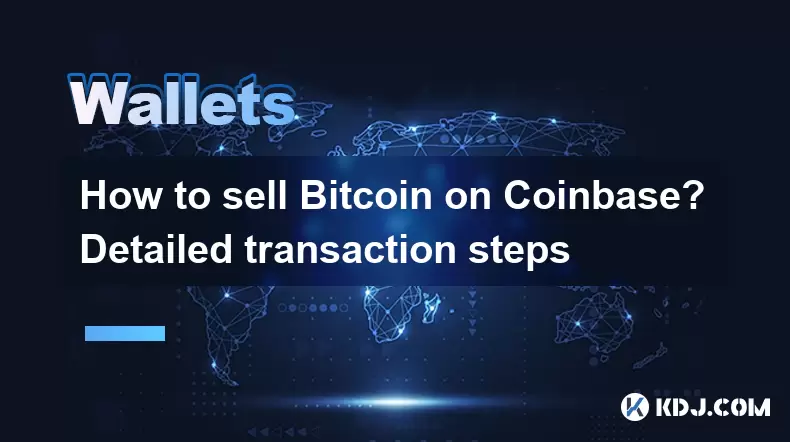
How to sell Bitcoin on Coinbase? Detailed transaction steps
Jun 29,2025 at 04:22am
Setting Up Your Coinbase Account for TransactionsBefore you can sell Bitcoin on Coinbase, you must ensure your account is fully set up and verified. Coinbase requires identity verification to comply with regulatory standards. This process involves uploading a government-issued ID, confirming your address, and sometimes submitting a selfie holding the ID...
See all articles