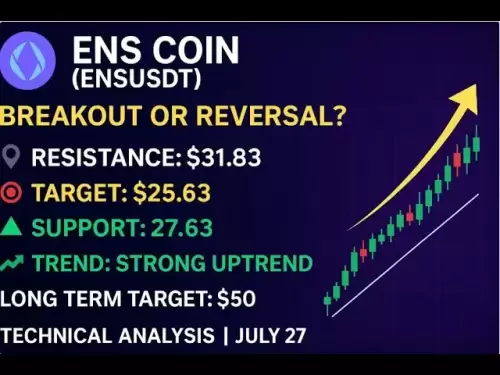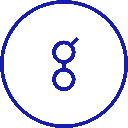-
 Bitcoin
Bitcoin $117900
0.31% -
 Ethereum
Ethereum $3766
0.28% -
 XRP
XRP $3.176
-0.31% -
 Tether USDt
Tether USDt $1.000
0.00% -
 BNB
BNB $795.6
1.51% -
 Solana
Solana $186.8
-1.09% -
 USDC
USDC $0.9999
-0.01% -
 Dogecoin
Dogecoin $0.2353
-1.33% -
 TRON
TRON $0.3226
1.49% -
 Cardano
Cardano $0.8172
-1.08% -
 Sui
Sui $4.178
3.06% -
 Hyperliquid
Hyperliquid $43.05
-3.39% -
 Stellar
Stellar $0.4367
-0.57% -
 Chainlink
Chainlink $18.62
1.47% -
 Hedera
Hedera $0.2828
6.63% -
 Bitcoin Cash
Bitcoin Cash $584.7
5.65% -
 Avalanche
Avalanche $24.81
2.53% -
 Litecoin
Litecoin $112.8
-0.88% -
 UNUS SED LEO
UNUS SED LEO $8.975
-0.08% -
 Shiba Inu
Shiba Inu $0.00001395
-1.07% -
 Toncoin
Toncoin $3.285
-1.05% -
 Ethena USDe
Ethena USDe $1.001
0.01% -
 Polkadot
Polkadot $4.123
0.76% -
 Uniswap
Uniswap $10.49
-0.18% -
 Monero
Monero $326.5
0.14% -
 Dai
Dai $0.9999
-0.02% -
 Bitget Token
Bitget Token $4.576
0.34% -
 Pepe
Pepe $0.00001247
-1.55% -
 Cronos
Cronos $0.1400
3.77% -
 Aave
Aave $295.1
-0.73%
How do I set a strong password for my Trezor wallet?
A strong password for your Trezor wallet is vital to protect your crypto assets from hackers and secure your private keys. Set it up carefully following our detailed guide.
Apr 14, 2025 at 06:28 am
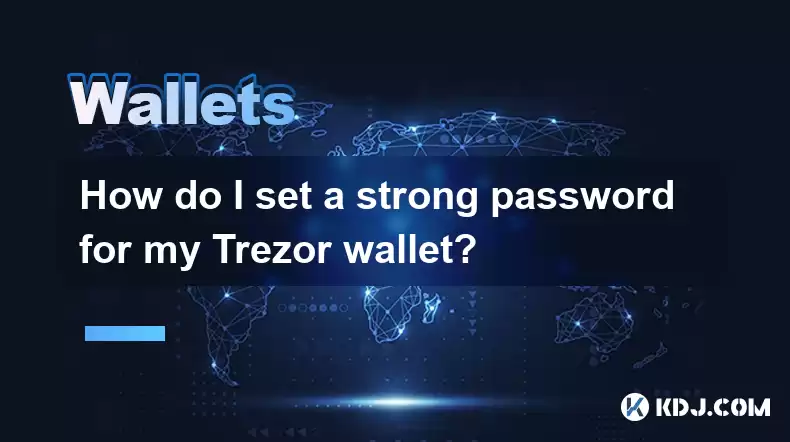
Setting a strong password for your Trezor wallet is crucial for securing your cryptocurrency assets. A strong password not only protects your funds from unauthorized access but also ensures that your private keys remain safe. In this article, we will guide you through the process of setting a strong password for your Trezor wallet, explaining the importance of each step and providing detailed instructions.
Understanding the Importance of a Strong Password
Before diving into the steps, it's essential to understand why a strong password is necessary. A strong password acts as the first line of defense against potential hackers and phishing attempts. It ensures that even if someone gains physical access to your Trezor device, they cannot access your funds without the password. Additionally, a strong password helps protect your recovery seed, which is vital for restoring your wallet if your device is lost or damaged.
Choosing a Strong Password
When choosing a password for your Trezor wallet, consider the following guidelines to ensure it is robust and secure:
- Length: Your password should be at least 12 characters long. The longer the password, the harder it is to crack.
- Complexity: Include a mix of uppercase and lowercase letters, numbers, and special characters. Avoid using easily guessable information such as names, dates, or common words.
- Uniqueness: Do not reuse passwords from other accounts. Each password should be unique to prevent a single breach from compromising multiple accounts.
- Avoid Patterns: Steer clear of common patterns like "1234" or "abcd". These are easily guessed by automated cracking tools.
Setting Up Your Trezor Wallet
To set a strong password for your Trezor wallet, follow these detailed steps:
- Connect Your Trezor Device: Start by connecting your Trezor hardware wallet to your computer using the provided USB cable. Ensure that your device is in the correct mode for setup.
- Open Trezor Suite: Navigate to the Trezor Suite website and open the application. If you haven't installed it yet, follow the on-screen instructions to download and install the software.
- Initialize Your Device: If your Trezor is new or has been reset, you will need to initialize it. Follow the prompts on the Trezor Suite to complete the initialization process, which includes generating a new recovery seed.
- Set a PIN: After initialization, you will be prompted to set a PIN on your Trezor device. This PIN adds an additional layer of security and should be different from your password.
- Enter Your Password: Once the PIN is set, you will be asked to enter a password. This is where you will input your strong password. Type it carefully, ensuring there are no typos, as you will need to confirm it in the next step.
- Confirm Your Password: You will be asked to enter your password again to confirm it. Make sure it matches the first entry exactly. If there is a mismatch, you will be prompted to try again.
- Complete the Setup: After confirming your password, follow any remaining prompts to complete the setup of your Trezor wallet. Your device is now secured with a strong password.
Best Practices for Password Management
Maintaining the security of your Trezor wallet involves more than just setting a strong password. Here are some best practices to follow:
- Store Your Password Securely: Do not write your password down or store it in an easily accessible location. Consider using a secure password manager if you need to store it digitally.
- Regularly Update Your Password: While it's not necessary to change your Trezor password frequently, consider updating it if you suspect any security breaches or if you feel it has been compromised.
- Use Two-Factor Authentication (2FA): Enable 2FA on any accounts linked to your Trezor wallet, such as your email or any cryptocurrency exchanges, to add an extra layer of security.
- Be Wary of Phishing Attempts: Always verify the authenticity of any website or communication before entering your password. Phishing attacks are a common method used to steal passwords.
Troubleshooting Common Issues
Sometimes, you might encounter issues when setting up or using your Trezor wallet. Here are some common problems and their solutions:
- Forgotten Password: If you forget your password, you will need to use your recovery seed to restore your wallet. This process will erase your current password, and you will need to set a new one.
- Typographical Errors: If you encounter an error when entering your password, double-check for any typos. Remember that passwords are case-sensitive and special characters must be entered exactly as set.
- Device Malfunction: If your Trezor device is not functioning correctly, try resetting it and setting it up again. Ensure you have your recovery seed before proceeding with a reset.
Frequently Asked Questions
Q: Can I use the same password for my Trezor wallet and other accounts?
A: It is highly recommended not to use the same password for your Trezor wallet and other accounts. Using unique passwords for each account enhances security and prevents a single breach from compromising multiple accounts.
Q: How often should I change my Trezor wallet password?
A: There is no strict requirement to change your Trezor wallet password regularly. However, if you suspect any security issues or if you feel your password may have been compromised, it's a good practice to update it.
Q: What should I do if I suspect my Trezor wallet has been compromised?
A: If you suspect your Trezor wallet has been compromised, immediately disconnect the device from your computer. Use your recovery seed to restore your wallet on a new device and set a new, strong password. Additionally, monitor your accounts for any unauthorized transactions and report any issues to the relevant authorities.
Q: Is it safe to store my Trezor password in a password manager?
A: Storing your Trezor password in a reputable and secure password manager can be safe, provided the password manager itself is protected by a strong master password and, if possible, two-factor authentication. Always ensure the password manager is from a trusted source and has a good track record of security.
Disclaimer:info@kdj.com
The information provided is not trading advice. kdj.com does not assume any responsibility for any investments made based on the information provided in this article. Cryptocurrencies are highly volatile and it is highly recommended that you invest with caution after thorough research!
If you believe that the content used on this website infringes your copyright, please contact us immediately (info@kdj.com) and we will delete it promptly.
- Cryptos to Watch in 2025: Punisher Coin, Chainlink, and the Altcoin Arena
- 2025-07-27 18:30:13
- Bitcoin, Altcoins, Rebound: Navigating the Crypto Comeback Trail
- 2025-07-27 18:30:13
- Ethereum, Bitcoin, and Altcoins: A Shift in Crypto Tides?
- 2025-07-27 19:10:13
- Windtree Therapeutics' Bold BNB Strategy: A $520 Million Crypto Play
- 2025-07-27 19:10:13
- Solana, Staking, and Unilabs: What's the Buzz in the Crypto Space?
- 2025-07-27 16:50:13
- VeChain, HBAR, Remittix: Navigating the Crypto Landscape in 2025
- 2025-07-27 17:10:12
Related knowledge

How to bridge assets on Coinbase Wallet
Jul 27,2025 at 01:14am
What Is Asset Bridging in the Context of Coinbase Wallet?Bridging assets refers to the process of transferring tokens from one blockchain network to a...

Can I use Coinbase Wallet without a Coinbase account?
Jul 18,2025 at 04:35am
What is Coinbase Wallet?Coinbase Wallet is a self-custodial wallet that allows users to store, send, and receive various cryptocurrencies directly on ...

How to speed up a transaction on Coinbase Wallet
Jul 27,2025 at 07:14am
Understanding Transaction Speed on Coinbase WalletWhen using Coinbase Wallet, users may occasionally encounter delays in transaction confirmations. Th...

Coinbase Wallet "uh oh something went wrong"
Jul 20,2025 at 10:00am
Understanding the Coinbase Wallet Error: 'Uh Oh, Something Went Wrong'If you're a Coinbase Wallet user, encountering the error message 'Uh Oh, Somethi...

How to add Optimism network to Coinbase Wallet
Jul 20,2025 at 05:21am
What is the Optimism Network?The Optimism network is a Layer 2 scaling solution built on top of the Ethereum blockchain. It aims to enhance transactio...

How to add Arbitrum to Coinbase Wallet
Jul 18,2025 at 03:00pm
Understanding Arbitrum and Its Integration with Coinbase WalletArbitrum is a layer-2 scaling solution developed by Offchain Labs to enhance the speed ...

How to bridge assets on Coinbase Wallet
Jul 27,2025 at 01:14am
What Is Asset Bridging in the Context of Coinbase Wallet?Bridging assets refers to the process of transferring tokens from one blockchain network to a...

Can I use Coinbase Wallet without a Coinbase account?
Jul 18,2025 at 04:35am
What is Coinbase Wallet?Coinbase Wallet is a self-custodial wallet that allows users to store, send, and receive various cryptocurrencies directly on ...

How to speed up a transaction on Coinbase Wallet
Jul 27,2025 at 07:14am
Understanding Transaction Speed on Coinbase WalletWhen using Coinbase Wallet, users may occasionally encounter delays in transaction confirmations. Th...

Coinbase Wallet "uh oh something went wrong"
Jul 20,2025 at 10:00am
Understanding the Coinbase Wallet Error: 'Uh Oh, Something Went Wrong'If you're a Coinbase Wallet user, encountering the error message 'Uh Oh, Somethi...

How to add Optimism network to Coinbase Wallet
Jul 20,2025 at 05:21am
What is the Optimism Network?The Optimism network is a Layer 2 scaling solution built on top of the Ethereum blockchain. It aims to enhance transactio...

How to add Arbitrum to Coinbase Wallet
Jul 18,2025 at 03:00pm
Understanding Arbitrum and Its Integration with Coinbase WalletArbitrum is a layer-2 scaling solution developed by Offchain Labs to enhance the speed ...
See all articles