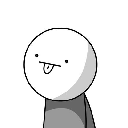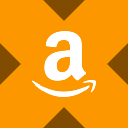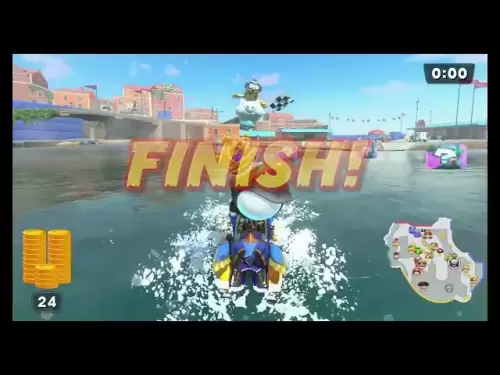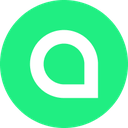-
 Bitcoin
Bitcoin $115100
-2.89% -
 Ethereum
Ethereum $3630
-5.92% -
 XRP
XRP $2.938
-7.26% -
 Tether USDt
Tether USDt $0.9997
-0.02% -
 BNB
BNB $771.7
-4.73% -
 Solana
Solana $168.1
-7.75% -
 USDC
USDC $0.9998
0.00% -
 Dogecoin
Dogecoin $0.2051
-8.77% -
 TRON
TRON $0.3254
-0.30% -
 Cardano
Cardano $0.7225
-8.10% -
 Hyperliquid
Hyperliquid $39.91
-8.87% -
 Stellar
Stellar $0.3893
-8.98% -
 Sui
Sui $3.497
-10.75% -
 Chainlink
Chainlink $16.49
-9.34% -
 Bitcoin Cash
Bitcoin Cash $555.4
-5.22% -
 Hedera
Hedera $0.2443
-11.50% -
 Avalanche
Avalanche $21.96
-8.45% -
 Ethena USDe
Ethena USDe $1.001
-0.03% -
 Toncoin
Toncoin $3.464
-1.05% -
 UNUS SED LEO
UNUS SED LEO $8.942
0.02% -
 Litecoin
Litecoin $104.3
-6.26% -
 Shiba Inu
Shiba Inu $0.00001214
-7.50% -
 Polkadot
Polkadot $3.629
-6.86% -
 Uniswap
Uniswap $9.159
-10.09% -
 Monero
Monero $303.0
-3.20% -
 Dai
Dai $0.0000
0.01% -
 Bitget Token
Bitget Token $4.365
-2.96% -
 Pepe
Pepe $0.00001052
-9.45% -
 Cronos
Cronos $0.1350
-8.61% -
 Aave
Aave $256.6
-7.94%
How to set Phantom to automatically lock? Timeout configuration for enhanced security
To enhance your crypto security, set up your Phantom wallet to auto-lock after inactivity: access Settings, choose a timeout duration, and test the feature.
May 17, 2025 at 04:07 am
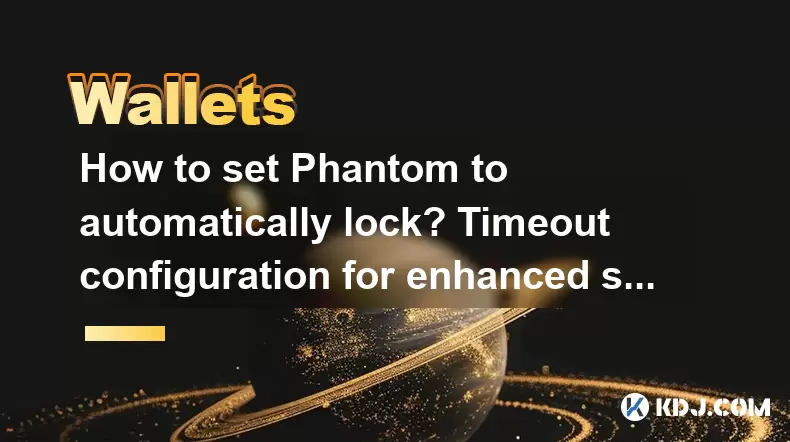
Setting up your Phantom wallet to automatically lock after a period of inactivity is a crucial step in enhancing your cryptocurrency security. By configuring a timeout, you ensure that your wallet locks itself if you step away from your device, reducing the risk of unauthorized access. This article will guide you through the process of setting up automatic locking on your Phantom wallet, explaining each step in detail to ensure you can protect your assets effectively.
Understanding Phantom Wallet's Security Features
Before diving into the configuration process, it's important to understand what Phantom wallet offers in terms of security. Phantom wallet is a popular choice for Solana-based cryptocurrencies, offering robust security features such as encryption, multi-factor authentication, and the ability to set a timeout for automatic locking. The automatic lock feature is designed to protect your wallet if you forget to manually lock it or if someone gains temporary access to your device.
Accessing the Settings Menu
To begin configuring your Phantom wallet's automatic lock feature, you need to access the settings menu. Here's how you can do it:
- Open the Phantom wallet application on your device.
- Navigate to the bottom of the screen and tap on the Settings icon, which is usually represented by a gear or cogwheel.
Locating the Timeout Configuration Option
Once you are in the settings menu, you need to find the option that allows you to set the timeout for automatic locking. This option is typically found under a section related to security or privacy. Look for a section labeled Security or Privacy and within it, you should find an option labeled Auto-lock or Timeout.
Setting the Timeout Duration
After locating the timeout configuration option, you can proceed to set the duration after which your Phantom wallet will automatically lock. Here's how to do it:
- Tap on the Auto-lock or Timeout option to open the configuration settings.
- You will be presented with a list of time intervals, such as 1 minute, 5 minutes, 15 minutes, or 30 minutes. Choose the duration that you feel comfortable with based on your usage patterns.
- Once you select your preferred duration, the change will be saved automatically, and your Phantom wallet will now lock itself after the specified period of inactivity.
Testing the Automatic Lock Feature
After setting the timeout duration, it's a good practice to test the automatic lock feature to ensure it works as expected. Here's how you can do it:
- Leave your Phantom wallet open and idle for the duration you set.
- After the specified time has elapsed, your wallet should automatically lock itself, requiring you to enter your password or biometric authentication to access it again.
- If the wallet locks as expected, you can be confident that your timeout configuration is working correctly.
Adjusting the Timeout Duration
If you find that the initial timeout duration you set is too short or too long for your needs, you can easily adjust it. Here's how to do it:
- Go back to the Settings menu and navigate to the Auto-lock or Timeout option.
- Select a new duration from the list of available options.
- The new setting will be saved automatically, and your wallet will now lock after the newly specified period of inactivity.
Ensuring Regular Updates
To maintain the security of your Phantom wallet, it's important to keep the application updated. Regular updates often include security enhancements and bug fixes that can further protect your assets. Here's how to ensure your wallet is up to date:
- Open the Phantom wallet application.
- Go to the Settings menu and look for an option labeled About or App Version.
- If an update is available, you will be prompted to download and install it. Follow the on-screen instructions to complete the update process.
FAQs
Q: Can I set different timeout durations for different devices?
A: Currently, Phantom wallet does not support setting different timeout durations for different devices. The timeout duration you set will apply to all devices where you use the same wallet.
Q: What happens if I close the Phantom wallet app before the timeout period ends?
A: If you manually close the Phantom wallet app, it will lock immediately, regardless of the timeout duration you have set. The timeout feature only applies when the app is left open and idle.
Q: Will the automatic lock feature work if my device goes to sleep?
A: Yes, the automatic lock feature will still work if your device goes to sleep. The timer for the timeout will continue to run in the background, and your wallet will lock after the specified period of inactivity.
Q: Can I disable the automatic lock feature if I need to?
A: Yes, you can disable the automatic lock feature at any time. To do so, go to the Settings menu, find the Auto-lock or Timeout option, and select the option to disable it or set the duration to "Never."
Disclaimer:info@kdj.com
The information provided is not trading advice. kdj.com does not assume any responsibility for any investments made based on the information provided in this article. Cryptocurrencies are highly volatile and it is highly recommended that you invest with caution after thorough research!
If you believe that the content used on this website infringes your copyright, please contact us immediately (info@kdj.com) and we will delete it promptly.
- Australia vs Lions: Unleashing Betting Offers and Free Bets for the Thrilling Finale
- 2025-08-01 16:30:11
- Bitcoin, Satoshi, and the Echoes of Ancient Wisdom in DeFi
- 2025-08-01 16:50:12
- ONDO Tokens: Could They Mint the Next Crypto Millionaires?
- 2025-08-01 16:30:11
- Satoshi, Meme Coins, and Substance: A New Era?
- 2025-08-01 16:50:12
- Decoding the Roar: Australia, the Lions, and the Betting Odds
- 2025-08-01 16:55:48
- Bitcoin Price Plummets Amid Trump Tariffs: A Market Sell-Off Deep Dive
- 2025-08-01 16:55:48
Related knowledge

How to bridge assets on Coinbase Wallet
Jul 27,2025 at 01:14am
What Is Asset Bridging in the Context of Coinbase Wallet?Bridging assets refers to the process of transferring tokens from one blockchain network to a...

Can I use Coinbase Wallet without a Coinbase account?
Jul 18,2025 at 04:35am
What is Coinbase Wallet?Coinbase Wallet is a self-custodial wallet that allows users to store, send, and receive various cryptocurrencies directly on ...

How to speed up a transaction on Coinbase Wallet
Jul 27,2025 at 07:14am
Understanding Transaction Speed on Coinbase WalletWhen using Coinbase Wallet, users may occasionally encounter delays in transaction confirmations. Th...

Coinbase Wallet "uh oh something went wrong"
Jul 20,2025 at 10:00am
Understanding the Coinbase Wallet Error: 'Uh Oh, Something Went Wrong'If you're a Coinbase Wallet user, encountering the error message 'Uh Oh, Somethi...

How to add Optimism network to Coinbase Wallet
Jul 20,2025 at 05:21am
What is the Optimism Network?The Optimism network is a Layer 2 scaling solution built on top of the Ethereum blockchain. It aims to enhance transactio...

How to add Arbitrum to Coinbase Wallet
Jul 18,2025 at 03:00pm
Understanding Arbitrum and Its Integration with Coinbase WalletArbitrum is a layer-2 scaling solution developed by Offchain Labs to enhance the speed ...

How to bridge assets on Coinbase Wallet
Jul 27,2025 at 01:14am
What Is Asset Bridging in the Context of Coinbase Wallet?Bridging assets refers to the process of transferring tokens from one blockchain network to a...

Can I use Coinbase Wallet without a Coinbase account?
Jul 18,2025 at 04:35am
What is Coinbase Wallet?Coinbase Wallet is a self-custodial wallet that allows users to store, send, and receive various cryptocurrencies directly on ...

How to speed up a transaction on Coinbase Wallet
Jul 27,2025 at 07:14am
Understanding Transaction Speed on Coinbase WalletWhen using Coinbase Wallet, users may occasionally encounter delays in transaction confirmations. Th...

Coinbase Wallet "uh oh something went wrong"
Jul 20,2025 at 10:00am
Understanding the Coinbase Wallet Error: 'Uh Oh, Something Went Wrong'If you're a Coinbase Wallet user, encountering the error message 'Uh Oh, Somethi...

How to add Optimism network to Coinbase Wallet
Jul 20,2025 at 05:21am
What is the Optimism Network?The Optimism network is a Layer 2 scaling solution built on top of the Ethereum blockchain. It aims to enhance transactio...

How to add Arbitrum to Coinbase Wallet
Jul 18,2025 at 03:00pm
Understanding Arbitrum and Its Integration with Coinbase WalletArbitrum is a layer-2 scaling solution developed by Offchain Labs to enhance the speed ...
See all articles