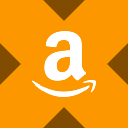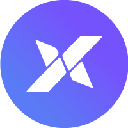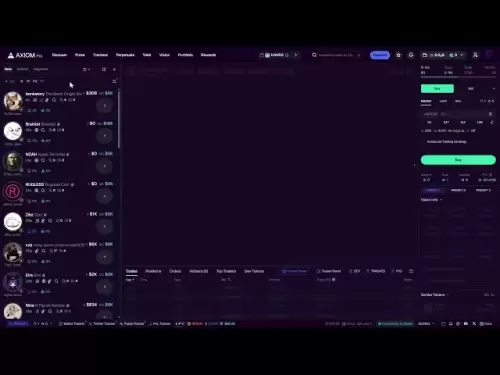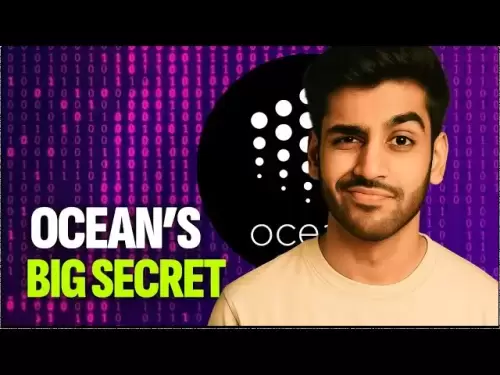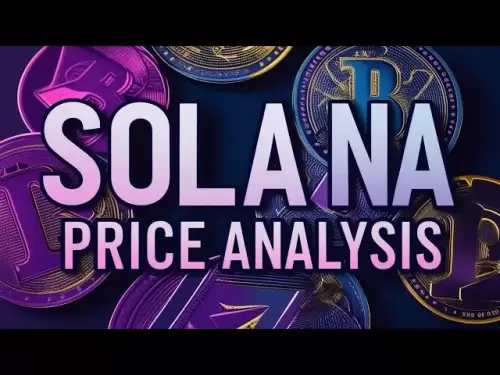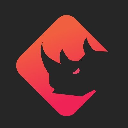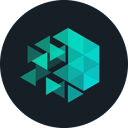-
 Bitcoin
Bitcoin $118300
-0.58% -
 Ethereum
Ethereum $3825
0.11% -
 XRP
XRP $3.137
-0.71% -
 Tether USDt
Tether USDt $0.9999
-0.01% -
 BNB
BNB $803.9
-3.37% -
 Solana
Solana $181.5
-1.94% -
 USDC
USDC $0.9999
0.01% -
 Dogecoin
Dogecoin $0.2238
-2.51% -
 TRON
TRON $0.3358
2.12% -
 Cardano
Cardano $0.7844
-2.16% -
 Hyperliquid
Hyperliquid $43.31
-1.48% -
 Sui
Sui $3.807
-4.04% -
 Stellar
Stellar $0.4203
-1.96% -
 Chainlink
Chainlink $17.79
-3.00% -
 Bitcoin Cash
Bitcoin Cash $567.8
-1.34% -
 Hedera
Hedera $0.2614
-4.30% -
 Avalanche
Avalanche $24.19
-4.46% -
 Litecoin
Litecoin $109.2
-0.74% -
 UNUS SED LEO
UNUS SED LEO $8.969
-0.01% -
 Toncoin
Toncoin $3.404
3.97% -
 Ethena USDe
Ethena USDe $1.001
-0.01% -
 Shiba Inu
Shiba Inu $0.00001307
-3.19% -
 Uniswap
Uniswap $10.33
-1.23% -
 Polkadot
Polkadot $3.884
-4.06% -
 Monero
Monero $312.9
-1.87% -
 Dai
Dai $1.000
0.01% -
 Bitget Token
Bitget Token $4.537
-2.24% -
 Pepe
Pepe $0.00001156
-3.40% -
 Cronos
Cronos $0.1437
-0.89% -
 Aave
Aave $282.8
-2.77%
How do I send MATIC in Trust Wallet?
To send MATIC from Trust Wallet, update the app, enter the recipient's address, specify the amount, review details, confirm with a password or biometric auth, and monitor the transaction.
Apr 18, 2025 at 03:49 am

Sending MATIC in Trust Wallet is a straightforward process that can be completed in a few simple steps. Trust Wallet is a popular mobile cryptocurrency wallet that supports a wide range of cryptocurrencies, including MATIC, the native token of the Polygon network. In this guide, we will walk you through the detailed steps required to send MATIC from your Trust Wallet, ensuring that you can confidently and securely transfer your tokens.
Preparing to Send MATIC
Before you begin the process of sending MATIC, it's important to ensure that your Trust Wallet app is up to date. You can check for updates in your device's app store. Additionally, make sure you have the recipient's wallet address ready, as you will need to enter it accurately to complete the transaction.
- Open the Trust Wallet app on your mobile device.
- Navigate to the main screen where you see your list of cryptocurrencies.
- Locate and tap on the MATIC token to access your MATIC balance.
Entering the Recipient's Address
Once you are on the MATIC token page, you will see the option to send MATIC. Follow these steps to enter the recipient's address:
- Tap on the 'Send' button. This will open a new screen where you can input the recipient's address.
- Enter the recipient's wallet address in the 'Recipient Address' field. You can either type it manually or use the 'QR Code' scanner if the recipient provides a QR code.
- Double-check the address to ensure it is correct. Sending cryptocurrency to the wrong address can result in permanent loss of funds.
Specifying the Amount to Send
After entering the recipient's address, you need to specify the amount of MATIC you want to send:
- Enter the amount of MATIC you wish to send in the 'Amount' field. You can type in the exact amount or use the slider to adjust it.
- Review the transaction details, including any network fees that will be deducted from your MATIC balance.
Reviewing and Confirming the Transaction
Before you send the MATIC, it's crucial to review all the details of the transaction to ensure everything is correct:
- Check the recipient's address again to confirm it is the correct destination.
- Verify the amount of MATIC you are sending and the network fee.
- If everything looks good, tap on the 'Send' button to proceed with the transaction.
Confirming the Transaction on Your Device
After tapping 'Send', Trust Wallet will prompt you to confirm the transaction on your device:
- You may be asked to enter your wallet's password or use biometric authentication (such as fingerprint or face recognition) to authorize the transaction.
- Once you confirm, the transaction will be broadcast to the Polygon network.
Monitoring the Transaction
After sending the MATIC, you can monitor the transaction to ensure it is processed successfully:
- Return to the main screen of Trust Wallet and tap on the 'Transactions' tab to view your recent transactions.
- Locate the MATIC transaction you just sent and tap on it to see more details, including the transaction hash and its status on the Polygon network.
- You can also use a Polygon block explorer like PolygonScan to track the transaction by entering the transaction hash.
Ensuring Security and Best Practices
To ensure the security of your MATIC transactions, it's important to follow best practices:
- Always double-check the recipient's address before sending any cryptocurrency.
- Keep your Trust Wallet app and device software up to date to protect against vulnerabilities.
- Use strong, unique passwords for your wallet and enable two-factor authentication if available.
- Never share your private keys or recovery phrases with anyone.
By following these steps and best practices, you can confidently send MATIC from your Trust Wallet. Whether you are sending MATIC to another wallet, an exchange, or for a transaction on the Polygon network, these guidelines will help you complete the process smoothly and securely.
Frequently Asked Questions
Q: Can I send MATIC from Trust Wallet to an exchange?
A: Yes, you can send MATIC from Trust Wallet to an exchange. Simply follow the steps outlined above and use the deposit address provided by the exchange as the recipient's address.
Q: What should I do if I send MATIC to the wrong address?
A: If you send MATIC to the wrong address, it can be difficult to recover. It's crucial to double-check the address before sending. If it happens, contact the recipient if possible or seek assistance from a blockchain recovery service, though success is not guaranteed.
Q: How long does it take for a MATIC transaction to be confirmed on the Polygon network?
A: The confirmation time for a MATIC transaction on the Polygon network typically takes a few seconds to a minute, depending on network congestion.
Q: Can I cancel a MATIC transaction after it has been sent?
A: Once a MATIC transaction is sent and broadcast to the Polygon network, it cannot be canceled. Always review the transaction details carefully before sending.
Disclaimer:info@kdj.com
The information provided is not trading advice. kdj.com does not assume any responsibility for any investments made based on the information provided in this article. Cryptocurrencies are highly volatile and it is highly recommended that you invest with caution after thorough research!
If you believe that the content used on this website infringes your copyright, please contact us immediately (info@kdj.com) and we will delete it promptly.
- Dalio's Take: Balancing Bitcoin, Gold, and the Debt Doom Loop
- 2025-07-31 00:51:15
- PENGU Price Plunge? Binance Transfers and Token Transfer Trends
- 2025-07-30 23:10:15
- Navigating Crypto Investment: Bitcoin Mining and the Rise of Cloud Mining in the Big Apple
- 2025-07-30 22:31:15
- Meme Coins, Profit, and Investment: Riding the Crypto Wave in Style
- 2025-07-30 23:10:15
- LivLive's Gamified AR Launch Phase: Level Up Your Reality!
- 2025-07-30 22:31:15
- Bitcoin, Crypto, and the Golden Age: Navigating the Future of Digital Assets
- 2025-07-31 00:10:14
Related knowledge

How to bridge assets on Coinbase Wallet
Jul 27,2025 at 01:14am
What Is Asset Bridging in the Context of Coinbase Wallet?Bridging assets refers to the process of transferring tokens from one blockchain network to a...

Can I use Coinbase Wallet without a Coinbase account?
Jul 18,2025 at 04:35am
What is Coinbase Wallet?Coinbase Wallet is a self-custodial wallet that allows users to store, send, and receive various cryptocurrencies directly on ...

How to speed up a transaction on Coinbase Wallet
Jul 27,2025 at 07:14am
Understanding Transaction Speed on Coinbase WalletWhen using Coinbase Wallet, users may occasionally encounter delays in transaction confirmations. Th...

Coinbase Wallet "uh oh something went wrong"
Jul 20,2025 at 10:00am
Understanding the Coinbase Wallet Error: 'Uh Oh, Something Went Wrong'If you're a Coinbase Wallet user, encountering the error message 'Uh Oh, Somethi...

How to add Optimism network to Coinbase Wallet
Jul 20,2025 at 05:21am
What is the Optimism Network?The Optimism network is a Layer 2 scaling solution built on top of the Ethereum blockchain. It aims to enhance transactio...

How to add Arbitrum to Coinbase Wallet
Jul 18,2025 at 03:00pm
Understanding Arbitrum and Its Integration with Coinbase WalletArbitrum is a layer-2 scaling solution developed by Offchain Labs to enhance the speed ...

How to bridge assets on Coinbase Wallet
Jul 27,2025 at 01:14am
What Is Asset Bridging in the Context of Coinbase Wallet?Bridging assets refers to the process of transferring tokens from one blockchain network to a...

Can I use Coinbase Wallet without a Coinbase account?
Jul 18,2025 at 04:35am
What is Coinbase Wallet?Coinbase Wallet is a self-custodial wallet that allows users to store, send, and receive various cryptocurrencies directly on ...

How to speed up a transaction on Coinbase Wallet
Jul 27,2025 at 07:14am
Understanding Transaction Speed on Coinbase WalletWhen using Coinbase Wallet, users may occasionally encounter delays in transaction confirmations. Th...

Coinbase Wallet "uh oh something went wrong"
Jul 20,2025 at 10:00am
Understanding the Coinbase Wallet Error: 'Uh Oh, Something Went Wrong'If you're a Coinbase Wallet user, encountering the error message 'Uh Oh, Somethi...

How to add Optimism network to Coinbase Wallet
Jul 20,2025 at 05:21am
What is the Optimism Network?The Optimism network is a Layer 2 scaling solution built on top of the Ethereum blockchain. It aims to enhance transactio...

How to add Arbitrum to Coinbase Wallet
Jul 18,2025 at 03:00pm
Understanding Arbitrum and Its Integration with Coinbase WalletArbitrum is a layer-2 scaling solution developed by Offchain Labs to enhance the speed ...
See all articles