-
 Bitcoin
Bitcoin $119300
2.40% -
 Ethereum
Ethereum $4254
-0.20% -
 XRP
XRP $3.184
-1.38% -
 Tether USDt
Tether USDt $1.000
0.00% -
 BNB
BNB $803.9
0.58% -
 Solana
Solana $183.1
1.50% -
 USDC
USDC $0.0000
0.01% -
 Dogecoin
Dogecoin $0.2339
-2.87% -
 TRON
TRON $0.3384
0.88% -
 Cardano
Cardano $0.8018
-0.29% -
 Hyperliquid
Hyperliquid $45.13
3.14% -
 Chainlink
Chainlink $22.10
0.96% -
 Stellar
Stellar $0.4439
-0.94% -
 Sui
Sui $3.875
-0.73% -
 Bitcoin Cash
Bitcoin Cash $570.7
0.24% -
 Hedera
Hedera $0.2589
-2.90% -
 Ethena USDe
Ethena USDe $1.001
-0.01% -
 Avalanche
Avalanche $23.83
-1.73% -
 Litecoin
Litecoin $123.8
2.61% -
 Toncoin
Toncoin $3.351
-1.13% -
 UNUS SED LEO
UNUS SED LEO $9.103
1.13% -
 Shiba Inu
Shiba Inu $0.00001356
-1.40% -
 Uniswap
Uniswap $10.93
-0.19% -
 Polkadot
Polkadot $4.057
-1.97% -
 Dai
Dai $1.000
0.01% -
 Cronos
Cronos $0.1646
4.66% -
 Ethena
Ethena $0.7974
8.11% -
 Pepe
Pepe $0.00001208
-2.89% -
 Bitget Token
Bitget Token $4.445
-1.70% -
 Monero
Monero $268.8
-2.00%
How do I resolve a "failed to fetch" error in MetaMask?
The "failed to fetch" error in MetaMask is usually due to network issues, not lost funds—try checking your internet, resetting network settings, or switching RPC providers.
Aug 11, 2025 at 07:28 am
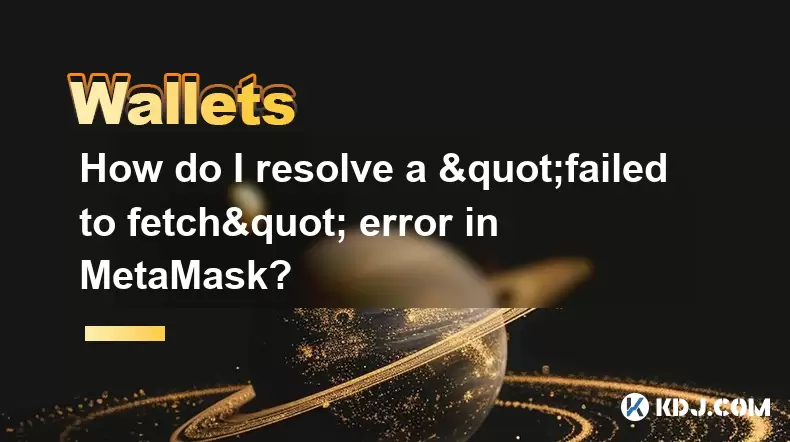
Understanding the "Failed to Fetch" Error in MetaMask
The "failed to fetch" error in MetaMask typically occurs when the browser extension or mobile app cannot retrieve necessary data from the Ethereum network or connected node. This issue prevents users from loading balances, sending transactions, or interacting with decentralized applications (dApps). The root cause is often related to network connectivity, incorrect RPC settings, or temporary server outages. Recognizing that this is a client-side communication failure rather than a blockchain-level problem is crucial for troubleshooting.
MetaMask relies on remote procedure call (RPC) endpoints to communicate with the Ethereum blockchain. When MetaMask attempts to fetch account data, transaction history, or gas prices and the request fails, the "failed to fetch" message appears. This does not mean funds are lost. It simply indicates a disruption in data retrieval. Common triggers include unstable internet connections, browser cache corruption, or misconfigured custom networks.
Check Your Internet Connection and Browser Environment
Before diving into advanced fixes, confirm your internet connection is stable. A weak or intermittent connection can interrupt HTTP requests between MetaMask and the Ethereum node.
- Ensure your device is connected to a working Wi-Fi or cellular network
- Test access to other websites to rule out general connectivity issues
- Restart your router if network instability is suspected
Next, evaluate your browser environment. Extensions or ad blockers may interfere with MetaMask’s ability to send and receive data.
- Temporarily disable ad blockers like uBlock Origin or Privacy Badger
- Try accessing MetaMask in an incognito or private browsing window where extensions are often disabled by default
- Test MetaMask on a different browser (e.g., switch from Chrome to Firefox or Brave)
If the error disappears in incognito mode, a browser extension is likely the culprit. Identify and remove or reconfigure the conflicting extension.
Reset MetaMask Network Settings
MetaMask may fail to fetch data if it’s connected to a non-responsive or incorrectly configured network. Resetting the network settings can reestablish a proper connection to the Ethereum mainnet or your desired network.
- Open MetaMask and click the network dropdown (usually showing "Ethereum Mainnet")
- Select "Custom RPC" if you're on a user-defined network, then review the RPC URL
- If using a custom RPC (e.g., Infura or Alchemy), verify the URL is correct and active
- Switch back to "Ethereum Mainnet" to use MetaMask’s default node
To reset network settings completely:
- Click the account icon in the top right of MetaMask
- Go to Settings > Advanced
- Scroll down and click "Reset Account"
This clears transaction history and cached data but does not affect your private keys or funds. After resetting, reload the page and check if the fetch error persists.
Change or Add a Custom RPC Endpoint
If MetaMask’s default nodes are overloaded or blocked in your region, switching to a reliable third-party RPC provider can resolve the fetch issue. Providers like Infura, Alchemy, or Cloudflare Ethereum Gateway offer stable access.
To add a custom RPC:
- Open MetaMask and click the network selector
- Choose "Add Network"
- Enter the following details for Ethereum Mainnet:
- Network Name: Ethereum Mainnet (or custom name)
- New RPC URL:
https://mainnet.infura.io/v3/YOUR_INFURA_PROJECT_ID - Chain ID:
1 - Currency Symbol: ETH
- Block Explorer URL:
https://etherscan.io
Replace YOUR_INFURA_PROJECT_ID with a valid Infura ID obtained by creating a free account at infura.io. Without a valid project ID, the RPC will not authenticate.
After saving, switch to the new network. If the original "failed to fetch" error was due to node congestion, this change should restore functionality.
Clear Browser Cache and Reinstall MetaMask
Corrupted local storage or cached scripts can prevent MetaMask from initializing properly. Clearing browser data may resolve underlying issues.
For Google Chrome:
- Click the three-dot menu and go to Settings > Privacy and Security
- Select "Clear browsing data"
- Choose "All time" as the time range
- Check "Cookies and other site data" and "Cached images and files"
- Click "Clear data"
After clearing the cache:
- Close and reopen the browser
- Reinstall the MetaMask extension from the official MetaMask website
- Restore your wallet using your secret recovery phrase (never import private keys unless absolutely necessary)
Avoid downloading MetaMask from third-party sites to prevent malware. Always verify the developer is Consensys Software Inc.
Disable Firewall or Antivirus Interference
Some security software may block MetaMask’s outbound requests to blockchain nodes, interpreting them as suspicious network activity. Temporarily disabling firewall or antivirus tools can help diagnose this issue.
- Open your system’s security settings (Windows Defender, Norton, McAfee, etc.)
- Temporarily turn off real-time protection
- Attempt to use MetaMask again
If the error resolves, add MetaMask as an exception:
- In your antivirus dashboard, locate "Allowed Apps" or "Exclusions"
- Add your browser (e.g., Chrome.exe) to the allowlist
- Re-enable protection and test MetaMask
Be cautious when modifying security settings. Only allow trusted applications.
Frequently Asked Questions
Q: Does the "failed to fetch" error mean my funds are at risk?
No. This error affects data display and transaction initiation but does not compromise wallet security or result in fund loss. Your assets remain safely on the blockchain.
Q: Can using a VPN cause the "failed to fetch" error?
Yes. Some VPNs block or reroute traffic to known blockchain nodes. Try disabling the VPN or switching to a server in a different region to see if connectivity improves.
Q: Why does the error occur only on certain dApps?
dApps may use their own RPC endpoints or impose rate limits. If MetaMask works elsewhere but fails on one dApp, the issue likely lies with the dApp’s backend, not your wallet.
Q: How do I verify if an RPC URL is working?
Use a tool like curl or Postman to send a test JSON-RPC request:curl -X POST -H "Content-Type: application/json" --data '{"jsonrpc":"2.0","method":"eth_blockNumber","params":[],"id":1}' https://mainnet.infura.io/v3/YOUR_PROJECT_ID
A valid response indicates the RPC is functional.
Disclaimer:info@kdj.com
The information provided is not trading advice. kdj.com does not assume any responsibility for any investments made based on the information provided in this article. Cryptocurrencies are highly volatile and it is highly recommended that you invest with caution after thorough research!
If you believe that the content used on this website infringes your copyright, please contact us immediately (info@kdj.com) and we will delete it promptly.
- Bitcoin FilmFest 2026: Warsaw's Unexpected Crypto-Cinema Blockbuster
- 2025-08-11 14:30:12
- MultiBank Group's Record Results and the Rise of the MBG Token: A New Era in Finance?
- 2025-08-11 14:30:12
- Dogecoin, Toncoin, and Cold Wallet: Navigating Crypto's Latest Waves
- 2025-08-11 12:30:11
- Ethereum's Resilience: Short Liquidations and Key Support Levels
- 2025-08-11 12:50:12
- Bitcoin Price Rockets Towards $121,000: What's Fueling the BTC Surge?
- 2025-08-11 13:10:12
- Bitcoin's Open Interest Surges 45%: Is $150K Next?
- 2025-08-11 13:30:12
Related knowledge

How to manage your portfolio in Exodus wallet
Aug 08,2025 at 10:07pm
Understanding the Exodus Wallet InterfaceThe Exodus wallet is a non-custodial cryptocurrency wallet that supports a wide range of digital assets. When...

How to reset your MetaMask password
Aug 08,2025 at 01:28pm
Understanding the MetaMask Password Reset ProcessMany users confuse the MetaMask password with the seed phrase or private key, but they serve differen...

How to buy Dogecoin on MetaMask
Aug 08,2025 at 03:42am
Understanding Dogecoin and MetaMask CompatibilityDogecoin (DOGE) is a popular meme-based cryptocurrency that operates on its own blockchain, originall...

How to switch between networks in Trust Wallet
Aug 09,2025 at 11:07am
Understanding Network Switching in Trust WalletSwitching between networks in Trust Wallet allows users to manage assets across different blockchains, ...

How to set up Face ID for MetaMask
Aug 11,2025 at 09:28am
Understanding Face ID and Its Role in MetaMask SecurityFace ID is a biometric authentication system developed by Apple that uses facial recognition to...

How to receive HBAR in your Exodus wallet
Aug 08,2025 at 11:28pm
Understanding HBAR and the Hedera NetworkThe HBAR cryptocurrency is the native token of the Hedera Hashgraph network, a distributed ledger technology ...

How to manage your portfolio in Exodus wallet
Aug 08,2025 at 10:07pm
Understanding the Exodus Wallet InterfaceThe Exodus wallet is a non-custodial cryptocurrency wallet that supports a wide range of digital assets. When...

How to reset your MetaMask password
Aug 08,2025 at 01:28pm
Understanding the MetaMask Password Reset ProcessMany users confuse the MetaMask password with the seed phrase or private key, but they serve differen...

How to buy Dogecoin on MetaMask
Aug 08,2025 at 03:42am
Understanding Dogecoin and MetaMask CompatibilityDogecoin (DOGE) is a popular meme-based cryptocurrency that operates on its own blockchain, originall...

How to switch between networks in Trust Wallet
Aug 09,2025 at 11:07am
Understanding Network Switching in Trust WalletSwitching between networks in Trust Wallet allows users to manage assets across different blockchains, ...

How to set up Face ID for MetaMask
Aug 11,2025 at 09:28am
Understanding Face ID and Its Role in MetaMask SecurityFace ID is a biometric authentication system developed by Apple that uses facial recognition to...

How to receive HBAR in your Exodus wallet
Aug 08,2025 at 11:28pm
Understanding HBAR and the Hedera NetworkThe HBAR cryptocurrency is the native token of the Hedera Hashgraph network, a distributed ledger technology ...
See all articles

























































































