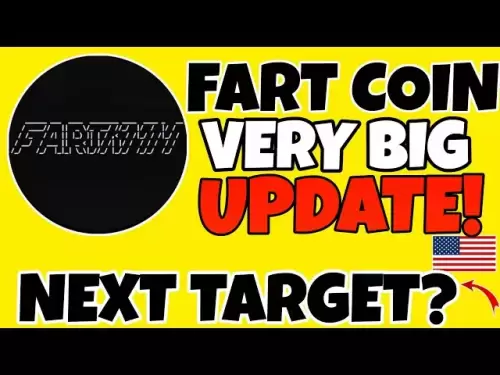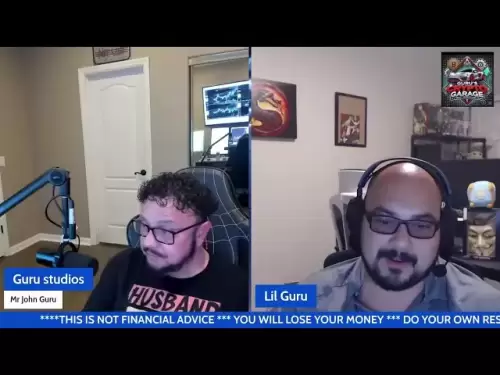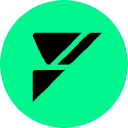-
 Bitcoin
Bitcoin $107,810.8710
-1.45% -
 Ethereum
Ethereum $2,531.4386
-1.75% -
 Tether USDt
Tether USDt $1.0000
-0.03% -
 XRP
XRP $2.2542
-0.99% -
 BNB
BNB $659.1350
-0.50% -
 Solana
Solana $148.5456
-2.40% -
 USDC
USDC $0.9999
-0.02% -
 TRON
TRON $0.2868
-0.44% -
 Dogecoin
Dogecoin $0.1666
-3.65% -
 Cardano
Cardano $0.5751
-2.36% -
 Hyperliquid
Hyperliquid $37.6845
-5.51% -
 Bitcoin Cash
Bitcoin Cash $494.9448
-0.65% -
 Sui
Sui $2.8396
-3.31% -
 Chainlink
Chainlink $13.2423
-2.59% -
 UNUS SED LEO
UNUS SED LEO $9.0482
0.02% -
 Stellar
Stellar $0.2467
-2.44% -
 Avalanche
Avalanche $17.8165
-3.63% -
 Shiba Inu
Shiba Inu $0.0...01158
-2.41% -
 Toncoin
Toncoin $2.7397
-3.42% -
 Hedera
Hedera $0.1560
-2.73% -
 Litecoin
Litecoin $85.8559
-2.34% -
 Monero
Monero $315.3710
-2.30% -
 Dai
Dai $1.0001
0.00% -
 Polkadot
Polkadot $3.3443
-2.03% -
 Ethena USDe
Ethena USDe $1.0001
0.01% -
 Bitget Token
Bitget Token $4.2888
-3.73% -
 Uniswap
Uniswap $7.3388
-1.57% -
 Aave
Aave $278.2986
-3.05% -
 Pepe
Pepe $0.0...09807
-3.67% -
 Pi
Pi $0.4563
-2.39%
What is required to log in to the OKX Wallet Standalone App?
Log in to OKX wallet requires downloading the application from the official channel, registering or logging in to the account, setting the transaction password and enabling secondary verification to ensure device compatibility, and after completing the security verification, you can enter the main interface to manage assets.
Mar 24, 2025 at 02:45 pm
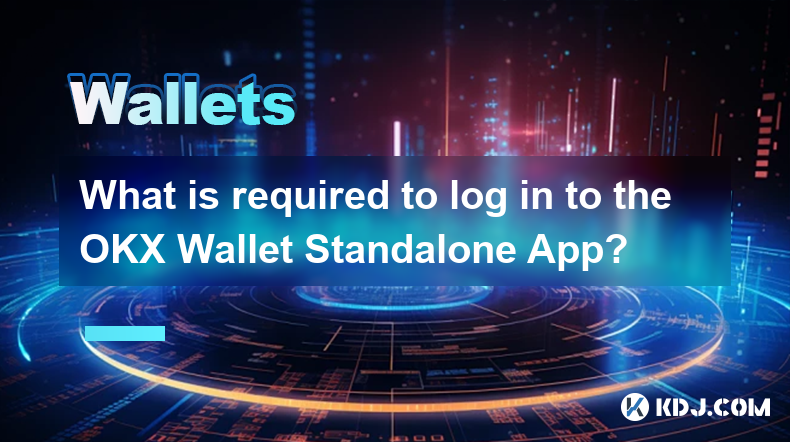
OKX Wallet Standalone Application Login Guide
1. Download and install the application
Choose an official channel : To ensure security, be sure to download the OKX wallet standalone app from the OKX official website or the regular app store (such as App Store, Google Play). Downloading an application from unofficial or untrusted sources may put you at risk of malware, information disclosure, etc. In the App Store, directly search for "OKX Wallet", click Get and wait for the download and installation to be completed; on Google Play, search for "OKX Wallet", click the installation button, and the system will automatically complete the application installation process. If you download from the OKX official website, you must first enter the official website, find the corresponding application download link, and complete the download and installation according to the prompts.
Check device compatibility : Make sure your device meets application operation requirements. For iOS systems, the device needs to run iOS 11.0 or higher; for Android systems, the device needs to run Android 5.0 or higher. If the device system version is too low, the application may not be installed or run unstable.
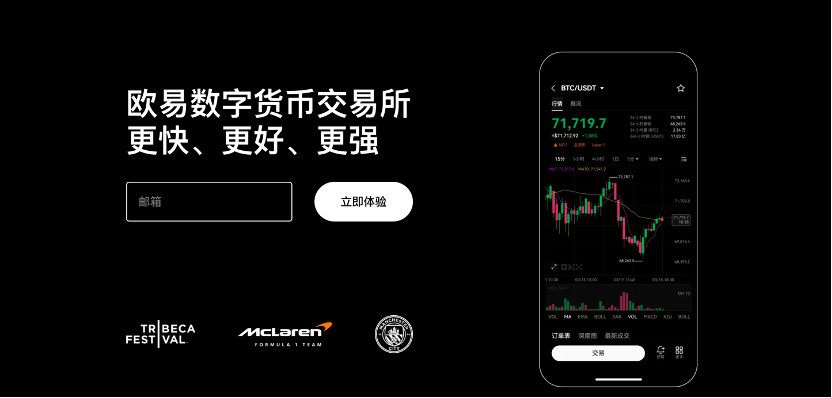
2. Account preparation
Register an OKX account : If you do not have an OKX account yet, you must register first. Open the OKX Wallet app and click the "Register" option. You can choose to register using your mobile phone number or email address. If you select mobile phone registration, enter a valid mobile phone number, click "Get verification code", fill in the received verification code into the corresponding position, set 6-20 passwords containing numbers, letters and special characters, and after reading and agreeing to the terms of service, click "Register" to complete the registration process. If you select email registration, enter the available email address, set your password, read and agree to the terms of service, click "Register", and then you need to log in to the email address to check the verification email, click the verification link in the email to complete the email address verification, and complete the registration.
Log in directly if you already have an account : If you already have an OKX account, you can log in directly. On the app login page, enter the mobile phone number or email address you used when registering, and the password you set. Note that passwords are case sensitive and ensure accuracy when entering. If you forget your password, click the "Forgot Password?" option on the login page, and use the mobile phone number or email address you bound to register and follow the system prompts to reset your password. If you reset through your phone, enter your mobile phone number, get the verification code and fill in it, and set a new password; if you reset through your email, enter your email address, click the password reset link in the received email, and set a new password.

3. Related requirements for safety verification
Set trading password : After logging in successfully, when using or performing asset trading operations for the first time, the system will prompt to set the trading password. The transaction password is used to ensure the security of asset transactions. It must be set as a 6-digit password and must be kept in mind. After the setting is completed, when subsequent transaction operations such as asset transfer and withdrawal of coins are carried out, you need to enter the transaction password for verification.
Turn on secondary verification : In order to further improve account security, it is strongly recommended to turn on secondary verification. OKX wallet supports a variety of secondary verification methods, such as Google Authenticator, SMS verification code, etc. Taking Google Authenticator as an example, in the account security settings, select "Google Verification", scan the QR code displayed on the page, enter the generated verification code to the corresponding location of the application, and complete the binding. After binding, every time you log in or perform an important transaction, in addition to entering the account password and transaction password, you also need to enter the dynamic verification code generated by Google Authenticator. If you select SMS verification code verification, after opening, every time you log in or an important transaction, the system will send the verification code to the mobile phone bound at the time of registration and enter the verification code to complete the verification.
4. Detailed steps of the login process
Open the app : Find the OKX Wallet app icon on the desktop of your phone and click to open the app. If the application is opened for the first time, a short loading page may appear, and after the loading is completed, enter the login interface.
Enter account information : In the login interface, accurately enter the mobile phone number or email address used when registering, and the login password you set. Ensure that the input information is correct and avoid login failure due to input errors.
Complete security verification : If secondary verification has been enabled, verify according to the selected verification method. If it is Google Authenticator, open the Google Authenticator application and enter the displayed 6-bit dynamic verification code to the corresponding location of the OKX wallet login page; if it is a SMS verification code, wait for the SMS to be received, fill in the received verification code.
Login successfully : Complete the above steps and click the "Login" button. If the input information and verification are correct, you will successfully enter the main interface of OKX wallet. At this time, you can view account balance, conduct asset transactions, manage wallets and other operations in the main interface. If the login fails, the page will prompt the error reason, such as password error, verification code error, etc. Check and re-enter the correct information based on the prompt information to try logging in again.
Disclaimer:info@kdj.com
The information provided is not trading advice. kdj.com does not assume any responsibility for any investments made based on the information provided in this article. Cryptocurrencies are highly volatile and it is highly recommended that you invest with caution after thorough research!
If you believe that the content used on this website infringes your copyright, please contact us immediately (info@kdj.com) and we will delete it promptly.
- KuCoin, AI Incentives, and Gaming RWA: A New Era?
- 2025-07-08 14:30:12
- Meme Token Mania: SPX6900, TOKEN6900, and the Degens Driving Crypto's Brain Rot
- 2025-07-08 14:30:12
- Bitcoin Gains and Strategy Reports: What's the Haps?
- 2025-07-08 15:10:12
- Ripple, XRP ETF, Latest Data: Hopes Fade but Innovation Blooms?
- 2025-07-08 15:10:12
- Bitcoin Gains, Strategy Posts, and Weekly Buys: Decoding the Crypto Craze
- 2025-07-08 15:30:11
- Eric Trump, Bitcoin Asia, and Hong Kong: A Power Trio Shaping Crypto's Future
- 2025-07-08 14:50:12
Related knowledge

How to cancel a pending transaction in Phantom wallet?
Jul 03,2025 at 07:21pm
Understanding Pending Transactions in Phantom WalletA pending transaction in the Phantom wallet occurs when a user initiates a transfer or interaction with the Solana blockchain, but it hasn't yet been confirmed by the network. This can happen due to various reasons such as low transaction fees, network congestion, or incorrect gas settings. It's import...

How to see the estimated value of my tokens in Phantom wallet?
Jul 04,2025 at 12:21am
What is Phantom Wallet?Phantom wallet is one of the most popular cryptocurrency wallets designed for the Solana blockchain. It allows users to store, send, receive, and manage various tokens built on Solana, including SPL tokens and NFTs. The wallet offers a user-friendly interface, making it accessible for both beginners and advanced users in the crypt...

How to lock my Phantom wallet extension?
Jul 03,2025 at 11:14am
What Is the Phantom Wallet and Why Lock It?The Phantom wallet is a popular non-custodial cryptocurrency wallet designed for interacting with the Solana blockchain. Supporting both browser extensions and mobile apps, Phantom allows users to store, send, receive, and stake SOL tokens, as well as interact with decentralized applications (dApps). Securing y...

Does Phantom wallet offer two-factor authentication (2FA)?
Jul 03,2025 at 09:00am
Understanding Phantom Wallet and Its Security FeaturesPhantom wallet is a widely used non-custodial cryptocurrency wallet that supports the Solana blockchain. It allows users to store, send, receive, and interact with decentralized applications (dApps) seamlessly. As security is a top priority for any crypto wallet user, security features like two-facto...

How to send all my SOL from my Phantom wallet?
Jul 06,2025 at 10:00am
Preparing to Send SOL from Your Phantom WalletBefore initiating any transaction, it is crucial to ensure that your Phantom wallet is fully set up and connected to the correct network. Phantom supports multiple networks, but for sending SOL, you must be on the Solana blockchain. Confirm this by checking the network indicator in the top-right corner of th...

What is "rent" on Solana and how does it affect my Phantom wallet?
Jul 02,2025 at 08:35pm
Understanding 'Rent' on SolanaIn the context of Solana, the term 'rent' refers to a storage fee that users pay for maintaining data on the blockchain. Unlike Ethereum, where storage costs are paid once via gas fees during contract deployment, Solana implements a recurring cost model to ensure efficient usage of network resources. This means that any acc...

How to cancel a pending transaction in Phantom wallet?
Jul 03,2025 at 07:21pm
Understanding Pending Transactions in Phantom WalletA pending transaction in the Phantom wallet occurs when a user initiates a transfer or interaction with the Solana blockchain, but it hasn't yet been confirmed by the network. This can happen due to various reasons such as low transaction fees, network congestion, or incorrect gas settings. It's import...

How to see the estimated value of my tokens in Phantom wallet?
Jul 04,2025 at 12:21am
What is Phantom Wallet?Phantom wallet is one of the most popular cryptocurrency wallets designed for the Solana blockchain. It allows users to store, send, receive, and manage various tokens built on Solana, including SPL tokens and NFTs. The wallet offers a user-friendly interface, making it accessible for both beginners and advanced users in the crypt...

How to lock my Phantom wallet extension?
Jul 03,2025 at 11:14am
What Is the Phantom Wallet and Why Lock It?The Phantom wallet is a popular non-custodial cryptocurrency wallet designed for interacting with the Solana blockchain. Supporting both browser extensions and mobile apps, Phantom allows users to store, send, receive, and stake SOL tokens, as well as interact with decentralized applications (dApps). Securing y...

Does Phantom wallet offer two-factor authentication (2FA)?
Jul 03,2025 at 09:00am
Understanding Phantom Wallet and Its Security FeaturesPhantom wallet is a widely used non-custodial cryptocurrency wallet that supports the Solana blockchain. It allows users to store, send, receive, and interact with decentralized applications (dApps) seamlessly. As security is a top priority for any crypto wallet user, security features like two-facto...

How to send all my SOL from my Phantom wallet?
Jul 06,2025 at 10:00am
Preparing to Send SOL from Your Phantom WalletBefore initiating any transaction, it is crucial to ensure that your Phantom wallet is fully set up and connected to the correct network. Phantom supports multiple networks, but for sending SOL, you must be on the Solana blockchain. Confirm this by checking the network indicator in the top-right corner of th...

What is "rent" on Solana and how does it affect my Phantom wallet?
Jul 02,2025 at 08:35pm
Understanding 'Rent' on SolanaIn the context of Solana, the term 'rent' refers to a storage fee that users pay for maintaining data on the blockchain. Unlike Ethereum, where storage costs are paid once via gas fees during contract deployment, Solana implements a recurring cost model to ensure efficient usage of network resources. This means that any acc...
See all articles