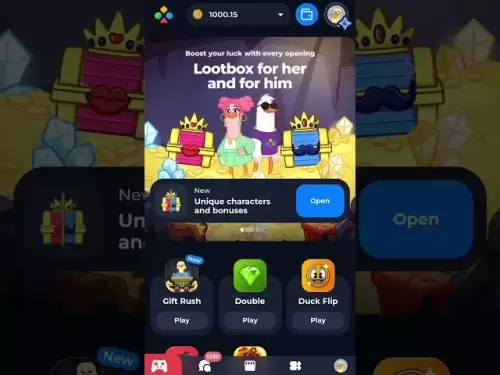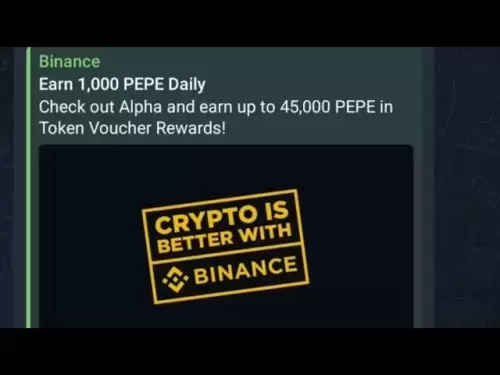-
 Bitcoin
Bitcoin $117900
0.31% -
 Ethereum
Ethereum $3766
0.28% -
 XRP
XRP $3.176
-0.31% -
 Tether USDt
Tether USDt $1.000
0.00% -
 BNB
BNB $795.6
1.51% -
 Solana
Solana $186.8
-1.09% -
 USDC
USDC $0.9999
-0.01% -
 Dogecoin
Dogecoin $0.2353
-1.33% -
 TRON
TRON $0.3226
1.49% -
 Cardano
Cardano $0.8172
-1.08% -
 Sui
Sui $4.178
3.06% -
 Hyperliquid
Hyperliquid $43.05
-3.39% -
 Stellar
Stellar $0.4367
-0.57% -
 Chainlink
Chainlink $18.62
1.47% -
 Hedera
Hedera $0.2828
6.63% -
 Bitcoin Cash
Bitcoin Cash $584.7
5.65% -
 Avalanche
Avalanche $24.81
2.53% -
 Litecoin
Litecoin $112.8
-0.88% -
 UNUS SED LEO
UNUS SED LEO $8.975
-0.08% -
 Shiba Inu
Shiba Inu $0.00001395
-1.07% -
 Toncoin
Toncoin $3.285
-1.05% -
 Ethena USDe
Ethena USDe $1.001
0.01% -
 Polkadot
Polkadot $4.123
0.76% -
 Uniswap
Uniswap $10.49
-0.18% -
 Monero
Monero $326.5
0.14% -
 Dai
Dai $0.9999
-0.02% -
 Bitget Token
Bitget Token $4.576
0.34% -
 Pepe
Pepe $0.00001247
-1.55% -
 Cronos
Cronos $0.1400
3.77% -
 Aave
Aave $295.1
-0.73%
How do I remove custom tokens in MetaMask?
To remove custom tokens in MetaMask, open the wallet, go to the Assets tab, select the token, and click Hide to declutter your interface without affecting other assets.
Apr 14, 2025 at 06:07 am

Introduction to Custom Tokens in MetaMask
MetaMask is a popular cryptocurrency wallet that allows users to interact with the Ethereum blockchain and other compatible networks. One of its features is the ability to add custom tokens, which are tokens not listed by default in the wallet. While adding custom tokens can be useful for managing a variety of cryptocurrencies, there may come a time when you need to remove them. In this article, we will guide you through the process of removing custom tokens in MetaMask, ensuring that you can keep your wallet organized and clutter-free.
Understanding Custom Tokens
Before we delve into the removal process, it's important to understand what custom tokens are. Custom tokens are tokens that you manually add to your MetaMask wallet. These tokens are not automatically detected by the wallet and require you to input specific details such as the token's contract address, symbol, and decimal places. They are often used for tokens that are not widely recognized or listed on major exchanges.
Why Remove Custom Tokens?
There are several reasons why you might want to remove custom tokens from your MetaMask wallet. For instance, if a token is no longer in use, if it's a scam token, or if you simply want to declutter your wallet, removing these tokens can help maintain a clean and organized interface. Additionally, removing unnecessary tokens can make it easier to focus on the assets that matter most to you.
Steps to Remove Custom Tokens in MetaMask
Removing custom tokens in MetaMask is a straightforward process. Here are the detailed steps you need to follow:
Open MetaMask: Start by opening the MetaMask extension or mobile app on your device. Ensure that you are logged into the correct account where the custom token is added.
Navigate to the Assets Tab: Once you're in MetaMask, click on the Assets tab. This is where you will find a list of all the tokens currently added to your wallet, including the custom tokens.
Locate the Custom Token: Scroll through the list of assets until you find the custom token you want to remove. Custom tokens are usually listed with their symbol and balance.
Click on the Token: Click on the custom token you wish to remove. This will open a detailed view of the token, showing its balance, price, and other information.
Hide the Token: In the detailed view, look for the Hide button. Click on this button to hide the token from your assets list. Note that hiding a token does not delete it from the blockchain; it simply removes it from your MetaMask interface.
Confirm the Action: A confirmation dialog may appear asking if you are sure you want to hide the token. Confirm the action to proceed with hiding the token.
Verify the Removal: After hiding the token, go back to the Assets tab to verify that the token is no longer visible in your list of assets.
Troubleshooting Common Issues
While removing custom tokens is generally a simple process, you might encounter some issues. Here are some common problems and their solutions:
Token Not Hiding: If the token does not hide after clicking the Hide button, try refreshing the page or restarting the MetaMask app. If the issue persists, ensure that you are using the latest version of MetaMask.
Token Reappearing: If a hidden token reappears in your assets list, it might be due to a synchronization issue. Try logging out and logging back into your MetaMask account to resolve this.
Error Messages: If you encounter any error messages during the process, check your internet connection and ensure that MetaMask has the necessary permissions to function correctly.
Managing Your Wallet After Removing Tokens
After removing custom tokens, it's a good practice to review your wallet's settings and ensure that everything is in order. Here are some tips for managing your MetaMask wallet effectively:
Regularly Review Your Assets: Periodically check your assets list to ensure that it only contains tokens you actively use or monitor.
Update Token Information: If you add new custom tokens, make sure to keep their information up-to-date, including their contract addresses and symbols.
Backup Your Wallet: Always keep a backup of your MetaMask wallet's seed phrase in a secure location. This will help you recover your wallet if you ever lose access to it.
Stay Informed: Keep yourself informed about the tokens you hold and any updates or changes to the MetaMask platform to ensure you can manage your assets effectively.
Frequently Asked Questions
Q: Can I recover a hidden token in MetaMask?
A: Yes, you can recover a hidden token in MetaMask. To do so, go to the Assets tab, click on Add Token, and manually enter the token's details again. The token will reappear in your assets list.
Q: Will removing a custom token affect my other assets in MetaMask?
A: No, removing a custom token will not affect your other assets in MetaMask. It only removes the visibility of the specific token from your assets list.
Q: Can I remove a custom token from the blockchain?
A: No, you cannot remove a custom token from the blockchain. Hiding a token in MetaMask only removes it from your wallet's interface; the token still exists on the blockchain.
Q: Is there a limit to the number of custom tokens I can add to MetaMask?
A: MetaMask does not impose a strict limit on the number of custom tokens you can add. However, adding too many tokens can clutter your wallet and make it harder to manage your assets effectively.
Disclaimer:info@kdj.com
The information provided is not trading advice. kdj.com does not assume any responsibility for any investments made based on the information provided in this article. Cryptocurrencies are highly volatile and it is highly recommended that you invest with caution after thorough research!
If you believe that the content used on this website infringes your copyright, please contact us immediately (info@kdj.com) and we will delete it promptly.
- Cryptos to Watch in 2025: Punisher Coin, Chainlink, and the Altcoin Arena
- 2025-07-27 18:30:13
- Bitcoin, Altcoins, Rebound: Navigating the Crypto Comeback Trail
- 2025-07-27 18:30:13
- Ethereum, Bitcoin, and Altcoins: A Shift in Crypto Tides?
- 2025-07-27 19:10:13
- Windtree Therapeutics' Bold BNB Strategy: A $520 Million Crypto Play
- 2025-07-27 19:10:13
- Solana, Staking, and Unilabs: What's the Buzz in the Crypto Space?
- 2025-07-27 16:50:13
- VeChain, HBAR, Remittix: Navigating the Crypto Landscape in 2025
- 2025-07-27 17:10:12
Related knowledge

How to bridge assets on Coinbase Wallet
Jul 27,2025 at 01:14am
What Is Asset Bridging in the Context of Coinbase Wallet?Bridging assets refers to the process of transferring tokens from one blockchain network to a...

Can I use Coinbase Wallet without a Coinbase account?
Jul 18,2025 at 04:35am
What is Coinbase Wallet?Coinbase Wallet is a self-custodial wallet that allows users to store, send, and receive various cryptocurrencies directly on ...

How to speed up a transaction on Coinbase Wallet
Jul 27,2025 at 07:14am
Understanding Transaction Speed on Coinbase WalletWhen using Coinbase Wallet, users may occasionally encounter delays in transaction confirmations. Th...

Coinbase Wallet "uh oh something went wrong"
Jul 20,2025 at 10:00am
Understanding the Coinbase Wallet Error: 'Uh Oh, Something Went Wrong'If you're a Coinbase Wallet user, encountering the error message 'Uh Oh, Somethi...

How to add Optimism network to Coinbase Wallet
Jul 20,2025 at 05:21am
What is the Optimism Network?The Optimism network is a Layer 2 scaling solution built on top of the Ethereum blockchain. It aims to enhance transactio...

How to add Arbitrum to Coinbase Wallet
Jul 18,2025 at 03:00pm
Understanding Arbitrum and Its Integration with Coinbase WalletArbitrum is a layer-2 scaling solution developed by Offchain Labs to enhance the speed ...

How to bridge assets on Coinbase Wallet
Jul 27,2025 at 01:14am
What Is Asset Bridging in the Context of Coinbase Wallet?Bridging assets refers to the process of transferring tokens from one blockchain network to a...

Can I use Coinbase Wallet without a Coinbase account?
Jul 18,2025 at 04:35am
What is Coinbase Wallet?Coinbase Wallet is a self-custodial wallet that allows users to store, send, and receive various cryptocurrencies directly on ...

How to speed up a transaction on Coinbase Wallet
Jul 27,2025 at 07:14am
Understanding Transaction Speed on Coinbase WalletWhen using Coinbase Wallet, users may occasionally encounter delays in transaction confirmations. Th...

Coinbase Wallet "uh oh something went wrong"
Jul 20,2025 at 10:00am
Understanding the Coinbase Wallet Error: 'Uh Oh, Something Went Wrong'If you're a Coinbase Wallet user, encountering the error message 'Uh Oh, Somethi...

How to add Optimism network to Coinbase Wallet
Jul 20,2025 at 05:21am
What is the Optimism Network?The Optimism network is a Layer 2 scaling solution built on top of the Ethereum blockchain. It aims to enhance transactio...

How to add Arbitrum to Coinbase Wallet
Jul 18,2025 at 03:00pm
Understanding Arbitrum and Its Integration with Coinbase WalletArbitrum is a layer-2 scaling solution developed by Offchain Labs to enhance the speed ...
See all articles