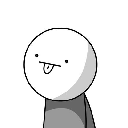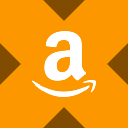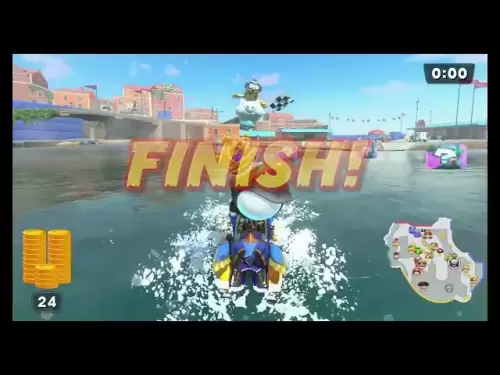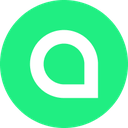-
 Bitcoin
Bitcoin $115100
-2.89% -
 Ethereum
Ethereum $3630
-5.92% -
 XRP
XRP $2.938
-7.26% -
 Tether USDt
Tether USDt $0.9997
-0.02% -
 BNB
BNB $771.7
-4.73% -
 Solana
Solana $168.1
-7.75% -
 USDC
USDC $0.9998
0.00% -
 Dogecoin
Dogecoin $0.2051
-8.77% -
 TRON
TRON $0.3254
-0.30% -
 Cardano
Cardano $0.7225
-8.10% -
 Hyperliquid
Hyperliquid $39.91
-8.87% -
 Stellar
Stellar $0.3893
-8.98% -
 Sui
Sui $3.497
-10.75% -
 Chainlink
Chainlink $16.49
-9.34% -
 Bitcoin Cash
Bitcoin Cash $555.4
-5.22% -
 Hedera
Hedera $0.2443
-11.50% -
 Avalanche
Avalanche $21.96
-8.45% -
 Ethena USDe
Ethena USDe $1.001
-0.03% -
 Toncoin
Toncoin $3.464
-1.05% -
 UNUS SED LEO
UNUS SED LEO $8.942
0.02% -
 Litecoin
Litecoin $104.3
-6.26% -
 Shiba Inu
Shiba Inu $0.00001214
-7.50% -
 Polkadot
Polkadot $3.629
-6.86% -
 Uniswap
Uniswap $9.159
-10.09% -
 Monero
Monero $303.0
-3.20% -
 Dai
Dai $0.0000
0.01% -
 Bitget Token
Bitget Token $4.365
-2.96% -
 Pepe
Pepe $0.00001052
-9.45% -
 Cronos
Cronos $0.1350
-8.61% -
 Aave
Aave $256.6
-7.94%
Why can't MetaMask transfer funds? Troubleshooting transaction failures
MetaMask transaction failures can result from insufficient gas, network congestion, incorrect addresses, smart contract errors, or misconfigured wallet settings. Troubleshoot by adjusting gas, timing, and verifying details.
May 17, 2025 at 04:50 am

When using MetaMask to transfer funds, users may encounter various issues that prevent successful transactions. Understanding the reasons behind these failures and learning how to troubleshoot them can significantly enhance your experience with this popular Ethereum wallet. This article delves into the common reasons for transaction failures in MetaMask and provides detailed troubleshooting steps to resolve these issues.
Common Reasons for MetaMask Transaction Failures
Several factors can lead to transaction failures in MetaMask. Here are the most common reasons:
- Insufficient Gas: Transactions on the Ethereum network require gas to be processed. If the gas limit or gas price set for a transaction is too low, it may not be processed by the network.
- Network Congestion: During times of high network activity, transactions can take longer to process or may fail due to increased competition for block space.
- Incorrect Recipient Address: Sending funds to an incorrect or non-existent address can result in transaction failure.
- Smart Contract Issues: If a transaction involves interacting with a smart contract, errors within the contract can cause the transaction to fail.
- Wallet Configuration: Incorrect settings in MetaMask, such as the wrong network selected, can prevent transactions from being processed.
Troubleshooting Insufficient Gas Issues
When facing transaction failures due to insufficient gas, follow these steps to resolve the issue:
Check Gas Settings: Open MetaMask and navigate to the transaction details. Ensure that the gas limit and gas price are set appropriately. You can use tools like Etherscan or EthGasStation to find the recommended gas prices.
Adjust Gas Settings: If the gas settings are too low, increase the gas limit or gas price. To do this:
- Click on the transaction you want to resend.
- Click on "Edit" to modify the gas settings.
- Increase the gas limit or gas price based on current network conditions.
- Click "Confirm" to resubmit the transaction with the new settings.
Use Custom Gas Settings: For more control, you can set custom gas settings:
- When initiating a transaction, click on "Edit" next to the gas fee.
- Select "Advanced" to manually input the gas limit and gas price.
- Enter the desired values and click "Save" to apply the custom settings.
Addressing Network Congestion
During periods of high network activity, transactions may fail due to congestion. Here's how to handle this:
Monitor Network Status: Use tools like Etherscan to check the current network status and transaction backlog. This can give you an idea of the best time to resubmit your transaction.
Adjust Transaction Timing: If the network is congested, try resubmitting your transaction during off-peak hours when the network is less busy.
Increase Gas Price: During high congestion, increasing the gas price can help your transaction get processed faster. Use the steps mentioned above to adjust the gas price.
Verifying Recipient Addresses
Sending funds to the wrong address is a common cause of transaction failures. Here's how to ensure you're sending to the correct address:
Double-Check the Address: Before confirming a transaction, carefully review the recipient's address. Ensure that it matches the intended recipient's address exactly.
Use Address Book: MetaMask allows you to save frequently used addresses in an address book. To add an address:
- Click on the "..." icon in the top right corner of MetaMask.
- Select "Address Book."
- Click "Add New Contact" and enter the address and a name for the contact.
- Save the contact, and you can easily select it from the dropdown when sending funds.
QR Code Scanning: If possible, use QR code scanning to input the recipient's address. This reduces the chance of manual entry errors:
- Click on the "Scan QR Code" button when sending funds.
- Scan the recipient's QR code with your device's camera.
- Confirm that the address matches the QR code before proceeding with the transaction.
Resolving Smart Contract Issues
Transactions involving smart contracts can fail due to errors within the contract. Here's how to troubleshoot these issues:
Check Contract Status: Use tools like Etherscan to verify the status of the smart contract you're interacting with. Ensure that the contract is operational and not paused or experiencing issues.
Review Transaction Details: If a transaction fails, review the transaction details in MetaMask. Look for any error messages or revert reasons that may indicate the cause of the failure.
Consult Contract Documentation: If possible, refer to the smart contract's documentation or developer resources. These may provide insights into common issues and how to resolve them.
Retry with Adjusted Gas: Sometimes, smart contract transactions fail due to gas limits. Increase the gas limit and resubmit the transaction using the steps outlined earlier.
Correcting Wallet Configuration
Incorrect wallet settings can prevent transactions from being processed. Here's how to ensure your MetaMask wallet is correctly configured:
Select the Correct Network: Ensure that you are connected to the correct Ethereum network. To check and change the network:
- Click on the network dropdown at the top of MetaMask.
- Select the appropriate network (e.g., Main Ethereum Network, Testnets).
Check Account Balance: Verify that your account has sufficient funds to cover the transaction amount and gas fees. You can see your balance at the top of the MetaMask interface.
Update MetaMask: Ensure that you are using the latest version of MetaMask. Outdated versions may have bugs that affect transaction processing. To update:
- Open MetaMask and click on the account icon in the top right corner.
- Select "Settings."
- Click on "About" to check the current version.
- If an update is available, follow the prompts to install it.
Frequently Asked Questions
Q: Can I recover funds sent to an incorrect address in MetaMask?
A: Unfortunately, transactions on the Ethereum network are irreversible. If you send funds to an incorrect address, they cannot be recovered. Always double-check the recipient's address before confirming a transaction.
Q: How can I speed up a pending transaction in MetaMask?
A: To speed up a pending transaction, you can increase the gas price. Open the transaction details in MetaMask, click on "Edit," and increase the gas price. This may encourage miners to process your transaction faster.
Q: What should I do if my transaction is stuck in "Pending" status for a long time?
A: If your transaction remains in "Pending" status for an extended period, you can try to cancel or speed it up. To cancel, you can submit a new transaction with the same nonce but a higher gas price, effectively replacing the original transaction. To speed it up, increase the gas price as mentioned above.
Q: Can network issues on my end cause MetaMask transaction failures?
A: Yes, network issues such as poor internet connectivity can cause transaction failures. Ensure that you have a stable internet connection when using MetaMask. If you experience frequent issues, try resetting your router or switching to a different network.
Disclaimer:info@kdj.com
The information provided is not trading advice. kdj.com does not assume any responsibility for any investments made based on the information provided in this article. Cryptocurrencies are highly volatile and it is highly recommended that you invest with caution after thorough research!
If you believe that the content used on this website infringes your copyright, please contact us immediately (info@kdj.com) and we will delete it promptly.
- Australia vs Lions: Unleashing Betting Offers and Free Bets for the Thrilling Finale
- 2025-08-01 16:30:11
- Bitcoin, Satoshi, and the Echoes of Ancient Wisdom in DeFi
- 2025-08-01 16:50:12
- ONDO Tokens: Could They Mint the Next Crypto Millionaires?
- 2025-08-01 16:30:11
- Satoshi, Meme Coins, and Substance: A New Era?
- 2025-08-01 16:50:12
- Decoding the Roar: Australia, the Lions, and the Betting Odds
- 2025-08-01 16:55:48
- Bitcoin Price Plummets Amid Trump Tariffs: A Market Sell-Off Deep Dive
- 2025-08-01 16:55:48
Related knowledge

How to bridge assets on Coinbase Wallet
Jul 27,2025 at 01:14am
What Is Asset Bridging in the Context of Coinbase Wallet?Bridging assets refers to the process of transferring tokens from one blockchain network to a...

Can I use Coinbase Wallet without a Coinbase account?
Jul 18,2025 at 04:35am
What is Coinbase Wallet?Coinbase Wallet is a self-custodial wallet that allows users to store, send, and receive various cryptocurrencies directly on ...

How to speed up a transaction on Coinbase Wallet
Jul 27,2025 at 07:14am
Understanding Transaction Speed on Coinbase WalletWhen using Coinbase Wallet, users may occasionally encounter delays in transaction confirmations. Th...

Coinbase Wallet "uh oh something went wrong"
Jul 20,2025 at 10:00am
Understanding the Coinbase Wallet Error: 'Uh Oh, Something Went Wrong'If you're a Coinbase Wallet user, encountering the error message 'Uh Oh, Somethi...

How to add Optimism network to Coinbase Wallet
Jul 20,2025 at 05:21am
What is the Optimism Network?The Optimism network is a Layer 2 scaling solution built on top of the Ethereum blockchain. It aims to enhance transactio...

How to add Arbitrum to Coinbase Wallet
Jul 18,2025 at 03:00pm
Understanding Arbitrum and Its Integration with Coinbase WalletArbitrum is a layer-2 scaling solution developed by Offchain Labs to enhance the speed ...

How to bridge assets on Coinbase Wallet
Jul 27,2025 at 01:14am
What Is Asset Bridging in the Context of Coinbase Wallet?Bridging assets refers to the process of transferring tokens from one blockchain network to a...

Can I use Coinbase Wallet without a Coinbase account?
Jul 18,2025 at 04:35am
What is Coinbase Wallet?Coinbase Wallet is a self-custodial wallet that allows users to store, send, and receive various cryptocurrencies directly on ...

How to speed up a transaction on Coinbase Wallet
Jul 27,2025 at 07:14am
Understanding Transaction Speed on Coinbase WalletWhen using Coinbase Wallet, users may occasionally encounter delays in transaction confirmations. Th...

Coinbase Wallet "uh oh something went wrong"
Jul 20,2025 at 10:00am
Understanding the Coinbase Wallet Error: 'Uh Oh, Something Went Wrong'If you're a Coinbase Wallet user, encountering the error message 'Uh Oh, Somethi...

How to add Optimism network to Coinbase Wallet
Jul 20,2025 at 05:21am
What is the Optimism Network?The Optimism network is a Layer 2 scaling solution built on top of the Ethereum blockchain. It aims to enhance transactio...

How to add Arbitrum to Coinbase Wallet
Jul 18,2025 at 03:00pm
Understanding Arbitrum and Its Integration with Coinbase WalletArbitrum is a layer-2 scaling solution developed by Offchain Labs to enhance the speed ...
See all articles