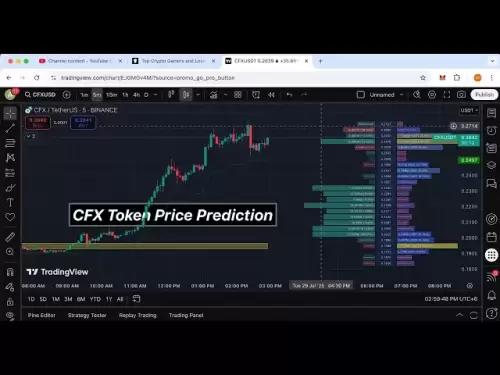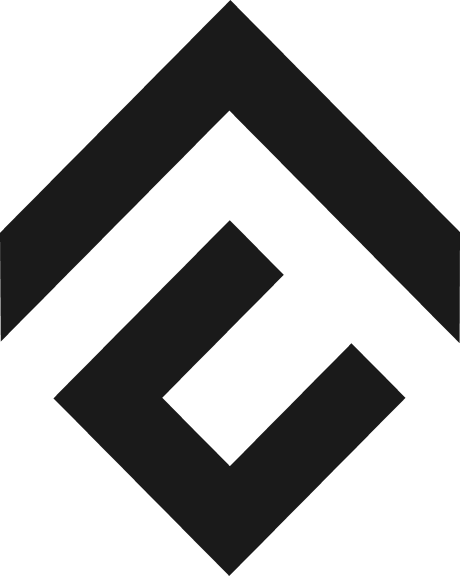-
 Bitcoin
Bitcoin $118000
-1.29% -
 Ethereum
Ethereum $3758
-3.52% -
 XRP
XRP $3.113
-5.04% -
 Tether USDt
Tether USDt $0.9998
-0.05% -
 BNB
BNB $818.5
-3.23% -
 Solana
Solana $181.9
-5.10% -
 USDC
USDC $0.9997
-0.04% -
 Dogecoin
Dogecoin $0.2239
-8.33% -
 TRON
TRON $0.3233
0.95% -
 Cardano
Cardano $0.7842
-6.81% -
 Hyperliquid
Hyperliquid $43.35
-2.12% -
 Sui
Sui $3.894
-9.97% -
 Stellar
Stellar $0.4176
-6.99% -
 Chainlink
Chainlink $17.97
-6.68% -
 Bitcoin Cash
Bitcoin Cash $576.7
-2.30% -
 Hedera
Hedera $0.2671
-7.23% -
 Avalanche
Avalanche $24.64
-6.12% -
 UNUS SED LEO
UNUS SED LEO $8.972
0.08% -
 Litecoin
Litecoin $108.1
-6.55% -
 Toncoin
Toncoin $3.198
-5.94% -
 Shiba Inu
Shiba Inu $0.00001325
-6.80% -
 Ethena USDe
Ethena USDe $1.001
-0.04% -
 Uniswap
Uniswap $10.27
-7.02% -
 Polkadot
Polkadot $3.935
-7.49% -
 Monero
Monero $317.7
-2.24% -
 Dai
Dai $0.9999
0.00% -
 Bitget Token
Bitget Token $4.550
-3.85% -
 Pepe
Pepe $0.00001179
-8.68% -
 Cronos
Cronos $0.1418
-2.34% -
 Aave
Aave $286.2
-6.49%
What if MetaMask displays network error?
Network errors in MetaMask can be frustrating but are fixable by checking settings, ensuring a stable internet connection, clearing cache, updating the wallet, or contacting support.
Apr 16, 2025 at 07:56 pm
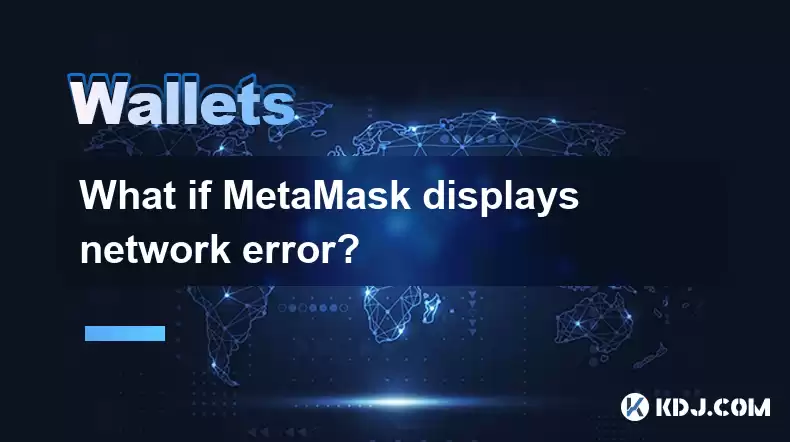
If you encounter a network error while using MetaMask, it can be a frustrating experience, but there are several steps you can take to troubleshoot and resolve the issue. MetaMask is a popular Ethereum wallet and gateway to blockchain applications, and network errors can occur due to various reasons such as incorrect network settings, server issues, or problems with your internet connection. In this article, we will explore the possible causes of network errors in MetaMask and provide detailed solutions to help you get back to using your wallet seamlessly.
Understanding Network Errors in MetaMask
Network errors in MetaMask can manifest in several ways, such as the inability to connect to the Ethereum network, transactions failing to process, or the wallet displaying an error message indicating a network issue. These errors can be caused by:
- Incorrect network settings: If you are not connected to the correct Ethereum network, MetaMask will display a network error.
- Server issues: Sometimes, the Ethereum nodes that MetaMask connects to may be experiencing downtime or high traffic, leading to network errors.
- Internet connection problems: A weak or unstable internet connection can prevent MetaMask from connecting to the Ethereum network properly.
Checking Your Network Settings
The first step in troubleshooting a network error in MetaMask is to ensure that you are connected to the correct network. Here's how you can check and adjust your network settings:
- Open MetaMask: Click on the MetaMask extension in your browser and unlock your wallet.
- Check the network: Look at the top of the MetaMask interface to see which network you are currently connected to. It should display "Ethereum Mainnet" if you are using the main Ethereum network.
- Switch networks if necessary: If you are not on the correct network, click on the network name and select the appropriate network from the dropdown menu. For most users, this will be "Ethereum Mainnet."
Ensuring a Stable Internet Connection
A stable internet connection is crucial for MetaMask to function correctly. Here are some steps to ensure your internet connection is not the cause of the network error:
- Check your connection: Open a new tab in your browser and visit a website to confirm that your internet is working.
- Restart your router: Sometimes, simply restarting your router can resolve connectivity issues. Unplug your router, wait for about 30 seconds, and then plug it back in.
- Use a wired connection: If you are using Wi-Fi, try switching to a wired connection to see if it resolves the network error.
Clearing MetaMask Cache and Data
If the above steps do not resolve the network error, you may need to clear MetaMask's cache and data. This can help resolve issues caused by corrupted data or temporary files. Here's how to do it:
- Close MetaMask: Ensure that the MetaMask extension is closed.
- Access browser settings: Go to your browser's settings and find the section for managing extensions.
- Clear MetaMask data: Find MetaMask in the list of extensions and click on the option to clear its cache and data. This step may vary depending on the browser you are using.
- Restart your browser: After clearing the data, restart your browser and open MetaMask again to see if the network error is resolved.
Updating MetaMask
Using an outdated version of MetaMask can sometimes lead to network errors. It's important to keep your wallet up to date to ensure compatibility with the latest Ethereum network changes. Here's how to update MetaMask:
- Check for updates: Open MetaMask and look for an update notification. If you see one, follow the prompts to update to the latest version.
- Manual update: If there is no automatic update available, you can manually update MetaMask by visiting the official MetaMask website and downloading the latest version of the extension.
- Install the update: Follow the installation instructions to install the updated version of MetaMask.
Contacting MetaMask Support
If you have tried all the above steps and are still experiencing network errors, it may be time to reach out to MetaMask support. Here's how you can get in touch with them:
- Visit the MetaMask support page: Go to the official MetaMask website and navigate to the support section.
- Submit a support ticket: Fill out the support form with details about your issue, including any error messages you have encountered.
- Wait for a response: MetaMask support will review your ticket and provide you with further assistance to resolve the network error.
Frequently Asked Questions
Q: Can network errors in MetaMask affect the security of my funds?
A: Network errors in MetaMask do not directly affect the security of your funds. However, if you are unable to connect to the Ethereum network, you may not be able to access your funds or initiate transactions. It's important to resolve network errors as soon as possible to maintain access to your wallet.
Q: Are network errors more common on specific Ethereum networks?
A: Network errors can occur on any Ethereum network, including the mainnet and testnets. However, they may be more common on testnets due to their experimental nature and potentially lower stability. If you are experiencing frequent network errors on a testnet, try switching to the mainnet to see if the issue persists.
Q: Can using a VPN help resolve network errors in MetaMask?
A: In some cases, using a VPN can help resolve network errors in MetaMask by providing a more stable and secure internet connection. However, it's important to choose a reputable VPN provider and ensure that the VPN server you are connecting to is not blocking access to the Ethereum network.
Q: Is it possible to prevent network errors in MetaMask?
A: While it's not possible to prevent network errors entirely, you can take steps to minimize their occurrence. These include keeping MetaMask updated, maintaining a stable internet connection, and ensuring that you are connected to the correct Ethereum network. Regularly clearing cache and data can also help prevent issues caused by corrupted files.
Disclaimer:info@kdj.com
The information provided is not trading advice. kdj.com does not assume any responsibility for any investments made based on the information provided in this article. Cryptocurrencies are highly volatile and it is highly recommended that you invest with caution after thorough research!
If you believe that the content used on this website infringes your copyright, please contact us immediately (info@kdj.com) and we will delete it promptly.
- GENIUS Act: Stablecoin Regulation Heats Up in the US
- 2025-07-29 18:50:13
- Crypto Presale Mania: Is Punisher Coin the Next Bitcoin?
- 2025-07-29 18:50:13
- Dogecoin to $10? Bitcoin's Buddy Eyes a Moonshot!
- 2025-07-29 19:10:12
- DeFi Tokens in the Spotlight: Is Cardano and Ripple losing ground to Mutuum Finance?
- 2025-07-29 19:10:13
- Navigating the Crypto Market Crash: A Crypto Investor's Guide to Risk Management
- 2025-07-29 18:30:12
- Pi Coin: Mainnet Launch and Price Move - What's Next?
- 2025-07-29 19:15:27
Related knowledge

How to bridge assets on Coinbase Wallet
Jul 27,2025 at 01:14am
What Is Asset Bridging in the Context of Coinbase Wallet?Bridging assets refers to the process of transferring tokens from one blockchain network to a...

Can I use Coinbase Wallet without a Coinbase account?
Jul 18,2025 at 04:35am
What is Coinbase Wallet?Coinbase Wallet is a self-custodial wallet that allows users to store, send, and receive various cryptocurrencies directly on ...

How to speed up a transaction on Coinbase Wallet
Jul 27,2025 at 07:14am
Understanding Transaction Speed on Coinbase WalletWhen using Coinbase Wallet, users may occasionally encounter delays in transaction confirmations. Th...

Coinbase Wallet "uh oh something went wrong"
Jul 20,2025 at 10:00am
Understanding the Coinbase Wallet Error: 'Uh Oh, Something Went Wrong'If you're a Coinbase Wallet user, encountering the error message 'Uh Oh, Somethi...

How to add Optimism network to Coinbase Wallet
Jul 20,2025 at 05:21am
What is the Optimism Network?The Optimism network is a Layer 2 scaling solution built on top of the Ethereum blockchain. It aims to enhance transactio...

How to add Arbitrum to Coinbase Wallet
Jul 18,2025 at 03:00pm
Understanding Arbitrum and Its Integration with Coinbase WalletArbitrum is a layer-2 scaling solution developed by Offchain Labs to enhance the speed ...

How to bridge assets on Coinbase Wallet
Jul 27,2025 at 01:14am
What Is Asset Bridging in the Context of Coinbase Wallet?Bridging assets refers to the process of transferring tokens from one blockchain network to a...

Can I use Coinbase Wallet without a Coinbase account?
Jul 18,2025 at 04:35am
What is Coinbase Wallet?Coinbase Wallet is a self-custodial wallet that allows users to store, send, and receive various cryptocurrencies directly on ...

How to speed up a transaction on Coinbase Wallet
Jul 27,2025 at 07:14am
Understanding Transaction Speed on Coinbase WalletWhen using Coinbase Wallet, users may occasionally encounter delays in transaction confirmations. Th...

Coinbase Wallet "uh oh something went wrong"
Jul 20,2025 at 10:00am
Understanding the Coinbase Wallet Error: 'Uh Oh, Something Went Wrong'If you're a Coinbase Wallet user, encountering the error message 'Uh Oh, Somethi...

How to add Optimism network to Coinbase Wallet
Jul 20,2025 at 05:21am
What is the Optimism Network?The Optimism network is a Layer 2 scaling solution built on top of the Ethereum blockchain. It aims to enhance transactio...

How to add Arbitrum to Coinbase Wallet
Jul 18,2025 at 03:00pm
Understanding Arbitrum and Its Integration with Coinbase WalletArbitrum is a layer-2 scaling solution developed by Offchain Labs to enhance the speed ...
See all articles