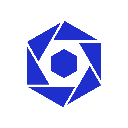-
 Bitcoin
Bitcoin $117800
0.49% -
 Ethereum
Ethereum $4432
0.55% -
 XRP
XRP $3.106
1.07% -
 Tether USDt
Tether USDt $1.001
0.01% -
 BNB
BNB $835.8
1.74% -
 Solana
Solana $189.1
2.72% -
 USDC
USDC $0.9999
-0.01% -
 Dogecoin
Dogecoin $0.2302
3.65% -
 TRON
TRON $0.3485
-0.69% -
 Cardano
Cardano $0.9212
-0.91% -
 Hyperliquid
Hyperliquid $46.97
1.45% -
 Chainlink
Chainlink $22.77
5.61% -
 Stellar
Stellar $0.4284
0.82% -
 Sui
Sui $3.766
2.82% -
 Bitcoin Cash
Bitcoin Cash $583.5
-0.82% -
 Ethena USDe
Ethena USDe $1.001
0.03% -
 Hedera
Hedera $0.2512
2.78% -
 Avalanche
Avalanche $24.18
2.27% -
 Litecoin
Litecoin $120.2
2.10% -
 Toncoin
Toncoin $3.450
1.96% -
 UNUS SED LEO
UNUS SED LEO $9.412
-0.92% -
 Shiba Inu
Shiba Inu $0.00001298
2.35% -
 Uniswap
Uniswap $10.99
3.75% -
 Polkadot
Polkadot $3.962
3.09% -
 Dai
Dai $1.000
0.00% -
 Bitget Token
Bitget Token $4.643
1.38% -
 Cronos
Cronos $0.1511
-0.08% -
 Ethena
Ethena $0.7246
3.18% -
 Monero
Monero $254.9
7.90% -
 Pepe
Pepe $0.00001100
3.32%
MetaMask shows a zero balance: Is it connected to the correct network?
To resolve a zero balance in MetaMask, ensure you're on the correct network like Ethereum Mainnet, refresh your wallet, and verify transactions on blockchain explorers like Etherscan.
May 16, 2025 at 07:42 am
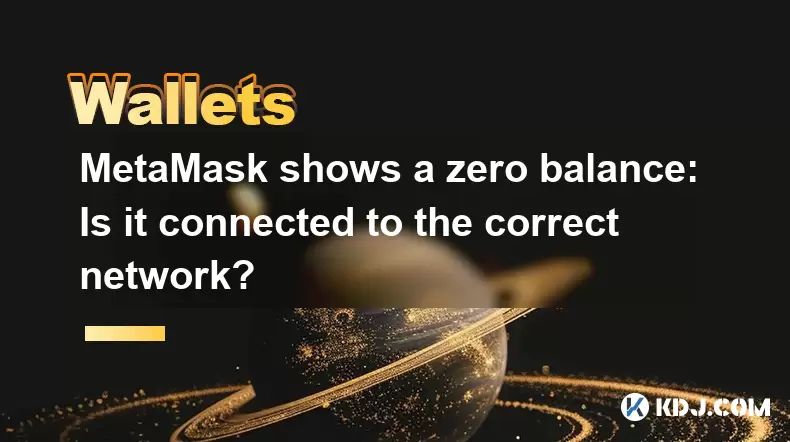
When using MetaMask, encountering a zero balance can be a frustrating experience, especially if you're unsure whether you're connected to the correct network. This article will guide you through the process of checking and ensuring that your MetaMask wallet is connected to the right network, which is crucial for displaying your correct balance.
Understanding MetaMask Networks
MetaMask is a popular Ethereum wallet that allows users to interact with the Ethereum blockchain and other compatible networks. By default, MetaMask connects to the Ethereum Mainnet, but it also supports other networks like testnets (e.g., Ropsten, Rinkeby) and layer 2 solutions (e.g., Polygon, Arbitrum). Each network has its own set of tokens and balances, so it's essential to be on the correct network to see your actual balance.
Checking the Current Network in MetaMask
To check which network your MetaMask is currently connected to, follow these steps:
- Open MetaMask: Click on the MetaMask extension in your browser or open the MetaMask mobile app.
- View Network: At the top of the MetaMask interface, you'll see the name of the current network displayed. It could be Ethereum Mainnet, Ropsten Test Network, Polygon, or another network.
- Verify Network: Ensure that the network displayed matches the one where your funds are supposed to be. If you're expecting to see an Ethereum balance, it should be set to Ethereum Mainnet.
Switching Networks in MetaMask
If you find that you're not on the correct network, switching to the right one is straightforward. Here's how to do it:
- Open MetaMask: Access your MetaMask wallet as described above.
- Click on Network Name: At the top of the MetaMask interface, click on the current network name.
- Select Network: A dropdown menu will appear with a list of available networks. Choose the network where your funds are located. For example, if you're looking for your Ethereum balance, select Ethereum Mainnet.
- Confirm Switch: After selecting the new network, MetaMask will refresh, and your wallet should now display the balance for the selected network.
Common Issues with Network Selection
Sometimes, users might still see a zero balance even after switching to the correct network. Here are some common issues and their solutions:
- Incorrect Network Configuration: Ensure that the network you're trying to connect to is correctly configured in MetaMask. You can add custom networks by clicking on Add Network in the network dropdown menu and entering the necessary details.
- Pending Transactions: If you've recently sent or received funds, they might still be pending. Check the Activity tab in MetaMask to see if there are any transactions in progress.
- Token Visibility: If you're expecting to see a balance in a specific token other than ETH, make sure you've added that token to your MetaMask wallet. Click on Add Token, search for the token, and add it to your wallet.
Troubleshooting Steps for Zero Balance
If you've confirmed that you're on the correct network and still see a zero balance, here are some additional troubleshooting steps:
- Refresh Wallet: Sometimes, a simple refresh can help. Click on the refresh icon next to your balance to update it.
- Check for Network Congestion: High network congestion can delay transaction confirmations. Use a blockchain explorer like Etherscan to check the status of your transactions.
- Reset Account: As a last resort, you can try resetting your account. Go to Settings > Advanced, and click on Reset Account. This will clear your local data, but it won't affect your funds on the blockchain.
Verifying Balances on External Platforms
To double-check your balance, you can use external platforms like Etherscan or BscScan, depending on the network you're using. Here's how to do it:
- Find Your Address: In MetaMask, click on your account to see your public address.
- Visit Blockchain Explorer: Go to the appropriate blockchain explorer (e.g., Etherscan for Ethereum Mainnet, BscScan for BSC).
- Enter Address: Paste your public address into the search bar on the explorer and hit enter.
- Check Balance: The explorer will display your current balance and transaction history. Compare this with what you see in MetaMask.
By following these steps and understanding how to manage networks in MetaMask, you should be able to resolve issues related to seeing a zero balance. Always ensure that you're on the correct network and that your wallet is properly configured to display your tokens.
Frequently Asked Questions
Q: Can I have multiple networks configured in MetaMask at the same time?
A: Yes, you can have multiple networks configured in MetaMask. You can switch between them using the network dropdown menu. To add a new network, go to the network dropdown, click on Add Network, and enter the required details.
Q: What should I do if my balance still shows zero after switching networks and refreshing?
A: If your balance still shows zero, double-check your transactions on a blockchain explorer to ensure they have been confirmed. Also, ensure that the tokens you're expecting to see are added to your MetaMask wallet.
Q: Is there a way to see my balance across multiple networks at once in MetaMask?
A: Currently, MetaMask does not support displaying balances from multiple networks simultaneously. You need to switch between networks to view your balance on each one.
Q: Can network congestion affect my balance visibility in MetaMask?
A: Yes, network congestion can delay transaction confirmations, which might result in a temporary zero balance until the transactions are processed and confirmed on the blockchain.
Disclaimer:info@kdj.com
The information provided is not trading advice. kdj.com does not assume any responsibility for any investments made based on the information provided in this article. Cryptocurrencies are highly volatile and it is highly recommended that you invest with caution after thorough research!
If you believe that the content used on this website infringes your copyright, please contact us immediately (info@kdj.com) and we will delete it promptly.
- Kazakhstan's Crypto Leap: Bitcoin ETF and Central Asia's Digital Finance Future
- 2025-08-13 12:45:19
- BlockDAG Presale Blazes Past $371M: Fundraising Frenzy Fuels Crypto Sensation
- 2025-08-13 13:05:21
- Meme Coins: Chasing the 2025 Surge – Which Will Moonshot?
- 2025-08-13 10:25:23
- Bitcoin's Wild Ride: Rally, Pullback, and What's Next
- 2025-08-13 10:25:23
- Bitcoin, Bitmax, and Institutional Demand: A New Era of Crypto Investment
- 2025-08-13 10:45:12
- Solana, ROAM, and Airdrops: What's the Buzz in 2025?
- 2025-08-13 11:35:13
Related knowledge

How to wrap Ethereum (wETH) in MetaMask
Aug 13,2025 at 11:36am
Understanding Wrapped Ethereum (wETH)Wrapped Ethereum (wETH) is a tokenized version of native Ethereum (ETH) that conforms to the ERC-20 standard, ena...

How to manage your portfolio in Exodus wallet
Aug 08,2025 at 10:07pm
Understanding the Exodus Wallet InterfaceThe Exodus wallet is a non-custodial cryptocurrency wallet that supports a wide range of digital assets. When...

How to manage your portfolio in Exodus wallet
Aug 13,2025 at 11:35am
Understanding the Exodus Wallet InterfaceThe Exodus wallet is a non-custodial cryptocurrency wallet that supports a wide range of digital assets. Upon...

How to reset your MetaMask password
Aug 08,2025 at 01:28pm
Understanding the MetaMask Password Reset ProcessMany users confuse the MetaMask password with the seed phrase or private key, but they serve differen...

How to use WalletConnect with Trust Wallet
Aug 13,2025 at 01:07am
What Is WalletConnect and Why It Matters for Trust Wallet UsersWalletConnect is an open-source protocol that enables secure communication between dece...

How to connect your wallet to a DeFi platform
Aug 13,2025 at 11:36am
Understanding Wallet Compatibility with DeFi PlatformsBefore connecting your wallet to any DeFi platform, it's essential to ensure your wallet is comp...

How to wrap Ethereum (wETH) in MetaMask
Aug 13,2025 at 11:36am
Understanding Wrapped Ethereum (wETH)Wrapped Ethereum (wETH) is a tokenized version of native Ethereum (ETH) that conforms to the ERC-20 standard, ena...

How to manage your portfolio in Exodus wallet
Aug 08,2025 at 10:07pm
Understanding the Exodus Wallet InterfaceThe Exodus wallet is a non-custodial cryptocurrency wallet that supports a wide range of digital assets. When...

How to manage your portfolio in Exodus wallet
Aug 13,2025 at 11:35am
Understanding the Exodus Wallet InterfaceThe Exodus wallet is a non-custodial cryptocurrency wallet that supports a wide range of digital assets. Upon...

How to reset your MetaMask password
Aug 08,2025 at 01:28pm
Understanding the MetaMask Password Reset ProcessMany users confuse the MetaMask password with the seed phrase or private key, but they serve differen...

How to use WalletConnect with Trust Wallet
Aug 13,2025 at 01:07am
What Is WalletConnect and Why It Matters for Trust Wallet UsersWalletConnect is an open-source protocol that enables secure communication between dece...

How to connect your wallet to a DeFi platform
Aug 13,2025 at 11:36am
Understanding Wallet Compatibility with DeFi PlatformsBefore connecting your wallet to any DeFi platform, it's essential to ensure your wallet is comp...
See all articles