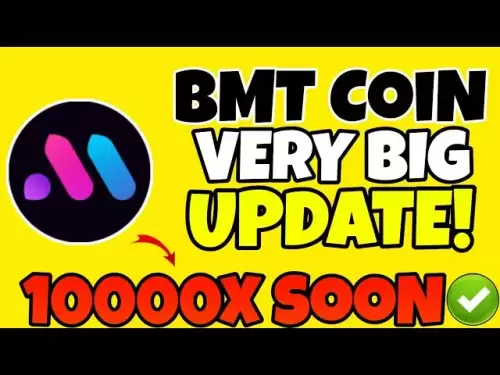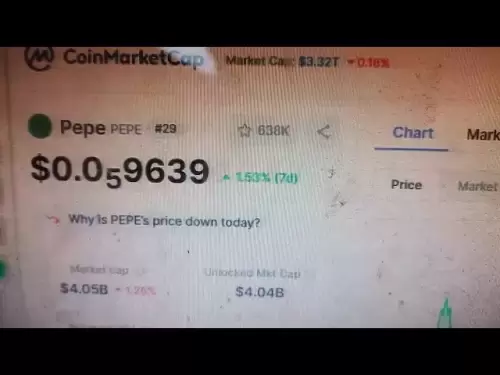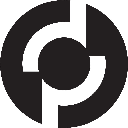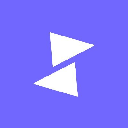-
 Bitcoin
Bitcoin $108,641.9143
0.44% -
 Ethereum
Ethereum $2,539.5956
0.97% -
 Tether USDt
Tether USDt $1.0007
0.04% -
 XRP
XRP $2.2777
2.50% -
 BNB
BNB $660.2073
0.79% -
 Solana
Solana $151.1059
2.08% -
 USDC
USDC $1.0004
0.05% -
 TRON
TRON $0.2838
-0.03% -
 Dogecoin
Dogecoin $0.1698
3.57% -
 Cardano
Cardano $0.5835
1.74% -
 Hyperliquid
Hyperliquid $39.4787
0.07% -
 Sui
Sui $2.9330
1.09% -
 Bitcoin Cash
Bitcoin Cash $489.1023
1.31% -
 Chainlink
Chainlink $13.3775
1.61% -
 UNUS SED LEO
UNUS SED LEO $9.0201
-0.04% -
 Avalanche
Avalanche $18.2176
2.06% -
 Stellar
Stellar $0.2417
1.98% -
 Toncoin
Toncoin $2.9355
7.33% -
 Shiba Inu
Shiba Inu $0.0...01181
3.23% -
 Litecoin
Litecoin $87.9775
1.54% -
 Hedera
Hedera $0.1569
1.54% -
 Monero
Monero $316.0995
1.13% -
 Polkadot
Polkadot $3.3970
1.36% -
 Dai
Dai $1.0002
0.02% -
 Ethena USDe
Ethena USDe $1.0002
0.00% -
 Bitget Token
Bitget Token $4.4094
0.33% -
 Uniswap
Uniswap $7.4035
6.32% -
 Pepe
Pepe $0.0...01016
4.88% -
 Aave
Aave $275.5935
1.55% -
 Pi
Pi $0.4565
-0.89%
How do I manage ERC-20 tokens on Trezor?
To manage ERC-20 tokens on a Trezor, set up your device, add tokens via Trezor Suite, and securely send/receive them using your Ethereum address.
Apr 14, 2025 at 12:56 pm

Managing ERC-20 tokens on a Trezor hardware wallet involves several key steps and understanding the integration between the Trezor device and the Ethereum blockchain. This guide will walk you through the process of setting up your Trezor, adding ERC-20 tokens, and performing transactions securely.
Setting Up Your Trezor for ERC-20 Tokens
Before you can manage ERC-20 tokens, you need to set up your Trezor device and install the necessary software. Here’s how to get started:
- Connect your Trezor device to your computer using the provided USB cable.
- Visit the Trezor website and download the Trezor Bridge, which is essential for the communication between your Trezor and your computer.
- Install the Trezor Suite, which is the official software for managing your Trezor wallet.
- Initialize your Trezor by following the on-screen instructions. This will involve creating a new wallet or recovering an existing one using your recovery seed.
- Set a PIN code for additional security on your device.
Once your Trezor is set up, you can proceed to add and manage ERC-20 tokens.
Adding ERC-20 Tokens to Your Trezor
To add ERC-20 tokens to your Trezor, you need to use the Trezor Suite. Here’s how to do it:
- Open the Trezor Suite and connect your Trezor device.
- Navigate to the Ethereum account within the suite. Your Trezor supports Ethereum and all ERC-20 tokens by default.
- Click on the "Add Token" button. You will see a list of popular ERC-20 tokens.
- Search for the specific ERC-20 token you want to add. If it’s not listed, you can manually add it by entering the token’s contract address.
- Confirm the addition of the token on your Trezor device. This will add the token to your Ethereum account, allowing you to view and manage it.
Sending ERC-20 Tokens from Your Trezor
Sending ERC-20 tokens from your Trezor is straightforward but requires careful attention to detail to ensure the transaction is successful and secure.
- Open the Trezor Suite and connect your Trezor device.
- Navigate to the Ethereum account and select the ERC-20 token you wish to send.
- Click on the "Send" button and enter the recipient’s Ethereum address.
- Enter the amount of tokens you want to send. Make sure to double-check the amount and the recipient’s address.
- Set the gas price and limit. The Trezor Suite will suggest default values, but you can adjust them based on network conditions.
- Review the transaction details and confirm the transaction on your Trezor device. The device will display the recipient’s address and the amount for final verification.
- Wait for the transaction to be processed on the Ethereum blockchain. You can track its progress using the transaction ID provided by the Trezor Suite.
Receiving ERC-20 Tokens on Your Trezor
Receiving ERC-20 tokens on your Trezor is as simple as sharing your Ethereum address with the sender.
- Open the Trezor Suite and connect your Trezor device.
- Navigate to the Ethereum account and select the ERC-20 token you wish to receive.
- Copy your Ethereum address from the Trezor Suite. This is the address you will share with the sender.
- Share the address with the sender through a secure method, such as encrypted messaging.
- Wait for the sender to complete the transaction. Once the transaction is confirmed on the Ethereum blockchain, the tokens will appear in your Trezor wallet.
Managing Multiple ERC-20 Tokens
If you hold multiple ERC-20 tokens, managing them efficiently is crucial. The Trezor Suite allows you to view and manage all your tokens in one place.
- Open the Trezor Suite and connect your Trezor device.
- Navigate to the Ethereum account to see a list of all your ERC-20 tokens.
- Click on each token to view its balance and transaction history.
- Use the search function to quickly find specific tokens if you have a large number of them.
- Organize your tokens by renaming them or grouping them into categories for easier management.
Security Considerations for ERC-20 Tokens on Trezor
Security is paramount when managing cryptocurrencies, and Trezor provides several features to keep your ERC-20 tokens safe.
- Always use the Trezor Suite to interact with your Trezor device. Avoid using third-party software that may compromise your security.
- Keep your recovery seed and PIN code secure. Never share them with anyone, and consider storing them in a safe place away from your computer.
- Regularly update your Trezor firmware to ensure you have the latest security patches.
- Be cautious of phishing attempts. Always verify the authenticity of the Trezor website and software before downloading or entering sensitive information.
- Use strong passwords for your computer and any accounts associated with your Trezor wallet.
Frequently Asked Questions
Q: Can I store any ERC-20 token on my Trezor?
A: Yes, Trezor supports all ERC-20 tokens. You can add any token by entering its contract address if it’s not listed in the Trezor Suite.
Q: How do I know if my ERC-20 token transaction is successful?
A: After sending a transaction, you will receive a transaction ID. You can use this ID to track the transaction on an Ethereum blockchain explorer like Etherscan. Once the transaction is confirmed, the tokens will appear in the recipient’s wallet.
Q: What should I do if I accidentally send ERC-20 tokens to the wrong address?
A: Unfortunately, transactions on the Ethereum blockchain are irreversible. If you send tokens to the wrong address, you will need to contact the recipient to request a refund. Always double-check the recipient’s address before confirming a transaction.
Q: Can I use my Trezor to interact with decentralized applications (dApps) that use ERC-20 tokens?
A: Yes, you can use your Trezor to interact with dApps. The Trezor Suite supports integration with various dApps, allowing you to sign transactions and interact with smart contracts securely.
Disclaimer:info@kdj.com
The information provided is not trading advice. kdj.com does not assume any responsibility for any investments made based on the information provided in this article. Cryptocurrencies are highly volatile and it is highly recommended that you invest with caution after thorough research!
If you believe that the content used on this website infringes your copyright, please contact us immediately (info@kdj.com) and we will delete it promptly.
- Litecoin Breakout Watch: What Traders Need to Know Now
- 2025-07-06 16:50:13
- Bitcoin, Solana, Ethereum: Decoding the Latest Buzz on the Blockchain
- 2025-07-06 16:50:13
- Widnes Resident's 50p Could Be Your Ticket to Easy Street: Rare Coin Mania!
- 2025-07-06 16:55:13
- Bitcoin, Solaris Presale, and Token Rewards: What's the Buzz?
- 2025-07-06 16:55:13
- Ethereum Under Pressure: Price Drop Amid Global Uncertainties
- 2025-07-06 17:00:13
- XRP, SEC Case, and Prosperity: A New Era for XRP Holders?
- 2025-07-06 17:10:13
Related knowledge

How to cancel a pending transaction in Phantom wallet?
Jul 03,2025 at 07:21pm
Understanding Pending Transactions in Phantom WalletA pending transaction in the Phantom wallet occurs when a user initiates a transfer or interaction with the Solana blockchain, but it hasn't yet been confirmed by the network. This can happen due to various reasons such as low transaction fees, network congestion, or incorrect gas settings. It's import...

How to see the estimated value of my tokens in Phantom wallet?
Jul 04,2025 at 12:21am
What is Phantom Wallet?Phantom wallet is one of the most popular cryptocurrency wallets designed for the Solana blockchain. It allows users to store, send, receive, and manage various tokens built on Solana, including SPL tokens and NFTs. The wallet offers a user-friendly interface, making it accessible for both beginners and advanced users in the crypt...

How to lock my Phantom wallet extension?
Jul 03,2025 at 11:14am
What Is the Phantom Wallet and Why Lock It?The Phantom wallet is a popular non-custodial cryptocurrency wallet designed for interacting with the Solana blockchain. Supporting both browser extensions and mobile apps, Phantom allows users to store, send, receive, and stake SOL tokens, as well as interact with decentralized applications (dApps). Securing y...

Does Phantom wallet offer two-factor authentication (2FA)?
Jul 03,2025 at 09:00am
Understanding Phantom Wallet and Its Security FeaturesPhantom wallet is a widely used non-custodial cryptocurrency wallet that supports the Solana blockchain. It allows users to store, send, receive, and interact with decentralized applications (dApps) seamlessly. As security is a top priority for any crypto wallet user, security features like two-facto...

How to send all my SOL from my Phantom wallet?
Jul 06,2025 at 10:00am
Preparing to Send SOL from Your Phantom WalletBefore initiating any transaction, it is crucial to ensure that your Phantom wallet is fully set up and connected to the correct network. Phantom supports multiple networks, but for sending SOL, you must be on the Solana blockchain. Confirm this by checking the network indicator in the top-right corner of th...

What is "rent" on Solana and how does it affect my Phantom wallet?
Jul 02,2025 at 08:35pm
Understanding 'Rent' on SolanaIn the context of Solana, the term 'rent' refers to a storage fee that users pay for maintaining data on the blockchain. Unlike Ethereum, where storage costs are paid once via gas fees during contract deployment, Solana implements a recurring cost model to ensure efficient usage of network resources. This means that any acc...

How to cancel a pending transaction in Phantom wallet?
Jul 03,2025 at 07:21pm
Understanding Pending Transactions in Phantom WalletA pending transaction in the Phantom wallet occurs when a user initiates a transfer or interaction with the Solana blockchain, but it hasn't yet been confirmed by the network. This can happen due to various reasons such as low transaction fees, network congestion, or incorrect gas settings. It's import...

How to see the estimated value of my tokens in Phantom wallet?
Jul 04,2025 at 12:21am
What is Phantom Wallet?Phantom wallet is one of the most popular cryptocurrency wallets designed for the Solana blockchain. It allows users to store, send, receive, and manage various tokens built on Solana, including SPL tokens and NFTs. The wallet offers a user-friendly interface, making it accessible for both beginners and advanced users in the crypt...

How to lock my Phantom wallet extension?
Jul 03,2025 at 11:14am
What Is the Phantom Wallet and Why Lock It?The Phantom wallet is a popular non-custodial cryptocurrency wallet designed for interacting with the Solana blockchain. Supporting both browser extensions and mobile apps, Phantom allows users to store, send, receive, and stake SOL tokens, as well as interact with decentralized applications (dApps). Securing y...

Does Phantom wallet offer two-factor authentication (2FA)?
Jul 03,2025 at 09:00am
Understanding Phantom Wallet and Its Security FeaturesPhantom wallet is a widely used non-custodial cryptocurrency wallet that supports the Solana blockchain. It allows users to store, send, receive, and interact with decentralized applications (dApps) seamlessly. As security is a top priority for any crypto wallet user, security features like two-facto...

How to send all my SOL from my Phantom wallet?
Jul 06,2025 at 10:00am
Preparing to Send SOL from Your Phantom WalletBefore initiating any transaction, it is crucial to ensure that your Phantom wallet is fully set up and connected to the correct network. Phantom supports multiple networks, but for sending SOL, you must be on the Solana blockchain. Confirm this by checking the network indicator in the top-right corner of th...

What is "rent" on Solana and how does it affect my Phantom wallet?
Jul 02,2025 at 08:35pm
Understanding 'Rent' on SolanaIn the context of Solana, the term 'rent' refers to a storage fee that users pay for maintaining data on the blockchain. Unlike Ethereum, where storage costs are paid once via gas fees during contract deployment, Solana implements a recurring cost model to ensure efficient usage of network resources. This means that any acc...
See all articles