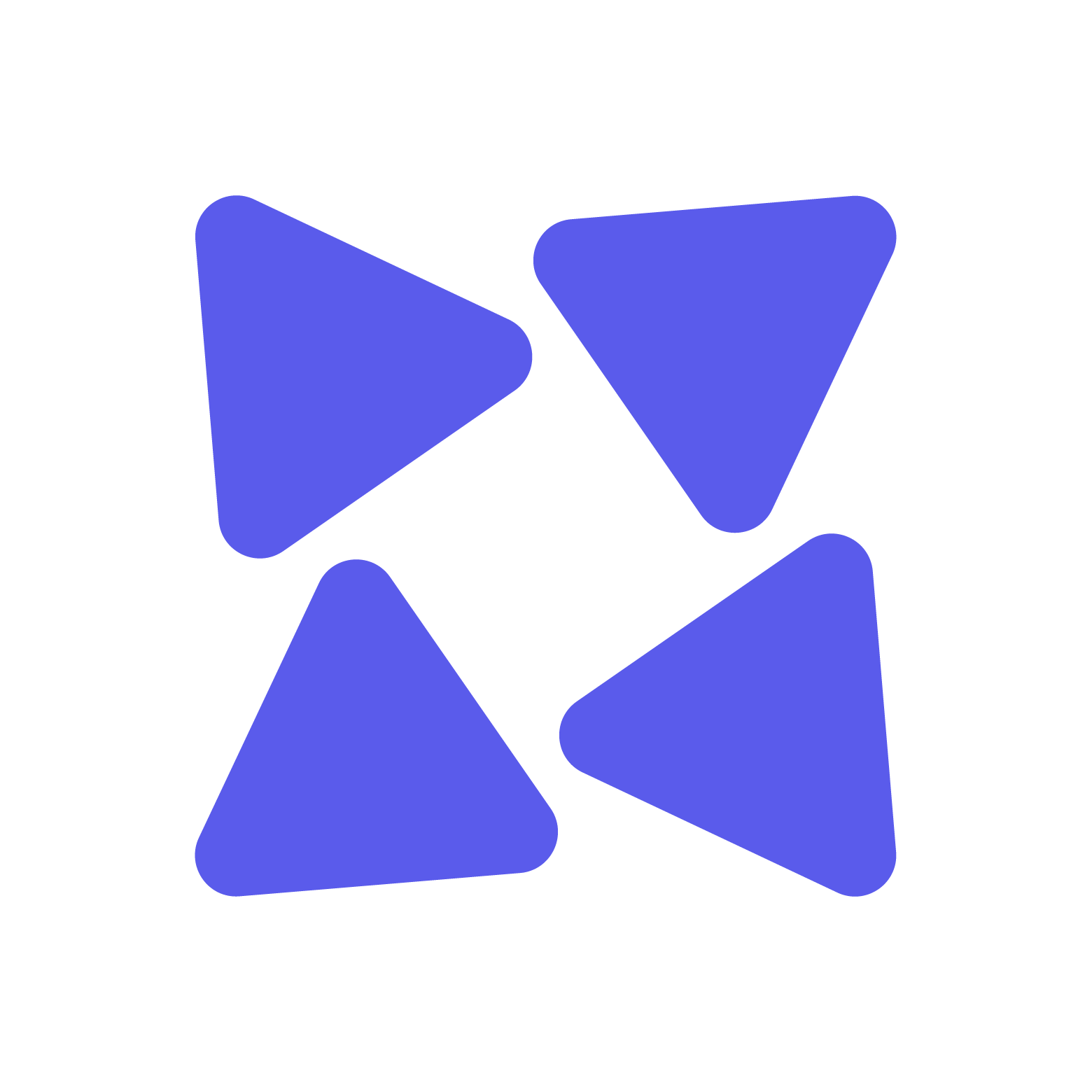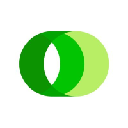-
 Bitcoin
Bitcoin $113800
2.35% -
 Ethereum
Ethereum $4332
1.12% -
 XRP
XRP $2.979
0.84% -
 Tether USDt
Tether USDt $1.000
0.01% -
 BNB
BNB $891.2
1.87% -
 Solana
Solana $222.0
3.09% -
 USDC
USDC $0.9998
-0.02% -
 Dogecoin
Dogecoin $0.2413
0.31% -
 TRON
TRON $0.3386
1.26% -
 Cardano
Cardano $0.8791
2.20% -
 Hyperliquid
Hyperliquid $54.65
2.86% -
 Chainlink
Chainlink $23.38
1.64% -
 Ethena USDe
Ethena USDe $1.001
0.00% -
 Sui
Sui $3.576
3.44% -
 Avalanche
Avalanche $28.64
10.90% -
 Stellar
Stellar $0.3805
2.28% -
 Bitcoin Cash
Bitcoin Cash $581.3
0.24% -
 Hedera
Hedera $0.2316
1.99% -
 UNUS SED LEO
UNUS SED LEO $9.558
0.08% -
 Litecoin
Litecoin $115.5
3.18% -
 Cronos
Cronos $0.2579
-0.86% -
 Toncoin
Toncoin $3.132
1.44% -
 Shiba Inu
Shiba Inu $0.00001294
1.09% -
 Polkadot
Polkadot $4.180
2.16% -
 Uniswap
Uniswap $9.639
2.15% -
 Ethena
Ethena $0.7804
-4.26% -
 Dai
Dai $0.9999
0.01% -
 Monero
Monero $267.6
-0.14% -
 World Liberty Financial
World Liberty Financial $0.1990
0.46% -
 Mantle
Mantle $1.472
11.83%
What to do if your Ledger won't connect to Ledger Live?
Ensure your Ledger is unlocked, use the original cable, update Ledger Live and firmware, check USB ports, and allow USB access in system settings to fix connection issues.
Sep 11, 2025 at 01:18 am

Troubleshooting Connection Issues Between Ledger and Ledger Live
1. Ensure that your Ledger device is properly powered on and unlocked. A common cause of connection failure is the device being in sleep mode or not fully activated. Press both buttons simultaneously to wake it up and enter your PIN to unlock.
2. Use the original USB cable provided with your Ledger. Third-party cables may lack the necessary conductivity or data transfer capability, leading to unstable connections. If the original cable is damaged, replace it with a certified high-speed USB-A to USB-C or USB-Micro-B cable, depending on your model.
3. Try different USB ports on your computer. Some ports, especially on laptops or through hubs, may not supply consistent power or data transmission. Plug directly into a rear port on desktops or a primary port on laptops to avoid interference.
4. Restart both Ledger Live and your Ledger device. Close the Ledger Live application completely, unplug the device, then restart the software. Reconnect the Ledger after a few seconds. This often resolves temporary software glitches.
5. Check if your computer recognizes the device. On Windows, open Device Manager and look under 'Universal Serial Bus devices' for your Ledger. On macOS, use System Information under the Hardware section. If the device appears but Ledger Live doesn’t detect it, the issue is likely software-related.
Software and Firmware Updates
1. Make sure Ledger Live is updated to the latest version. Outdated applications frequently fail to communicate with hardware wallets. Visit the official Ledger website to download and install the most recent release.
2. Update your Ledger device’s firmware. Open Ledger Live, connect your device, and follow the prompts to install any available firmware updates. A firmware mismatch can block proper communication.
3. Install Ledger Live in administrator mode if on Windows. Right-click the application shortcut and select “Run as administrator” to ensure it has the necessary permissions to access USB devices.
4. Disable any antivirus or firewall software temporarily. Some security programs interfere with USB device recognition. Whitelist Ledger Live in your security suite if disabling it resolves the issue.
5. Reinstall Ledger Live if problems persist. Uninstall the application completely, delete residual files in AppData (on Windows) or Library (on macOS), then reinstall from the official site.
Browser and Operating System Considerations
1. Avoid using Ledger Live in browser-based environments. Ledger Live is a standalone desktop application. Using web-based wallet interfaces may lead to misdiagnosis of connection problems.
2. Ensure your operating system is up to date. Older versions of Windows, macOS, or Linux may lack drivers needed for Ledger communication. Install the latest OS updates to maintain compatibility.
3. On macOS, check Privacy & Security settings. Go to System Settings > Privacy & Security > USB and ensure Ledger Live is allowed to access USB devices. The system may block access after an update.
4. Linux users should install udev rules. These rules allow non-root users to interact with the Ledger device. Follow Ledger’s official GitHub documentation to set them up correctly.
5. Avoid using virtual machines or remote desktop connections. Ledger devices often fail to connect when used through virtualized environments due to USB passthrough limitations.
Frequently Asked Questions
Q: Why does my Ledger show as 'disconnected' even when plugged in?A: This typically occurs when the device is locked or not authorized. Unlock your Ledger by entering your PIN, then approve the connection request that appears on the device screen. If no prompt appears, restart both the device and Ledger Live.
Q: Can I recover my funds if Ledger Live won't connect?
A: Yes. Your funds are secured by your recovery phrase. You can restore your wallet on another device or compatible wallet interface using the 24-word seed. Never enter your recovery phrase online or on untrusted devices.
Q: Does resetting my Ledger erase my crypto?
A: Resetting the device clears all data, but your funds remain on the blockchain. As long as you have your recovery phrase, you can restore access to your assets on any compatible wallet. Reset only if necessary and always verify your backup first.
Q: Why does Ledger Live freeze when trying to connect?
A: This may result from corrupted cache files or conflicting background processes. Close Ledger Live, delete the application’s cache folder, and restart. Also, ensure no other cryptocurrency applications are running simultaneously.
Disclaimer:info@kdj.com
The information provided is not trading advice. kdj.com does not assume any responsibility for any investments made based on the information provided in this article. Cryptocurrencies are highly volatile and it is highly recommended that you invest with caution after thorough research!
If you believe that the content used on this website infringes your copyright, please contact us immediately (info@kdj.com) and we will delete it promptly.
- ZA Miner: Your Safe Harbor for Crypto Income in 2025
- 2025-09-11 08:25:12
- Dogecoin, Memecoins, and Santiment: What's the Hype?
- 2025-09-11 08:25:12
- Holy 10p Coin, Batman! Is This Rare Find Really Worth £35k?
- 2025-09-11 08:30:12
- Remittix, Litecoin, and Algorand: Decoding Today's Crypto Landscape
- 2025-09-11 08:45:12
- Cardano Price, Pepe News, and Crypto ROI: Unveiling the Next Big Thing
- 2025-09-11 08:45:12
- Pepe Price Prediction 2025-2027: Is the Meme Magic Fading?
- 2025-09-11 08:30:12
Related knowledge

How to transfer funds from Binance to your Exodus wallet?
Sep 10,2025 at 10:19pm
Connecting Your Binance Account to Exodus Wallet1. Log in to your Binance account and navigate to the 'Wallet' section under the 'Funds' tab. Select '...

How to exchange cryptocurrencies within Exodus?
Sep 10,2025 at 07:36pm
Accessing the Exchange Feature in Exodus1. Launch the Exodus wallet application on your desktop or mobile device and unlock your wallet using your pas...

How to receive crypto in your Exodus wallet?
Sep 10,2025 at 01:00pm
Understanding the Basics of Receiving Crypto in Exodus1. Exodus is a user-friendly cryptocurrency wallet that supports a wide range of digital assets....

Trezor Model One vs Model T: Which one should you buy?
Sep 11,2025 at 12:19am
Trezor Model One vs Model T: Key Differences1. The Trezor Model One is a compact, entry-level hardware wallet designed for users who prioritize afford...

How to use the Solana network with your Ledger?
Sep 10,2025 at 10:54pm
Setting Up Your Ledger for Solana1. Ensure your Ledger device is updated to the latest firmware version. Connect it to your computer using the provide...

How does Ledger Compare to Trezor?
Sep 10,2025 at 03:18pm
Ledger vs Trezor: Security Architecture1. Ledger utilizes a Secure Element chip, a feature commonly found in banking cards and smartphones, to protect...

How to transfer funds from Binance to your Exodus wallet?
Sep 10,2025 at 10:19pm
Connecting Your Binance Account to Exodus Wallet1. Log in to your Binance account and navigate to the 'Wallet' section under the 'Funds' tab. Select '...

How to exchange cryptocurrencies within Exodus?
Sep 10,2025 at 07:36pm
Accessing the Exchange Feature in Exodus1. Launch the Exodus wallet application on your desktop or mobile device and unlock your wallet using your pas...

How to receive crypto in your Exodus wallet?
Sep 10,2025 at 01:00pm
Understanding the Basics of Receiving Crypto in Exodus1. Exodus is a user-friendly cryptocurrency wallet that supports a wide range of digital assets....

Trezor Model One vs Model T: Which one should you buy?
Sep 11,2025 at 12:19am
Trezor Model One vs Model T: Key Differences1. The Trezor Model One is a compact, entry-level hardware wallet designed for users who prioritize afford...

How to use the Solana network with your Ledger?
Sep 10,2025 at 10:54pm
Setting Up Your Ledger for Solana1. Ensure your Ledger device is updated to the latest firmware version. Connect it to your computer using the provide...

How does Ledger Compare to Trezor?
Sep 10,2025 at 03:18pm
Ledger vs Trezor: Security Architecture1. Ledger utilizes a Secure Element chip, a feature commonly found in banking cards and smartphones, to protect...
See all articles




















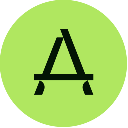




![[XRP/XLM] The [XRP/XLM] The](/uploads/2025/09/10/cryptocurrencies-news/videos/xrpxlm-coin-depicted-simpsons-finally-moving/68c176916bcd0_image_500_375.webp)